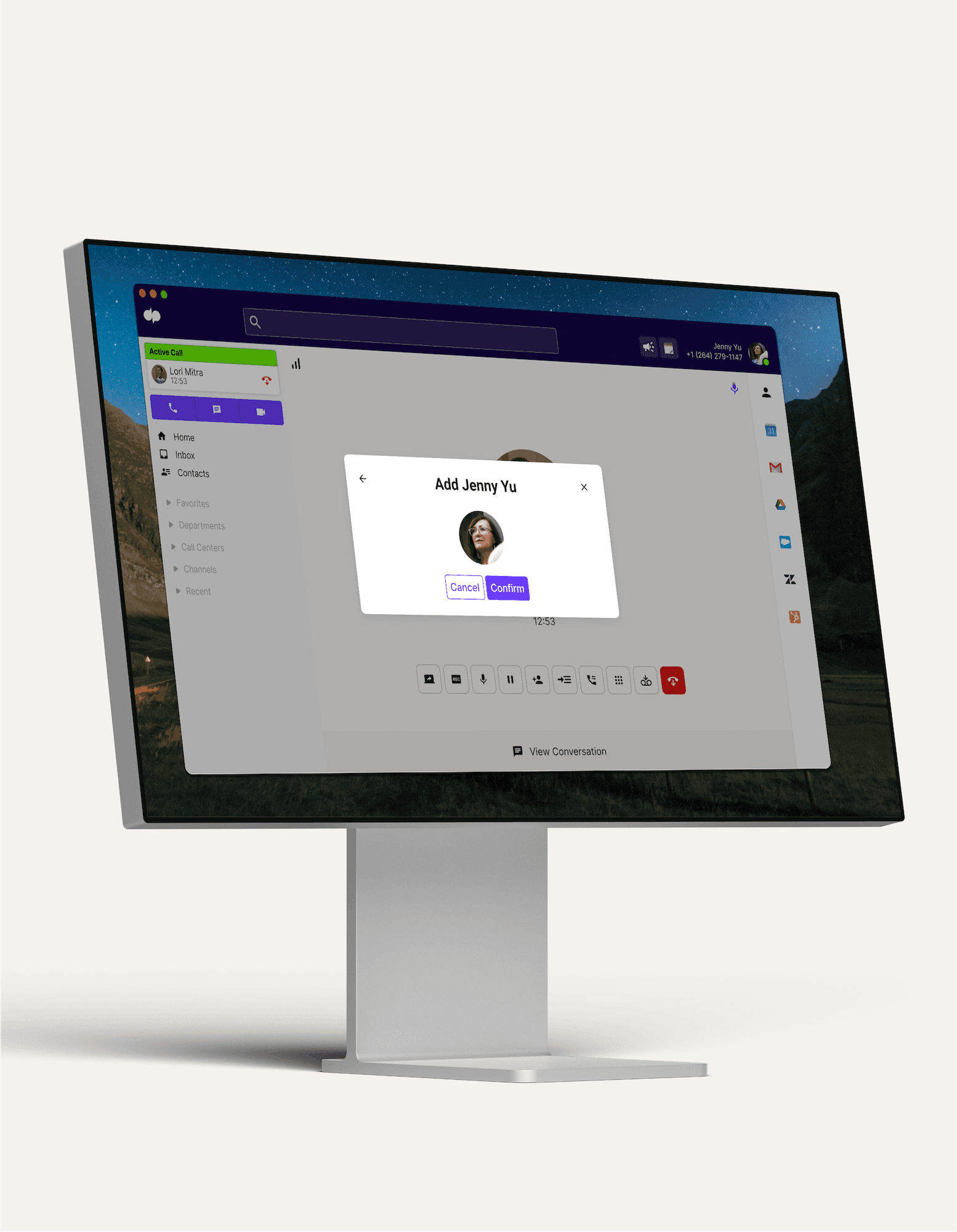
Call waiting
Does your business get so many calls that not every single one can be picked up right away? Well, call waiting aims to solve that problem by notifying you when another call is incoming—even if you’re on another call. Try it now! It takes just a few minutes to get started, and you'll be set up with a virtual phone number too.
What is call waiting?
Instead of letting calls go straight to voicemail when your team is at capacity, Dialpad’s call waiting feature gives you a better way of managing incoming business calls.
Essentially, it tells you if there’s another call waiting for you—while you’re on an active call with someone else (hence the name). Dialpad’s business phone system comes with a call waiting feature included.
Not only will you receive incoming call notifications through a call waiting tone, a detailed caller ID alert will also pop up on screen without interfering with your first call or requiring you go into any additional settings to pick up or transfer that call:
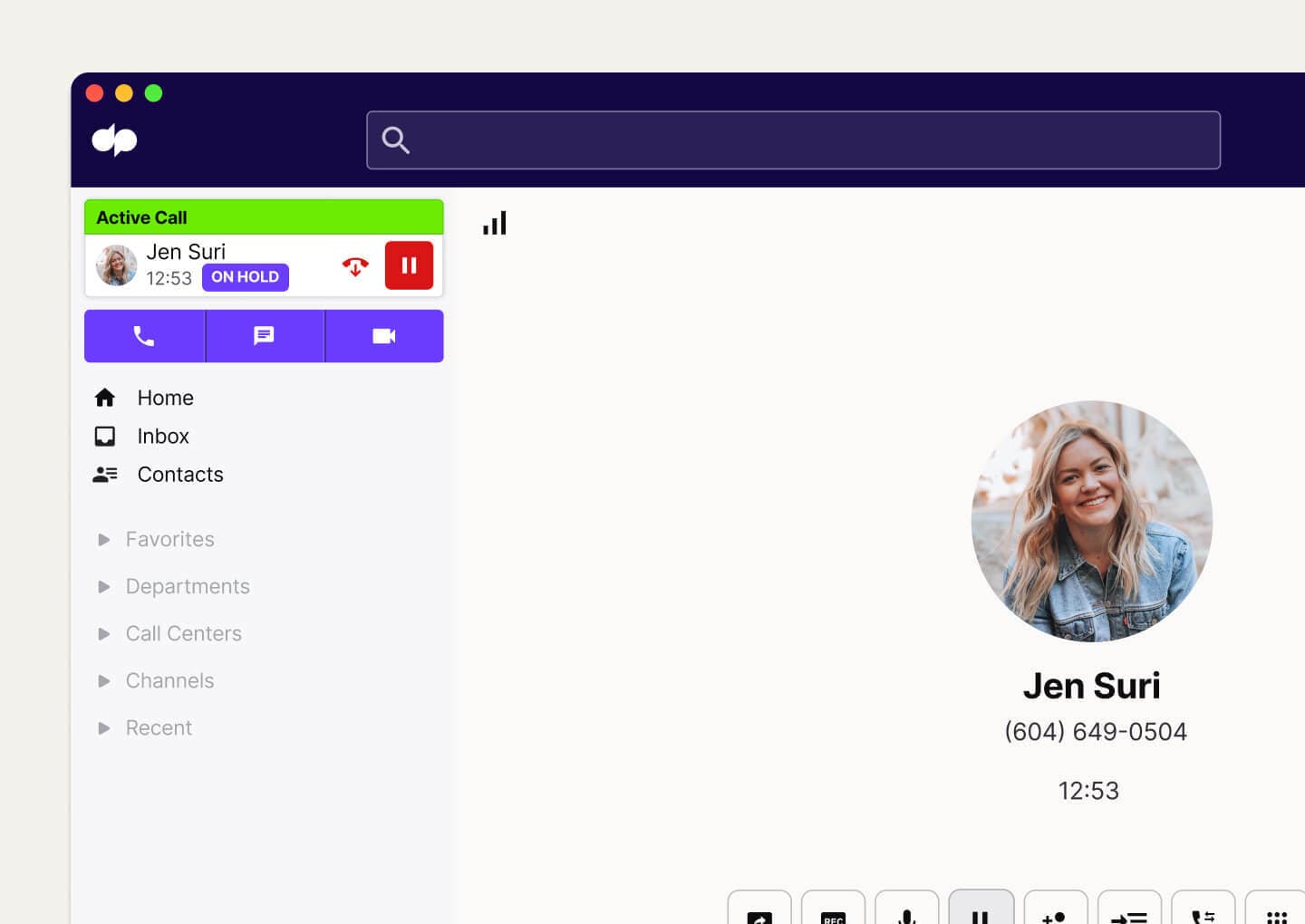
How call waiting works
Use call waiting to get notifications for incoming calls without being interrupted during your current phone conversation. Once you see this call waiting alert, you’ll have three options:
1. Answer: If you choose to answer, your first caller will be placed on hold while you speak with the second caller. Once you've answered the second call, you can either transfer the first caller to another team or handle the call yourself after—no manually dialing needed.
2. Merge: If you want the second caller to join in on your conversation with the first caller, just click "Merge." This creates a conference call or three-way call. From there, you can transfer one of your callers to another department or line or launch a video meeting.
3. Decline: If you’re notified of a second call that isn't top priority, click "Decline" to send it straight to voicemail.
Never miss an important call again
You won’t always have enough people available in the office to handle the number of incoming business calls (usually a good problem to have). Rather than letting a call go straight to voicemail without you knowing who was calling, call waiting tells you what the incoming number is and gives you the opportunity to answer the call, merge it with the existing call, or send it to voicemail.
Better call management
Dialpad’s call routing and call forwarding features when it comes to reducing waiting times and providing a more efficient phone experience. With various routing options, you can direct challenging calls to your most experienced staff or agents who have been idle the longest.
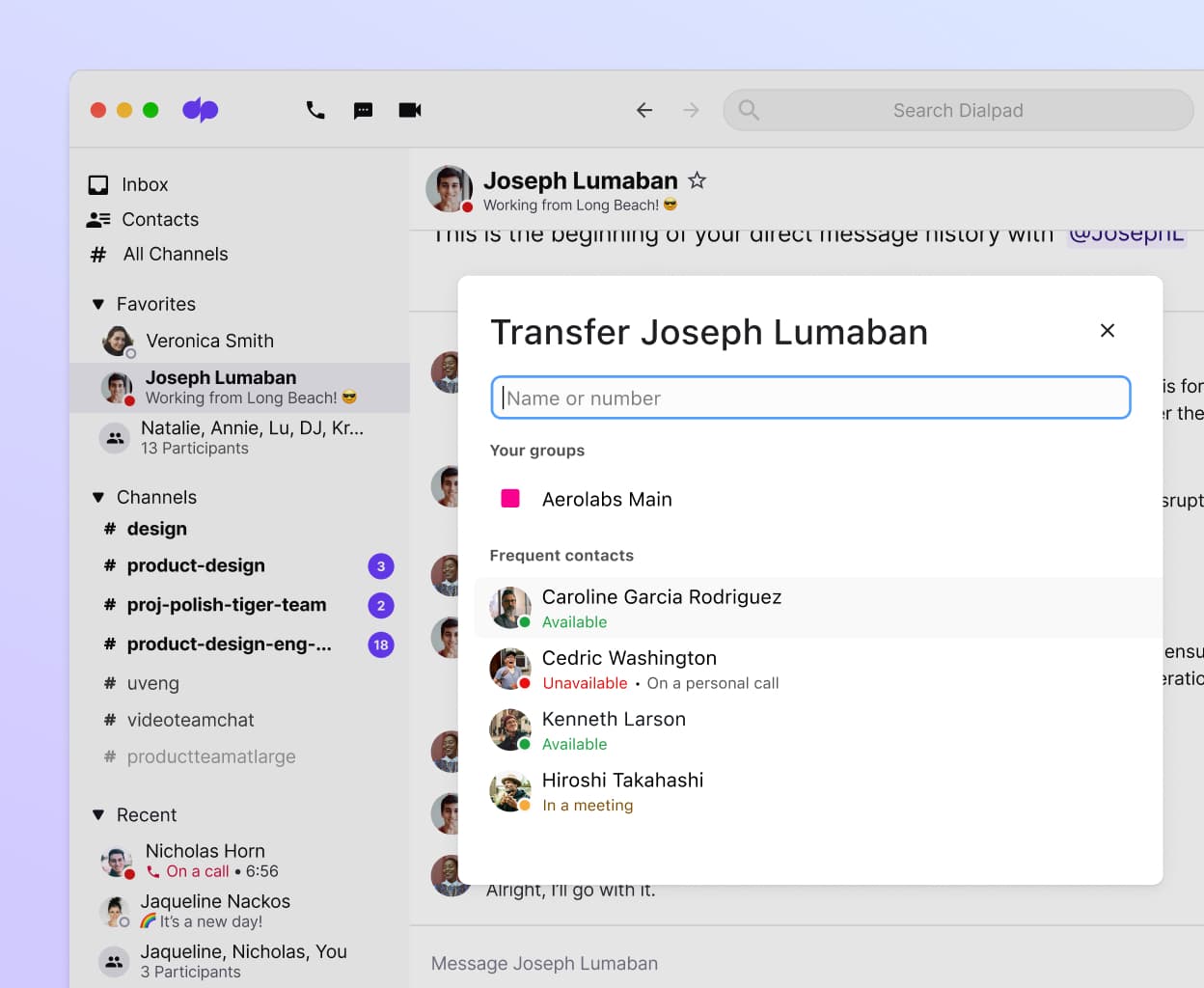
Lower call abandonment
Turn call waiting into a better experience. Beyond just minimizing the wait time, why not keep your callers informed about the estimated wait time? (Or maybe there’s a callback option so they don’t have to wait on the phone?) You can turn on this calling feature in Dialpad right in your settings.
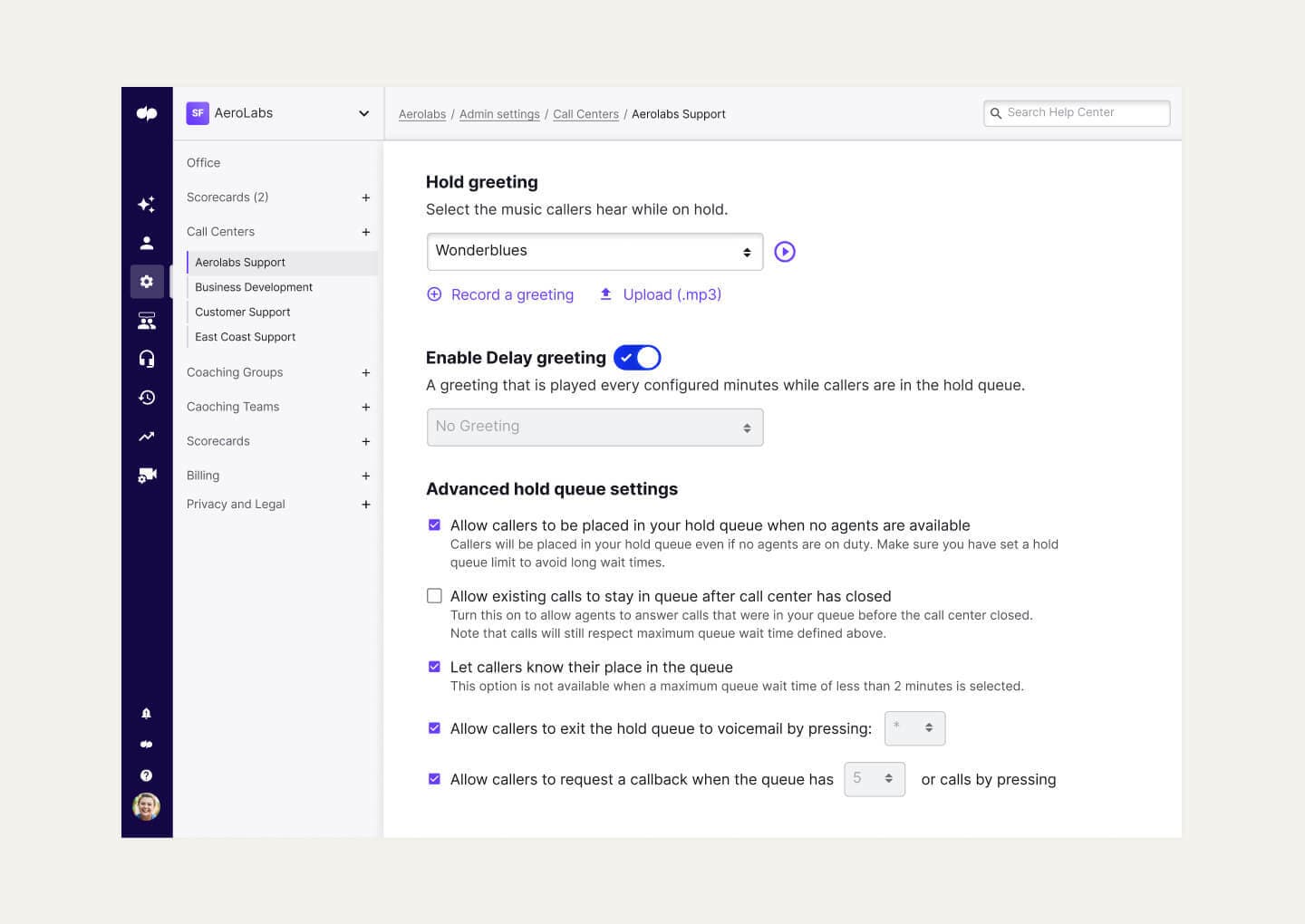
Caller information up front
Some questions take a few seconds or a voicemail beep to resolve—others take an hour. What if you could see right away if you have high-value repeat customers waiting on the line? Dialpad’s call waiting feature shows the caller’s history, as well as their phone number and personal details. Agents can see this, make quick decisions about the urgency of the call, and prioritize it in the queue.
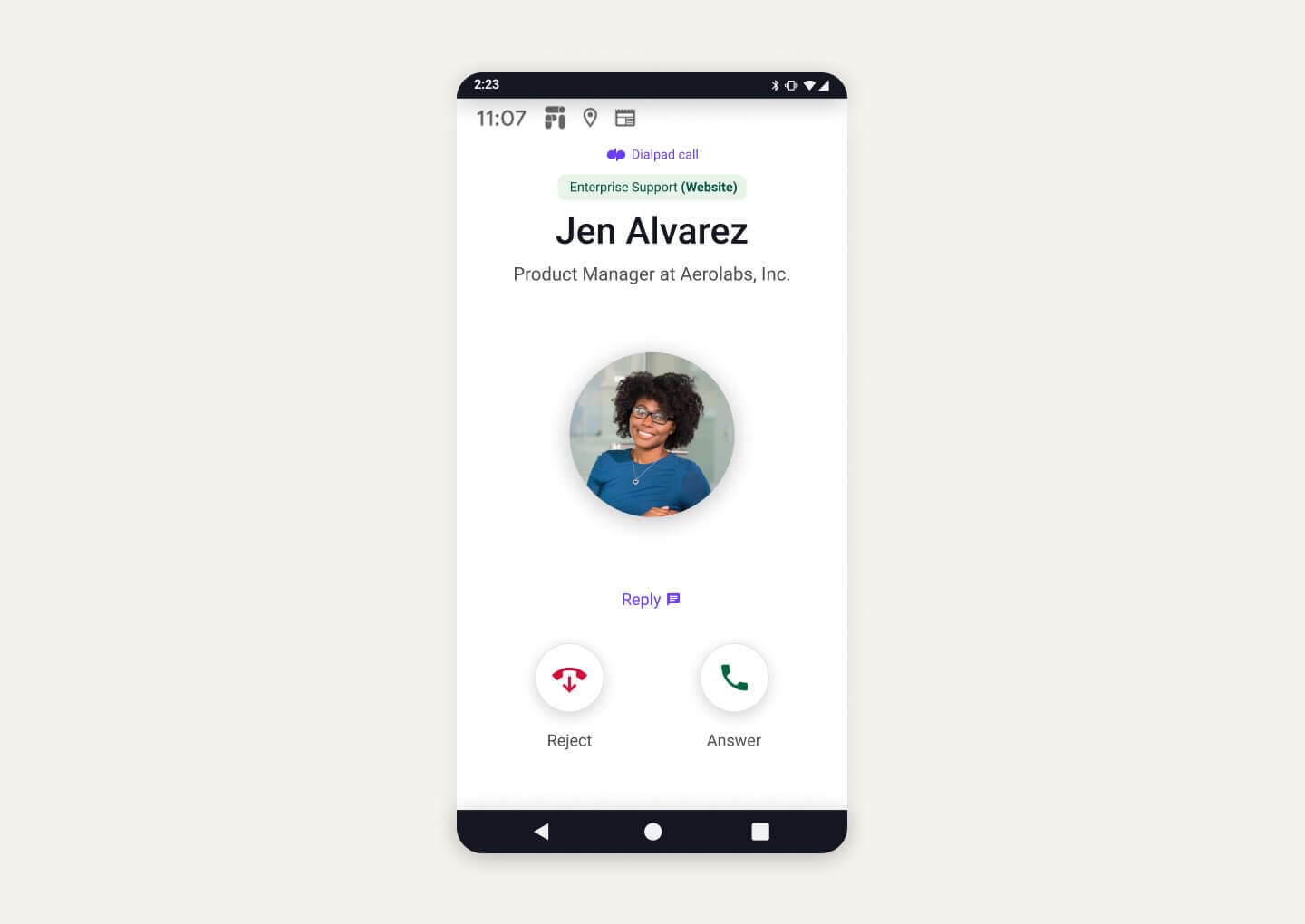
👉 Dialpad tip:
Don’t just record a boring “Thanks for waiting” message to play between your hold music clips! You can use this opportunity to let the caller know about other avenues they can use to solve their problem or question. It could be as simple as a message about what information is available on your website or other well-staffed channels like live chat.
How to enable call waiting
In Dialpad, administrators can turn the call waiting function on or off at the Main Company Number or Department level. To enable it, navigate to either your Main Company Number or Department's advanced settings and check the Call Waiting for Operators option.
Once you've enabled call waiting, your Operators will be able to receive incoming call notifications even if they're already on a call (all Operators have to be on a call in order for call waiting to take effect).
Never miss a customer's (or prospect's) call again
Need a business phone system that gives you a better way of handling your customer and prospect communications? Dialpad works on any device, from iPhone to Mac to Android to PC. Try call waiting now with a 14-day free trial or, take a self-guided interactive tour to play with Dialpad on your own first!








