Whether you need a record of your customer conversations and prospect sales calls for training or quality control reasons, there’s a variety of reasons—and benefits—to recording phone calls.
Often, you don’t even need special call recording software—your computer or cell phone probably has a built-in call recording function.
However! It’s important to remember that if you’re recording phone conversations for business use, you likely can’t just hit record. There are a ton of legalities to be aware of, and to make sure you’re compliant and recording calls legally, you’ll need the right software. (And no, free call recording software and Skype won’t cut it.)
But first, let's look at some important details about recorded calls. Namely: When should you be recording your phone conversations? And are there any legal constraints involved? Let’s dive right in and take a look at both of those questions first.
How to record phone calls—legally
Before we show you how to record phone calls or conference calls, there’s one important thing to bring up. Don’t skip this section!
There are many laws around whether or not you can record a phone call, and these vary depending on which state you’re in. Each state will have both local laws and state laws about call recording that you should be aware of.
Some states only legally require one-party consent, meaning that if either you or the person you’re calling consents to the use of a call recorder, you’re good to go.
Other states aren’t quite as lenient. If you’re in California or Massachusetts, for example, you need to have the consent of both parties before you’re allowed to start to record calls. This is called two-party consent:
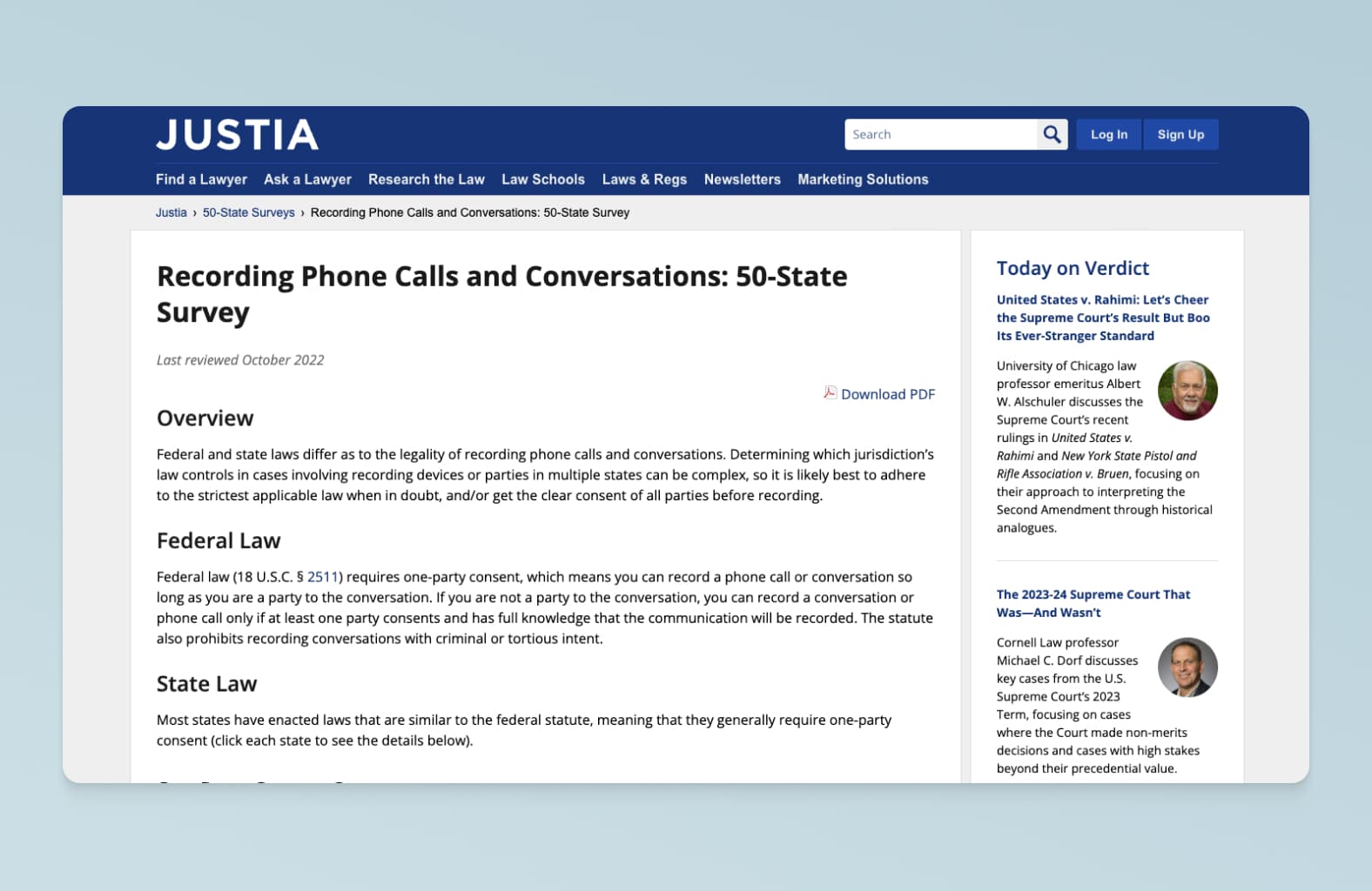
Privacy is another factor you’ve got to consider, legally speaking. (Legal website Justia.com covers this in more detail.) The short version is that many states only require explicit consent to be given if the person who’s being recorded has a “reasonable expectation of privacy.” Meaning, they’re making the call in a private place like their own house, instead of a public space.
But... once again, the tricky thing with the rules surrounding privacy is that they're not the same in every state.
Things get even more complicated when you start to bring interstate calls into the equation. While it’s generally true that the rules tend to apply to the state in which the call is being recorded, it seems unnecessarily risky to assume you’re working with one-party consent if there’s even a small chance that you’re actually subject to the two-party version.
👉 Further reading:
Learn more about call recording disclosure in this blog from our own Legal team.
How to record cell phone calls on different devices
How to record a phone call without an app
First things first: You don’t necessarily need to download a phone call recording app to get that functionality! How so?
Well, most unified communications (UCaaS) platforms and cloud phone systems have a call recording function. Most of these will require you to download a desktop and/or cellular app to use that software, but a few of these solutions are browser-based, meaning you can use that software just by logging into your account on a web browser—no downloads needed.
For example, Dialpad’s unified communications platform lets you do exactly this. You can make phone calls, have video meetings, send instant + SMS/MMS messages—and yes, record your calls too—right from a web browser without downloading any apps:
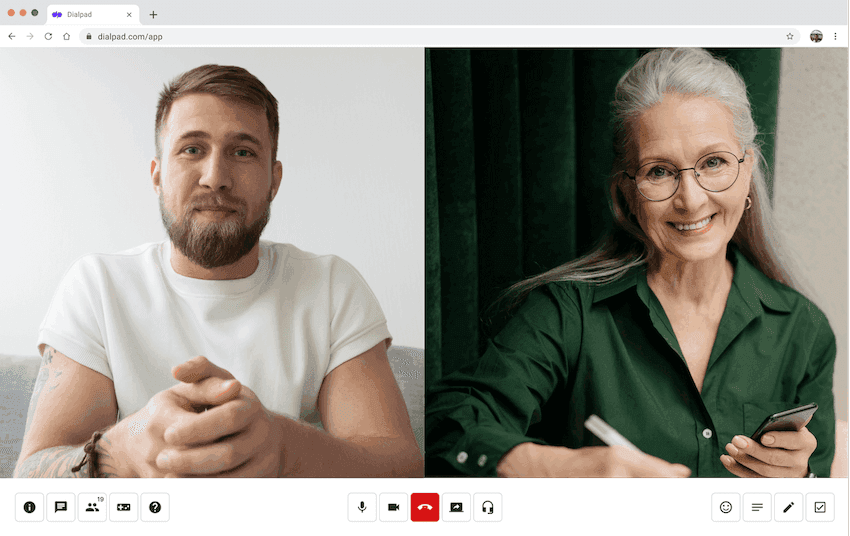
How to record a phone call on Android devices: 3 options
Now, we'll show you how you can record phone conversations using an Android device like a Samsung Galaxy or Google Pixel phone.
Android phones don’t typically come with built-in call recording software, which means you’ll have to use a third-party app.
1. Dialpad’s Android app
With Dialpad’s app for Android, you can record outgoing and incoming calls with just a tap.
To record a phone call or pause recording on the Dialpad app, all you have to do is tap the "Record" button:
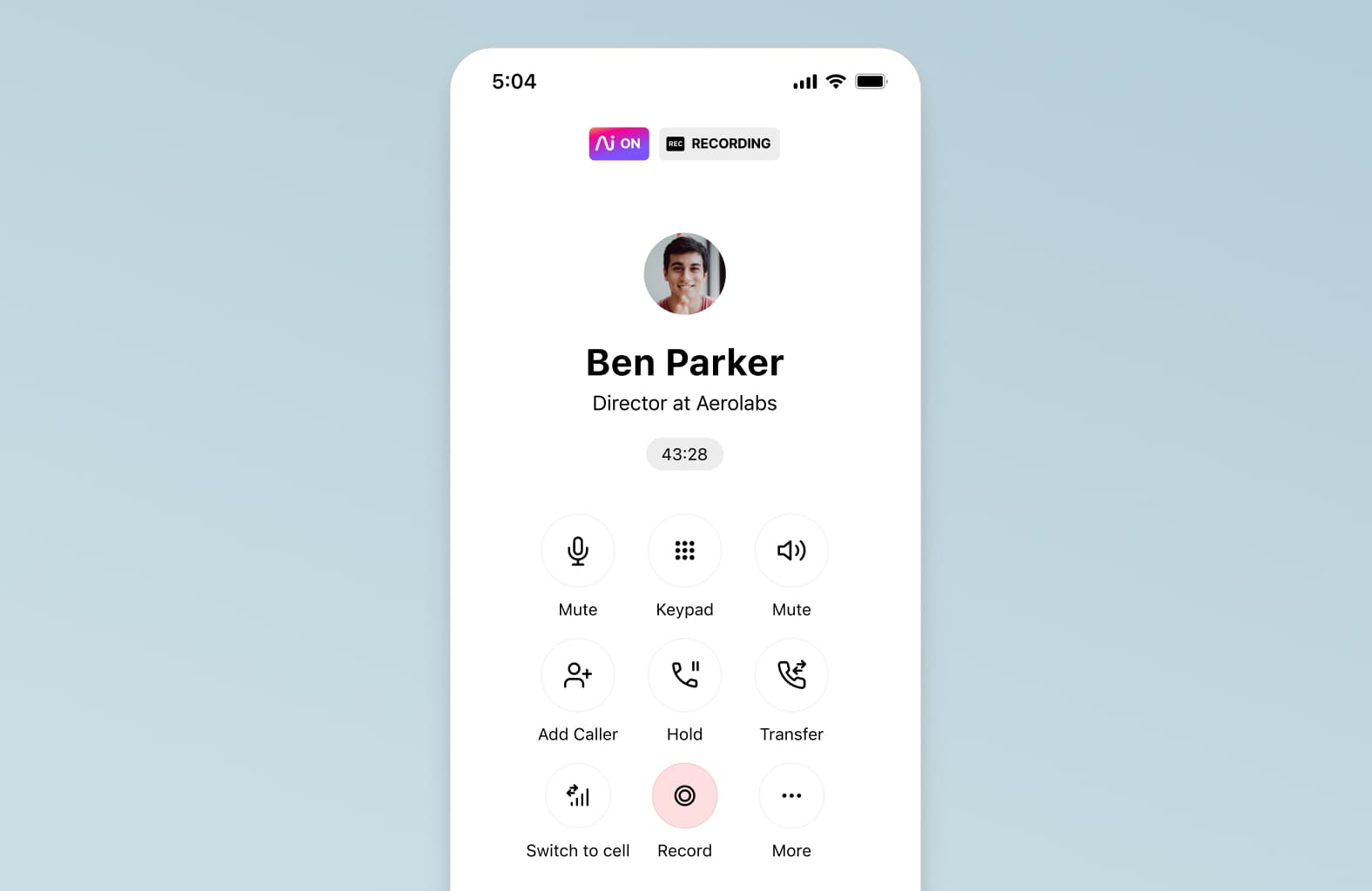
The person you’re talking to will hear an alert when you turn on call recording. That’s it! Just talk into your speakerphone as usual, and your phone call will be recorded.
2. Google Voice
To use the Google Voice app to record incoming calls, you’ll need to have a Google Voice account and download the app from the Google Play store:
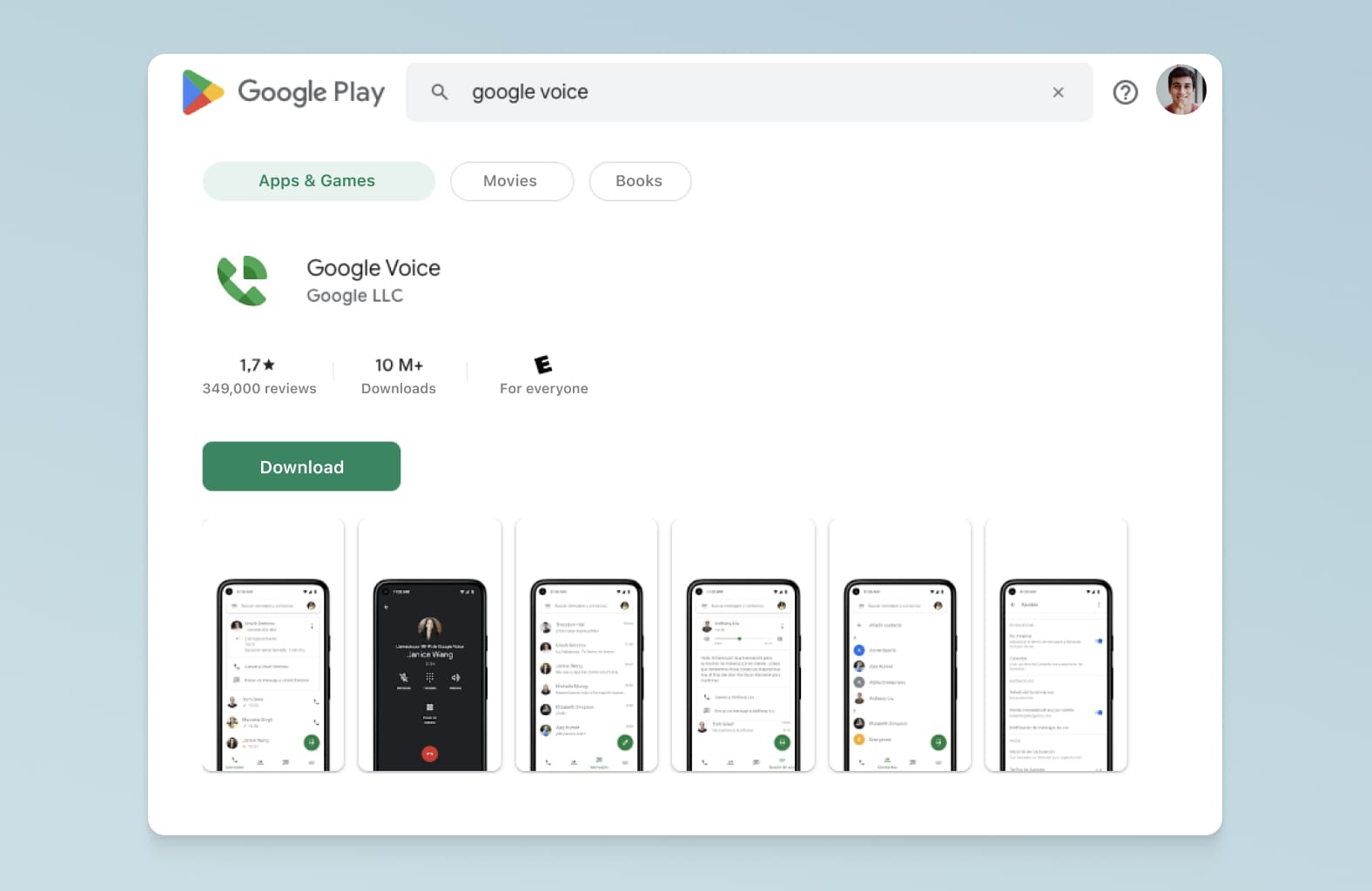
You can start recording calls once you’ve downloaded Google Voice’s Android app. All you need to do is tap the icon in the top-left corner, find Settings, and turn on "Incoming Call Options."
The way it works is pretty straightforward:
You just need to take a call, and
Press the number 4 on your keypad, which will start the recording.
Both you and the person who’s calling you will then hear a message letting you know that the call is being recorded—which is one last handy reminder to ask for the other person’s consent before you record.
When you’re about to end the call, press the “4” key again and the recording will stop. You can also stop recording part-way through the call if you need to.
Google Voice will send the call recording to your inbox once you do press that “4” key a second time. You can download it to your computer from here, or listen to it in the inbox. If you have a Google Drive account, you can save the recordings both on Desktop or your Android phone as well.
Important note: One thing to keep in mind with Google Voice is that it’s only able to record incoming calls, not outgoing ones. If you need to record the calls you make to other people on an Android, then creating a Google Voice isn’t going to work for you.
3. Other third-party apps like TapeACall
Unlike Google Voice, TapeACall and some other third-party Android call recording apps are able to record both incoming and outgoing calls.
To record phone calls with these apps, you’ll typically need to download the app and sign up for an account (some have free versions, but the functionality and security features in these are suspect at best).
From there, you’ll likely have to have that app open while you’re on a call to record it.
Important note: If you only need a call recording app for a very specific or singular purpose (maybe you’re a journalist who needs to record interviews), then something like TapeACall might work fine. But if you work in a contact center, or if you need to record your phone calls in a business or more formal setting, then you should look into a robust phone system or contact center software that has call recording built-in—like Dialpad. This is not only more cost-effective (since you don’t have to pay for a separate app), but also will likely be safer since these solutions tend to have strict data security requirements.
How to record a phone call on an iPhone
1. Dialpad
Dialpad’s desktop and mobile app works across Apple and iOS devices like iPhones, Macs, and iPads too. And yes, you can record both incoming and outgoing calls.
If you’re an iPhone user and already a Dialpad customer, just download Dialpad’s iOS app onto your iPhone:
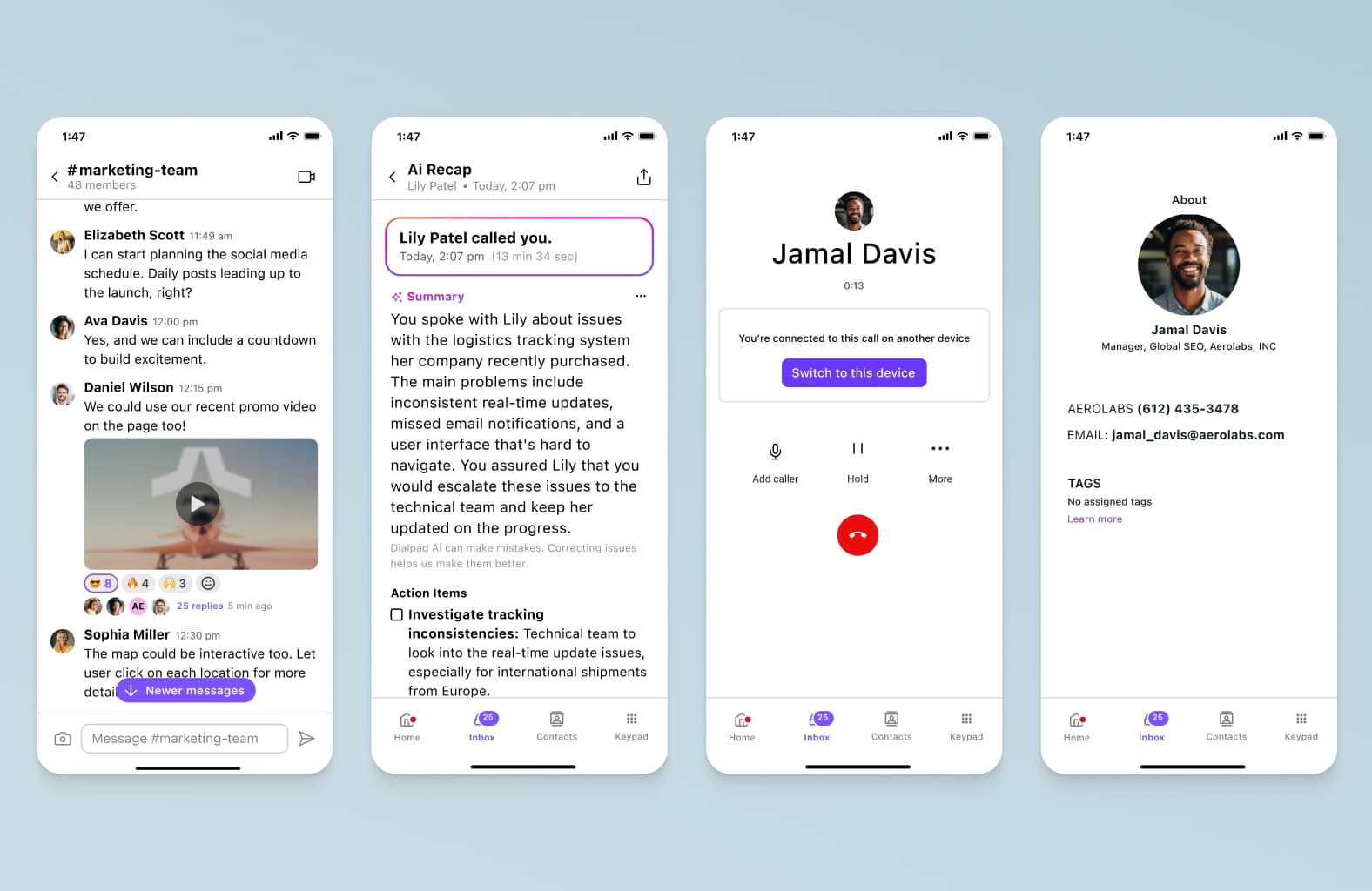
Then, when you’re on a phone call, conference call, three-way call—basically any kind of call—just hit the Record button to start recording the call. Again, everyone on the call will hear a message saying “This call is being recorded” to let them know that call recording has begun:
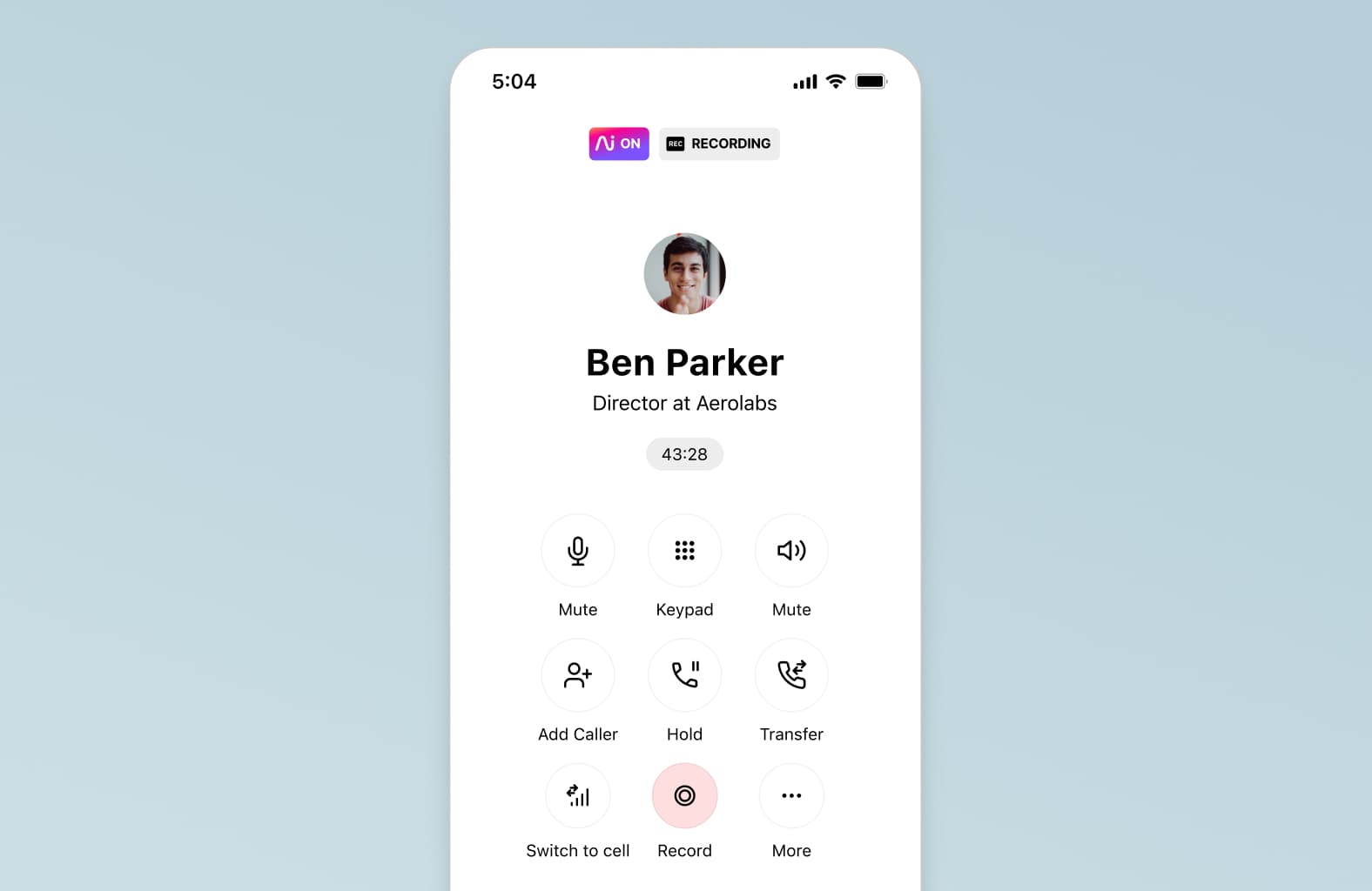
That’s it! No separate app needed to record your conversations.
Again, in terms of pricing, Dialpad’s unified communications platform starts at only $15 per user per month, and gives you unlimited calling in the US, Canada, and your office’s local country; unlimited SMS/MMS messaging in the US and Canada, this call recording functionality, and a whole host of other essential business phone features like IVR and auto attendant. You can get a closer look at the plans here.
2. TapeACall
Fun fact: TapeACall works on Apple devices as well thanks to its iOS app, which works very similarly to its Android voice recorder app. In terms of pricing, it costs $10.99 on the App Store. It does have a transcription feature that’s powered by Amazon Web Services (AWS).
One important thing to note about TapeACall is that to record a phone call, you have to make your call a three-way call. That means if you’re talking to someone and want to record that call, you have to invite TapeACall as a third participant on that phone line so that the app can record the call.
It’s a bit of a clunky experience compared to an option that just lets you hit record from your call screen (and might be awkward to explain to a client or prospect why there’s a third party on your call), but if that doesn’t matter to you, then it does do the job of recording phone calls on an iPhone just fine.
3. Rev
Rev is known for its transcription services, but it does also have a free call recorder app. It works on iOS only (no Android or web), and made a pretty smart move to make its call recording feature free, while charging for the transcripts.
If you want a transcript of your call, it’s $1.50 per minute (so a one-hour meeting transcript would cost roughly $90).
Shameless plug: If you’re comparing prices, again, a business phone system or communications platform with built-in real-time transcription, like Dialpad, costs $15 per user per month. You’re getting unlimited call recordings and transcriptions included in that price, which is already way more cost-effective than getting a transcript for a single one-hour meeting with Rev, even if the recordings are free.
Bonus: How to record a phone call on your computer
If you're regularly taking calls on your computer, then you can again use Dialpad to record these calls. (Again, Dialpad works on not only mobile devices but also Macs and PCs—you just need a Wi-Fi connection to have phone calls.)
It’s a unified communications platform (essentially a business phone system that also gives you video meetings and instant + SMS/MMS messaging in a single app), and one of its many business phone features is call recording.
You can record a phone call or a video call, just by hitting the “Record” button from your call screen:
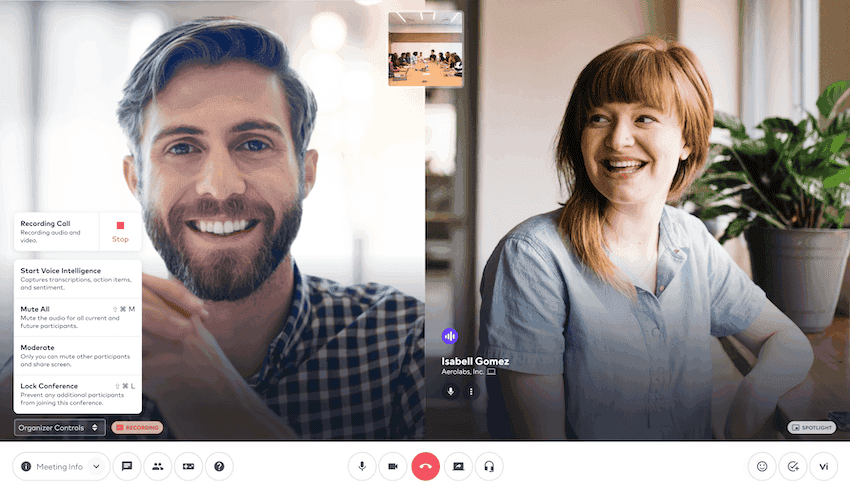
That’s it! And to access your call recordings, you just go to your inbox in the app, where you’ll see not only your recordings, but also voicemails, missed calls, and more:
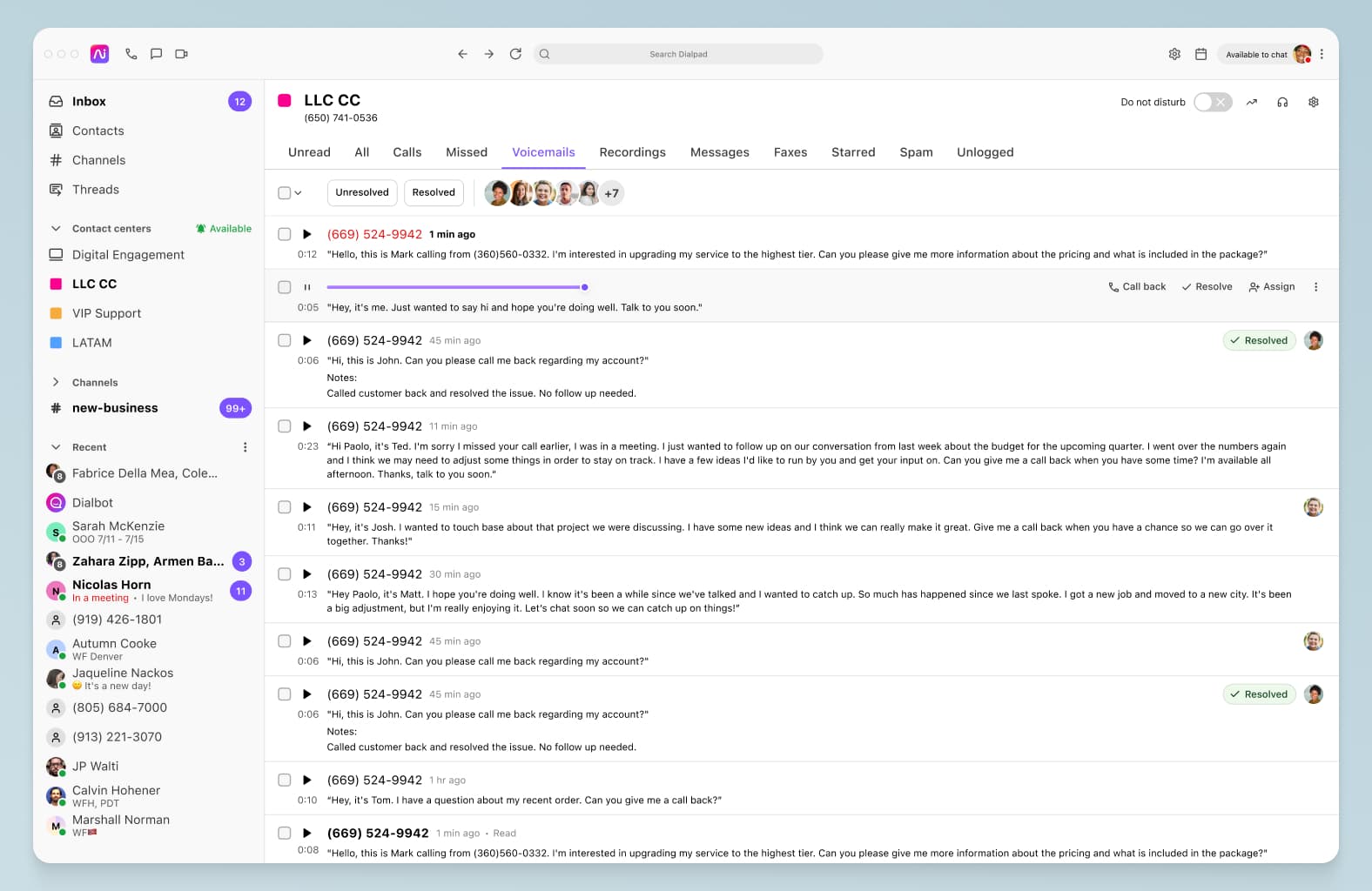
What’s unique about Dialpad is that not only does it let you record your phone calls, it also transcribes calls in real time for you. This means you don’t need separate call recording apps or transcription services like Rev. You can see the running transcription live in real time, again, from your call or meeting screen:
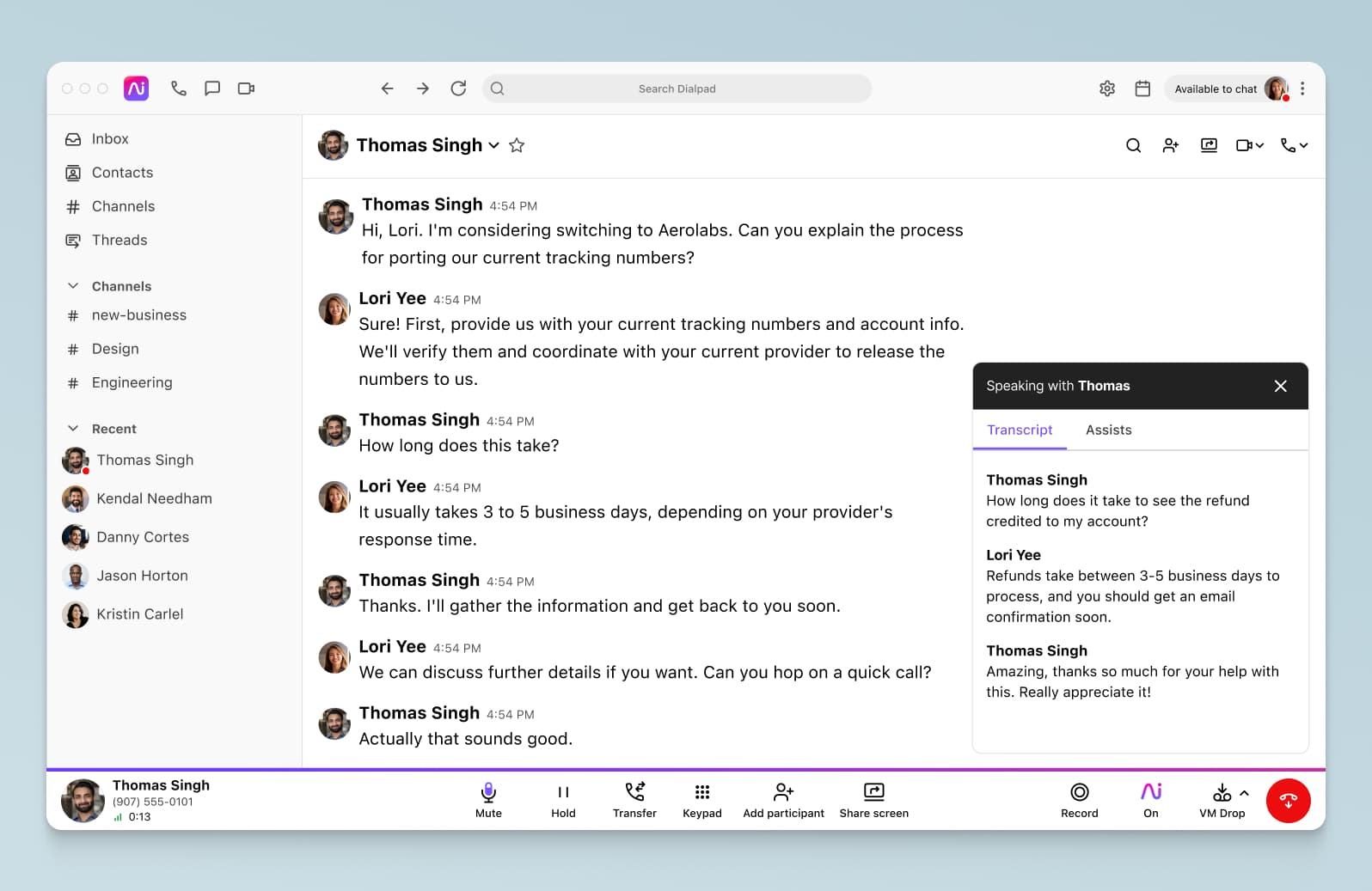
At the end of your call, you’ll get a meeting summary email with a link to the audio file and the full transcript!
From a business perspective, if you or your team needs a business phone system or communications platform anyway, then Dialpad might be a good option to check out since it gives all of this at just $15 per user per month.
What about recording a phone call without an app?
By the way, you don’t necessarily need to download an app to record phone calls! How so?
Well, almost all unified communications (UCaaS) platforms and VoIP phone systems have a call recording function. Most of these will require you to download a desktop and/or mobile app to use that software, but a few (actually, very few) of these solutions are browser-based, meaning you can use that software just by logging into your account on a web browser—no downloads needed.
For example, Dialpad’s unified communications platform lets you do exactly this. You can make phone calls, have video meetings, send instant + SMS/MMS messages—and yes, record your calls too—right from a web browser without downloading any apps.
The best way to record a phone call...
There are many different ways to record phone calls across different devices. Whether you’re using iOS, Android, PC, or Mac devices, there will be a call recording app you can use.
Before you choose one, think about what would be the easiest way to record a phone call for you. Is it through a separate call recorder app, or can you simply choose a more robust or versatile business phone system?
In almost all companies, you should already have a phone system or UCaaS (Unified Communications as a Service) solution that has a good built-in call recording feature. It’s very rare that this isn’t the case—and if your phone system or communications platform doesn’t have call recording built-in, that’s probably a sign that you should upgrade.
And in case you are on the market for the best way to record phone calls through a communications solution... Why not check out Dialpad? It’s easy to use, easy to set up, and cost-effective considering how much you get with even the least expensive plan!
How to record a phone call—the easy way
Dialpad's unified communications platform comes with phone calls, video meetings, instant + SMS/MMS messaging, and yes, call recording functionality, all built in. Try it free for 14 days! Signup takes just a few minutes, and you'll be set up with a virtual business number too. Or, take a self-guided product tour!










