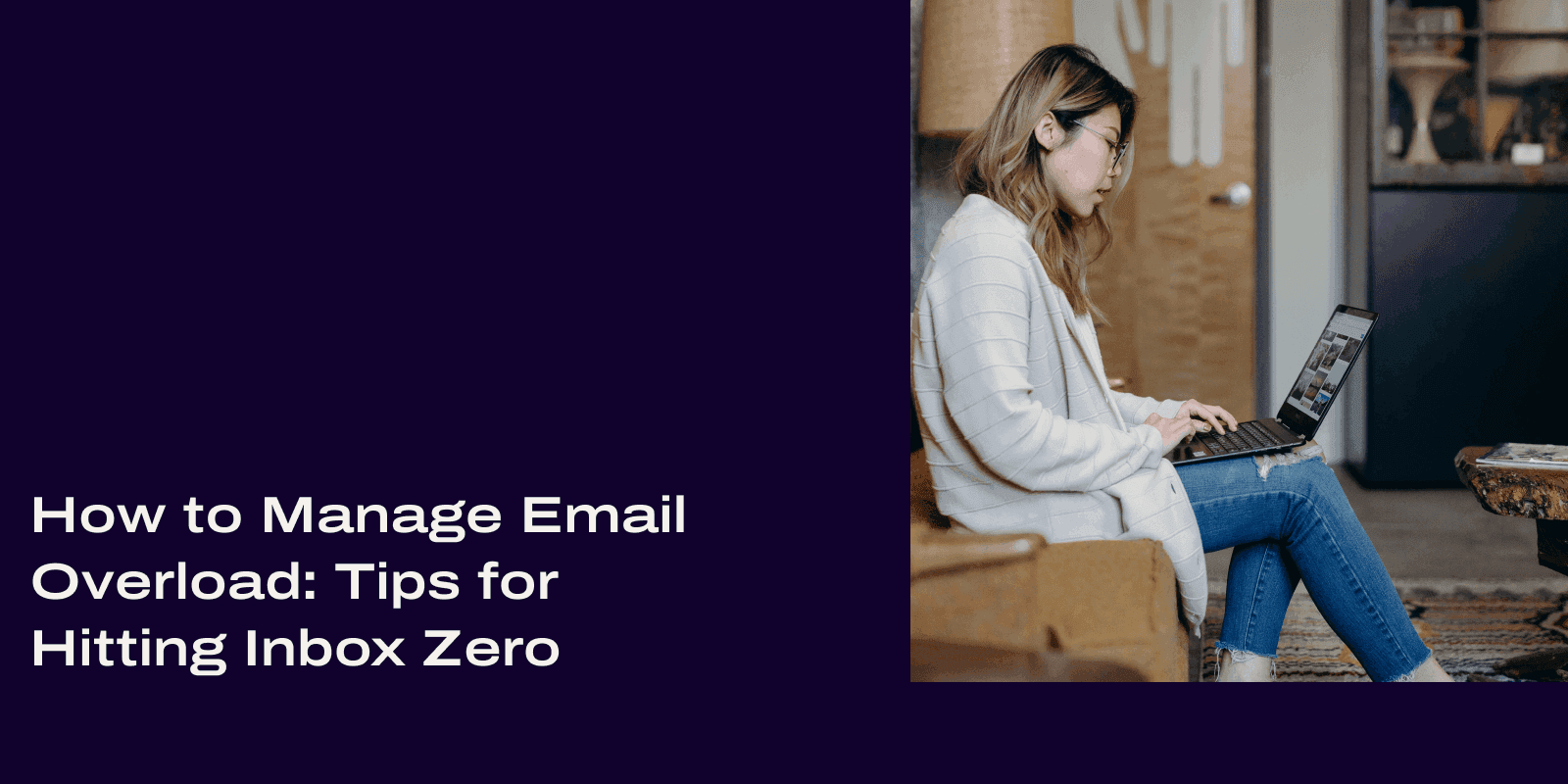
Tags
Share
If you’re like most people, email overload is a problem.
No matter what business or industry you work in, emails are pretty much the go-to (or fall-back) method of communication for people.
And that’s not counting the other junk that comes in through email, like newsletters and spam.
I dislike email overload. A lot. Some people have 1,000+ unread emails in their inbox (I’ve seen it on screen shares, okay), and it doesn’t affect their productivity, which is totally fine!
I can’t deal with that though—which is why I’ve been at inbox zero (meaning zero unread messages, not a completely empty inbox—more on this later) for at least the last couple years now.
So how do I do it?
I’ll show you.
What is email overload?
Simply put, email overload is a term used to describe what’s essentially the inability to keep on top of emails, including how to forward email to another email . Usually it’s work emails specifically, but it applies to personal emails too.
This overwhelming backlog of incoming messages in your email inbox can be a mix of important messages, marketing emails you’re subscribed to, conversation threads with coworkers or friends, and more.
For me personally, being able to manage this email overload has done wonders for my work-life balance. Why? Because I’m spending way less of my time trawling through my inbox, and can actually focus on high-value tasks. Which means I’m more productive and efficient (and reduces the likelihood that I have to work overtime to catch up on work).
Why an overloaded email inbox is a problem
It increases your general workload
Every unread message in your inbox represents time. It could be seconds or it could be minutes—but the time it takes for you to click that email, read it, and respond to it (or delete it) will add up.
When you’ve got hundreds or thousands of emails, it does, trust me.
The nefarious thing about email overload is that you don’t really notice it until you realize you barely made any headway into your to-do list and it’s somehow gotten longer. All because of emails.
It saps your productivity
Okay, I kind of lied above. I said the nefarious thing about emails is that it can do a number on your workload.
That’s actually not the only sneaky (negative) impact it can have.
You also won’t notice email overload until you’ve burned through half your work day just going through emails. No matter how good your project management skills are (and I like to think mine are decent), watching those new emails continuously unroll in your inbox can sometimes feel like a Sisyphean task.
It increases the likelihood that you’ll lose information
When you constantly get new messages flooding your inbox, the old stuff gets pushed down.
And if you receive an important email or follow-up but don’t check your inbox in time, it’s easy to lose track of it.
There is a relatively simple way to solve this one and have more effective communication habits, which I’ll get to in the tips section below.
6 tips for handling work emails
The nice thing is it’s never too late to start building good email habits and having an email management strategy. (No, you probably won’t need to switch email clients or choose between Outlook or Gmail. Yes, you might have to unsubscribe from a few email newsletters.)
Whether your goal is inbox zero or just a manageable inbox, there are a few things that have worked well for me when it comes to minimizing email overload. Hopefully they’ll work well for you too.
1. Communicate through other means
This is probably one of the most important changes I’ve made over the years, and it has really helped me reduce the amount of emails I have to manage.
Instant messaging
One of the most obvious alternatives to email is instant messaging.
If I’m emailing a teammate, that means I don’t necessarily need to get them on the phone. Often, it’s to get an answer to a question or to follow up on something.
In these cases, I would just message them. I can do that in the Dialpad app:
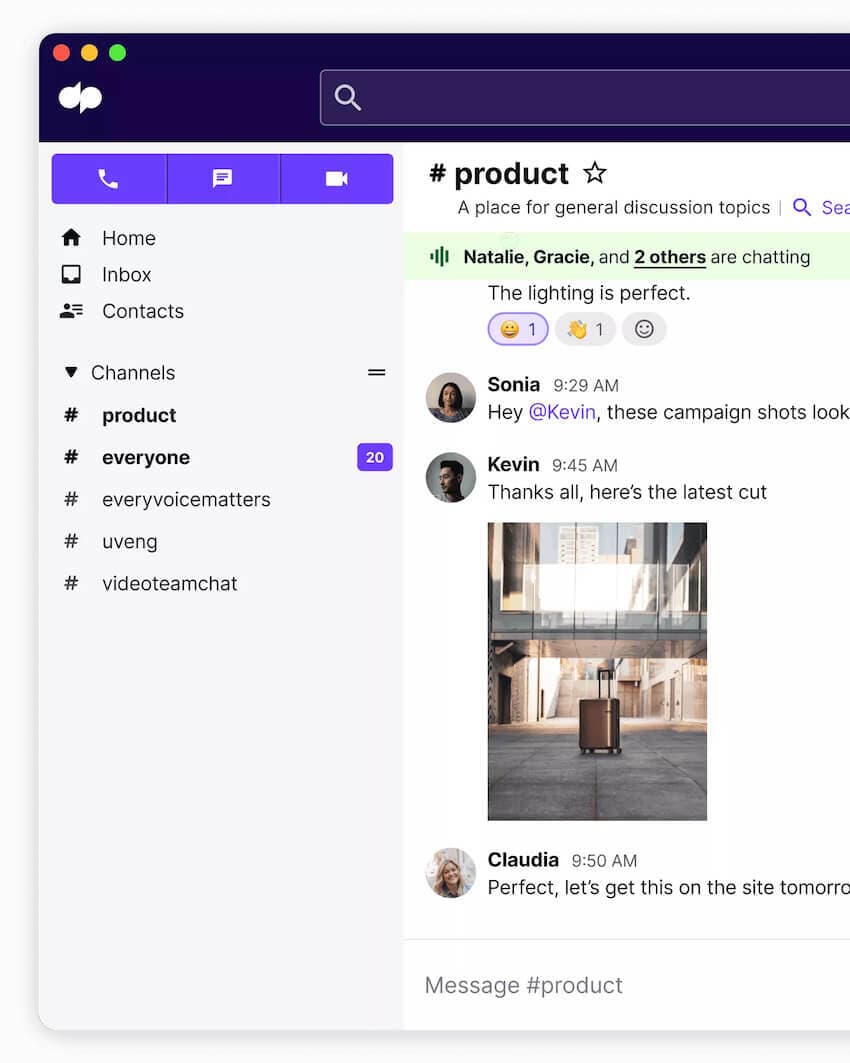
The nice thing about messaging in the Dialpad app is that I can send messages both internally and externally to folks outside the company using the desktop or mobile app. If I’m messaging a client or vendor who doesn’t have the Dialpad app downloaded, for example, the message would be sent as an SMS.
(If they do have the app, then it’d just be sent as an instant message in the app.)
It really streamlines my communication workflow since I don’t have to jump between different apps to message and call (or video chat!) with people. Just one of the perks of working for a company that built a product with business text messaging built in...
Plus, in Dialpad you can join different Channels or group threads—and jump into a voice chat with other team members if you have a quick question for someone in the group:
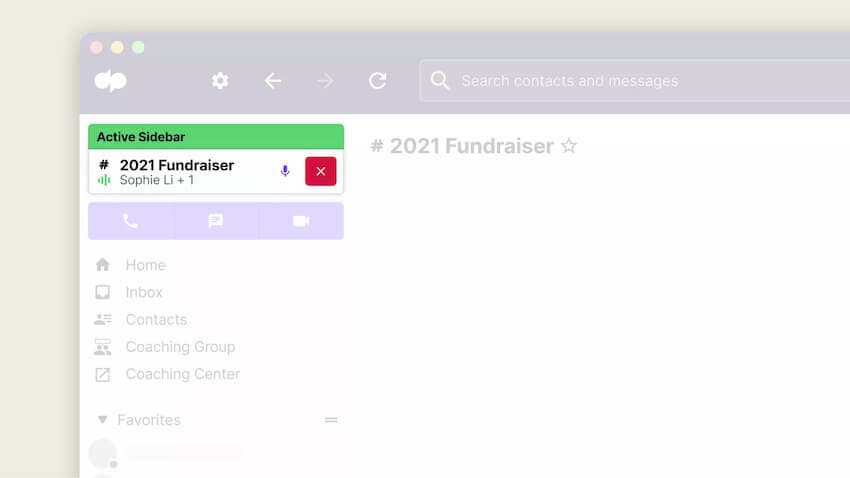
And of course, if you need to dig up older information, you can search past conversation threads in Dialpad. No more losing important information.
Phone calls
Besides emails, I also use quick voice calls to get answers to simple or more straightforward questions.
Again, I can do that in the Dialpad app, which allows me to make VoIP calls over the Internet and really helps limit the number of follow-up emails needed to verify basic things.
The other cool thing you can do in Dialpad is switch between caller IDs so that you can make phone calls from your business number and not your personal number:
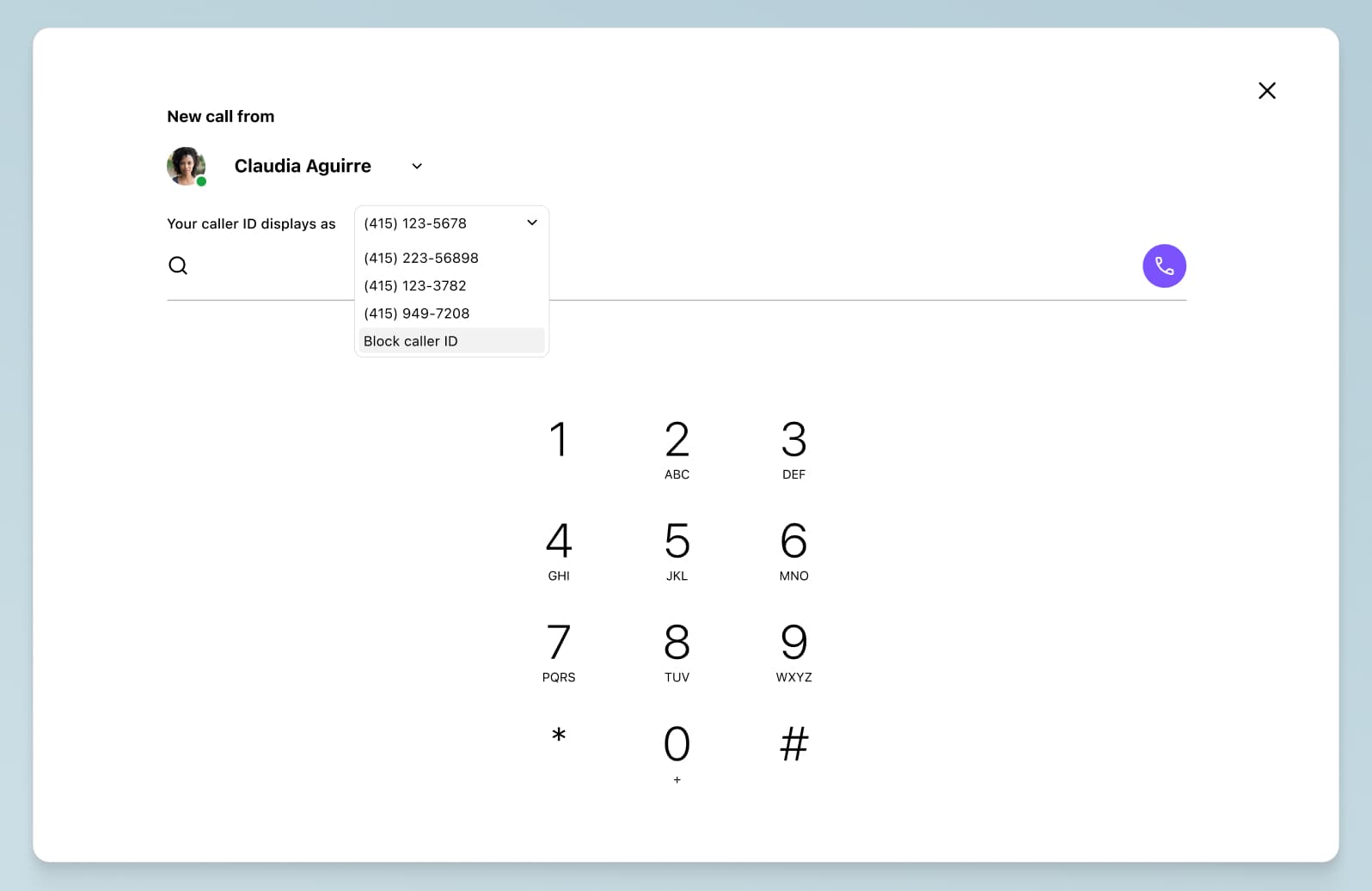
👉Dialpad tip:
Unsurprisingly given where I work, I’m big on unified communications and having all these channels in one app. But it really is just more convenient. Of course, it may not be for everyone. But if you do use messaging, calling, and video conferencing to communicate with people in your day-to-day work, then I’d venture to suggest that it’s probably better to not have to switch back and forth between tabs and windows to make phone calls and send messages.
If your business makes tons of phone calls regularly, you might also be interested in some of Dialpad’s integrations—for example, it has direct routing with Microsoft Teams and also integrations with Salesforce and HubSpot that let you make phone calls right from those platforms.
Face-to-face meetings
And finally, video meetings are another way to have actual conversations quickly and cut out the need for back-and-forth emails. If I have a more complicated question or it’s something that can’t be answered quickly in a sentence or two, then messaging or emailing is out—it’s probably a job for either a voice or video call.
Which, again, I can do in the same Dialpad app that I’m already using for messaging and calling (did I mention it transcribes my calls in real time too?):
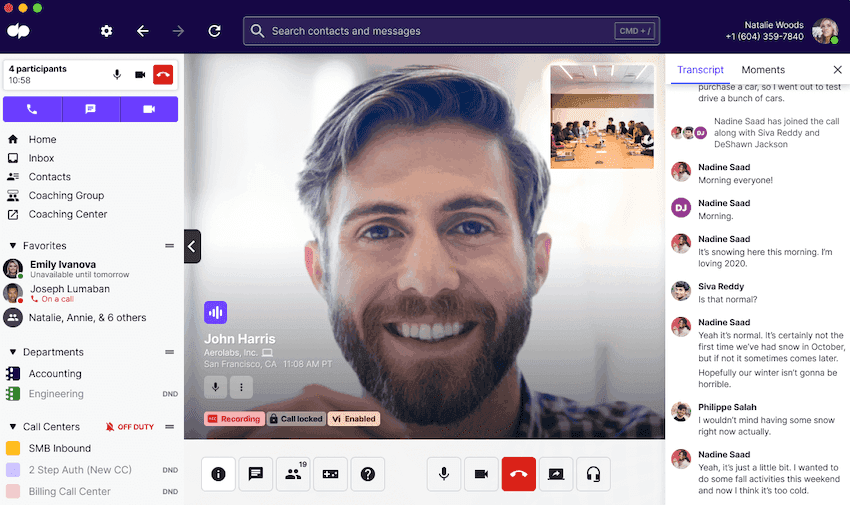
Sometimes, you just need to talk face-to-face.
One rule of thumb I typically follow: if I ever need to hit “Reply all” to an email and the message is longer or more complicated than a one-sentence response, then it’s probably a better topic for a group call.
2. Allot time to manage the overload
When it comes to actual emails, I check emails when I have spare time and can afford to slack off a little. That’s it. (Although now that I think about it, I’m not sure if checking work emails counts as slacking off…)
I know some people set a specific time early in the morning or at some other point during the day to check emails so that you’re not constantly checking your inbox, but I think this is really up to you and whatever works best for your specific working style.
My way is a bit unconventional, but because I do a lot of writing and editing throughout the day, I often need a mental break to “reset” and have a fresh perspective on the copy that I’m looking at.
This may not work best for you, and if so, then it’s probably better to just schedule small breaks in your day for checking your email.
3. Be aggressive—delete and archive
This is probably one of the most impactful things I do to reach inbox zero.
I’m very aggressive in how I treat unread emails. Here’s my basic system. I’ll read the subject line and do one of two things:
If it’s something that is relevant to me, I’ll open it and do one of three things:
Act on it
Archive it into one of my folders if it’s important information to retain
Delete if it’s just an FYI email or something I don’t need to keep a record of
If the subject line shows me it’s spam or an email that isn’t relevant at all to me, I’ll delete it right away without opening it. I haven’t measured this one exactly, but it probably saves a ton of time.
If you’re dealing with a large volume of unwanted emails, there are tools that can help you quickly mass-delete and organize your inbox, making this process even faster.
But what if I’ve read the email and need to do something—but can’t act on it now?
Then I’ll leave the read email in my inbox as a reminder that it hasn’t been dealt with completely yet.
This is why I mentioned earlier that my inbox zero means “zero unread messages,” not a completely empty inbox. (Because hey, deleting every single email right away isn’t possible.)
This actually helps with my productivity, because my inbox essentially is my to-do list! Because I delete irrelevant emails and leave only the emails that I can’t act on right now in my inbox, that list is a reminder of what I still need to do or things that I’m waiting on other people for.
Does that list ever get unwieldy? Not really—there are usually anywhere between 10 to 20 read emails / “to-do” items for me in my inbox, which is very manageable.
4. Use your email folders!
This is something that tends to fly under the radar for folks, but I use email folders pretty heavily and they’re very helpful for keeping organized.
I have a decent number of email folders—to give you an idea, I have email folders with labels like:
Admin stuff (for important non-project-related internal emails, contracts, and other important IT or computer-related things)
Good content
Shared files
Past work
This is a pretty basic system, but it helps me find old email threads quickly and relatively painlessly.
I find that having five to 10 email folders is the best “sweet spot”—any more folders than that and it starts becoming more difficult to quickly know which folder to look in for specific things.
5. Write better emails to get responses quickly
This is less about organization, but it’s another important way to reduce email overload—by rethinking your approach to emails.
It’s impossible to completely eliminate emails from our day-to-day work, of course, and my goal isn’t to send and receive zero emails.
In fact, I think that emails can still be useful, if they’re used the right way. I already hinted at some of these use cases in the email folder labels that I mentioned earlier, but in general, there are a few specific use cases that are probably still a better fit for email:
Sharing important documents
More “official” announcements like the launch of a new website or company news
Outreach and follow-ups with people outside your company (although SMS is quickly becoming a popular channel that folks are more responsive to)
That being said, if you find that you’re constantly on long back-and-forth message threads, then try to write your emails in a more concise way with the goal of getting speedy responses.
For example, if you need information, make your ask in the email as clearly and succinctly as you can.
If you can tell that the other person doesn’t quite understand or that this is a more complicated topic than first anticipated, then you might want to take the discussion to a voice or video call to resolve the issue more efficiently.
6. Have more efficient meetings
If you’re always having to clarify and send follow-up emails after meetings, then this is likely a sign that you can run meetings more efficiently. Well-run meetings are another good way to reduce the need for long message threads afterward. Here are a few ideas:
Set aside time at the end ofmeetings for recap, final questions, and follow-ups—the goal of this is to minimize the amount of emails after the meeting. The less rushed your meeting is at the end, the more likely it is that you’ll be able to cover off most of the last-minute “Oh, and what about…” things that tend to clutter inboxes.
Use a communications tool that has file sharing and screen sharing. This way, you can review documents or designs together and provide feedback in a meeting without going into a long email thread. Yep, you guessed it—we use Dialpad for this:
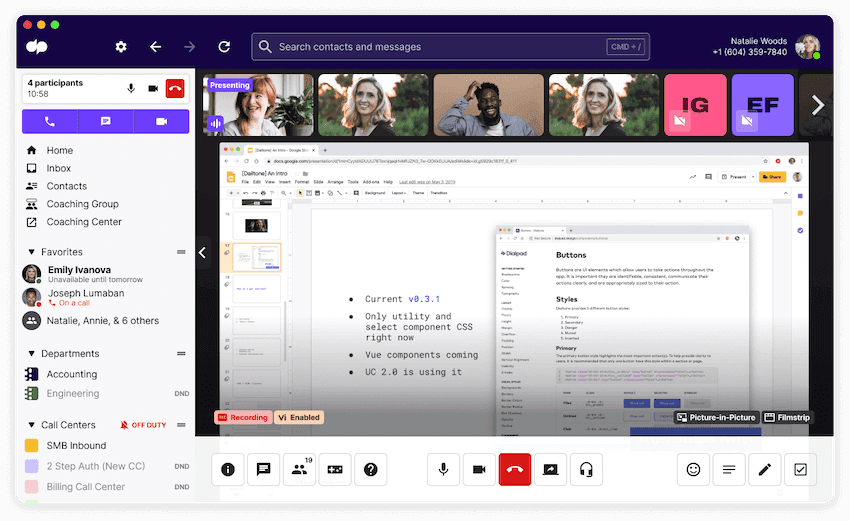
Become a master at taming email overload
Ready to spend less time on managing email overload?
You don’t necessarily need to have a super fast response time to new emails or pare your email subscriptions all the way down to just a few.
Even though we can't completely get rid of emails, we can control it with the right communication tools and software. As I mentioned earlier, a versatile platform that gives you different options and channels in one place can be a big help here.
If you're using those other channels, like video meetings and phone calls, then try a unified communications platform to save time (and money, since you don't have to pay for multiple tools that each do one single thing).
Happy emailing!
📥 Need a better way to manage email overload?
Sign up for a 14-day free trial of Dialpad to try it out—you can sign up with your Google or Microsoft 365 account in just a few minutes, and you'll be set up with a virtual number too.









