If you're like most people, you probably use your cell phone for just about everything. But did you know that you can also use it to make calls over a Wi-Fi connection?
Wi-Fi calling is a great way to stay connected, especially if you find yourself in an area with poor cell reception. And best of all, it's usually free!
In this post, we'll explain what Wi-Fi calling is and how to enable it on your phone. We'll also answer some common questions about Wi-Fi calling, such as whether it's better than 4G calling and what to do if your Wi-Fi calling isn't working.
What is Wi-Fi calling?
Wi-Fi calling is a service that allows you to make and receive voice calls over a Wi-Fi connection instead of using your cellular signal. No matter what cellular network you are on, whether it’s EE, Vodafone, or another network, you should be able to take advantage of the benefits that Wi-Fi calling has too offer.
For example, if you have poor cellular coverage in your home or office, or if you're traveling outside of the UK and EU and want to avoid roaming charges, Wi-Fi calling can help you make and receive calls (just remember to turn on Airplane mode before turning on your Wi-Fi and enabling Wi-Fi calling to prevent roaming charges).
Or, if you are on a phone plan that has a limited monthly allowance for phone call minutes each month, you can use VoIP apps like Dialpad that allow you to make and receive calls over Wi-Fi—without using up your minutes.
Which mobile phones support Wi-Fi calling?
Most modern smartphones support Wi-Fi calling, including iPhones, Android phones, and Windows phones. If you're not sure whether your phone supports Wi-Fi calling, you can check with your carrier or look up your phone model online.
How to turn Wi-Fi calling on
Turning on Wi-Fi calling is a quick and straightforward process. How to do so depends on the type of device you are using. In the section below, we’ll provide a step-by-step on how to turn this feature on for a compatible device, whether you have an Apple or Android device.
How to enable Wi-Fi calling on iPhone
To enable Wi-Fi calling on your iPhone or iOS device, open the Settings app and tap 'Phone'. Then, tap 'Wi-Fi Calling' and toggle the feature on.
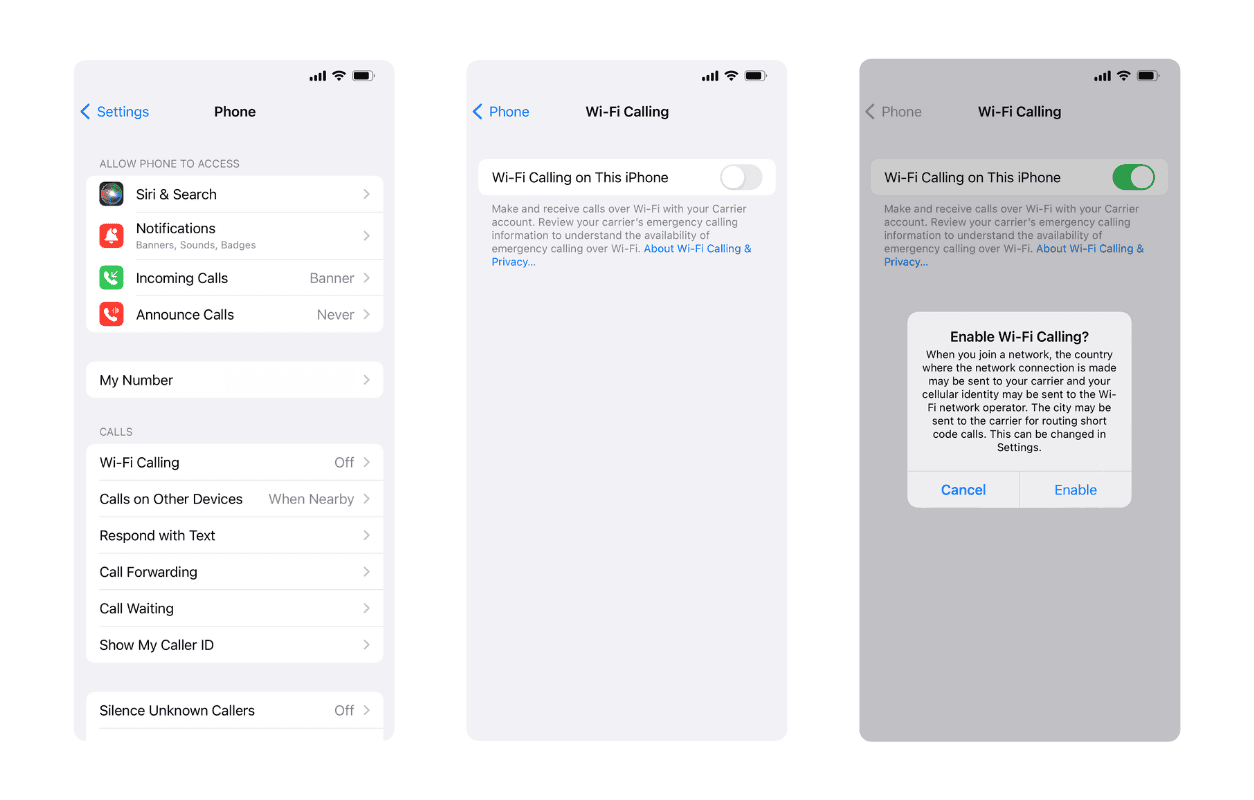
You can also use Wi-Fi calling to make emergency calls. To do this, open the Settings app and tap 'Emergency SOS'. Then, toggle the 'Allow Calls on Other Devices' switch to the green 'On' position.
With Wi-Fi calling enabled on your iPhone, you can now make and receive phone calls and texts over a Wi-Fi connection. Keep in mind that you'll need to be connected to a Wi-Fi network to use this feature.
How to turn on Wi-Fi calling on Samsung (and most Android phones)
To turn on Wi-Fi calling on your Samsung phone, open the Settings app and tap 'Connections'. Then, tap 'Wi-Fi Calling' and toggle the feature on. For other Android phone’s settings, this toggle is usually located under a folder within your Settings that has “Network” in its name.
Similar to Apple devices, Android users can also use Wi-Fi calling to make emergency calls. To do this, open the Settings app and tap 'Emergency Mode'. Then, toggle the 'Allow Calls on Other Devices' switch to the green 'On' position.
With Wi-Fi calling enabled on your Samsung, Sony, Google Pixel, Microsoft, or other Android phone, you can now make and receive calls and texts over a Wi-Fi connection. Again, be sure that you’re connected to a Wi-Fi network in order to do so.
How to use Dialpad to make Wi-Fi calls
If you have a Dialpad account, you can use it to make calls over Wi-Fi. Best of all, you can take advantage of features like receiving a call summary after your call with the action items that were discussed, in addition to a transcript. This is particularly useful if you are taking business calls and want to quickly locate something that was discussed.
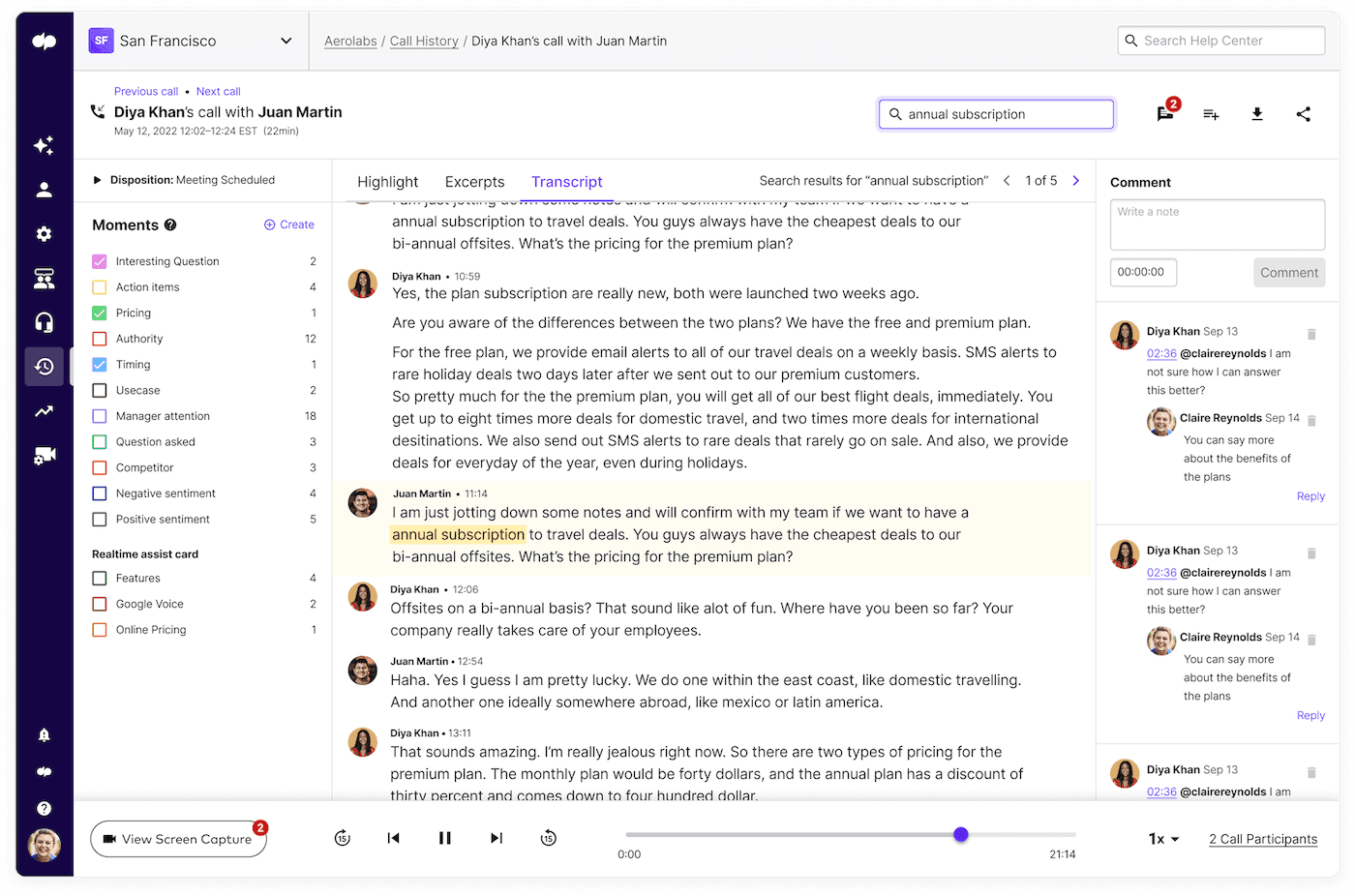
To do this, make sure you are connected to a Wi-Fi network. Then, open the Dialpad app on your device and sign in to your account.
Next, use the search bar at the top of the app to search your existing contacts or enter the number that you want to call, then tap the phone icon to place your call.
What are the downsides of Wi-Fi calling?
Although Wi-Fi calling is a great way to stay connected, there are some downsides to using this feature. First, you'll need to be connected to a Wi-Fi network to use Wi-Fi calling. This means that if you're in an area with no Wi-Fi coverage, you won't be able to make or receive calls.
Second, not all phone carriers support Wi-Fi calling. This means that if your carrier doesn't support the feature, you won't be able to use it.
Third, even if your carrier does support Wi-Fi calling, not all phone models are compatible with the feature. So, if you have an older Apple or Android phone, you may not be able to use Wi-Fi calling.
Fourth, when using Wi-Fi calling, your calls may not be transmitted in HD Voice quality. HD voice calls typically provide clearer call quality than traditional voice services.
Finally, although calls to emergency services can be made over Wi-Fi Calling, it's important to note that location services may not work properly when using this feature. This means that emergency responders may not be able to locate you if you're making an emergency call from a location with poor or no Wi-Fi coverage.
Wi-Fi calling vs. 4G calling
Wi-Fi calling and 4G calling are both methods of making and receiving calls on your smartphone. So, what's the difference between the two?
Wi-Fi calling relies on a Wi-Fi connection to place and receive calls, while 4G calling uses a 4G LTE connection.
One of the biggest advantages of Wi-Fi calling is that it can be used in areas with poor cellular reception. So if you're in an area with spotty cell service, you can still make and receive calls as long as you're connected to a Wi-Fi network.
Another advantage of Wi-Fi calling is that it's available on more phones than 4G calling. Most newer phones have a Wi-Fi calling option, while 4G calling is only available on a handful of phone models.
On the other hand, the major advantage of Wi-Fi calling may also be considered its major disadvantage. You need to be near a Wi-Fi network for it to work.
Another disadvantage is that Wi-Fi calling is that it doesn't offer HD audio quality like 4G calling does. Additionally, emergency location services may not work properly when using Wi-Fi calling.
So, which should you use - Wi-Fi calling or 4G calling? If you need HD quality or want to use emergency location services, then 4G calling is the better option. However, if you're in an area with poor cellular reception or want to save money on your phone bill, then Wi-Fi calling may be the better choice for you.
Luckily, some mobile networks like O2 also allow you to enable both Wi-Fi and 4G calling, so when both are enabled, your phone automatically switches between the two depending on what will provide you with the best calling experience.
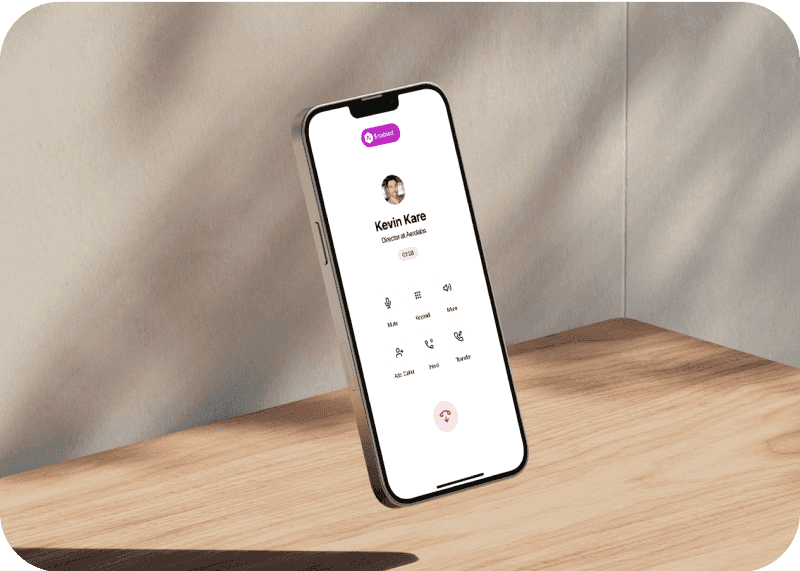
Why is my Wi-Fi calling not working?
If you’ve already turned on the Wi-Fi calling option on your mobile phone and it’s not working, there may be a few reasons why. One reason could be that your carrier doesn't support Wi-Fi calling. Check with your carrier to confirm whether not this is the case.
But if you’ve been able to use Wi-Fi calling on your device previously, check your Wi-Fi router and network connection to diagnose the issue. Again, if you're not connected to a Wi-Fi network, you won't be able to place or receive calls using Wi-Fi calling.
Keep in mind that even if your carrier supports Wi-Fi calling and your phone is compatible with the feature, you may still experience poor call quality or dropped calls. This is because Wi-Fi calling relies on a strong internet connection. If you have a weak or intermittent connection, you may experience these issues when calling.
How to disable Wi-Fi calling
To disable Wi-Fi calling on your iPhone, open the Settings app and tap 'Phone'. Then, tap 'Wi-Fi Calling' and toggle the feature off.
Similarly, on an Android phone, go to Settings and then "Connections" on a Samsung phone, then turn off the "Wi-Fi Calling" toggle.
Better calls over Wi-Fi
Wi-Fi calling is a great way to make calls in areas with poor cellular reception, without using your mobile data. However, there are some potential downsides to using Wi-Fi calling, including the reliance on a Wi-Fi network being available and the possibility of poorer call quality in areas with poor Wi-Fi reception.
If you're having trouble with Wi-Fi calling, make sure your phone is connected to a Wi-Fi network and that your carrier offers Wi-Fi calling. You should also check for software updates and restart your phone if necessary.










