Whether you need to keep a record of important conversations or assist in contact centre training, it’s important to know how to record a phone call.
It’s equally important, however, that you comply with the rules and regulations surrounding call recording. Thankfully, the right software can help you out in both these regards. And I’m not just talking about the free call recording apps that are available on the app store.
Before we get to that, though, I’m going to take a look at the legal issues surrounding call recording. Finally, I’ll take a look at how call recording can benefit your business and why it’s worth investing some time into choosing the right software.
Is it legal to record phone calls?
Whether or not it’s legal to record a phone call in the UK depends on various factors, including who’s making the recording, the intended purpose of the recording, and whether consent has been obtained.
As a business, there are rules and regulations to abide by when dealing with the recording of telephone calls in the UK.
For instance, recording a telephone call with an employee without their consent could constitute a breach of their privacy, as laid out by the Human Rights Act 1998.
Under the Telecommunications (Lawful Business Practice) (Interception of Communications) Regulations 2000, recording phone calls may be permitted in the interests of national security or in an effort to prevent or detect criminal activity.
The regulation that will affect most businesses, however, is the UK GDPR (General Data Protection Regulation). The GDPR states that in order to record a phone call, an explanation must be given as to why the recording is taking place, and consent must be given.
The GDPR also lays out regulations for how recordings are processed, stored, and shared. Simply put, any customer data, including call recordings, should be securely stored and only retained for the length of time that’s necessary to fulfil its intended purpose.
To summarise, in order to ensure that call recordings are made legally in the UK, businesses should follow several guidelines:
Always obtain consent to make a recording of a telephone call. This includes notifying customers about any changes to your privacy policy and whether their data is to be shared with third parties.
Train your staff on the GDPR. Every team member who’s responsible for communicating with the public should be aware of GDPR guidelines, including disclaimers about call recordings and the importance of not repeating sensitive information over the phone.
Store data securely. Sensitive data, including phone recordings, should always be stored securely, employing security measures such as encryption. This is to minimise the risk of data theft.
It’s worth remembering that regulations around call recording vary from country to country. For instance, the US has a variety of one-party and two-party consent regulations that vary based on individual state laws. So if you’re doing business with companies or customers in the US, it’s worth investigating the specific laws for where they’re located first.
How to record phone calls on different devices
There are several ways in which phone calls can be recorded. Let’s explore some of the most common:
How to record a phone call without an app
There are many apps available for iPhone and Android that will help you record phone calls (more on those shortly), but it’s not always necessary to use one.
Most cloud phone systems and unified communications (UCaaS) platforms feature call recording functionality. For many of these, a desktop or mobile app is required, but any browser-based solution will give you the ability to record phone calls without downloading any software.
Dialpad gives you the ability to do just that. All you need to do is log in to your account using a web browser, and you’re ready to record phone calls. In fact, you can use all of Dialpad’s features from within your browser, including sending instant messages, making phone calls, hosting video meetings, and more.
How to record a phone call on Android
Most Android phones don’t come with built-in call recording software. So, if you need to record mobile phone calls on your Google Pixel or Samsung Galaxy, you’ll need a third-party app. These are some of the top picks from the Google Play store that can provide call recording functionality:
1. Dialpad’s Android app
It might be biassed to include Dialpad’s Android app at the top of the list, but it truly does make recording calls a breeze.
Both incoming and outgoing calls can be recorded with the tap of a button; you just need to hit “Record” on the call screen.
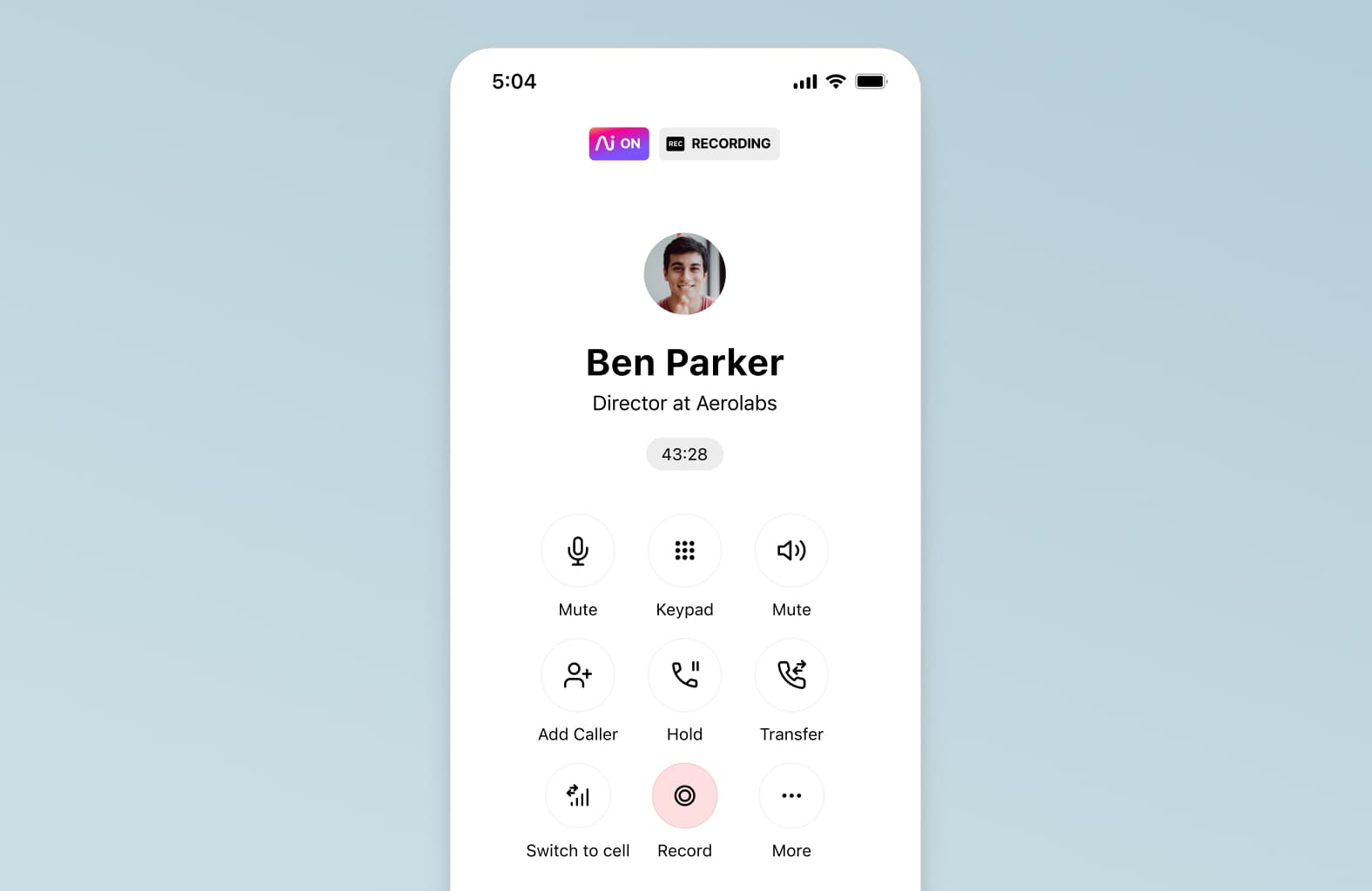
The person you’re talking to will hear an alert when you turn on call recording. That’s it! Just talk into your speakerphone as usual, and your phone call will be recorded.
2. Google Voice
To use the Google Voice app to record incoming calls, you’ll need to have a Google Voice account and download the app from the Google Play store:
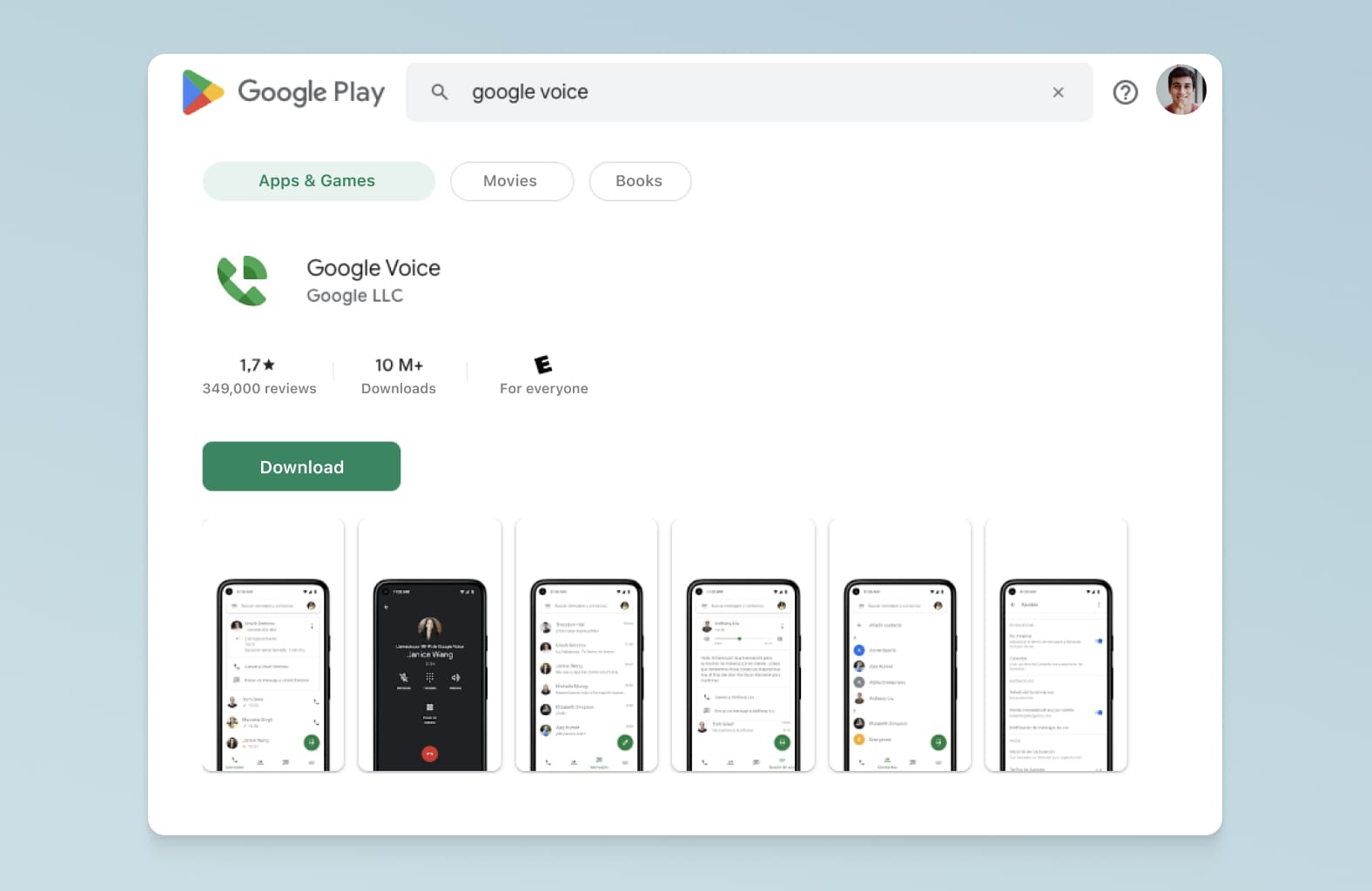
You can start recording calls once you’ve downloaded Google Voice’s Android app. All you need to do is tap the icon in the top-left corner, find Settings, and turn on "Incoming Call Options."
The way it works is pretty straightforward:
You just need to take a call, and
Press the number 4 on your keypad, which will start the recording.
Both you and the person who’s calling you will then hear a message letting you know that the call is being recorded—which is one last handy reminder to ask for the other person’s consent before you record.
When you’re about to end the call, press the “4” key again and the recording will stop. You can also stop recording part-way through the call if you need to.
Google Voice will send the call recording to your inbox once you do press that “4” key a second time. You can download it to your computer from here, or listen to it in the inbox. If you have a Google Drive account, you can save the recordings both on Desktop or your Android phone as well.
Important note: One thing to keep in mind with Google Voice is that it’s only able to record incoming calls, not outgoing ones. If you need to record the calls you make to other people on an Android, then creating a Google Voice isn’t going to work for you.
3. Other third-party apps like TapeACall
Unlike Google Voice, TapeACall and some other third-party Android call recording apps are able to record both incoming and outgoing calls.
To record phone calls with these apps, you’ll typically need to download the app and sign up for an account (some have free versions, but the functionality and security features in these are suspect at best).
From there, you’ll likely have to have that app open while you’re on a call to record it.
Important note: If you only need a call recording app for a very specific or singular purpose (maybe you’re a journalist who needs to record interviews), then something like TapeACall might work fine. But if you work in a contact centre, or if you need to record your phone calls in a business or more formal setting, then you should look into a robust phone system or contact centre software that has call recording built-in—like Dialpad. This is not only more cost-effective (since you don’t have to pay for a separate app), but also will likely be safer since these solutions tend to have strict data security requirements.
How to record a phone call on an iPhone
1. Dialpad
Dialpad’s desktop and mobile app works across Apple and iOS devices like iPhones, Macs, and iPads too. And yes, you can record both incoming and outgoing calls.
If you’re an iPhone user and already a Dialpad customer, just download Dialpad’s iOS app onto your iPhone:
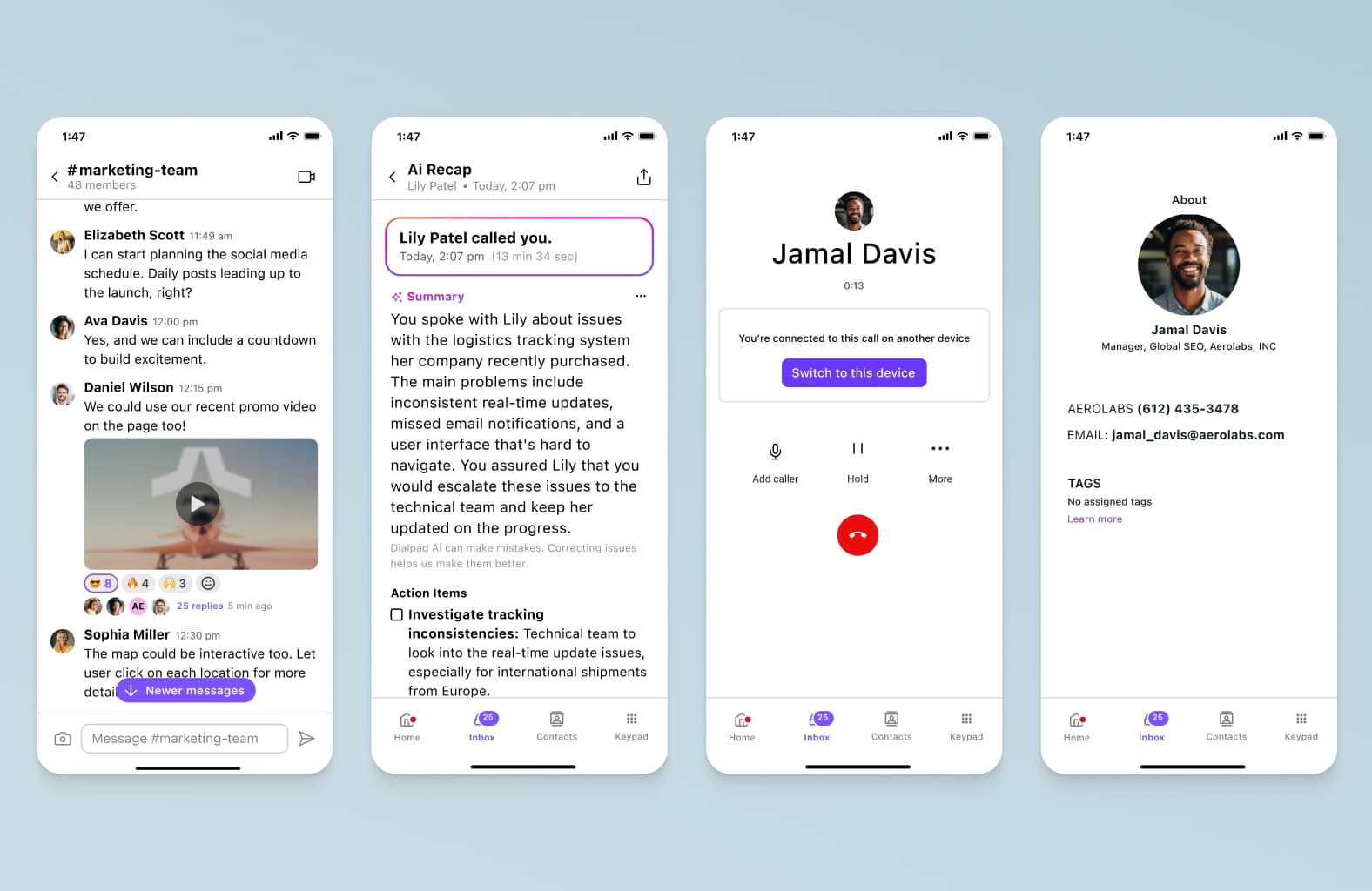
Then, when you’re on a phone call, conference call, three-way call—basically any kind of call—just hit the Record button to start recording the call. Again, everyone on the call will hear a message saying “This call is being recorded” to let them know that call recording has begun:
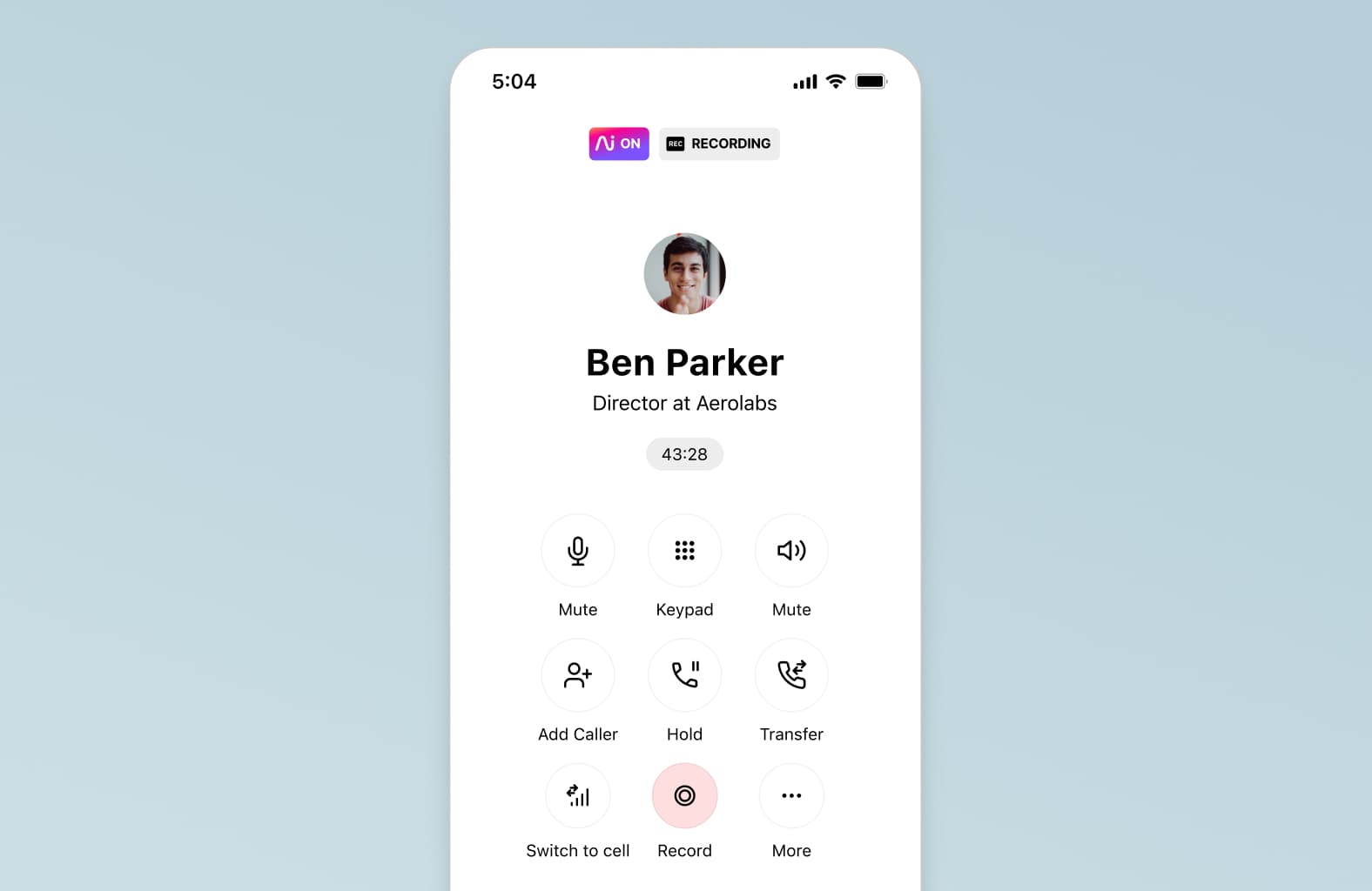
The person on the other end of the line will hear an alert when the call recording feature is turned on. From that point on, you just need to speak into your mobile or speakerphone as normal.
2. Google Voice
The Google Voice app is another popular choice for recording calls on Android phones. In order to use it, you’ll first need to set up a Google Voice account.
Once you’ve got the Google Voice app downloaded, tap the icon in the top-left corner and navigate to “Settings”. Next, switch on “Incoming Call Options”.
Once you’ve got this turned on, you’ll be able to use the recording option for any incoming call. You just need to press “4” on your keypad.
At this point, both you and the person you’re speaking to will hear a message advising you that the call is being recorded.
Pressing “4” again at any time will stop the recording. Once you’ve done that, the call recording will be automatically sent to your inbox for you to listen to or download it to your computer. If you’ve got a Google Drive account, you’ll be able to access your recordings on your desktop and Android phone whenever and wherever you need to.
It’s worth remembering that, unlike other apps—such as Dialpad—Google Voice only gives you the ability to record incoming calls, not outgoing ones.
3. Other third-party apps
There are a host of other third-party apps available for Android that offer call recording features. Apps such as TapeACall give you the ability to record both incoming and outgoing calls.
These apps offer a range of features that may be useful to you and your business. TapeACall offers many of these features, such as access to 99% accurate call transcription functionality and secure, unlimited storage for your recordings.
Many of these apps are popular (TapeACall has over four million users in 50 countries) but only provide limited functionality compared to other tools.
For example, TapeACall requires you to answer an incoming phone call, then open the TapeACall phone app and press the record button in the middle of the screen. Next, call the phone number for the recording line, and then merge the calls.1 Compared to other apps which offer one-touch recording, this can be a long process.
How to record a phone call on an iPhone
As with most Android devices, iPhones don’t have a call recording feature. While call recording on iPhones can be accomplished using the preinstalled Voice Memos app as a voice recorder, there are several apps which provide easier call recording with more advanced features:
1. Dialpad
The Dialpad app is also available for iOS, meaning that iPhone and iPad users can make use of all the same great features that are available to those using the Android 12 operating system.
In fact, the Dialpad app is also available on Mac, PC, and through web browsers, making it one of the most accessible apps on either list.
While making a call through the Dialpad app, simply press the “Record” button to begin recording audio, and then everyone participating in the call will hear this message: “This call is being recorded."
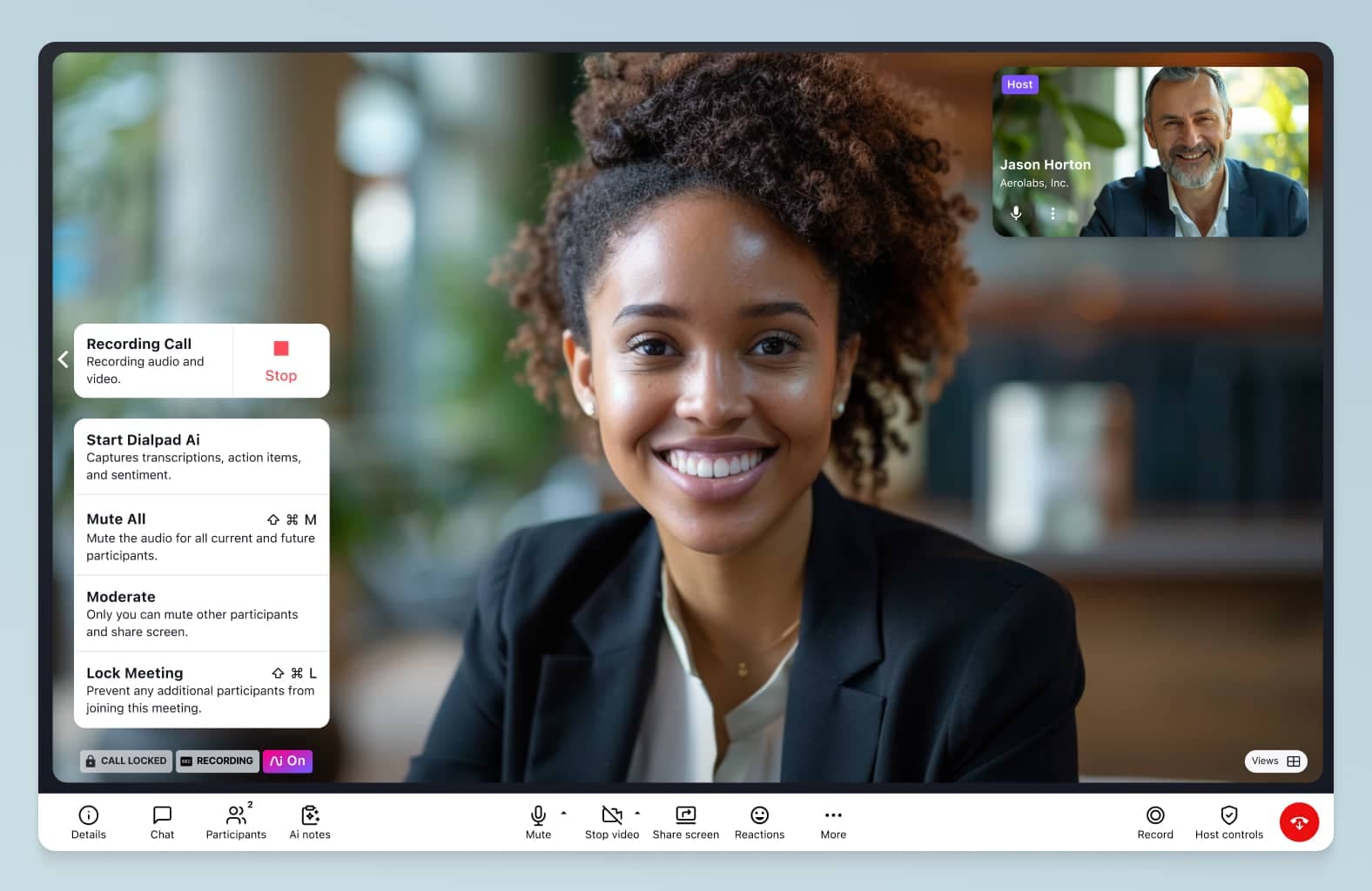
Not only is this function available on standard phone calls, but it can also be used on any type of call, such as three-way calls and conference calls.
2. TapeACall
TapeACall also has an app available in the Apple App Store. A free version is available, but to get the app complete with all features, you’ll need to pay £9.49 for the Pro version.2
As with the Android app, in order to record audio, you’ll need to set up a three-way call rather than just hitting a record button.
TapeACall may be suitable for your needs if you just need to record calls for one purpose, but if you’re a contact centre operative, a more robust system will probably be required. Dialpad, for example, features a full suite of contact centre software features and is also compliant with the strict data security requirements of the industry.
3. Rev
Rev offers a free call recording app in the App Store3, which is available exclusively for iPhones, meaning that Android users will need to look at alternative options.
Rev is perhaps best known for its transcription services, and while the call recording features are free, you’ll have to pay through in-app purchases for transcripts. One credit is available for £1.79, with bundles available to save you money. For example, if you purchase a bundle of 100 credits, it will cost you £129.99.4
If you’re looking for a cost-effective way to record calls on your iPhone, then consider a communications platform such as Dialpad. Like Rev, it features real-time voice transcription features, but unlike Rev, these are included in the price.
Prices start at £12 per user, per month for the Standard plan. Start your 14-day free trial today, and explore the many features that Dialpad offers for yourself.
The benefits of recording a phone call: When is it useful?
These are some of the top reasons why you may wish to start recording calls to and from your business:
It makes it easier to identify and fix service quality issues
The first reason you may wish to record your phone calls is to monitor their audio quality. After all, you can’t provide world-class customer service if your customers can’t actually hear you.
There are numerous issues that can plague telephone calls, resulting in poor-quality audio and a subpar customer experience. Background noise, latency, jitter, and packet loss can all affect call quality.
Recording your calls will help you identify any of these forms of interference and help you rectify them quickly, should they emerge.
Dialpad uses Voice over Internet Protocol (VoIP) technology, which means that inbound and outbound calls are placed over the internet or a Wi-Fi network rather than through a traditional telephony network.
It lets you collect and store important records
Call recordings allow you to save important information about your customers, clients, and anyone else you have contact with. Phone calls that involve the exchange of key details can be stored to refer back to later.
If you can, it’s a good idea to store recordings accompanied by notes and comments, which can provide supplemental information. This can help you track customer service queries over time, which can help speed up your customer service processes and increase customer satisfaction.
It also allows your sales teams to keep detailed notes about prospects and leads, which could be instrumental in boosting conversion rates.
Transcriptions of these calls can be even more beneficial, as they can be more easily accessed and searched for important details. Dialpad features an AI-powered voice transcription feature, which transcribes your calls—as they're happening:
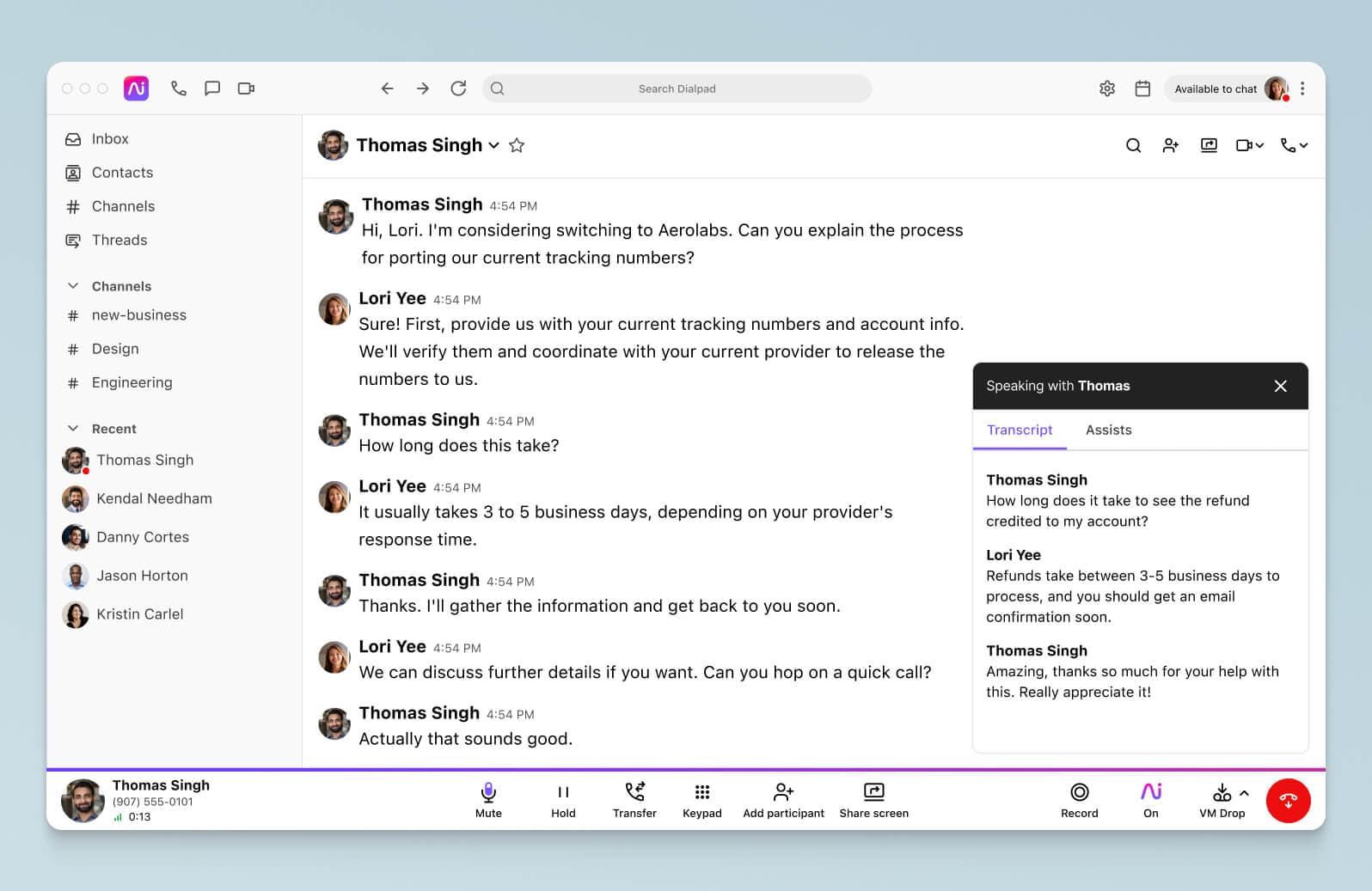
It helps you settle possible legal disputes
Recording calls can be a tricky business with privacy guidelines and GDPR to navigate. However, keeping recordings of interactions with customers and clients can also help you avoid potential legal trouble in other areas.
Being able to refer back to detailed records can help to back up your side of an argument in the unfortunate event that a dispute arises. A call recording can provide proof that you took all the necessary steps and followed all the applicable guidelines to remain compliant.
What’s more, a recorded phone call can provide proof of a verbal contract between your company and suppliers, manufacturers, or other stakeholders.
It empowers supervisors to provide better training
Conversation recording can prove to be a powerful tool when training contact centre agents or members of your sales teams. Good examples of calls can be used to reinforce the right way of doing things, while calls that may have run less smoothly can be used to provide teachable moments to the individuals involved, helping them to do better next time.
With Dialpad, you can create coaching playlists from call recordings, which can be used to great effect when training new hires on the right way to do things. They can also provide a quick way to get groups of colleagues up to speed at the same time when introducing new features or pricing structures.
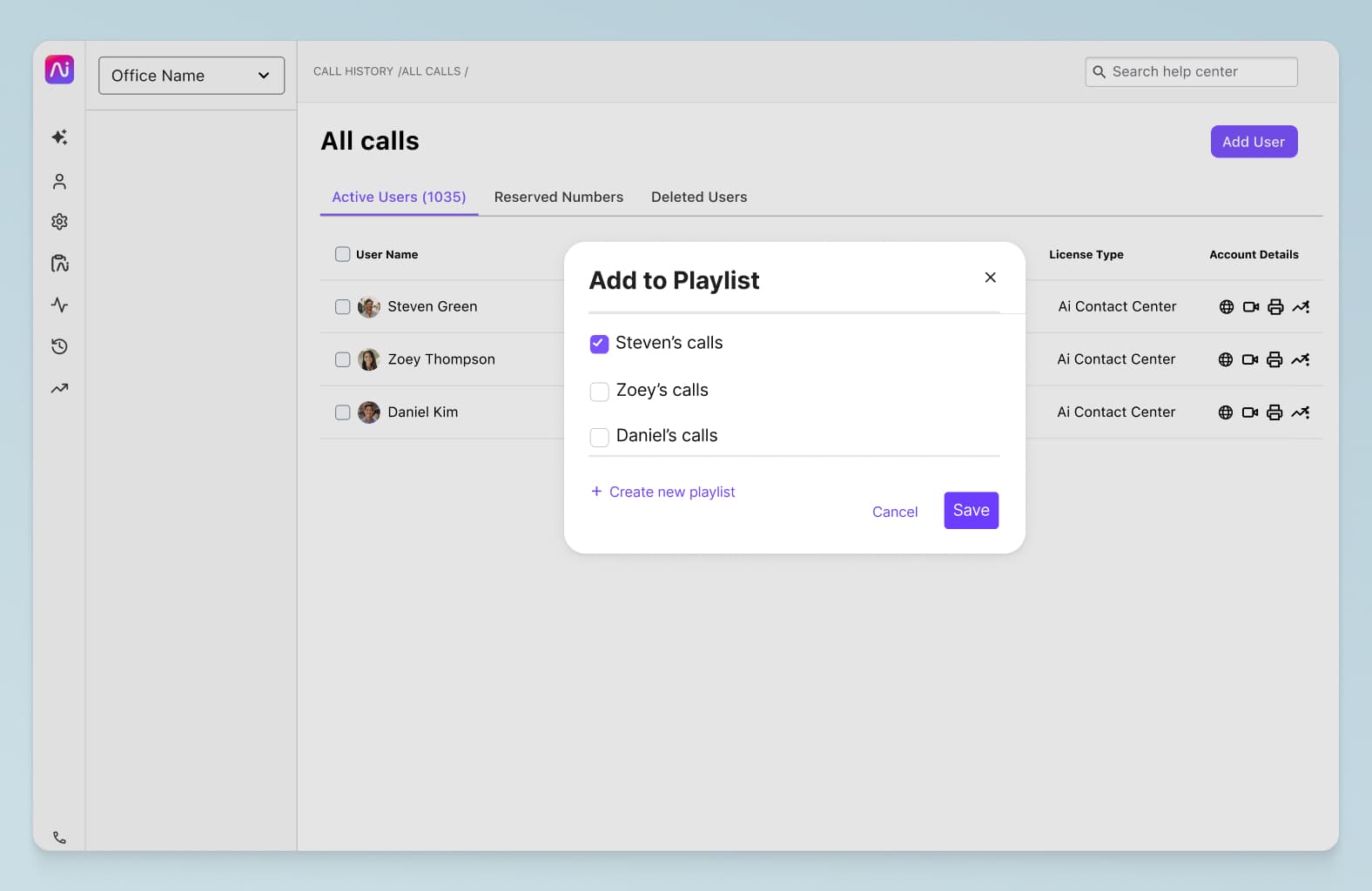
Beyond this, Dialpad offers plenty of other ways to train and coach your agents, too. Dialpad Ai Contact Centre also has a sentiment analysis feature, which flags calls that are performing well (or not so well) to managers.
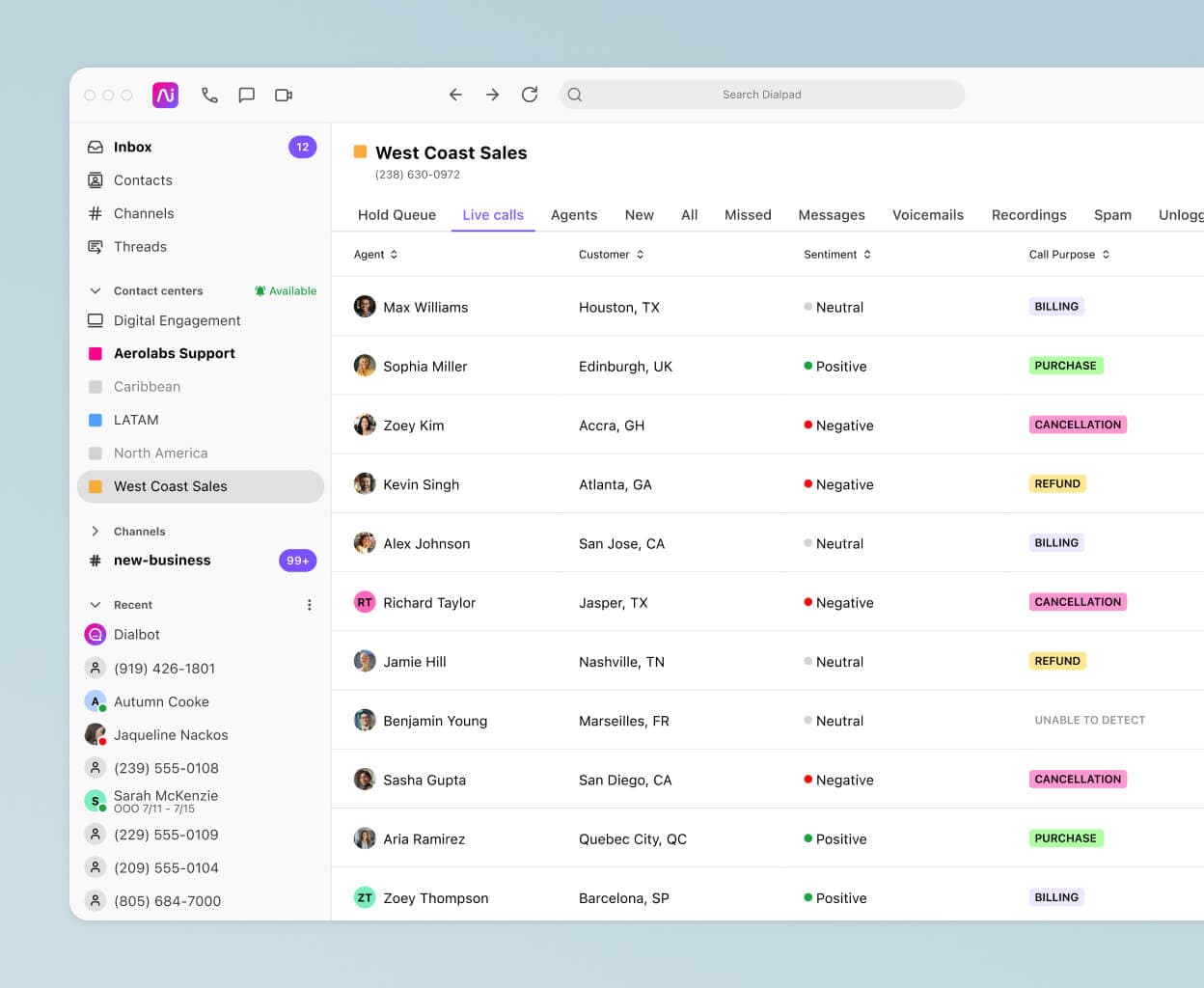
What about giving agents live guidance during calls? Dialpad's Ai Agent Assist can help with that too. Using the natural language processing power of Dialpad Ai to detect keywords and phrases in conversations, it'll automatically present a pop-up to agents when these are detected.
These cards could contain anything from definitions of terms to reminders about new procedures. They’re a great feature to use to get new hires up to speed when onboarding or just to keep all your agents on top form:
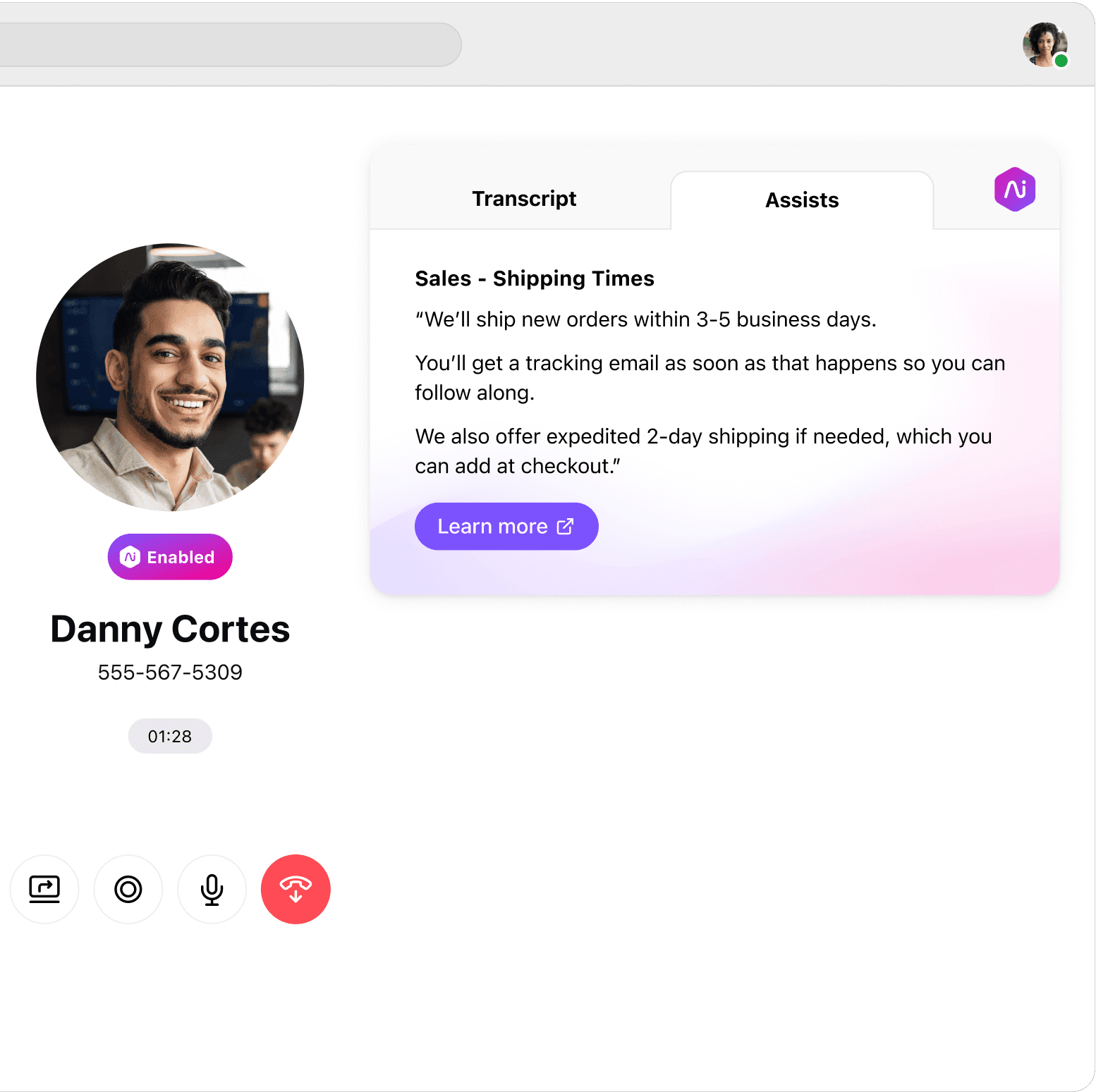
It gives you live insights into customer preferences
Recording calls gives you the opportunity to go back and revisit what your customers have to say and collate feedback. If there are recurring complaints about a product or service, research and development teams can try to work on fixes to eliminate the pain point in the future.
Similarly, if numerous customers have positive feedback to share about a feature or product, this can be shared with the teams responsible for it, helping them feel valued and boosting morale.
By analysing recorded calls, you can also share information with your sales and marketing teams about what drove customers to give you their business. Were they attracted to a specific feature or enticed by Black Friday or Cyber Monday deals?
This can help inform future marketing and sales efforts in an attempt to replicate that success with new leads.
The best way to do mobile call recording…
There are a number of ways to record phone calls, whether you’re a small business with a couple of clients or a multinational corporation with customers on every continent.
When choosing which method and software are right for you, it’s important to consider several factors. Ease of use, cost-effectiveness, and other useful features should all play a part in helping you choose.
Dialpad ticks all these boxes and more. Call recording features are built-in, so there’s no need to use a separate recording device. Add to that all the other unique features that are powered by Dialpad Ai, such as call monitoring, real-time coaching, and more, that can help you train your teams, improve the customer experience, and make life easier for your employees.
Why not sign up for a 14-day free trial and get a firsthand look at how it works?
How to record a phone call—the easy way
Dialpad's unified communications platform comes with phone calls, video meetings, instant + SMS/MMS messaging, and yes, call recording functionality, all built in. Try it free for 14 days, or, take a self-guided product tour first!










