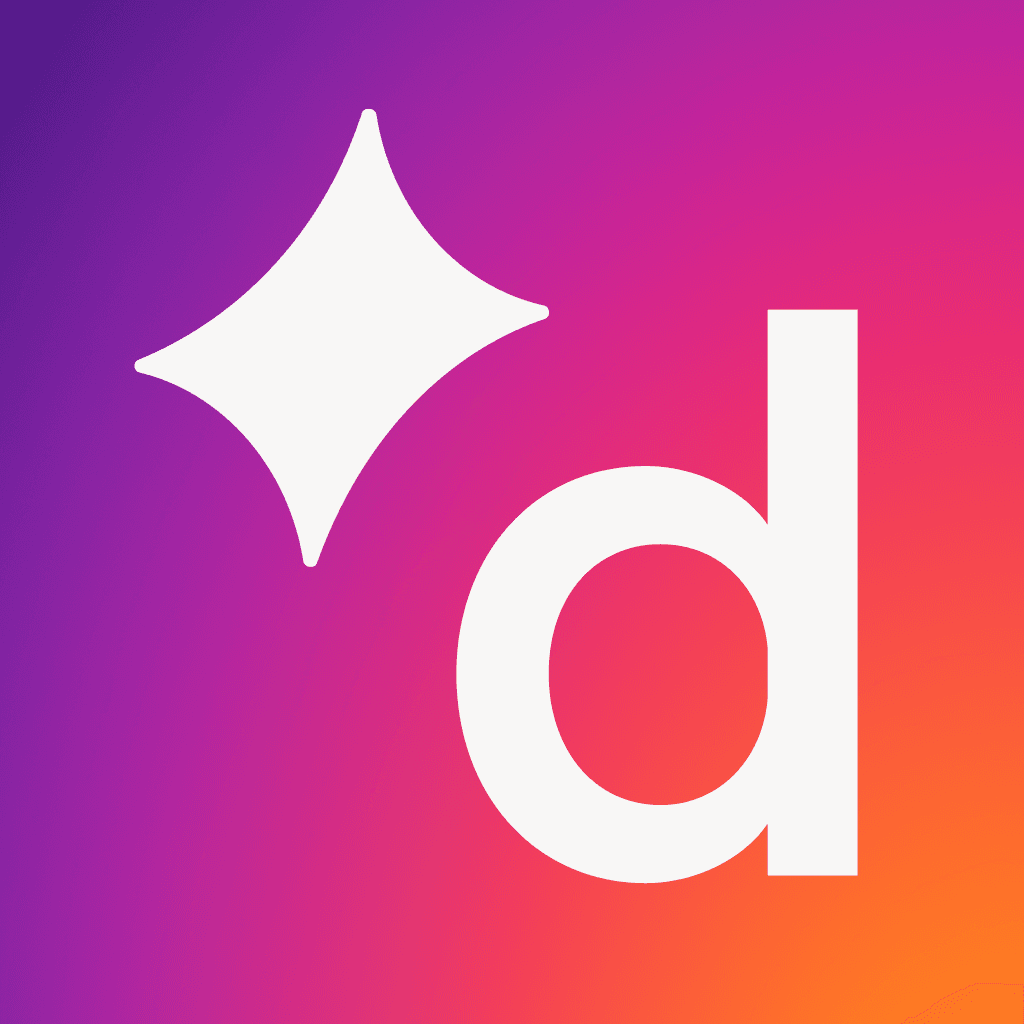How to forward a voicemail: To your colleagues, to your email, on your mobile, however you need
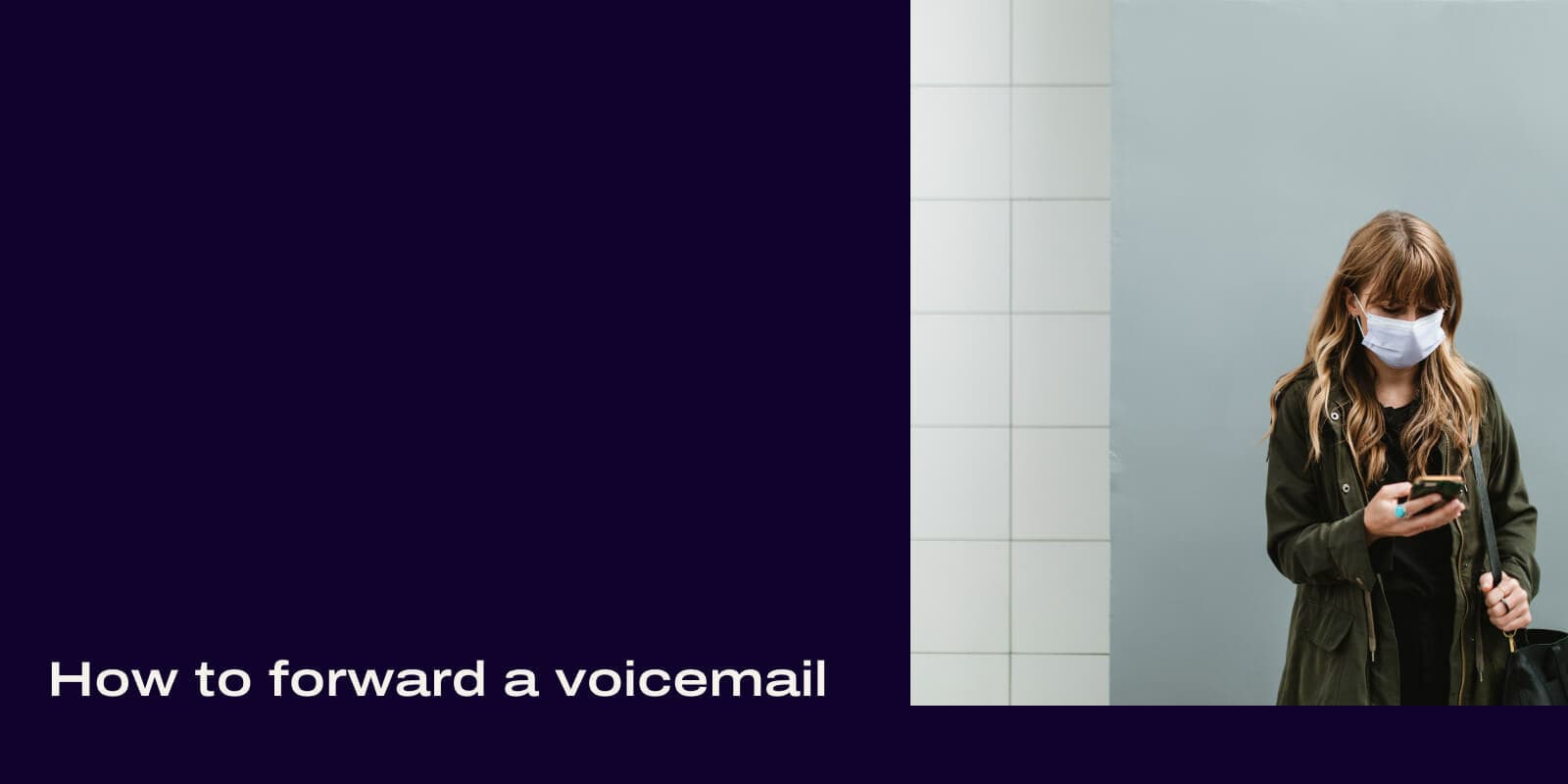
Share
Before explaining how to forward a voicemail, let’s consider voicemail more generally.
When someone reaches out to you in your business—whether a customer, a supplier, or a colleague—you generally want to be available for them at that moment. After all, it’s best to deal with any issues there and then.
However, we all know that’s not always possible. Voicemail is a useful backup when you’re not around to take a call.
You may, though, need to share the information in a voicemail with someone else. Cue voicemail forwarding, as a way of making sure the details raised in a message get to the right people.
But how does voicemail forwarding work across different platforms and devices?
What is voicemail forwarding and when might you need it in your business?
Voicemail forwarding is exactly what it says: moving on a voicemail message you have received or recorded to someone or somewhere else.
There are many scenarios where it can come in handy. It’s perhaps most obviously valuable in customer-facing roles, but not exclusively so. It can also be beneficial when working on details with colleagues or suppliers, for instance.
Consider these examples:
You want to share information in a voicemail with a colleague. Much better to just provide the voicemail itself, rather than trying to summarise it (and potentially missing details or shifting the tone).
You get a voicemail containing excellent news and you want to share it.
Maybe the voicemail should have gone elsewhere, it needs to be directed to the appropriate team member.
You want to forward voicemails to your email for future access when your phone is not available.
So let’s dive in and find out how to forward a voicemail: to your colleagues, to your email, on your mobile—however you need it!
Using Dialpad to forward voicemail to email, a colleague, and more
Tasks like this are much easier if you have a unified business phone system, such as Dialpad.
Dialpad offers numerous voicemail features in its powerful toolkit. For example, it can provide details of the message—including a transcript—and various notification options. And you can even record your own voicemail and send it to a distribution list at the press of a button.
Amongst these powerful features, Dialpad also makes it easy to forward a voicemail. How? Just follow these easy steps:
In the Dialpad app, go to your inbox and select "Voicemails."
Open the drop-down menu beside the voicemail you want to forward.
Enter the name or email address of the person to whom you want to forward this voicemail.
Click "Forward message." Job done, the voicemail has been forwarded!
Dialpad makes voicemail forwarding quick and intuitive. Plus there are many other features. For example, the voicemail to email feature sends you audio of a message as well as a transcription straight to your email inbox. And you can opt for this to happen automatically every time you receive a voicemail.
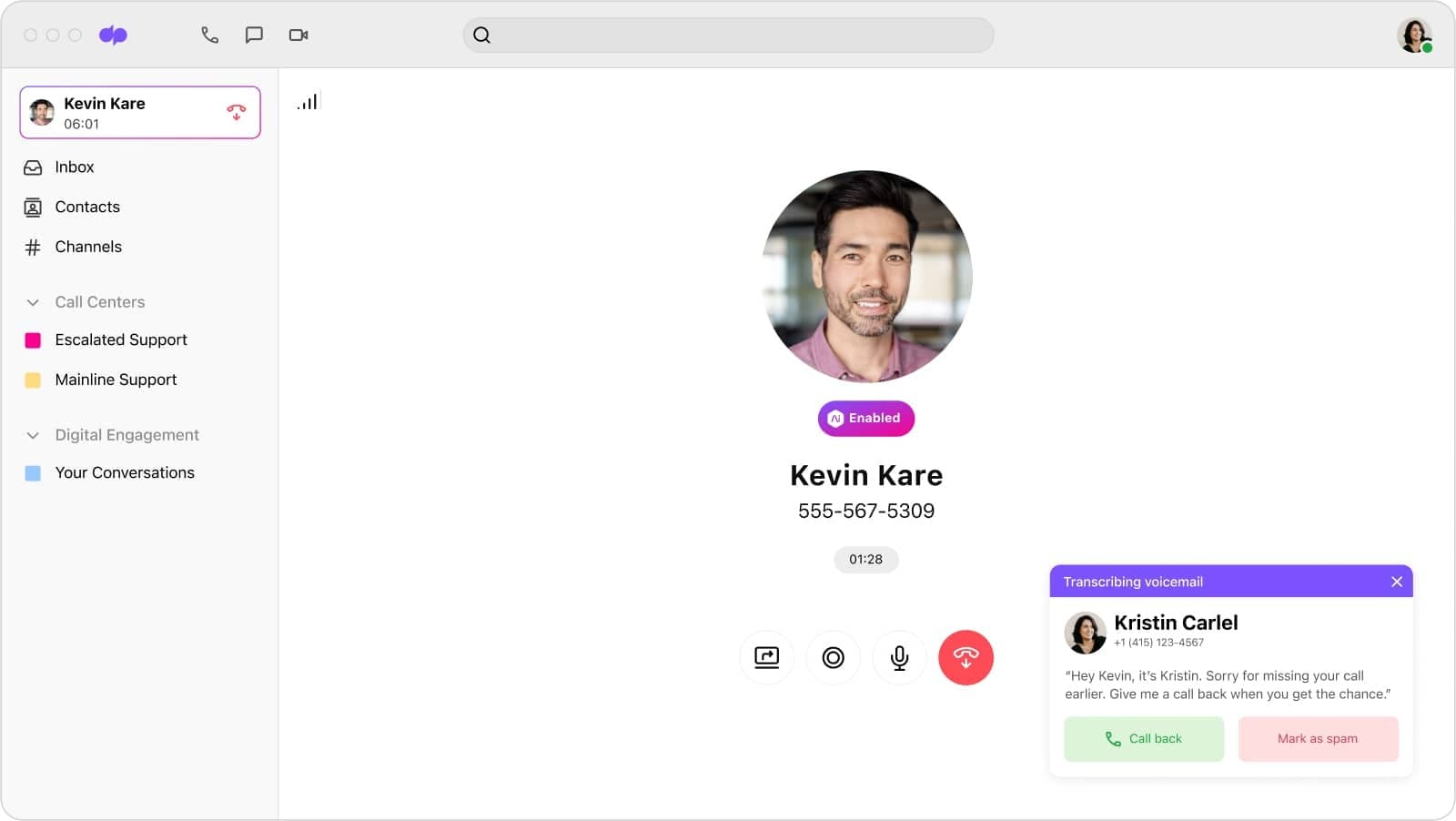
As the image above shows, with Dialpad, voicemail can become a seamless and effortless part of your wider conversations.
Notice the automatic transcription of the forwarded voicemail here, all thanks to Dialpad’s Visual Voicemail functionality. Stopping to listen to a message isn’t always convenient, so seeing it automatically (visually) within a conversation will often be more useful.
But what about if you want to forward a voicemail outside of the Dialpad app? Let’s go ahead and consider some other common ways.
How to forward a voicemail on iPhone
How to forward a voicemail message on an iPhone is quite straightforward. Just follow these steps:
Open your Phone app.
Tap “Voicemail” to access your voicemail screen.
Locate the voicemail you wish to forward and tap it to open it. You should see something like the following:
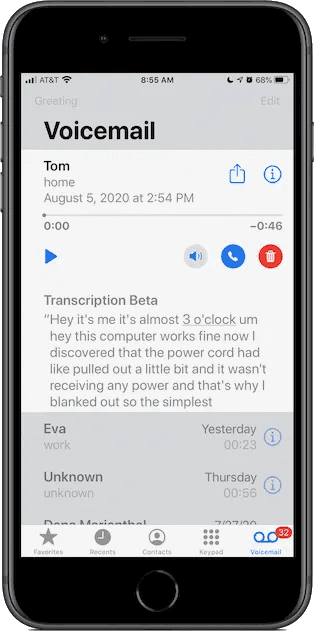
4. Now tap the “Share” button, which is like a square with an arrow pointing up. This will open a screen offering different options for sharing the selected message.
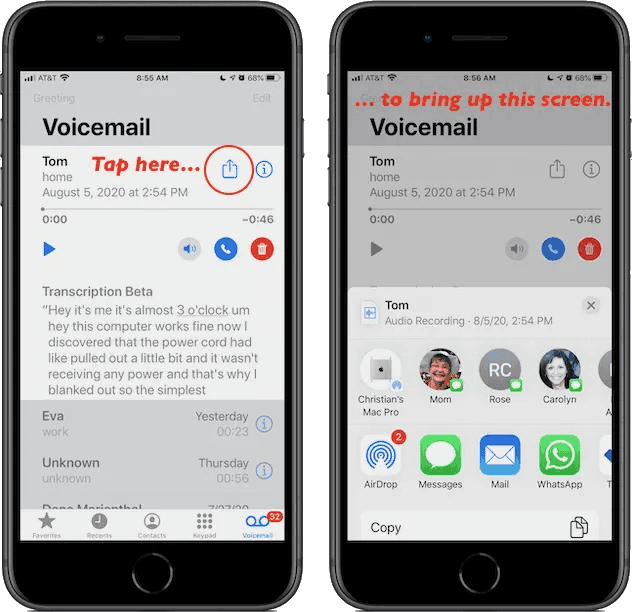
5. Choose how you wish to share the voicemail message. For instance, you can attach it to an email or text message. And, if you are sharing it with another Apple device, AirDrop provides an efficient method.
The receiver can then open and play the message you’ve sent. And that’s it.
How to forward a voicemail on Android
You’re probably best off downloading a third-party app if you want to get the best from your voicemail on Android. The default features on Android devices tend to be limited and a bit cumbersome to use.
Google Voice is a popular option and is easily available to install via the Google Play app store. Assuming you choose Google Voice, it will look like this:
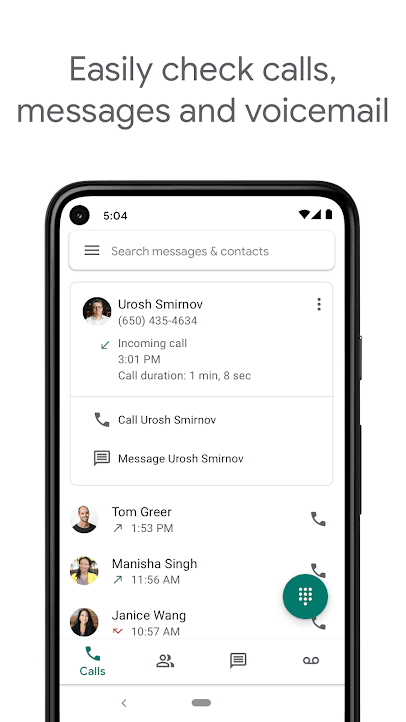
You'll need to follow different steps depending on the app you opt for. For example, with Google Voice, this is how to forward a voicemail from Android:
Open your Google Voice app.
Click on “Settings” (which should be at the top right).
Select the Voicemail tab.
You will then have two options for how to forward your voicemail: Either via a message (in which case you input the recipient’s phone number) or via an email (in which case you input the recipient’s email address).
Obviously, different apps will follow different steps, but they’re likely to be fairly similar. Moreover, different apps will offer different features. Just take a look at what’s available.
Things do get a bit more complicated when people are using different devices and platforms. That’s where a unified communications platform such as Dialpad adds so much value, pulling it all together. It allows all your staff to stay fully connected no matter what platform or device they are using.
Android, iOS, PC, Mac, Dialpad is agnostic and covers your needs whatever your teams are using.
Voicemail to email, Visual voicemail, and a whole lot more from Dialpad
There are ways to forward voicemails no matter what devices or platforms your team is using. But it can easily get messy, for example, if there’s a mixture of approaches.
That’s where a unified business communications platform, like Dialpad, comes into its own. Alongside the huge suite of other powerful communication tools provided, Dialpad simplifies voicemail management in many ways.
Forward voicemail messages with ease. Whether you wish to share it with a colleague or send it to an email address, it only takes a few clicks.
Visual voicemail transcribes all your voicemails so you can read them at your leisure. Many teams find it can make it a whole lot quicker and easier to stay on top of your messages this way.
And Dialpad’s user-friendly interface makes all this very intuitive.
There’s so much more to Dialpad than simplifying how to forward a voicemail. You can make phone calls, manage callers, host video meetings, coach your agents, send MMS/SMS messages, and a whole lot more. Dialpad pulls everything together, supercharging communication and collaboration in your organisation.
Forward voicemails (and do a whole lot more) with Dialpad
See how you can make phone calls, have video meetings, and send instant + SMS/MMS messages with Dialpad's unified communications platform. Signup takes just a few minutes, and you'll be set up with a virtual phone number too. Or, take a self-guided tour to play around with the product on your own!