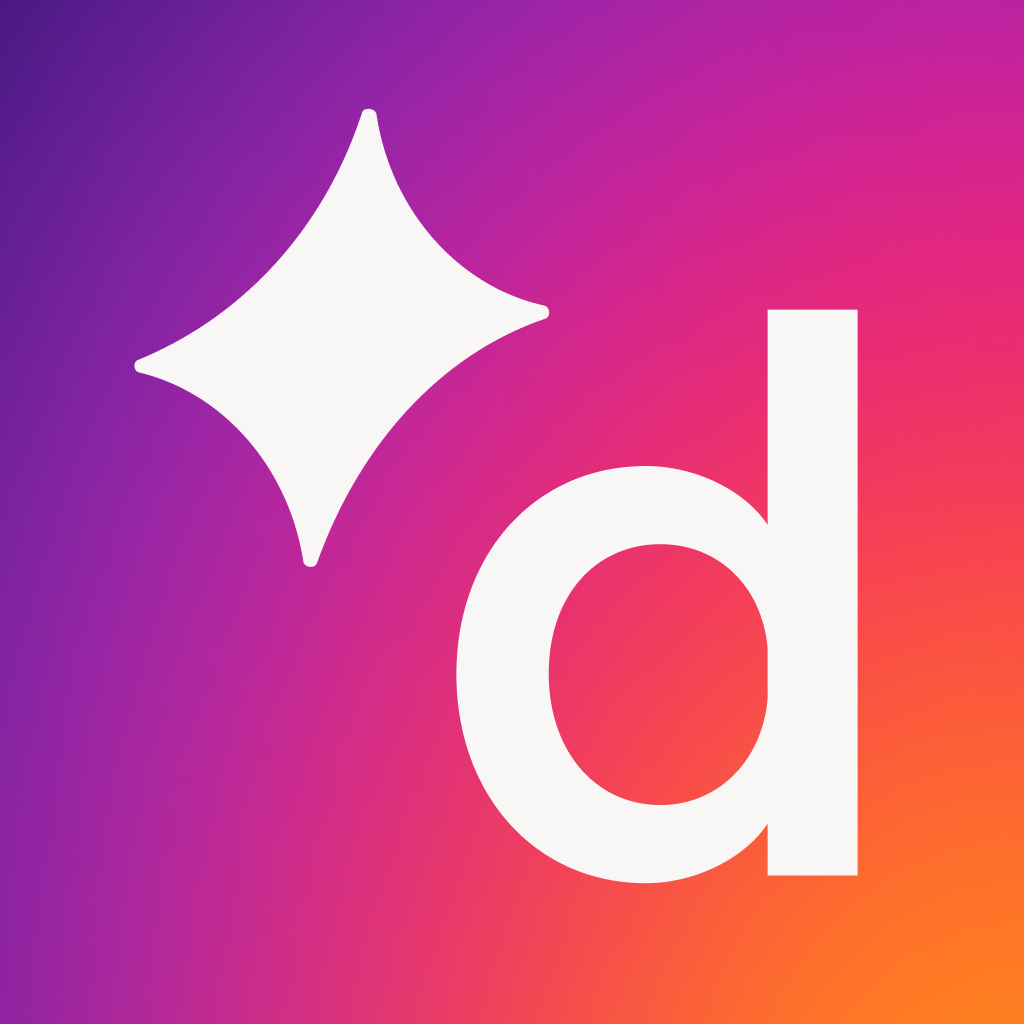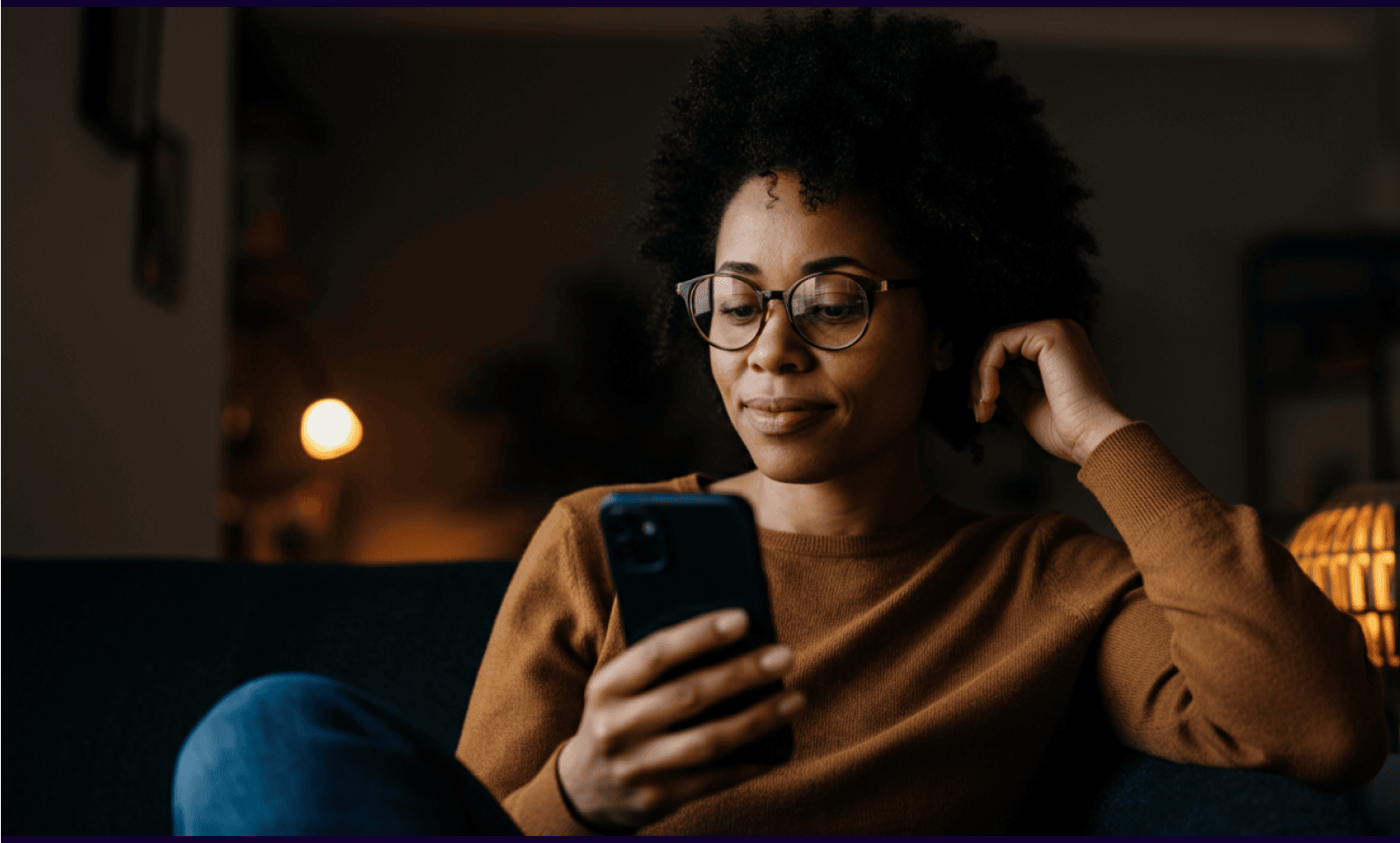
Tags
Share
Customers don’t like it when they can’t reach your business. Whether you’re a global giant like Amazon, a national household name like Marks and Spencers, or a local firm, customers want to be able to speak to you. That’s why many small businesses rely on diverting calls from landline to mobile to stay contactable.
While that’s a short-term sticking plaster, though, smart UK business have wised up to a better solution. With the right business phone system, or better still a UCaaS platform, you can set up smart call forwarding to ensure callers always get the attention they deserve—and expect.
The benefits of call forwarding for UK businesses
Your customers have an additional way of reaching you
Anyone working a 9 to 5 in this day and age can hardly be expected to sit at their desk next to a landline phone for eight hours solid, ready to take any and every incoming call. And with hybrid and remote working options becoming more popular, people often work different hours each day while they squeeze in appointments, client meetings, and everything else.
With a call forwarding setup, customers, prospects, and teammates can reach you on your mobile phone even when you’re not at your desk. And if you have an important meeting across town, you can forward phone calls so customers can still get in touch while you’re travelling back and forth.
Foreign customers are served equally as well as UK-based ones
With the right service provider, you can be just as responsive for your foreign customers as you are for those in the UK, whether you’re using toll-free or local numbers to reach your international and domestic audiences.)
For example, you can sign up for a toll-free number or a vanity number, and have it forwarded to a specific branch or mobile phone. Your customer or potential customer then won’t be charged for calling.
We’ll go into how to do this in more detail later, but with the right business phone calling app or a more comprehensive communication solution, like Dialpad, you can buy and manage phone numbers, choose your local dialling code, and more—in just a few clicks:
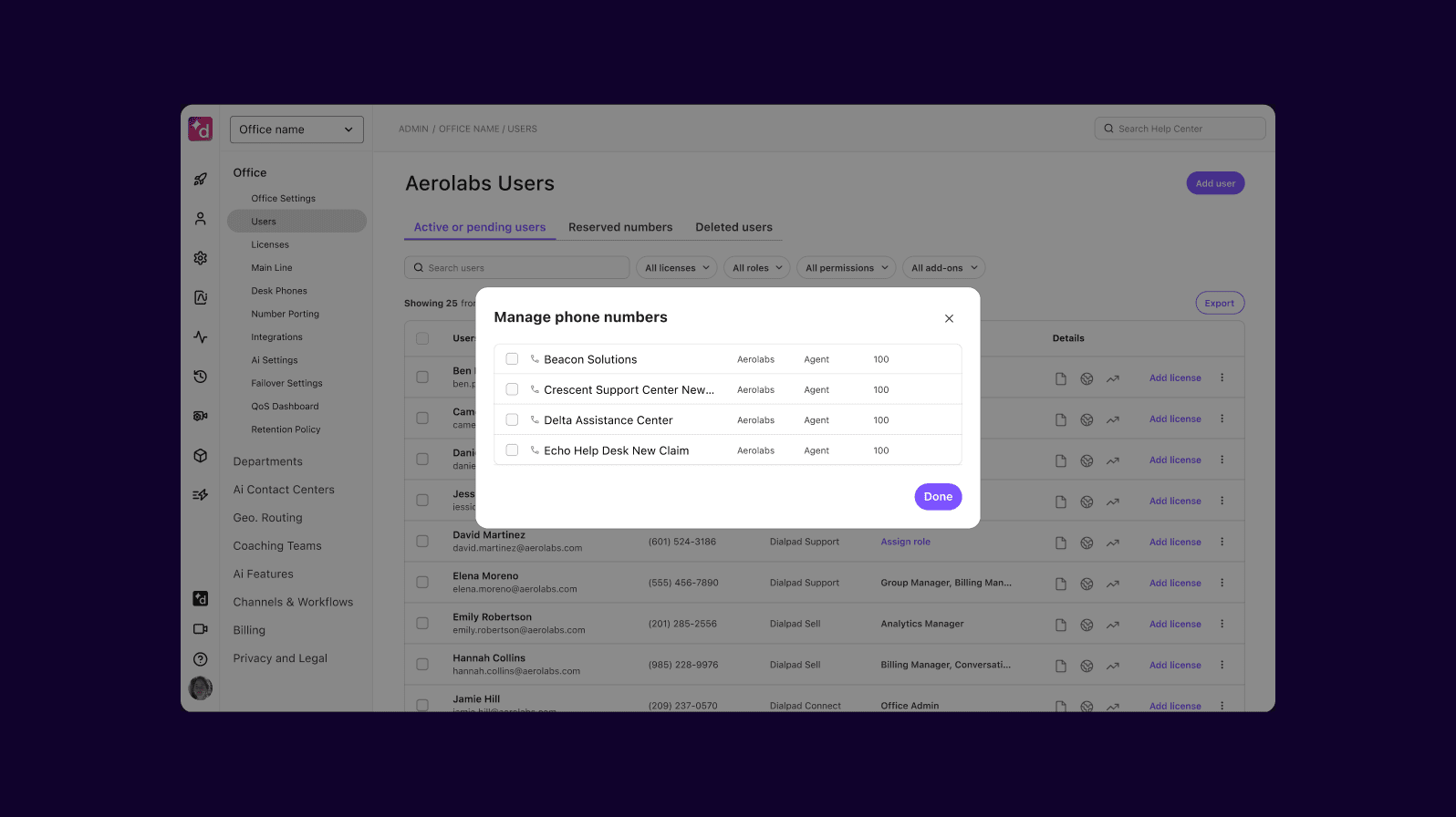
No more missed calls
Theoretically, when you use call forwarding—no matter which cloud-based phone service provider you’re using—the biggest benefit and reason to do it is to not miss any calls from customers or prospects.
There are some differences in terms of the process and how to set things up, depending on if you’re forwarding a landline number or a virtual or VoIP number—but we’ll get to this in just a bit.
You don’t need to hire someone just to answer the phones full-time
Historically, every office had a receptionist to manage the phone, including screening calls, taking messages, and routing or transferring phone calls to specific employees or teams. It's a pretty low-value, repetitive task.
With a VoIP phone system or UCaaS platform, you can focus your hiring and resources on employees who can handle more complicated and valuable tasks—like actually making sales or running marketing campaigns.
👀 Curious about hybrid / remote work?
Grab the Hybrid Work Playbook, which includes real-life case studies and breaks down all things hybrid + remote, from building and sustaining a hybrid workforce to equipping your team for success.
How to divert landline calls to mobile the old-fashioned way in the UK
It’s pretty straightforward. For most UK phone providers in most areas of the country, all you have to do is enter a star code—typically, *21, which will activate the call forwarding feature that sends callers directly to the number you input in the system (your mobile number).
Star codes are easy to set up and usually free, and if you do need to pay, it’s often inexpensive. Here’s the basic process to set one up:
Dial *21*[your mobile number]# on your landline phone.
You can then check the status of your call divert at any time by dialling *#21#
3. To cancel call divert, you simply dial #21#.
One of the downsides of this method is that you can only forward your landline to one mobile number, so if you want a few backup call forwarding options or want to add other phone lines, you can’t do that with this method.
A better (and easier) way to forward phone calls
So, what if you want to set up a few call forwarding numbers instead of just one? And what if you want to be able to easily make changes to your call diversion settings?
The simple answer: Use a cloud phone system or UCaaS solution. Most providers will set you up with a virtual business number, which lets you do call forwarding just like you would with a landline phone—and you can send phone calls to your cell phone, a colleague, or another department.
Let’s look at Dialpad as an example.
❓ What’s Dialpad?
Dialpad is an AI-powered customer communications platform, and Dialpad Connect is our unified communications solution that lets you make voice calls, do video conferencing, send instant messages and SMS/MMS messages, and more—all from a softphone app. It’s kind of like a business phone system, except it can do a lot more. You can pay month-to-month, or on an annual basis, which gets you unlimited calling and texting in the UK—as well as the US and Canada—along with more sophisticated phone features.
First, log into your Dialpad account in a web browser, or open the app. Then go to “Account Settings” and scroll down to “Your Devices.”
Add a desk phone
Next, hit “Add new” and then “Add a desk phone.” You can also add a call forwarding number here:
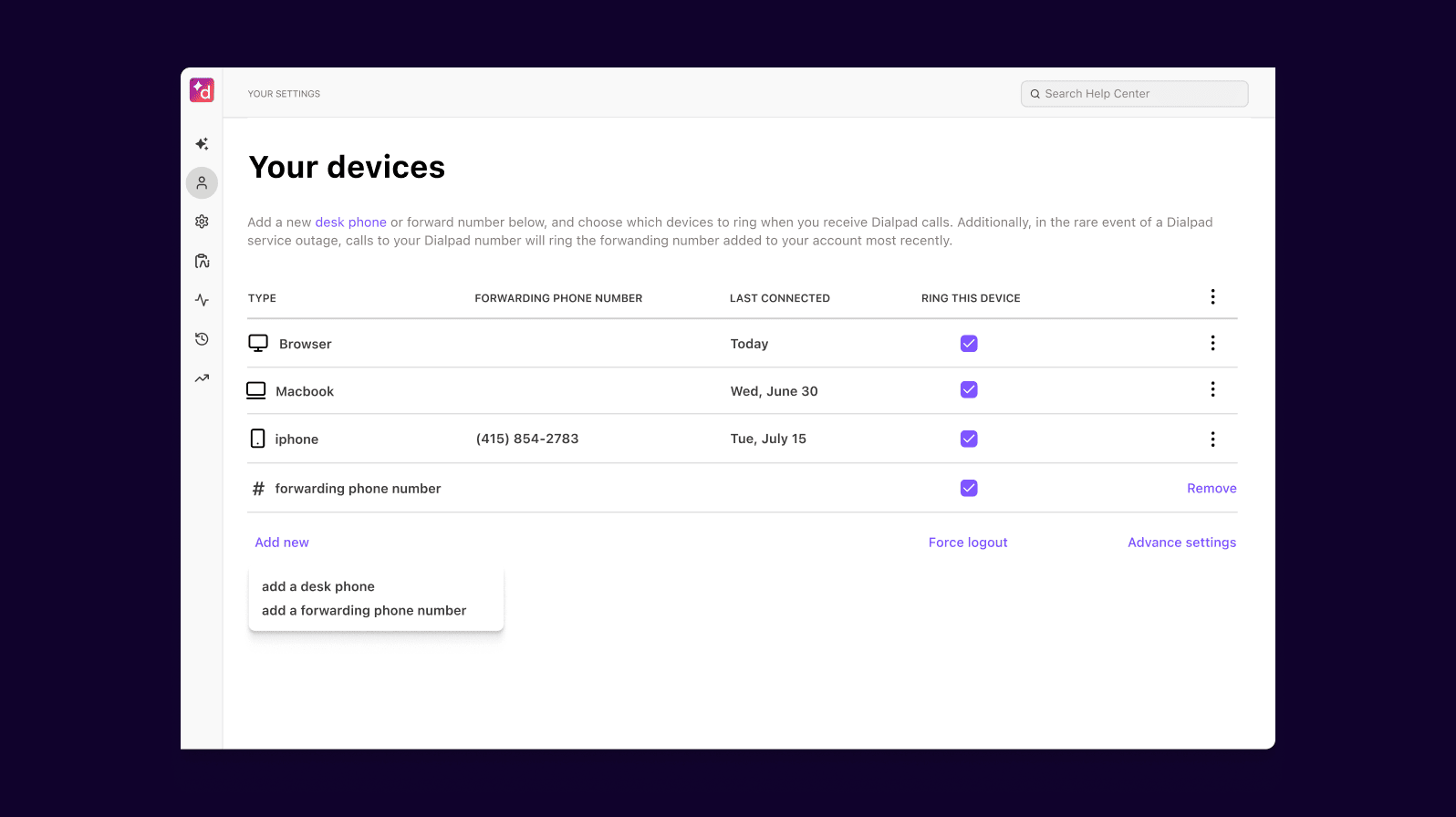
Enter the first forwarding number you want to use (for example, your mobile number) and hit “Verify.” Dialpad will then call the number you entered. You need to hit “1” to confirm that this is a working phone number.
Repeat step three for any other numbers you wish to add to your call forwarding list (with Dialpad, you get up to five forwarding numbers).
Choose what shows up on the caller ID and start forwarding calls
Nice! You've successfully set up call forwarding from your desk phone to the phone numbers you’ve selected. Now, you can set up some extra features for call forwarding:
1. From your dashboard, go to “Account Settings” and then choose “Your Devices.”
2. Choose “Advanced Settings” from the bottom of the list.
3. That’ll pull up a few options, including:
Incoming caller ID. You can choose a caller ID to distinguish which calls are forwarded to your mobile or other chosen number(s). For example, the caller ID could be “Work,” your department name, or just “Dialpad.” Here’s what that looks like in Dialpad:

Answering forwarded calls. You can also add a prompt to press “1” for any forwarded calls. This can help avoid situations where calls end up in your forwarded number’s voicemail (rather than in Dialpad).
SMS messaging. With Dialpad, you can choose to forward SMS messages as well as voice calls. This can be helpful if someone is sending a text message with important information you don’t want to miss.
❓ Dialpad tip:
To block your caller ID, you can enter *67 before your recipient's phone number, or enter *87 to unblock it.
In Dialpad, you can also turn on the “do not disturb” mode when it’s outside business hours so that incoming business phone calls go automatically to voicemail. This way, you can still use your personal mobile device—without getting work calls in your free time.
Forwarding voicemail messages
Another unique thing about Dialpad is that beyond just call forwarding, you can also forward your voicemail messages:
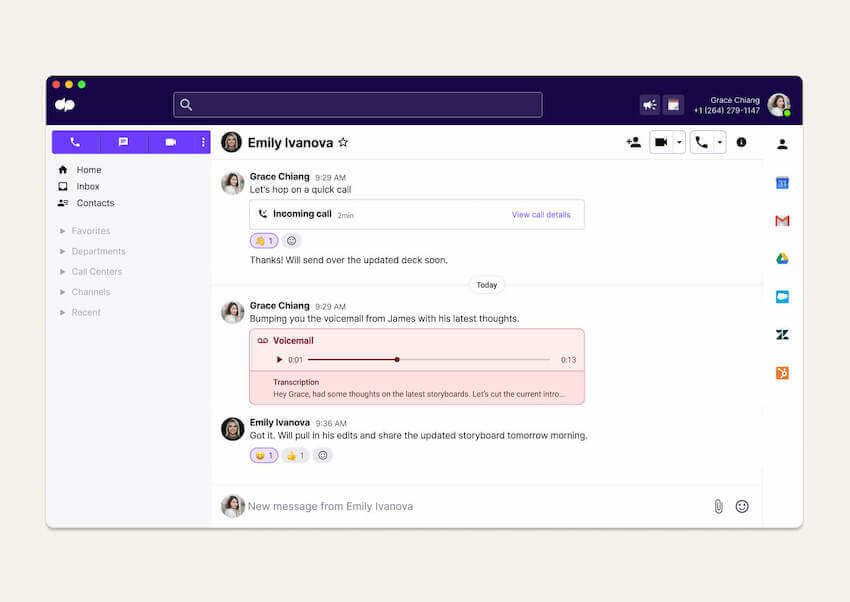
And not only that, Dialpad can also transcribe your voicemails—in real time. That means if you’re in back-to-back meetings all day and don’t have time to listen to your messages, you can still read the transcriptions and know what you missed from those phone calls.
Again, just one of the many benefits of a good virtual phone system or unified communications platform.
Set up call forwarding to your mobile in just a few minutes with Dialpad!
If you’re ready to change the way your business manages incoming calls, outgoing calls, and long-distance calls (not to mention dozens of other communications), you should look into a cloud communications platform like Dialpad.
Not only will you be able to easily divert phone calls from your landline to your mobile (or another number of your choosing), but you’ll also be able to make phone calls, have video meetings, send messages, set up a personalised Interactive Voice Response (IVR) menu, and more—all over a Wi-Fi connection from a beautiful app, at a low monthly price.
On top of that, you get all the advanced business phone features you’d need, like call routing, call analytics, call recording, and even voice transcriptions:
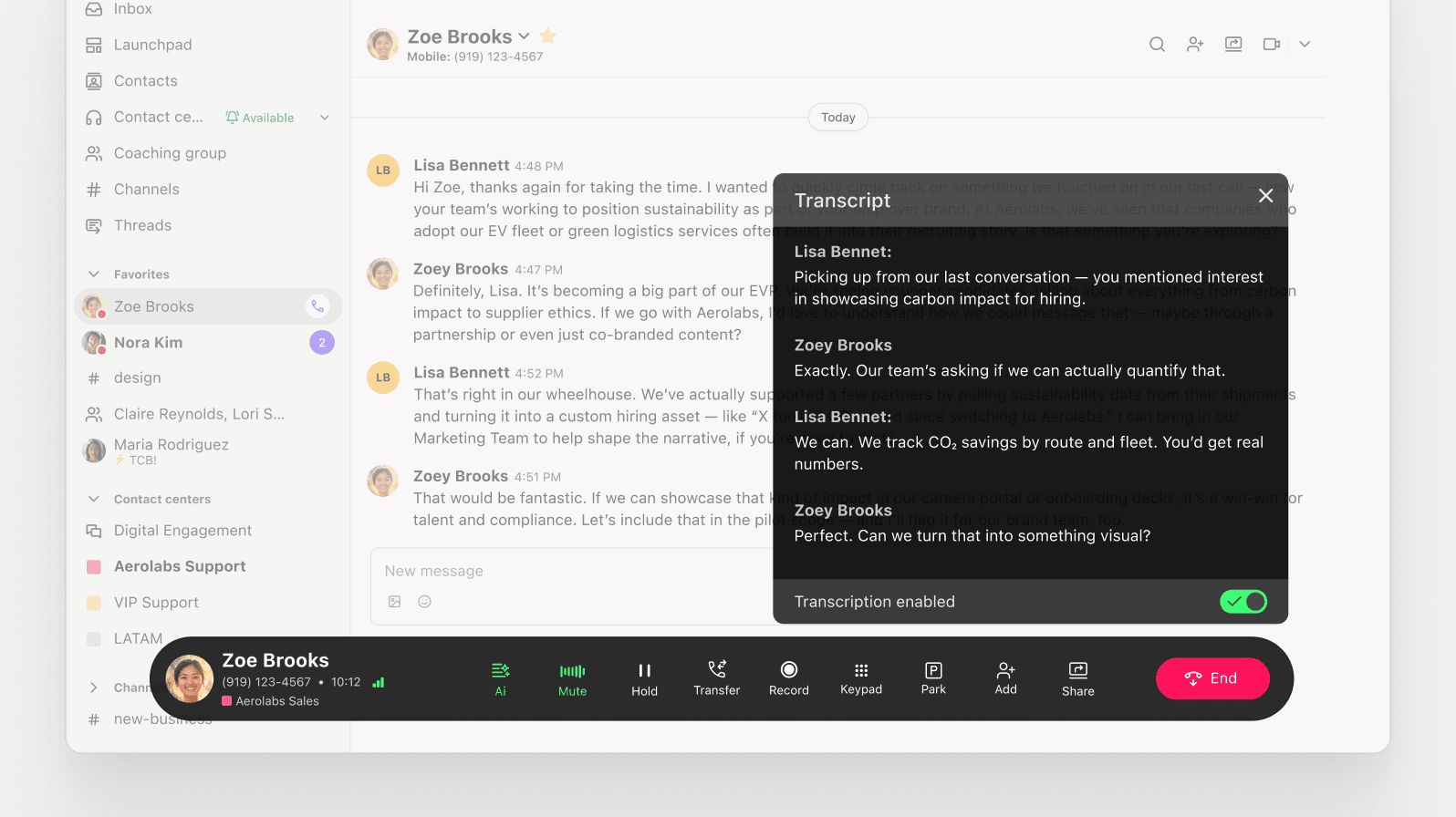
Diverting calls from landline to mobile can be a breeze
With Dialpad, you can quickly and easily divert landline calls to mobile—and handle all your work communications across phone calls, video meetings, and messaging! Sign up for a 14-day free trial to see how it works!
Want to easily forward your landline to a cell phone?
Signing up for the free trial takes just a few minutes—no hardware or cables needed. Or, take a self-guided tour to play around with the app first!