Everything you need to know for the best conference room setup

Senior Product Marketing Manager
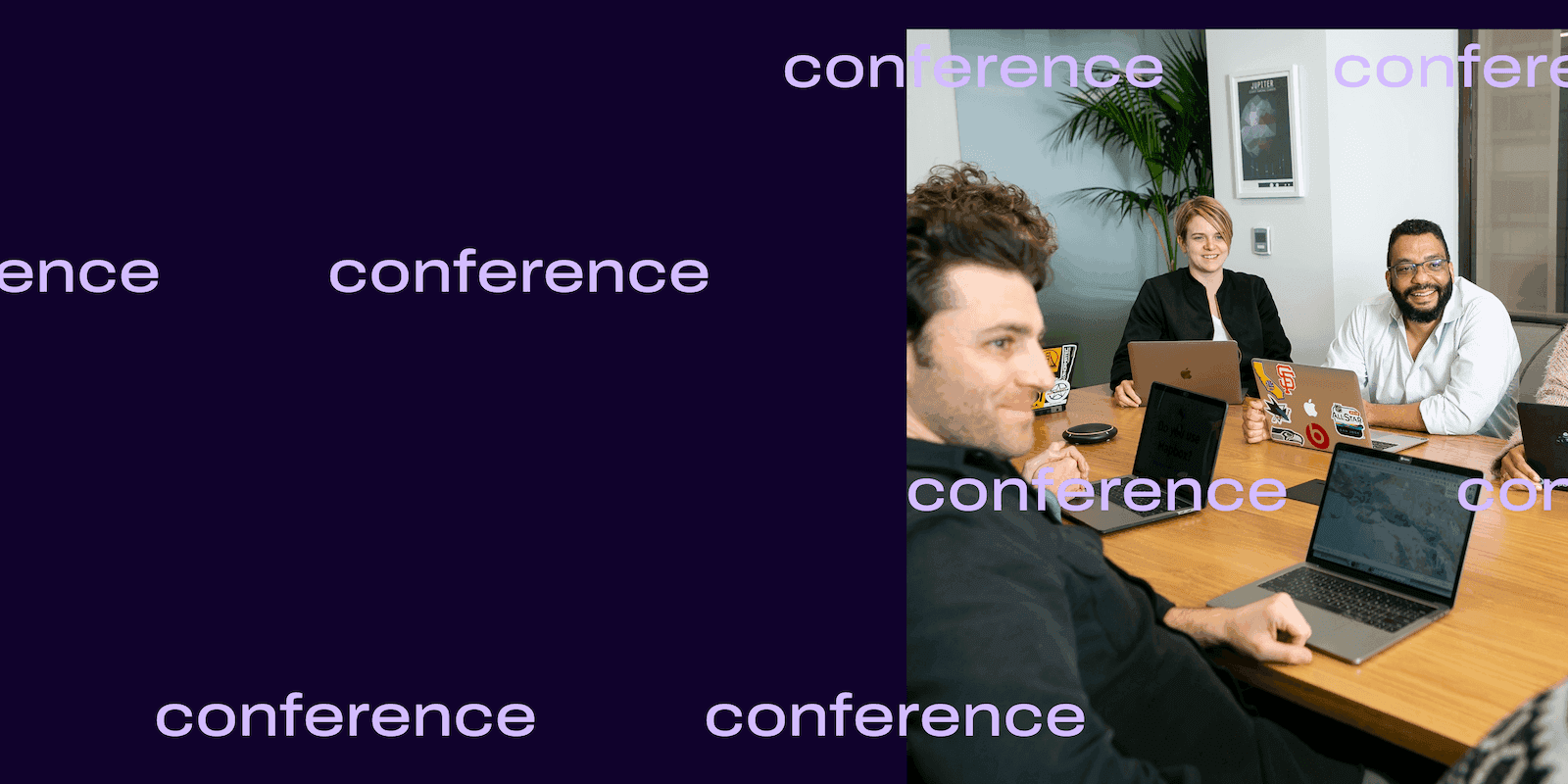
Tags
Share
Your conference room setup serves as the backdrop for a range of essential business meetings. It’s where your teams and partners have critical discussions and make pivotal decisions. It’s home to creative brainstorming and the birth of new ideas. And it’s sometimes the place where deals are won and lost.
So, your conference room needs to be fit for purpose.
There’s more to it than making sure you have enough chairs. Hardware, software, lighting, acoustics—all these factors and more come into play.
Not sure where to start? From exploring different conference room setups to choosing the best conference room technology for the job, let’s explore everything you need to know.
What is a conference room?
A conference room is a dedicated space designed to host business meetings. Brainstorming sessions, status update meetings, workshops, board meetings—really, any purpose-driven gathering of executives, employees, or clients.
To serve these many purposes, a conference meeting room setup should meet specific requirements. For example, you should have ample chairs, a large table, high-quality lighting and acoustics, and the right audio and video technologies.
What about huddle rooms? Are they the same thing?
Essentially, a huddle room is a small room designed for small meetings. Unlike conference rooms, which can be designed to host dozens—if not hundreds—of attendees, a huddle room typically accommodates two to six people.
So, you can use huddle rooms for things like:
Small team meetings
Impromptu chats
One-on-one meetings
Job interviews.
You can also use a huddle room as a video conference room, meaning a room used to host meetings in which the majority of the participants work remotely.
Why a conference room setup is important—even in the age of remote and hybrid working
A good conference room setup is almost as important as the meeting itself.
If your conference room is poorly lit or soundproofed, lacks a working microphone or speakers, or simply doesn’t have enough chairs, it will disrupt the flow and productivity of your meeting. At worst, attendees and clients will not be able to see, hear, or talk to each other.
And that’s just your on-premise participants. As more companies embrace remote working, hybrid meetings have become the norm. This means you must consider the needs of remote meeting attendees, too.
Research shows that 75% of remote workers spend up to 10 hours a week in video meetings, and 62% of them prefer to be on camera. So, to reduce issues that disrupt remote meeting experiences (jitter, lag, poor screen placement), you need to optimise your setup for hybrid meeting experiences.
It’s why conference room solutions like Dialpad Connect strive to streamline remote connectivity and collaboration for the benefit of your whole team.
Dialpad is a key component of an optimal conference room setup, empowering participants to join meetings remotely with minimal effort. They can connect from any device with a click, clearly see and hear presentations, interact with other participants, and collaborate via shared whiteboards.
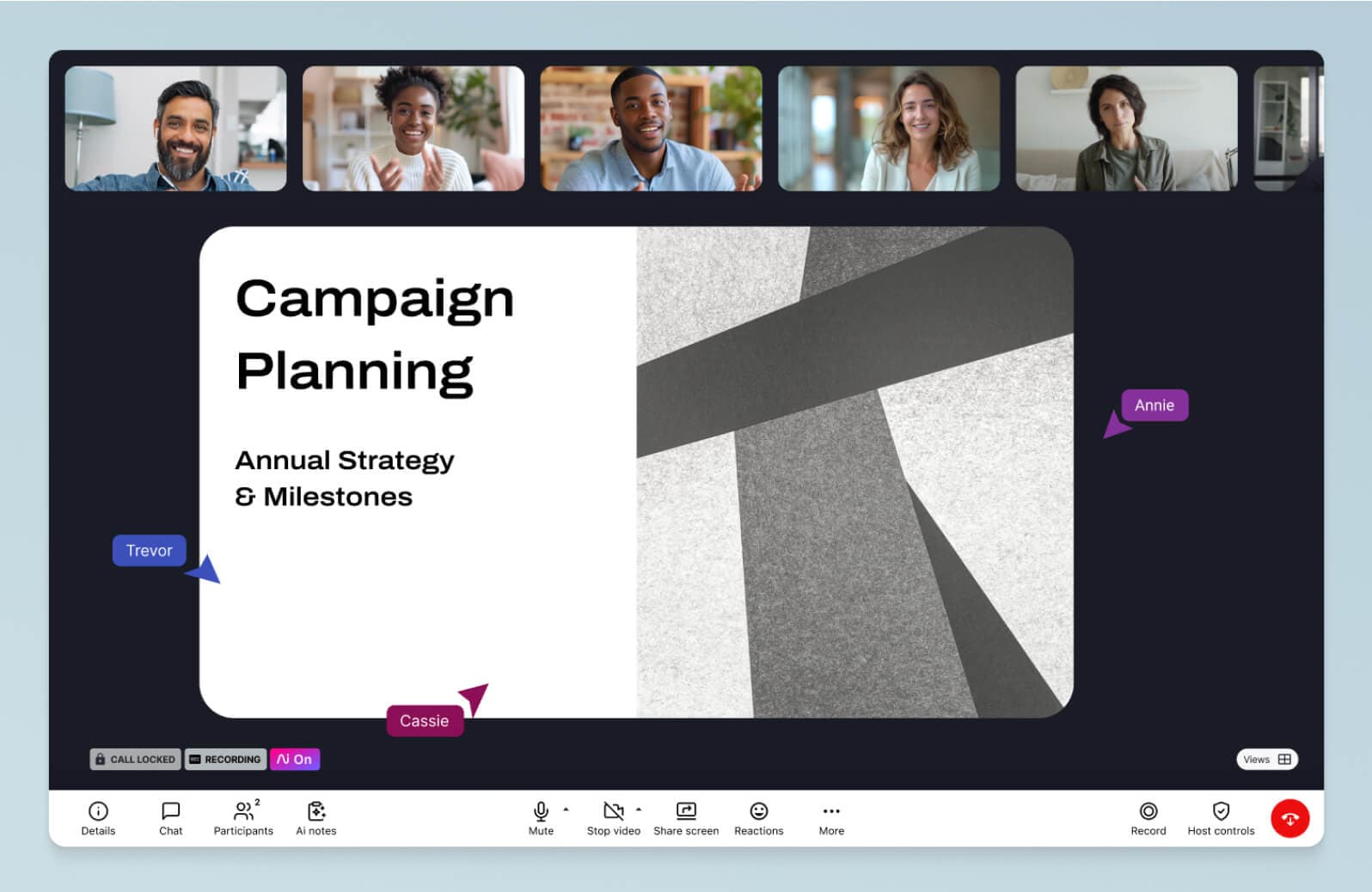
Here are just a few benefits of having an optimal conference setup:
Enhanced hybrid team collaboration: A well-designed video conference meeting setup improves collaborative brainstorming, problem-solving, and decision-making for hybrid teams. Remote workers can connect and collaborate with in-office workers as if they were in the same room.
A professional environment: An organised, polished conference room setting helps you make a good impression when holding formal meetings with clients, stakeholders, and executives.
Boosted productivity: A video conferencing room with all the right equipment (cameras, monitors, internet connectivity) empowers attendees to extract maximum value from meetings. Whether group discussions or shared learning, attendees can be productive regardless of location.
What’s the best conference room setup for your business? 6 common arrangements to choose from
To give you a better picture of how to set up a conference room, here are six of the most common arrangements:
1. Traditional boardroom setup
The classic boardroom is the one you’ve seen countless times on TV. It features a central table—usually rectangular, sometimes oval-shaped—with chairs placed around it so that participants can all face each other:
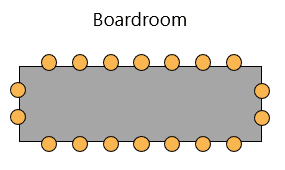
Generally, a traditional boardroom setup accommodates up to 24 people. And, much like on TV, it’s the go-to layout for small groups of high-level executives who need to discuss business-critical matters.
As well as formal corporate meetings, the classic boardroom is designed to promote open communication, constructive debate. Everyone faces each other, which means everyone can get involved in discussions without having to turn their backs on other participants.
This makes the traditional boardroom a good fit for brainstorming and decision-making discussions at team and management levels, too.
2. U-shaped setup
A U-shape setup is just what it sounds like: a series of chairs and/or tables that are arranged in a “U” shape to create a large, open area in both the centre and front of the room:
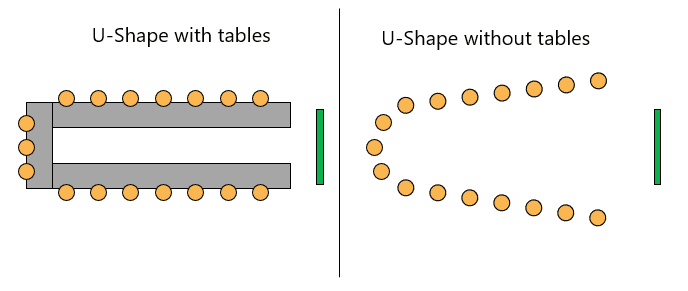
The open space in the U-shape perfectly accommodates displays and whiteboards, making it arguably the best video conference room setup when you have remote participants on a big screen. It’s also ideal for meetings where one or multiple speakers lead discussions.
The speaker has plenty of open space to move around while still being able to address the entire room. Participants are also free to interact with one another thanks to the open, face-to-face layout of the U-shape.
3. Hollow square setup
Next, we have the hollow-square setup. (And once again, the clue’s in the name.)
The hollow-square is similar to the boardroom. But instead of there being one centralised table, a series of tables are placed end-to-end in a square, leaving an open space in the centre.
The hollow square style promotes the same openness, and interaction as the boardroom setup, but with more equity because there isn’t a “head” of the table. So, it can create a slightly more comfortable dynamic for client meetings or conferences where there isn’t a large imbalance of power (such as a CEO leading the meeting).
If your meetings involve breakout sessions in which people split off into groups, setting up multiple hollow squares might be the way to go. The main speaker can move between different groups, and the groups can work on their tasks without being distracted.
4. Classroom setup
Featuring rows of tables and chairs facing the front of the room, the classroom setup is the classic design for education-driven meetings.
Classrooms are designed to direct participant focus to the speaker or screen at the front of the room. So, it’s best used for delivering training sessions and one-way knowledge-sharing meetings to large groups of people.
The tables let participants take notes, use their laptops, and refer to textbooks.
However, some attendees sit with their backs to others, which limits peer-to-peer discussion. So, you’re better off using a different conference room style for interactive activities.
5. Auditorium or theatre setup
The auditorium setup (also known as the theatre setup) is similar to the classroom setup but on a much bigger scale. It typically features rows upon rows of chairs arranged in a semi-circle to face a stage or screen, directing audience attention solely towards a speaker or display.
Think of your classic conference or TED talk, where hundreds of people attend to listen to a speaker present a topic. It’s much like an auditorium or theatre setup (again, hence the name).
Auditorium layouts are the best setup for large-scale, audio-visual lectures, presentations, or “all hands” company events that don’t require note-taking or peer-to-peer interaction.
6. Banquet setup
If you saw the word “banquet” and immediately imagined a room with round tables bearing food, then you’re spot on.
A banquet setup consists of multiple tables positioned in a large room. These tables may have eight to 10 chairs placed around them or no chairs at all, depending on the event. And, yes, there may even be food or refreshments.
Banquet-style setups are typically used for less formal networking events. Their design encourages people to mingle in groups and discuss different topics.
Considerations when choosing the best conference room setup for you
So, what type of conferencing room setup should you choose? Let’s run through the main considerations to help you decide:
Room size, layout, and accessibility
The first three things that you should consider are room size, layout, and accessibility.
Room size
First up, you need to make sure that the room is big enough to accommodate the volume of people that will be attending your meetings. But, there’s no need for it to be significantly bigger than its purpose. So, identify your participant size and try to choose a room that fits everyone comfortably.
Remember, this will also dictate the type of layout you’ll use. If you’re holding a large conference with hundreds of people, you’ll want a classroom or auditorium-sized space.
For smaller groups of 20 to 30 people, a boardroom or U-shaped setup is just right.
Layout
To help meetings go as smoothly as possible, your traditional or video conference room design needs to fit its purpose. Otherwise, you risk disengaging participants and/or limiting interaction and collaboration.
So, think about the purpose of your meeting.
For example, if you’re giving a presentation, you want to make sure that participants can hear and see your presentation slides without obstruction or distraction. If you’re holding a brainstorming meeting, your setup should be open enough to allow everyone to communicate freely.
To sum up, here are the best layouts for different types of meetings:
Collaborative decision-making: Traditional boardrooms, hollow-square, and U-shaped setups
One-way knowledge-sharing: Auditorium and classroom setups
Collaborative education: Hollow square and U-shaped setups
Interactive presentations: U-shaped setups
Networking: Banquet-style setups
Accessibility
Can participants easily attend and participate in your meeting regardless of their location or disability?
Make it a priority to create an accessible conference room. It should be located in a place that’s easy to get to, with large clear signs that include Braille. There should also be an accessible restroom close by.
Pathways, doorways, and seating should be clear of obstacles and wide enough to accommodate wheelchairs, mobility canes, and other aids.
Lastly, consider how accessible your technology is. Can all participants clearly see and use your whiteboards and screens? Is there real-time transcription or closed captioning for deaf or hard-of-hearing attendees?
Check all of these things before using your room. Ask attendees in advance if they have any needs or requests to ensure that you’re not missing anything.
Lighting and acoustics
During meetings, we tend not to notice great conference lighting and acoustics because we’re too busy getting down to business. But when lighting and acoustics are bad, it’s the only thing we notice.
Good lighting and clear acoustics are the cornerstones of an engaging, distraction-free session. Follow these best practices:
Use soundproofing methods (such as white noise or sound masking machines) to block out background noise.
Invest in high-quality endpoints to ensure everyone can hear clearly. Be particularly aware of jitter and lag for remote attendees.
Invest in light dimmers to optimise lighting for different times of the day and weather conditions.
Reduce screen glare by avoiding harsh internal lights and using motorised blinds to decrease the amount of direct sunlight entering through the windows.
Using Dialpad’s conference call app, remote hosts and attendees can get reliable HD video, automatically calibrated audio and visual quality, and the option to choose layout and background. It’s super convenient, too, as you can connect from any device or browser.
Furniture, power sockets, and internet connectivity
Is your meeting room practical? There are three main things to consider here: furniture, power sockets, and internet connectivity.
Seating is one of the most important features in your conference room. Comfortable, ergonomic chairs reduce discomfort and promote productivity. But other furniture plays an important role, too.
A well-designed meeting room with plants, wall decor, and spacious tables set the tone for the meeting, inspiring creativity and enthusiasm.
Next up, power sockets. Make sure that the room has enough sockets and ports to meet your technical needs. Try to optimise their locations to improve convenience and reduce safety risks.
For example, putting ports along your conference tables means participants can plug in their devices easily without having to trail cables across the floor:

Your conference room will need a lot of network bandwidth to accommodate both just in-office employees and people attending remotely.
If you opt to go wireless, use dual-band routers to reserve channels for video conferencing and streaming. For wired setups, keep equipment directly wired to your network to optimise bandwidth.
Dialpad helps your remote participants stay connected while working from home or on-the-go. If a remote employee has a poor internet connection while they’re in a meeting, Dialpad can calibrate the audio and video quality in real-time to optimise their video conferencing experience.
Needs of on-premises, remote, and hybrid colleagues
All attendees, whether they’re remote or on-premises, need an accessible meeting space with a layout that allows them to effectively see, hear, and engage with discussions.
It’s crucial to balance the needs of on-premises colleagues with remote and hybrid colleagues to create a positive meeting experience for everyone involved.
But how do you do it?
Start by considering the layout. For collaborative meetings, remote attendees should be able to see everyone in the room. And, on-premises attendees should be able to communicate without having to turn their back on either the remote attendees or other people in the room.
Thanks to their versatility, U-shaped layouts are the go-to for hybrid meetings. For in-person presentations, the camera or display can face the presenter to allow remote colleagues to feel like they’re in the room.
For collaborative discussions, the camera or display can face the opening of the U, enabling remote attendees to interact with on-premises colleagues and vice-versa.
To fully meet the needs of hybrid meeting dynamics, though, it’s best to have fully video-enabled meeting rooms that are powered by purpose-built conference room software (like Dialpad).
So, let’s get into how you can make that happen.
How to get the most out of any conference room setup
Setting up your conference room doesn’t have to be a mammoth logistical endeavour. Here are some best practices to follow:
Choose the right hardware and equipment
The way you approach your conference room equipment setup is paramount to the attendee experience. Possibly the most important bit of hardware you’ll need is a high-quality camera—ideally a smart camera.
A 360° smart video camera can swivel to follow, focus, and zoom in on speakers. They tend to come with handy noise cancellation and echo reduction features, too, ensuring that remote participants can see and hear everything that’s going on.
Tabletop controllers (like the Poly TC8) offer instant meeting connectivity for on-premises hosts. And with robust meeting software integration, you can control audio and video settings like mute, auto framing, display layout switching, and more, right from your seat.
Fun fact:
Dialpad + Poly’s collaboration enriches your hybrid meetings. Poly’s Ultra HD camera combined with Dialpad’s HD video conferencing solution offers fully immersive experiences for remote attendees. Plus, the Poly Studio X integration allows one-touch connectivity through a plug-and-play interface, as well as wireless content sharing.
Other hardware and equipment considerations include:
Microphones
Speakers
Monitors
Digital whiteboards
Use the best software for audio and video conferences
The right conference room software elevates hybrid meetings by providing immersive, secure, and accessible experiences with enterprise-grade audio and video quality.
But aside from HD audio and video, what features and functionalities should you look for in conference room solutions?
Whiteboard integrations: Digital whiteboards allow remote and on-premises employees to easily brainstorm and collaborate. A conference room and whiteboard integration (such as Dialpad + Miro) allows remote attendees to jump on Miro whiteboard sessions with on-premises attendees, right from Dialpad’s video conferencing app.
Ease of use: Minimise delays, interruptions, and confusion by choosing a solution with an intuitive interface and user-friendly controls. Dialpad’s one-click video conferencing solution lets attendees join meetings on any device or browser in a single click—minimal effort, maximum productivity.
Wireless screen sharing: Screen sharing mobilises your presentations. Remote employees can see your presentation on their remote devices and follow along in real time. It’s much more efficient and immersive than using HDMI cables.
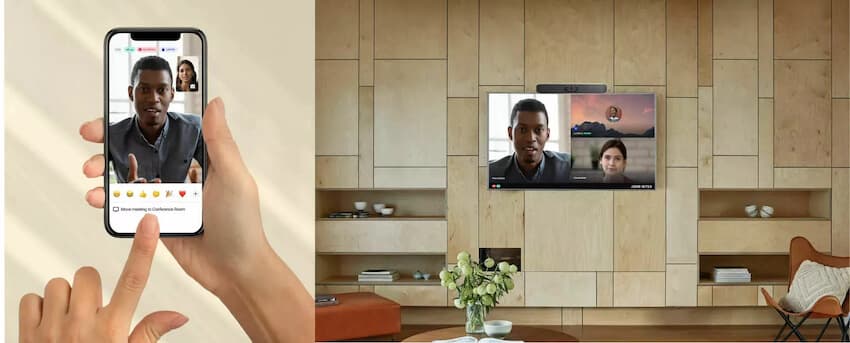
Participant capacity: How many participants does the conferencing software support? Is it enough to accommodate large groups of attendees? For reference, you can host up to 150 participants if you have the Dialpad Meetings Business plan.
Live transcriptions: If you opt for an Ai meetings solution like Dialpad, attendees can get live transcriptions of audio and video calls. This improves accessibility for on-premises and remote employees alike, as people with hearing impairments, poor internet connectivity, or background noise can still follow along.
Security: Does the meeting solution use robust encryptions to secure conference calls? Verify that your software puts data security first to reduce the risk of attacks and breaches.
Make it easy to book conferences and share invites
To prevent double bookings and other scheduling nightmares, implement a booking strategy to streamline conference management.
The best way to do this is to integrate your conferencing software with your meeting scheduler apps.
For example, if you use Gmail and Google Calendar to book conferences and share invites, you can use Dialpad’s integration to seamlessly schedule meetings, sync call information, and automate reminders and dial-outs.
Boost collaboration with an optimal conference room setup
A carefully considered conference room setup oozes professionalism, inspires creativity, and enhances collaboration. But it takes time to get it just right.
Start by identifying the needs of your company. From there, source the layout, equipment, and conference room technologies required to meet these needs. Strive to design a conference room that empowers in-office and remote employees to learn, network, problem-solve, and make the critical decisions that drive success.
Sign up for a free trial of Dialpad Meetings to learn more about how Dialpad can help you build the perfect conference room setup.
Need a communications platform that plays nice with conference rooms?
Book yourself a product tour to see how Dialpad is designed to be an intuitive, easy-to-set-up part of your conference rooms!








