Conversational AI for enterprise
For enterprises, conversational AI can open the door to infinite scale when it comes to handling higher volumes of customer inquiries and accelerating sales cycles—all while keeping hiring and expansion costs low. Learn more below, or book a product tour to get a hands-on look at how enterprises are using Dialpad’s conversational AI platform!
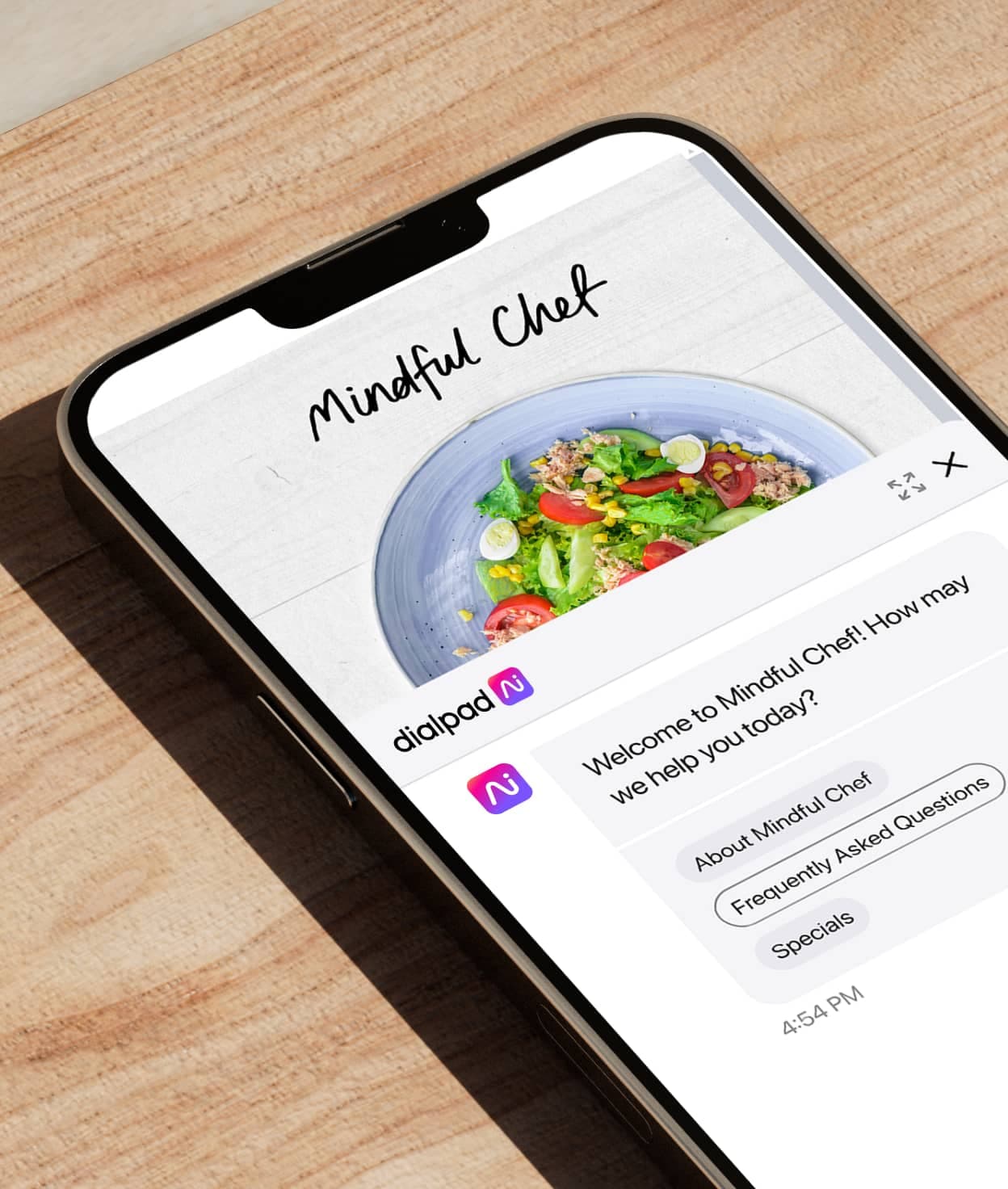
What is conversational AI?
Conversational AI refers to an advanced artificial intelligence technology that uses machine learning, ASR (automatic speech recognition), and NLP (natural language processing) to enable natural, more human-sounding communication between machines and people.
Unlike its predecessor, the traditional chatbot, where a customer had to select preset answers to preset questions, conversational AI can understand more varied questions and inputs.
Another difference with conversational AI is that it can keep learning as it ingests more data and gains more “experience”—essentially, by recognizing common patterns or frequently asked questions.
Today, there are a huge number of use cases, from conversational AI for customer service to appointment booking to sales. Conversational AI can provide responses to a much wider range of questions than ever before—without involving human agents. This provides both a better customer experience (because customers can get answers instantly instead of waiting on hold for someone) and can also lead to significant cost savings.
Why conversational AI makes sense for enterprises
There are a few major benefits of conversational AI over a traditional chatbot for enterprises.
Omnichannel communications
Most enterprise teams are using and managing a large number of external customer-facing communication channels. As opposed to having a team of contact center agents supporting every single channel, conversational AI can integrate with and automate a certain portion of conversations across those channels. The result: more time and resources saved.
More personalized experiences
With the wealth of data being generated every day by all the external and internal conversations happening in an enterprise, conversational AI systems can both sort through and leverage this data quickly to personalize interactions based on individual user preferences, historical interactions, and context.
For example, conversational AI gives you a self-service solution that answers customer support questions on an enterprise’s website may have a reporting feature that highlights the most common types of questions that it answers. This would reduce the amount of time needed to analyze customer support messages, organize answers, and manually pull out insights.
Instant conversation intelligence
Not only do conversational AI tools generate responses to customers’ questions, they can also give companies a whole new level of conversation intelligence, in a much more accessible way than ever before.
Whereas contact center or customer support leaders used to have to read through hundreds or thousands of customer messaging threads to understand things like what troubleshooting issues were most common and which competitors were coming up the most often in sales calls, enterprise conversational AI tools today can quickly filter and present these insights to business leaders—in seconds, not hours.
Scalability
As an enterprise grows, the demands on its communication systems also increase. A robust conversational AI platform is a key to scalability because it allows organizations to handle an increasing volume of interactions efficiently—without compromising on the quality of communication and responses to customers and other stakeholders.
Enterprise conversational AI and a whole lot more
Why are organizations such as Randstad and RE/MAX using Dialpad’s enterprise conversational AI platform? Here are a few reasons.
Easy setup, no coding needed
Even if an enterprise has an IT team, bandwidth is often still limited. Dialpad’s platform is easy to use—no data scientists or extensive technical training needed. Just use the intuitive drag-and-drop builder to set up conversational flows. You can also set up agents and contact center departments, all with just a few clicks.
Search structured and unstructured sources to answer customers
Dialpad Ai can search both structured and unstructured knowledge sources (like PDFs and past customer conversations) to instantly pull answers for an agent—as they’re talking to a customer.
Real-time AI transcription
Having amassed a huge data set from over six billion minutes of Ai-powered business conversations, Dialpad Ai can transcribe voice and video conversations accurately, and in real-time.
Ai Recaps and Action Items
Dialpad Ai also has generative powers. It can generate a call summary with a concise recap in natural language, along with action items and next steps, right after your meeting has ended.
Ai Assistant and live sentiment analysis
Agents, whether seasoned or newly hired, need help answering questions from time to time. Dialpad’s Ai Assistant can pull up answers instantly on their screens without them having to manually search your FAQs. Busy managers can also quickly see how customer calls are going thanks to the sentiment analysis feature, which is powered by Dialpad Ai and automatically flags calls with negative sentiment.
Truly unified communications
Manage all your internal and external communications in one place. With Dialpad, your team can manage conversational AI flows, send an instant or SMS message, have video calls, and respond to social media messages on channels like Facebook Messenger and Apple Business Chat.
Setting up conversational AI with Dialpad
1. Set up your avatar and logo
One of the first things to do is add an avatar to your conversational AI. You can upload an image using the 'Avatar' toggle. You can also change the top bar preferences on the widget, giving your customer options for menu control, instant escalations and reloading the conversation.
2. Configure your FAB
Next, you’ll also want to configure your floating action button or FAB, which is what your customers will interact with on your website. You can make changes out of the box—there is a default setting, but you can add text to the call to action, change the color of the FAB, and adjust the position on your website and its size.
3. Choose your escalation options
Even though automating parts of the customer experience is good, you should always give your customers the option of escalating to a human when they need it.
Say your customer wants to cancel a subscription, and this is a step that you’ve decided needs to go through an escalation to a human agent (so they can try to retain the customer).
This is where you can set up an email address, live chat, or telephone number depending on which channel you want the escalation to happen on, and the needs and existing infrastructure of your enterprise:
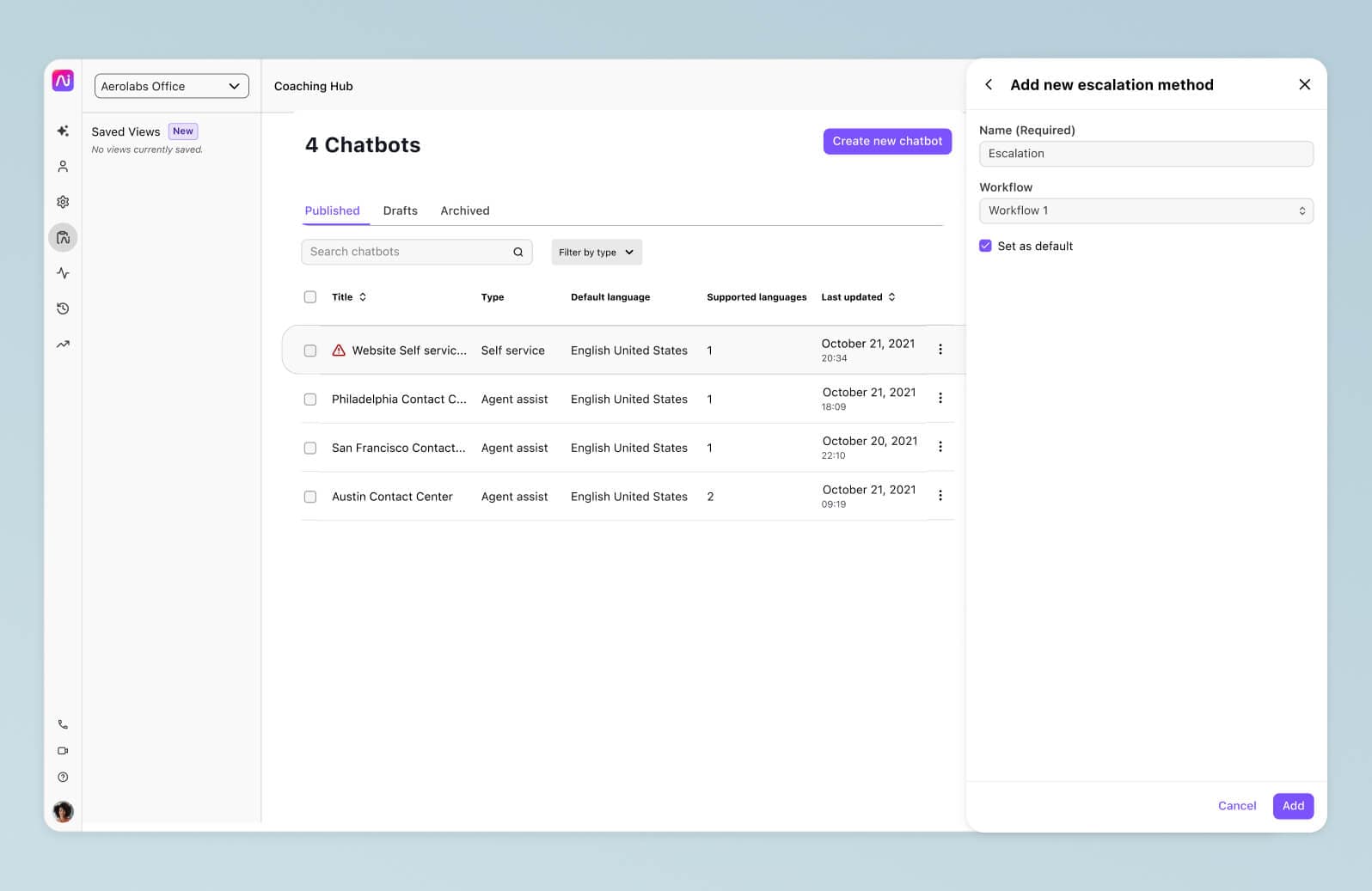
4. Integrate your existing knowledge bases
To start, go to Account > Settings > Knowledge.
You’ll then be able to connect your help center or CRM content via single authentication or to custom systems via Dialpad’s webhooks and APIs.
If you have unstructured online content, you can import that too using the web crawler. Choose the specific pages you want to crawl and start the import by hitting Save. (You can also add labels to content for easy reference and tracking purposes.)
For both structured and unstructured content, the web crawler syncs daily, so any changes in your integrated knowledge bases will be pulled through automatically.
5. Create responses
Admins can create any response they like or use the Improve card feature, which prompts Dialpad Ai to suggest cards that the admin can improve.
To create a new response, go to the Responses tab in the Knowledge section and click NEW RESPONSE in the top right-hand corner of the page:
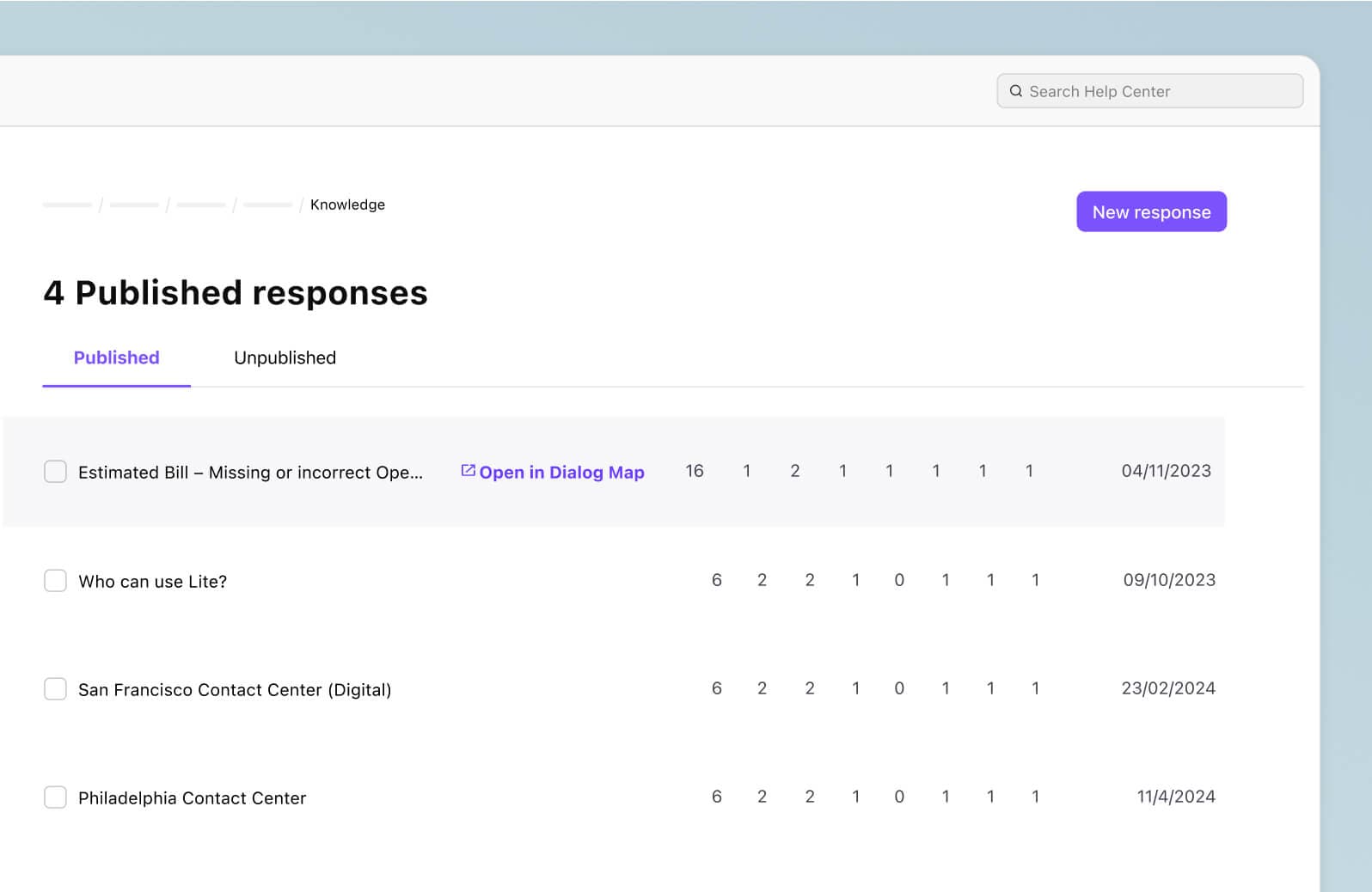
Add a title to your response in the 'Title' field. This will be visible to the front end user, or your customer. Try to word your titles so that they’re aligned with the types of questions you anticipate your customers will ask. (For example: "Where do I sign up for a new account?")
You can then add different types of responses, like:
Text
Attach Content
(Link and quote content selected from crawled documents in the console)
Image:
Add an image URL or file
Video:
Add a video URL or file
Attach Files:
Attach a whole document to a response (like a PDF disclaimer)
Create dialogue:
Link responses together to create a decision flow/dialogue (see next section on creating dialogues)
Call to action:
Create a configurable call to action button as a conversion tool, hyperlinking to a specific landing page
Handover:
Add an escalation to hand specific processes over to an agent where required
CSAT:
Add a CSAT survey form
CES:
Add a CES survey form
NPS:
Add an NPS survey form Choose whichever type of content you want in the response by clicking the green '⊕' sign:

Harness the power of conversational AI in your enterprise
Conversational AI for enterprise is a different world compared to conversational AI for regular businesses. Even though some legacy enterprise chatbot solutions may claim to have conversational AI capabilities, many do not.
Make sure to check whether they have built their own AI platform using their own training data sets—if not, they’re likely using a third-party AI solution, which may increase data privacy risks because now your data is going through a few vendors, not just one.
If you're looking for a robust, secure, and easy-to-set-up conversational AI platform for enterprise, book a product tour to see why global organizations like RE/MAX and Randstad are using Dialpad!
Learn more about enterprise conversational AI
Book a demo to see how easy it is to build conversational flows with Dialpad’s drag-and-drop builder, or take a self-guided interactive tour of the app on your own!








