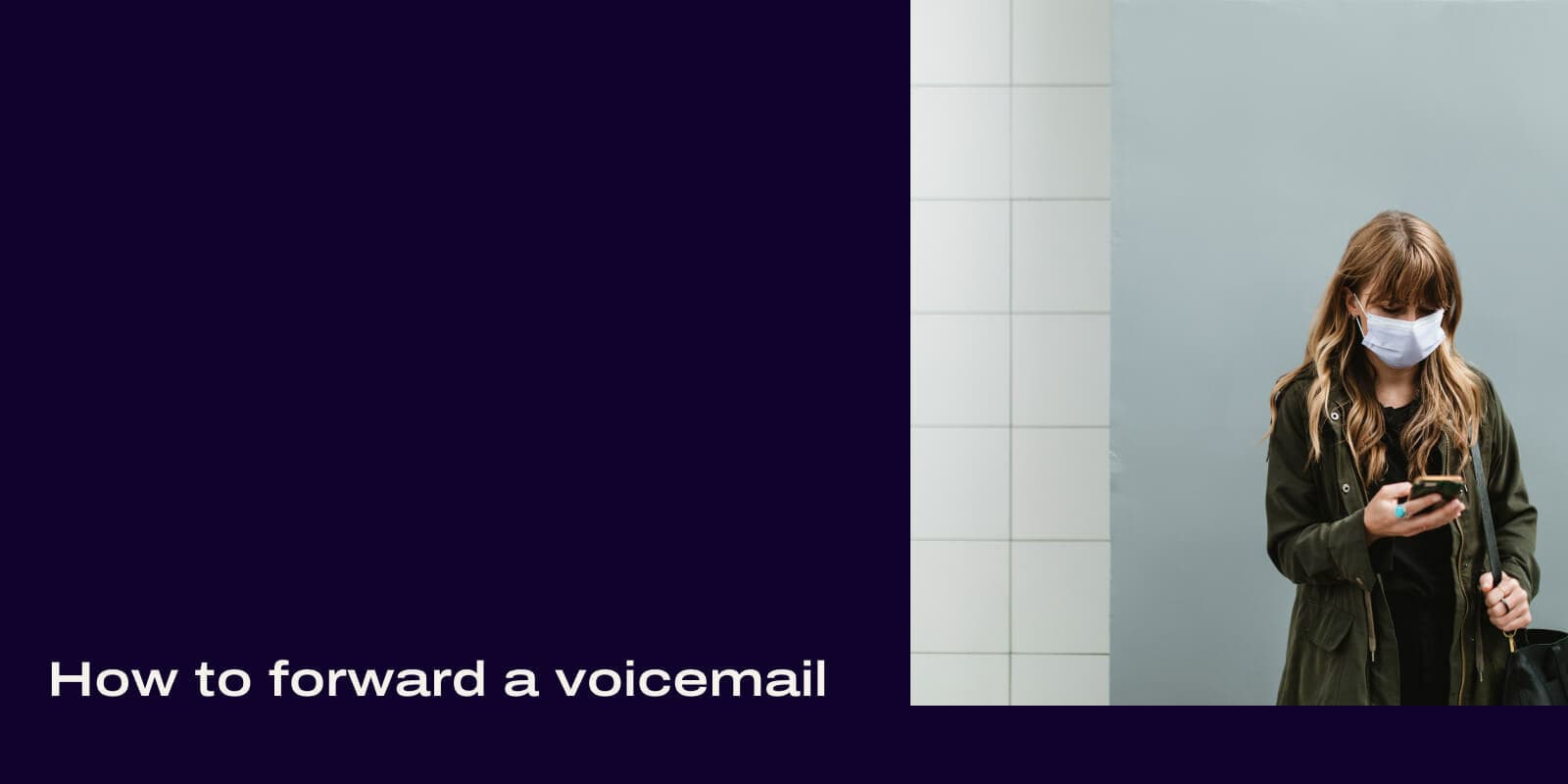Fun fact: The term "voicemail" was coined in 1980 by Televoice International for their new US-wide service.
But the concept actually dates back to 1877 when Edison applied for a patent for his new phonograph, the purpose of which he described as: "the object was to record telephone messages and transmit them again by telephone."
Jump forward to today and voicemail is an accepted part of our everyday lives. (Well, for some of us more than others.)
If you take a lot of calls for work, it's a really useful tool that makes sure you can receive messages when you're busy, driving, or otherwise unable to answer the phone.
But what happens if you want to forward voicemail messages to another device or smartphone—or even to an email address? In this post, we'll look at that and more.
What is voicemail forwarding?
Voicemail forwarding is a feature on some phone apps that let you get voicemail on one device and forward it to a colleague or friend.
Think of it like a call forwarding service or when you want to forward an email, only instead of a text-based message, you're forwarding a voice message. (Although there's a way to turn this voice message into a text message too! More on that later...)
For businesses that have salespeople or customer support teams that are on the phone a lot, it makes sense to have a dedicated communications platform—especially when you have multiple teams or departments.
👉 Dialpad tip:
If you want to minimize voicemails (because it's always better to pick up when customers call instead of accumulating new voicemails), you can set up call routing rules for departments or even individual teammates. This way, if someone on the team or in your store is busy and can't get to the phone, it'll ring the next person in line.
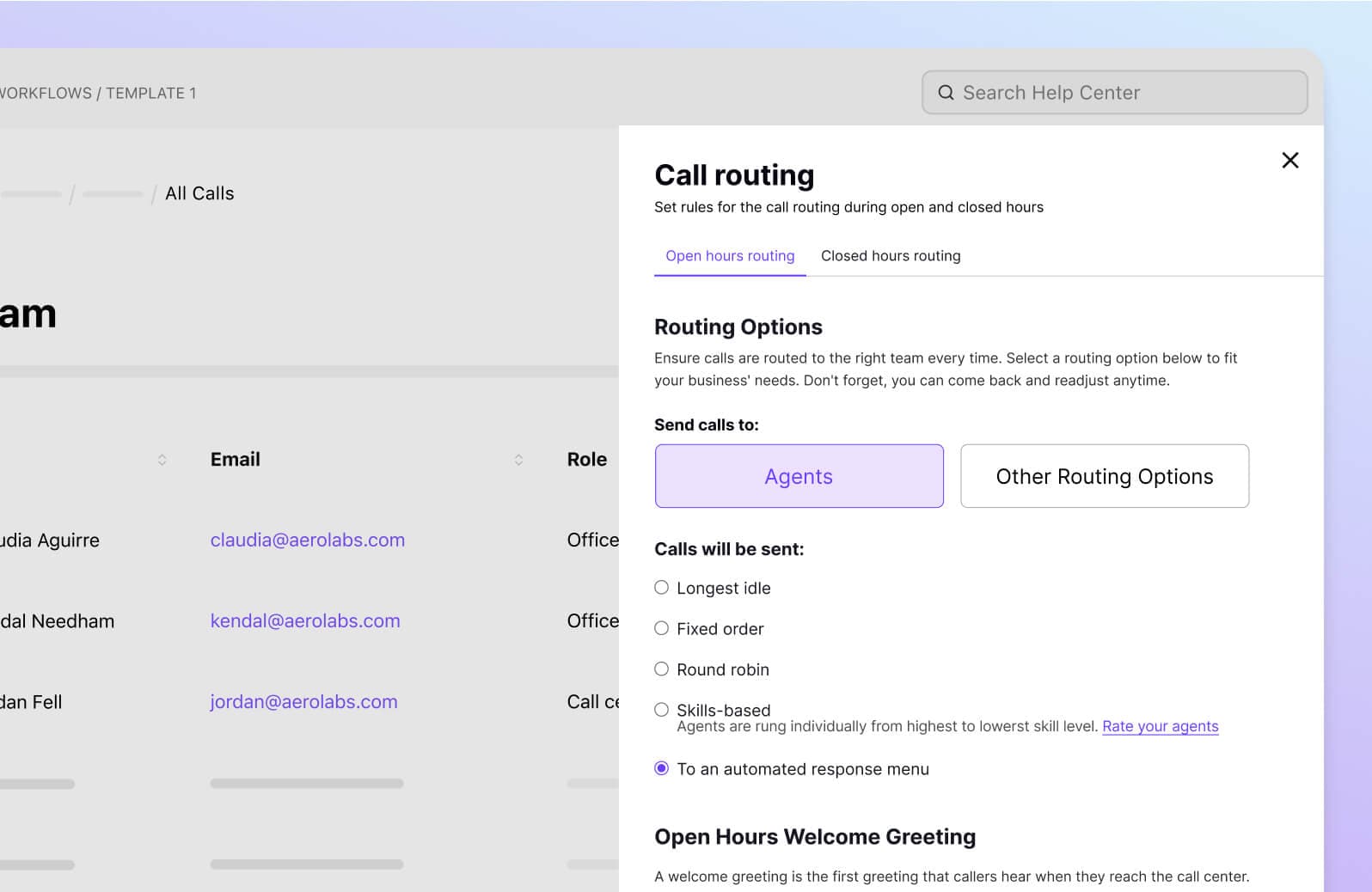
How to forward a voicemail on a computer
So, let's say you have some kind of business communications platform that lets you make phone calls and maybe even do other things like send SMS or have video meetings.
With most of these platforms, it should be relatively easy to manage your calls, get your voicemail service set up, and forward voicemails (as well as sending and receiving text messages, but that's another topic for another day).
For example, on Dialpad, you can forward a voicemail in a few easy steps. Once you've received a voicemail that you want to forward to someone else (or even to a client or customer), here's how you'd it:
In the Dialpad app, go to your inbox and choose "Voicemails."
Hit the drop-down menu beside the voicemail you want to forward, then enter the name or email address of the person you want to forward this voicemail to.
Click "Forward message." That's it!
👀 Thinking of getting a new phone system?
Check out Dialpad Connect for all your communications needs, from calls to videoconferencing to SMS/MMS and much more.
(Last shameless plug: If you're thinking of switching to another phone system, the nice thing about Dialpad is you don’t need to give up any existing numbers that your colleagues and customers are already using. You can make a port request so that your number can move with you to Dialpad user, with minimal downtime!)
Okay. Now let's look at the other common ways to forward voicemails.
How to forward a voicemail on iPhone
With no generic "rule" for forwarding voicemails from mobile devices, it still helps to know the basics. First up, let’s look at how to forward from an iPhone
1. Find the iPhone voicemail that you want to forward, then tap on it. You should see the image below:
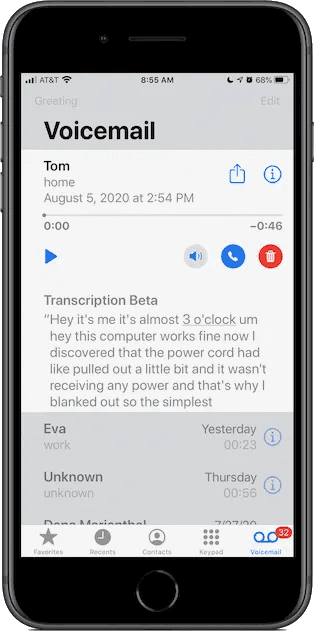
2. Tap the Share button, which will pop up a screen showing you the different ways you can share that voicemail:
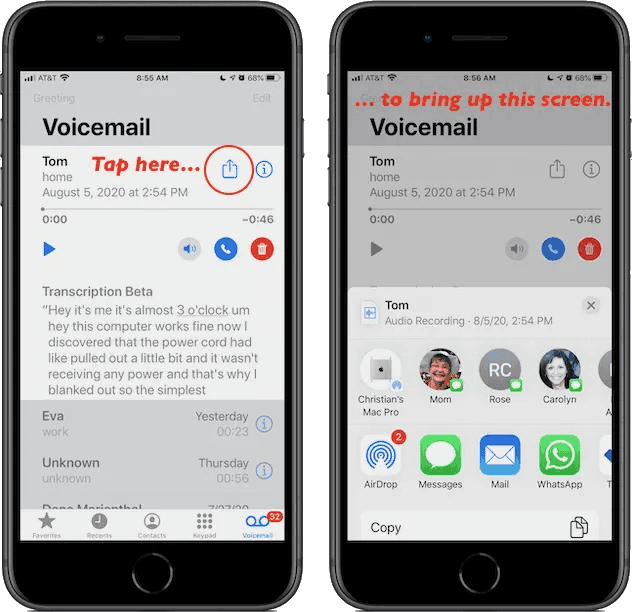
3. Choose how you want to share your voicemail message. You may want to send it in a text message or an email (or if you want to share with another Apple device, you can choose to use Airdrop it).
Once the voicemail message has been forwarded, the person who received it will be able to open it and play it.
👉 Dialpad tip:
If you want to add more context to a forwarded voicemail, just add a message to it! A good best practice when you're setting up a new phone or voicemail system is to set up a voicemail greeting before you move on to other things like voicemail forwarding.
How to forward a voicemail on Android
If you have an Android phone like the Samsung Galaxy, then it's a little trickier—you may need to install an app to help with forwarding voicemails.
Most people use Google Voice (and it may be installed on your phone already). If not, it's easy to find and install from the Google Play app store using your Google account. The app should look like this:
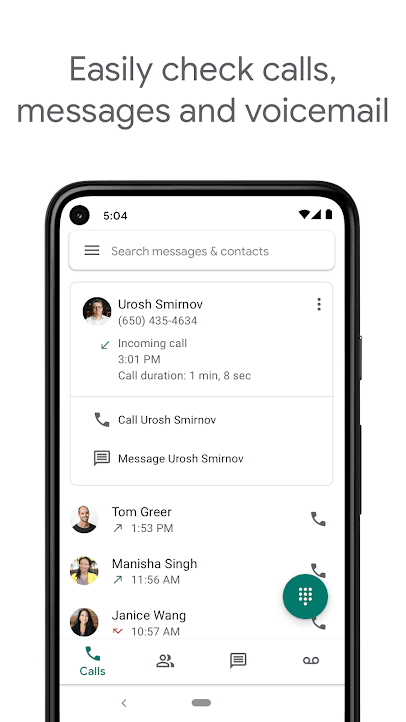
Once you have the app, then it's pretty easy to start forwarding voicemails.
Open up the Google Voice app.
Go to your menu screen and then tap forward to "Settings."
Find the Voicemail tab, then choose what kind of forwarding you want to use:
To send via a message: tick the box of the linked phone number you want to send to (you may have to add the phone numbers if not already linked).
To send via an email, just choose this option and then send to the email address you want.
You can also forward your voicemail to another phone using a slightly different method with a few extra steps: access your voicemail messages using the dedicated button on your keypad, or by dialling *86.
If you're trying to access your phone from another number, dial your number, then press the hash (#) key. (You may need to enter your password/code and then press the hash key again.)
If you want to forward a new message to another extension number or voicemail box in your business, this may help:
Find the relevant voicemail message in your system.
Press 0 to access message options.
Press 2 to start the forwarding process.
Enter the extension number of the person you want to forward the message to then press the (#) hash key.
Of course, it's highly unlikely that all of your staff will have the same Android or iOS device (unless you shelled out a lot of money to achieve this). This is why using a device-agnostic communication platforms (like Dialpad!) makes so much sense.
Because Dialpad is a communications platform (with a built-in cloud-based phone system) that works across iOS, Android, Mac, and PC, that means that you can have all your staff stay connected in real time, no matter what device they're using. Not only can you transfer incoming calls between all of these devices using Dialpad, you can send and receive SMS messages and voicemails—right from the app.
When should you forward a voicemail message?
For most of us, forwarding voicemails is a once-in-a-blue-moon type of thing. (When it does happen, it might be to share a message from a family member with your other relatives.)
But if you're in sales or customer support, or own a business, then there are many scenarios where you might want to forward a received voicemail message:
You want to share info received on a call to others within your business without typing it out or having to make a transcription of the message.
A voicemail received is more relevant to another colleague than it is to you.
A happy customer or client calls you to praise the heck out of your team and you want to share it with everyone who worked on that account.
You want to verify a problem or issue for someone.
You want to hand off the related task or project to someone else.
Another useful thing you can do in Dialpad is set up forwarding prompts that will push any message in your voicemail inbox right to your Dialpad inbox.
Ready to start forwarding voicemails?
Of course, there's no "one size fits all" guide to forwarding a voicemail.
Different devices have different operating systems, and iOS devices like iPhones and iPads make you do different things to forward voicemails compared to Android and PC. And while these all get the job done to some degree, if you want an easy way to sort and organize voicemails that you get from customers or clients (or do other more advanced things like use visual voicemail), you'll most likely need some kind of business communications platform to do it.
Plus, with so many people using so many different devices, for most companies, it just makes sense to have every department or team's communications in one unified platform. With Dialpad, you can have that. From phone calls to video meetings to SMS and instant messaging, you can communicate pretty much however you want, all in one platform.
Forward voicemails (and do a whole lot more) with Dialpad
See how you can make phone calls, have video meetings, and send instant + SMS/MMS messages with Dialpad's unified communications platform. Signup takes just a few minutes, and you'll be set up with a virtual phone number too. Or, take a self-guided tour to play around with the product first!