Phone extension
Phone extensions not only give your team a quick way to dial each other internally, but also let your callers route themselves directly to someone specifically in your company. With Dialpad, extensions come included in all Enterprise plans. See how it works with Dialpad’s AI-powered communications platform!
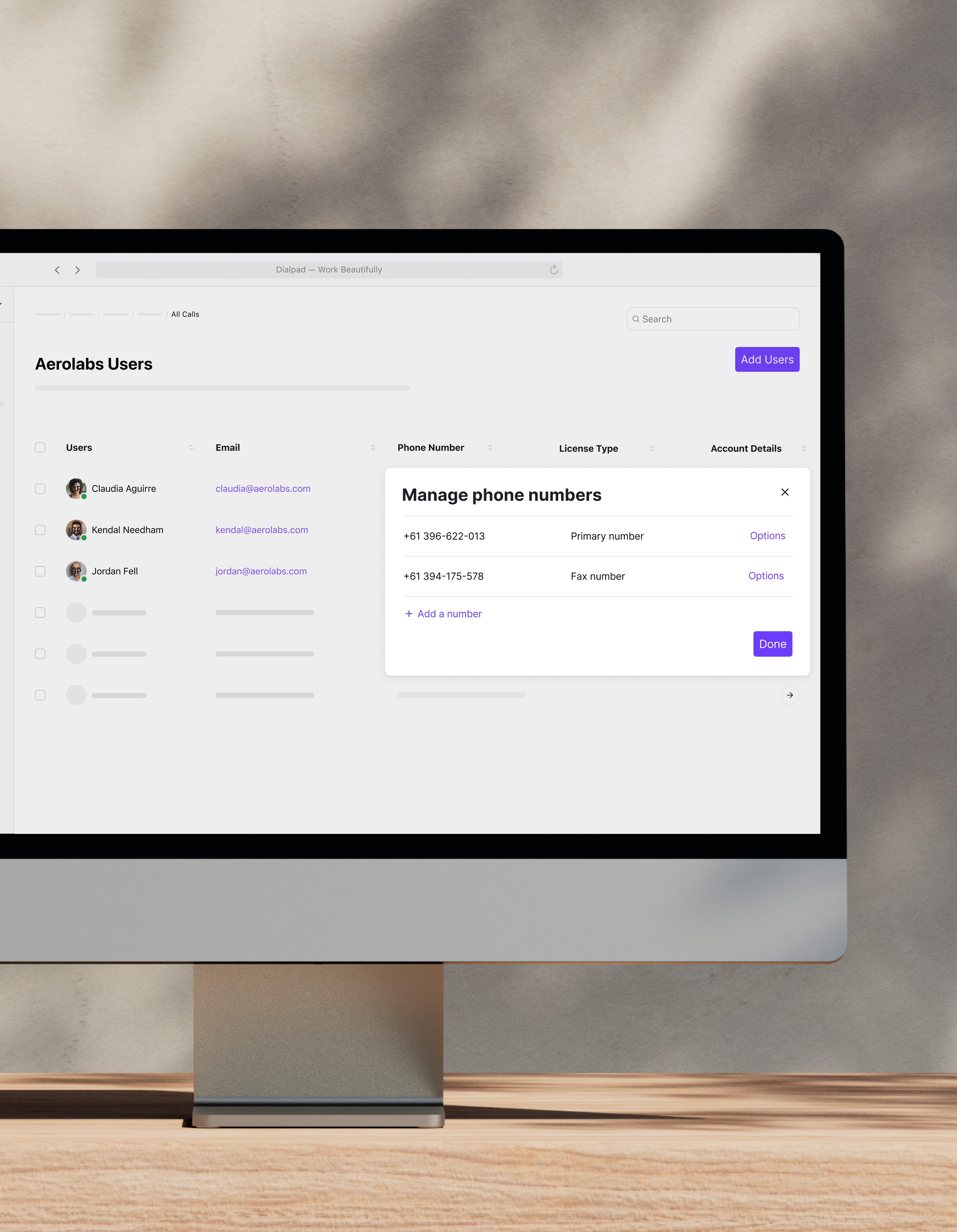
How do phone extensions work?
A phone extension number is typically a short internal one-to-three-digit number that’s specific to either a person, a department of your business, and so on. Your callers or customers would dial your company’s or organization’s main number with the area code, then enter a business phone extension number—this will then forward calls directly to the person or team.
In essence, the code at the end of a business phone number skips the auto-attendant menu and directly connects callers. No interference or rerouting through different departments.
You can also get creative here—some businesses may use different extension numbers to gather valuable insights into how effective marketing campaigns or other activities are.
How to set up phone extensions on Dialpad
With Dialpad, phone extension dialing (in addition to local numbers and unlimited office locations) comes included on the Enterprise pricing plan.
To set up an office phone extension, log in to your Dialpad account and navigate to Admin Settings > Office > Users.
Choose Options > Calling > Add Extension for the relevant team member.
Enter a 4 or 5-digit extension number, then hit Save.
When you need to add or edit extensions, follow the same steps as above and choose Edit Extension instead of Add Extension. You can remove extensions completely by choosing the Remove Extension option.
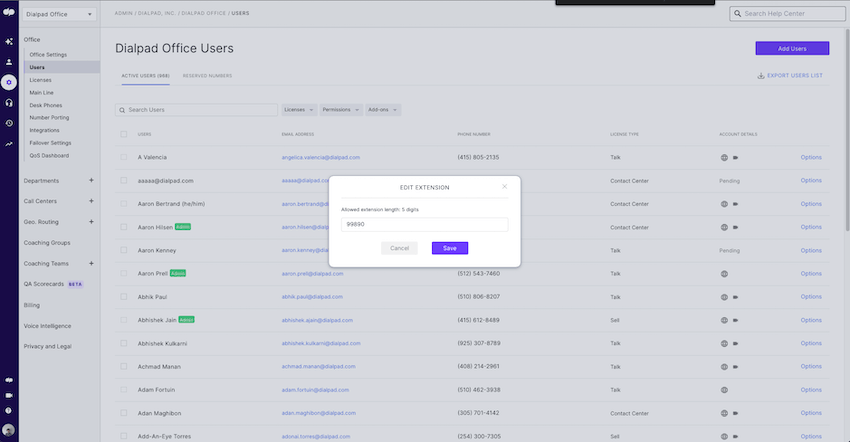
Don’t call it a phone system: Get more than just phone extensions
Truly unified communications
Make VoIP calls, have video meetings, and send team + SMS/MMS messages, all from a single desktop or mobile app. Or, if you (or your clients or prospects) don’t want to download any apps, you can use Dialpad on a web browser too.
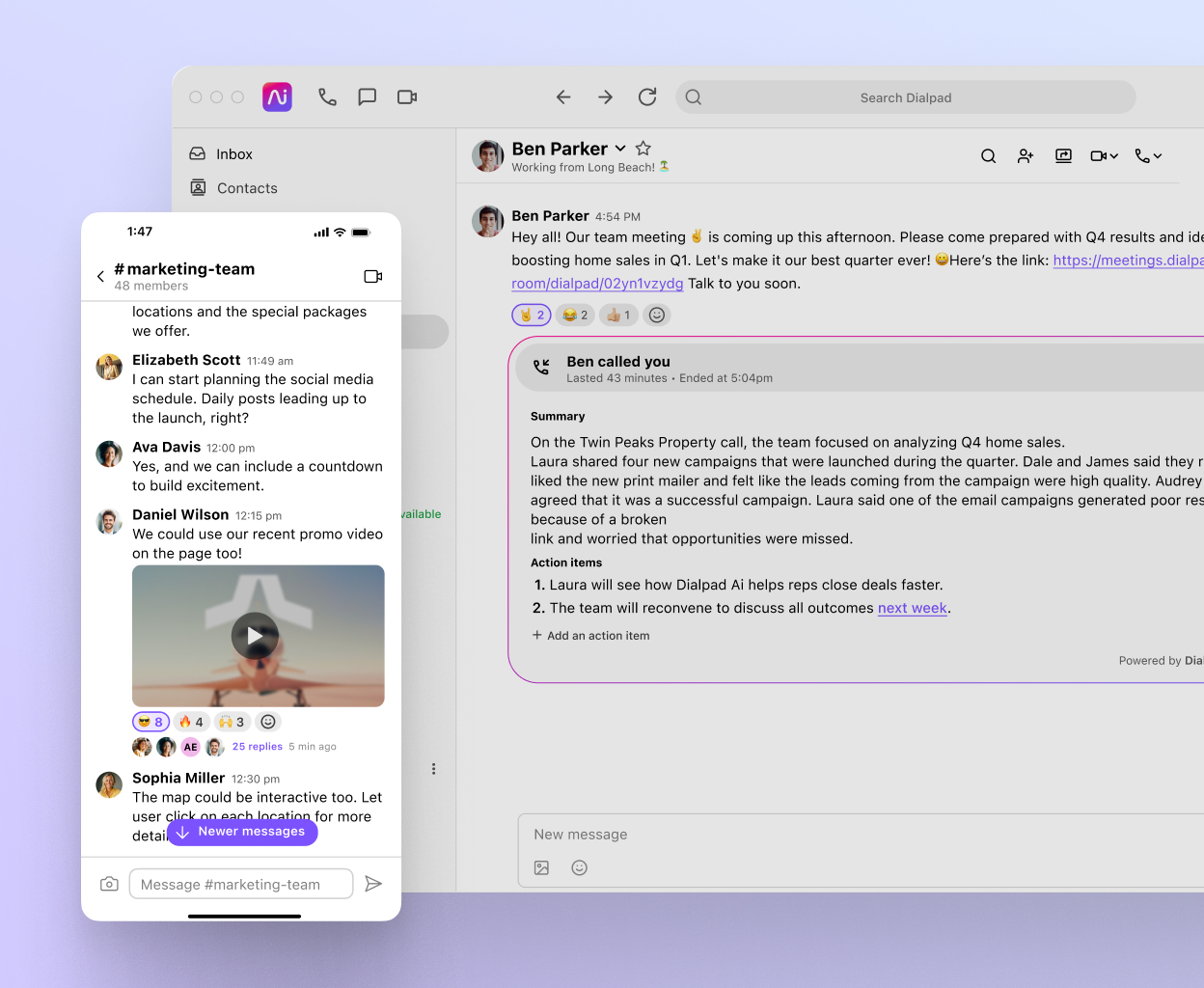
Custom call routing
Dialpad’s call routing functionality automatically routes callers to the right person or department for you—no secretary needed. You’ve got a few routing options too, like by skill level, by idle time, or just round robin style. Plus, there’s an IVR feature that lets callers self-service and get answers to common questions. For resource-strapped small businesses, this is a great way to reduce the burden on your team.
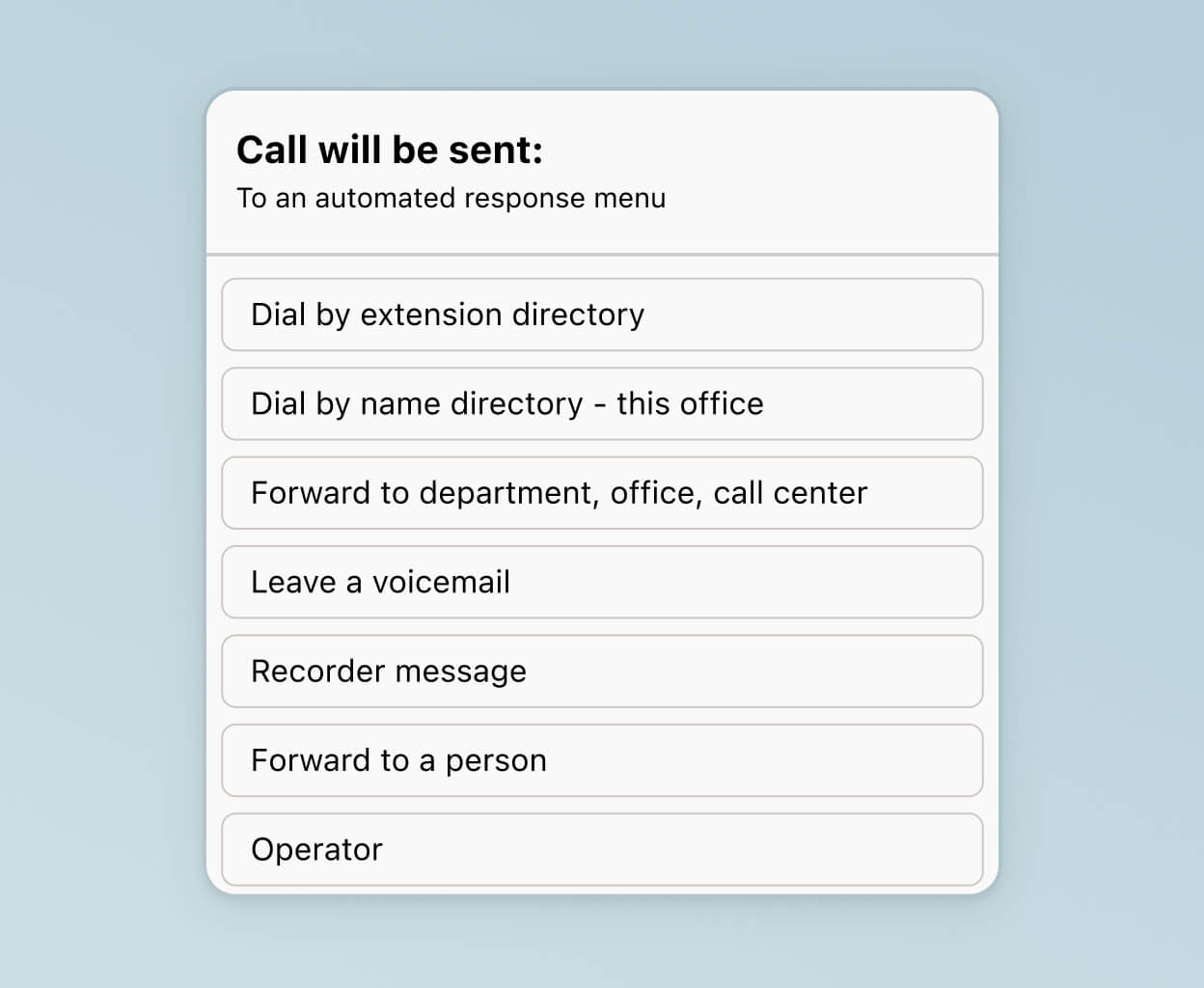
Setup in minutes
Set up and add phone number extensions with just a few clicks in your online dashboard! Dialpad is designed to be easy to admin and manage with minimal IT help. From managing user accounts to updating your voicemail settings, you can do all your everyday tasks in minutes.
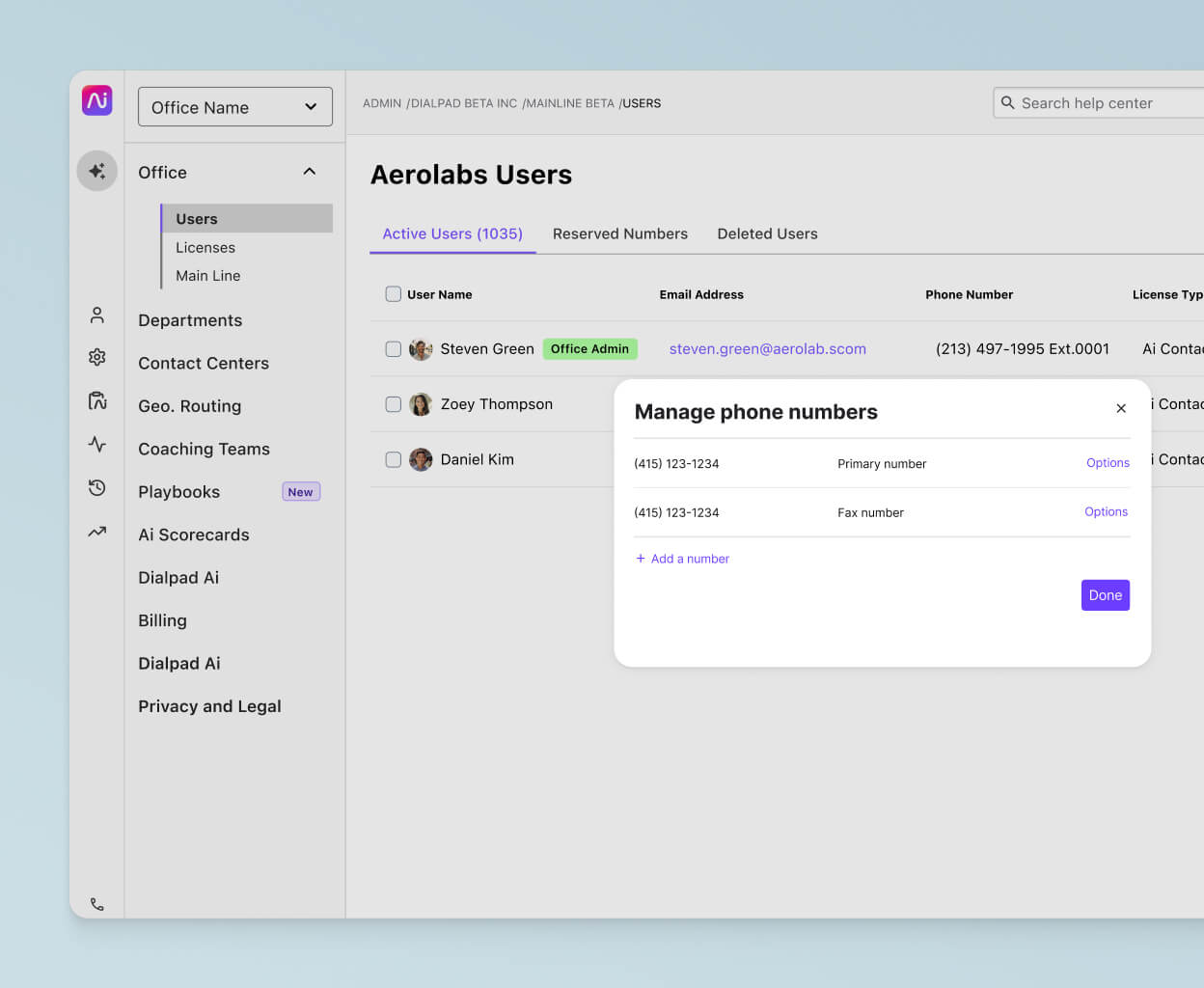
Call recording
Something else that most VoIP phone systems don’t come with? Unlimited call recordings. With Dialpad, you can easily record calls for quality assurance and training—and for added security, there’s also an API that automatically pauses recording when sensitive information is being discussed (and agents can also manually pause recording).
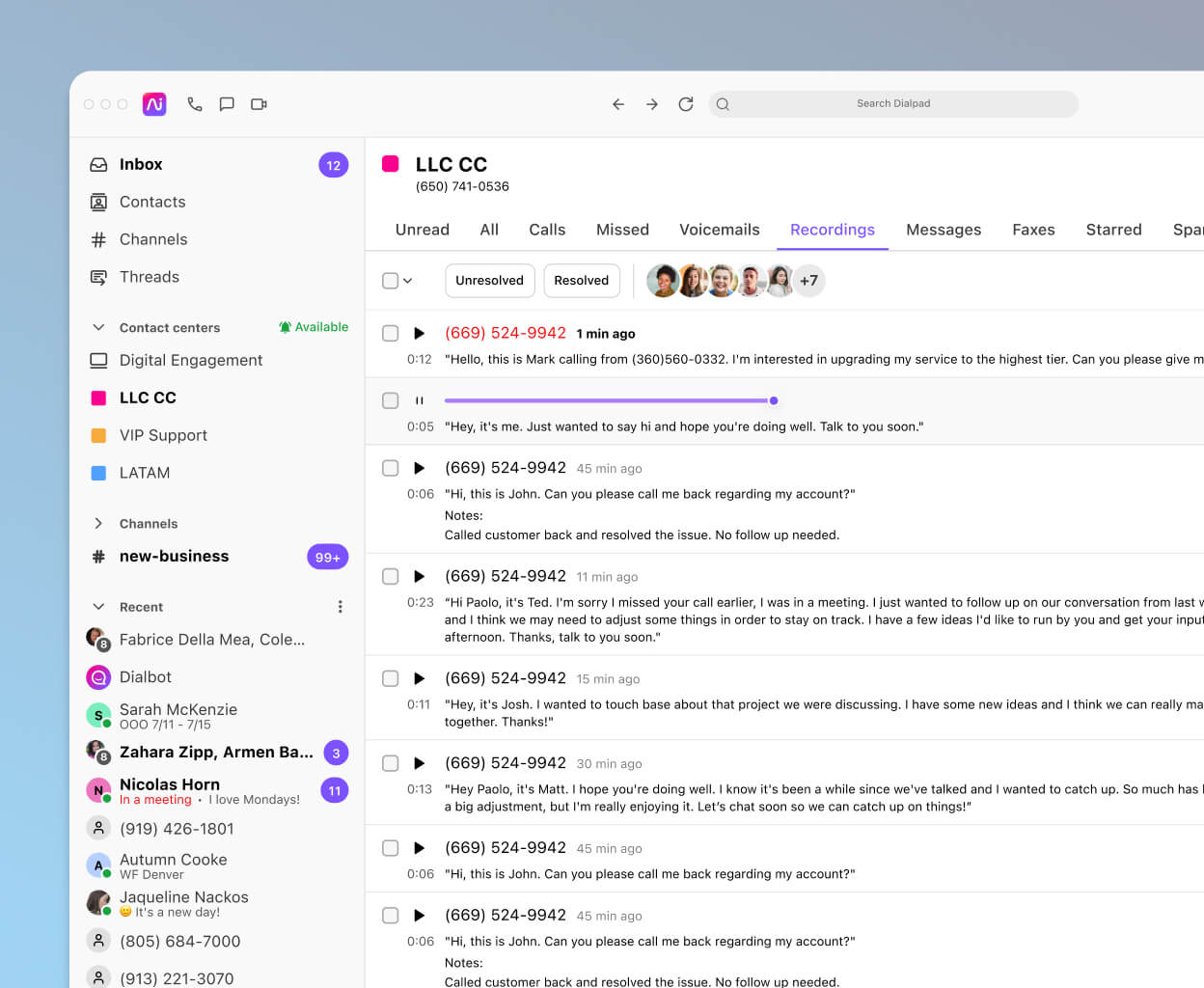
Get more than just phone extensions with Dialpad
See how easy it is to add extensions with Dialpad's unified communications platform. Book a demo to see how it works, or take a self-guided interactive tour of the app first!
Integrations with other tools you're using
Dialpad integrates with a wide range of business tools and CRMs like Salesforce, HubSpot, and Zendesk to automatically log calls and activities. For example, it can let you make phone calls from inside your CRM, auto-creates contacts, and populates meeting invites with the video conferencing link.

Built-in AI
One of the most unique things about Dialpad that almost no other business phone systems have is its built-in AI. From transcribing calls in real time, to tracking keywords (like competitor names and how often refund requests come up), to live sentiment analysis, there‘s a wide range of ways it can make life easier, especially for support and sales teams.
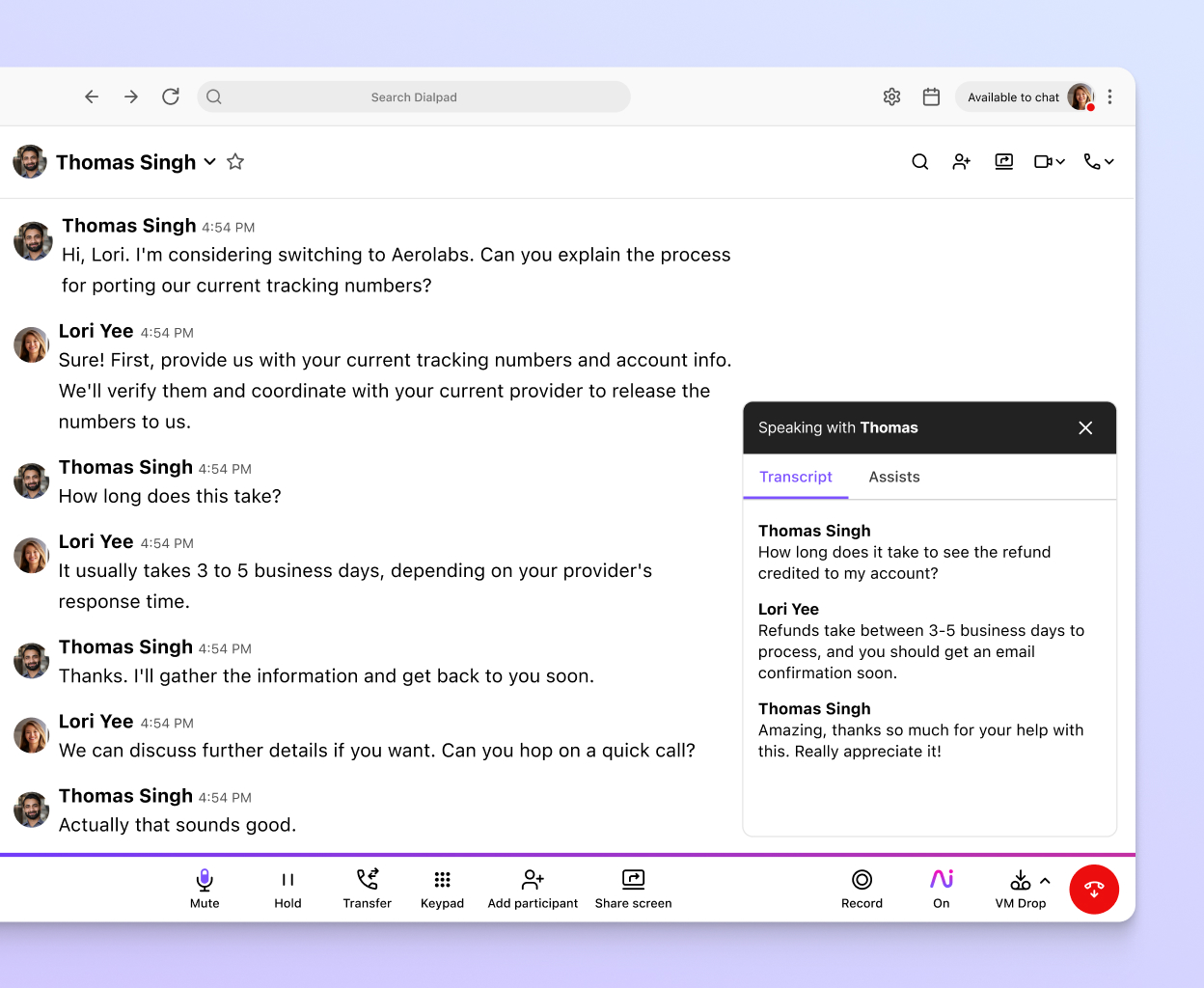
Plays nice with any device
Dialpad is compatible with desk phones, mobile handsets, and also Mac, iPhone, and Android devices—basically, whatever computer or mobile phone you use. Dial out, take inbound calls, send texts, and more while you’re on the go. No landlines, no hardware needed.
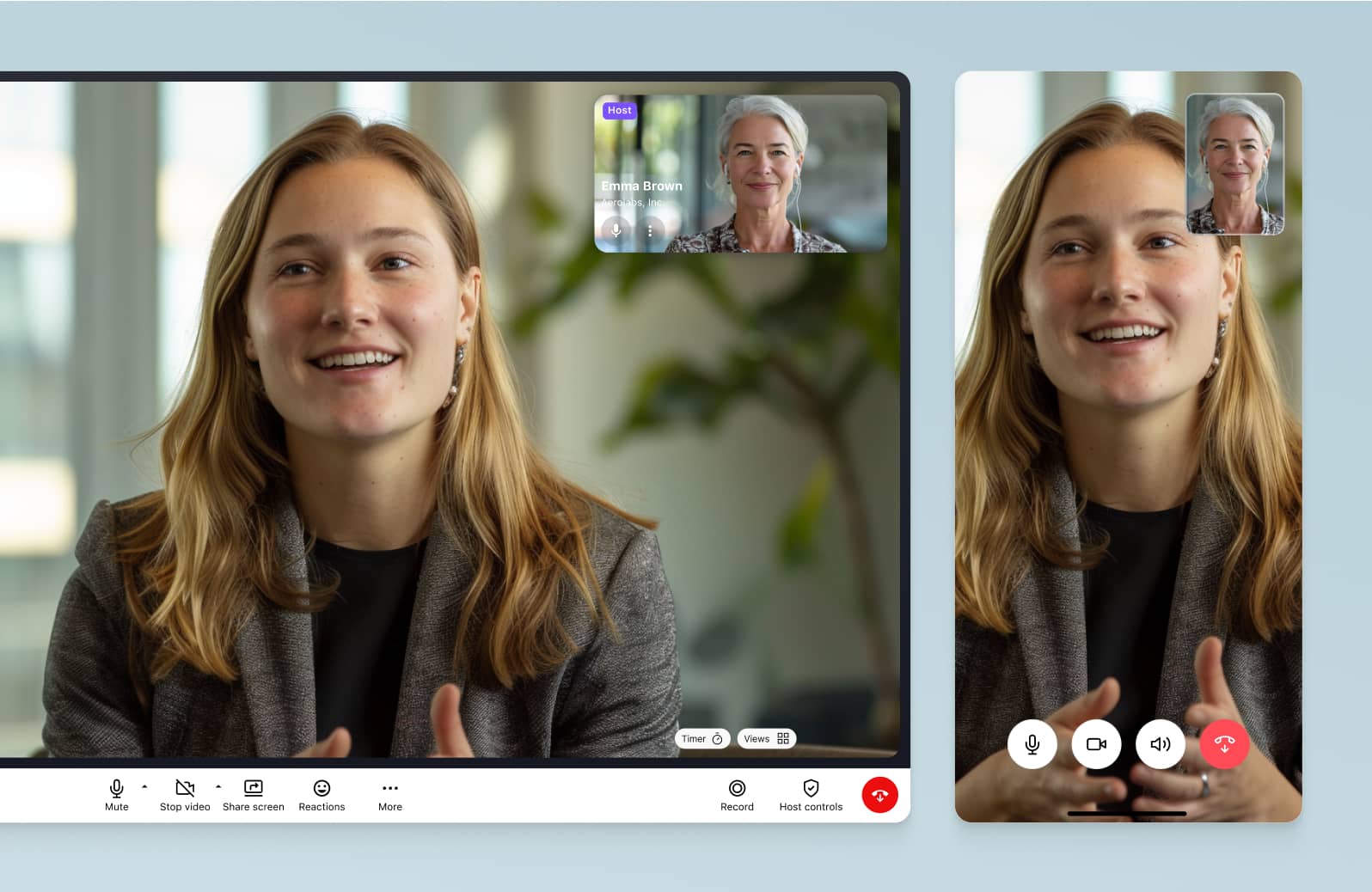
Bonus: Click-to-call
To make calls even more easily, you can also use the Click-to-Call feature in Dialpad’s extension for Chrome. This essentially gives you a phone service right inside Chrome and lets you just click a phone number on a website to make a phone call. To use this feature, you just need a Chrome browser and a Mac or Windows desktop or mobile device.
To use Click-to-Call, from Chrome, go to your Dialpad account: Settings > Extensions > Dialpad Extension > Details.
Select Extension Options > Use this Dialpad app to place all calls. Choose the desktop app, the Chrome app, or the web app.
This extension option will then be your default choice for placing calls using the Click-to-Call feature from Chrome.
Provide a direct line to team members and departments with phone extensions
When customers call your business, sometimes they need to reach a specific department or person. For your most popular departments, like customer support or billing, you can probably just have those as options from the main call routing menu.
But what if you have more niche departments that only get inbound calls from time to time? In these cases, providing a phone extension and an IVR option that reads out a directory is probably your best bet. (Same goes for individuals in your organization who may need to receive calls from customers or prospects directly.)
With Dialpad, all Enterprise customers get virtual phone extensions included in the pricing plan. If you need extensions to help manage incoming business calls more easily and reduce call waiting times, get a demo of Dialpad to see how it works!
Get phone extensions included with Dialpad's unified communications platform
Make phone calls, have video meetings, send team + SMS/MMS messages—and yes, manage phone extensions and incoming calls too—with Dialpad. See how it works by booking a demo with our Sales team. Or, take a self-guided tour to play around with Dialpad on your own!
