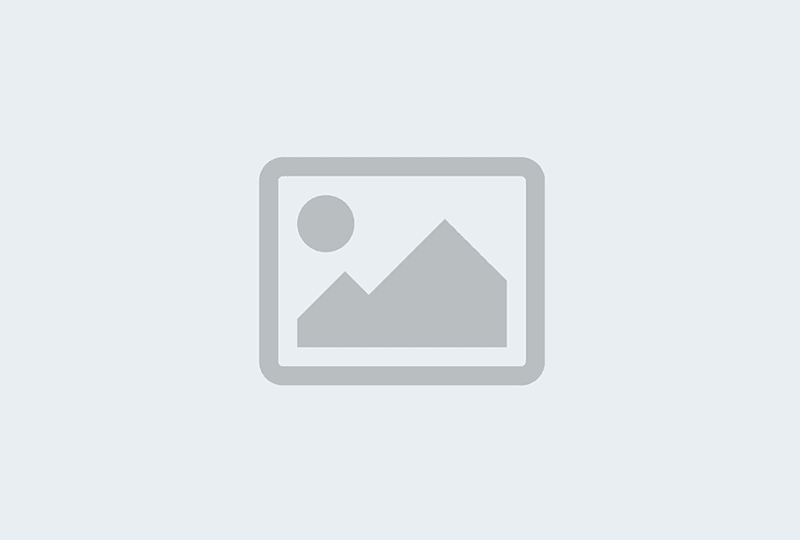WysywigTabs
OneLogin simplifies identity management with secure, one-click access, for employees, customers and partners, through all device types, to all enterprise cloud and on-premises applications. OneLogin eliminates the need for lengthy integration and provisioning projects, manual de-provisioning, protracted on- and off-boarding processes, username and password resets, and Shadow IT.
Your IT team should be doing more than managing lost passwords. With OneLogin’s single sign-on (SSO) integration with Dialpad, IT teams never have to worry about users managing multiple passwords or usernames—everything is synced to their OneLogin account. Users simply log into OneLogin and select Dialpad from their app panel to log in and start placing calls.
Key Features:
User Provisioning (SCIM)
Automatically provision (or de-provision) OneLogin users with Dialpad licenses
One central platform for user creation
Automatic syncs when creating users in real-time
Assign users to specific offices or area codes
Name change? Email update? Dialpad and OneLogin sync automatically to keep user information up to date.
Whether it's creating new users, updating emails or phone numbers, or cleaning up some ghost accounts, Dialpad's integration with OneLogin makes enterprise deployments faster, easier, and automatic.
Onboard and offboard employees from one central platform
Decrease the total cost of ownership for your business tools
Ensure secure sign-on and access is controlled from top-down
Secure Sign-On (SAML)
Allow users to sign into Dialpad via OneLogin (available on desktop and mobile)
How Dialpad Integrates with this App:
The OneLogin integration is available as a CTI in the OneLogin environment
Additional installation instruction can be found here: https://help.dialpad.com/hc/en-us/articles/360016050211-OneLogin-Dialpad
Setting Up API Keys
Have your Company Admin navigate to Admin Settings > My Company > Authentication > API Keys
Select Add a Key and generate a new API key for OneLogin
Configure OneLogin
Before following the steps below, you will want to ensure you have:
Dialpad Company Admin (Super Admin) access
OneLogin Administrative Portal Access
Dialpad Enterprise Plan
Available licenses
On the OneLogin administrative portal, Navigate to app listing > Search for Dialpad > Add the Dialpad App > Click into the app to configure

Before you move on to the configuration tab, you will want to open the SAML settings on the Dialpad Admin page in another browser tab.
Next, on the Configuration Settings tab:
Application Details
Copy and Paste the "SP SSO Url(ACS)" value found on the Dialpad SAML settings page
API Connection
Add in the API key we generated earlier and select Enable

Next, click into the SSO settings tab while keeping the Dialpad SAML page open in another tab:
Copy and paste the "SP SSO URL" from the Dialpad SAML settings page in the "SAML 2.0 Endpoint" on the OneLogin SAML Settings
Select the "Issuer URL" and paste it in "IdP Entity ID" on the Dialpad SAML settings page
Select the "X.509 Certificate" from OneLogin SCIM settings and paste it in "Certificate" on the Dialpad SAML Settings page
Dialpad Tip:
Leave the default parameters untouched on the Parameters tab.
Now that SAML has been set up, go to the Provisioning tab and check "Enable Provisioning" to set up SCIM and click save.
Note:
Requiring Admin approval for creating, deleting, and updating would require each change to be approved again.
Creating and Deleting Dialpad Users
Once OneLogin is configured for SCIM, new users can be provisioned on Dialpad by creating them in the OneLogin portal.
Navigate to the Users tab > Select New User > Create the new user and click Save

Next, navigate to Applications > Add the Dialpad Application login > Update any relevant details and hit Save.

OneLogin syncs are in real time so your new user should be created in a few seconds.
The Benefits of Single Sign-On (SSO)
Single sign-on is more than just managing passwords—it’s about mitigating risk and ensuring security. With the bundle of apps out there requesting unique usernames and passwords, it’s no wonder why so many companies struggle with identity management and data breach scares.
After all, without the right single sign-on platform, employees are left to their own devices (and the passwords that belong to those). Things like beefing up weak passwords with special characters or rotating passwords after a specific timeframe are lost in the shuffle of simply getting users access to the tools they need.
More information can be found here:
Additional Info: https://www.onelogin.com/product/app-catalog
Contact Support: [email protected]