Power dialer
If your outbound contact centre or call centre team has to dial hundreds of phone numbers every day, then Dialpad's power dialer, inside Salesforce, is one of the most powerful cold calling automation tools you can have. Get a product tour to see how it works!
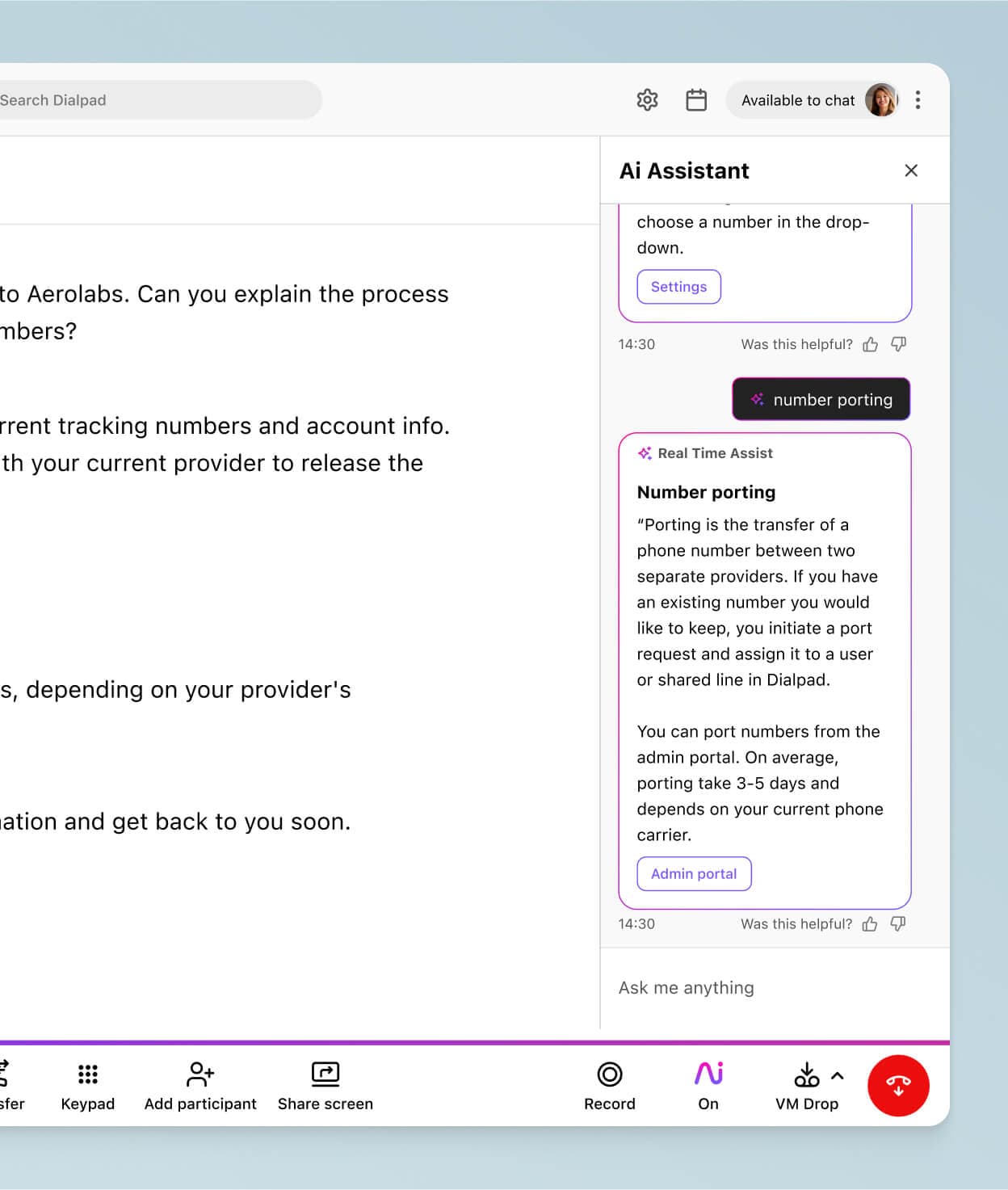
What is a power dialer?
A power dialer is a piece of technology (sometimes comes with your VoIP or business phone system) that automates the process of making phone calls. It’s an essential tool for many contact centres that frequently make a high volume of sales calls.
The power dialer automatically dials the next phone number on your outreach list right as you hang up the previous call. Basically, it saves your agents from having to click or select the next number to call. No more manual dialing.
(Power dialers can be programmed to automatically call the next number when the agent or customer terminates the current call, and also to move onto the next call on its list if there’s no pickup or if there’s no live connection because the number is busy.)
👉 Dialpad tip:
Try to look for contact centre software that comes with a power dialer. This is generally better than having a separate power dialing system because this lets agents do everything from making calls to logging call results, and more—all in one place.
With Dialpad, you get more than a power dialer
Not only do you get robust power dialer functionality through Dialpad's Salesforce integration, it also comes with a host of other communications features:
Integrations with CRMs and other tools
Your dialing system isn’t the only tool your team is using, and your power dialer should integrate with these tools. Dialpad integrates with popular apps like Salesforce CRM, giving you a power dialer right inside your CRM dashboard. Streamline your call centre workflows, and empower your team to make more calls—in less time.
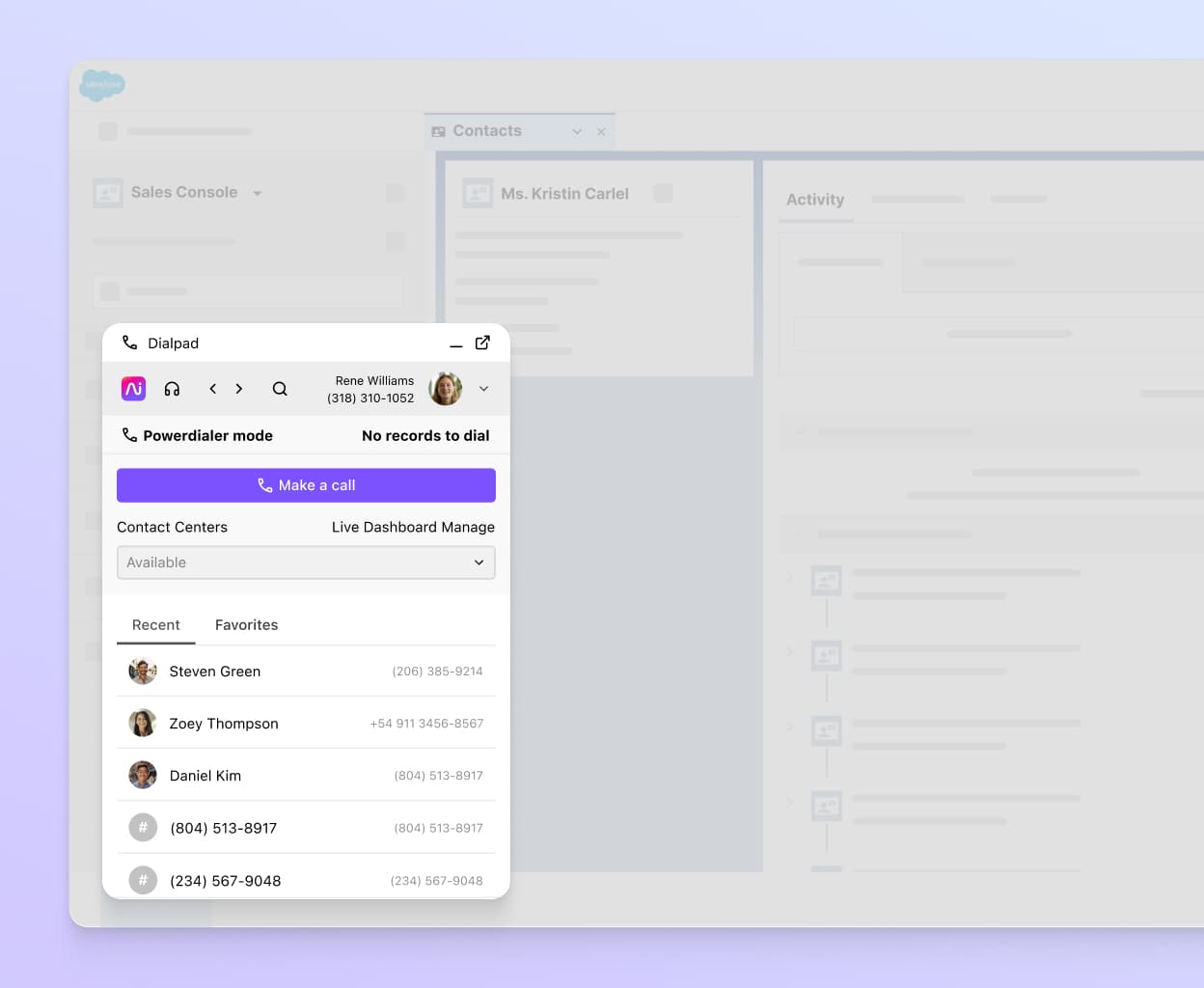
Call recording
An essential supporting feature for contact centre management is the ability to monitor and record calls. In Dialpad, you can record calls and also make a “playlist” of calls to highlights where improvements can be made for your team.
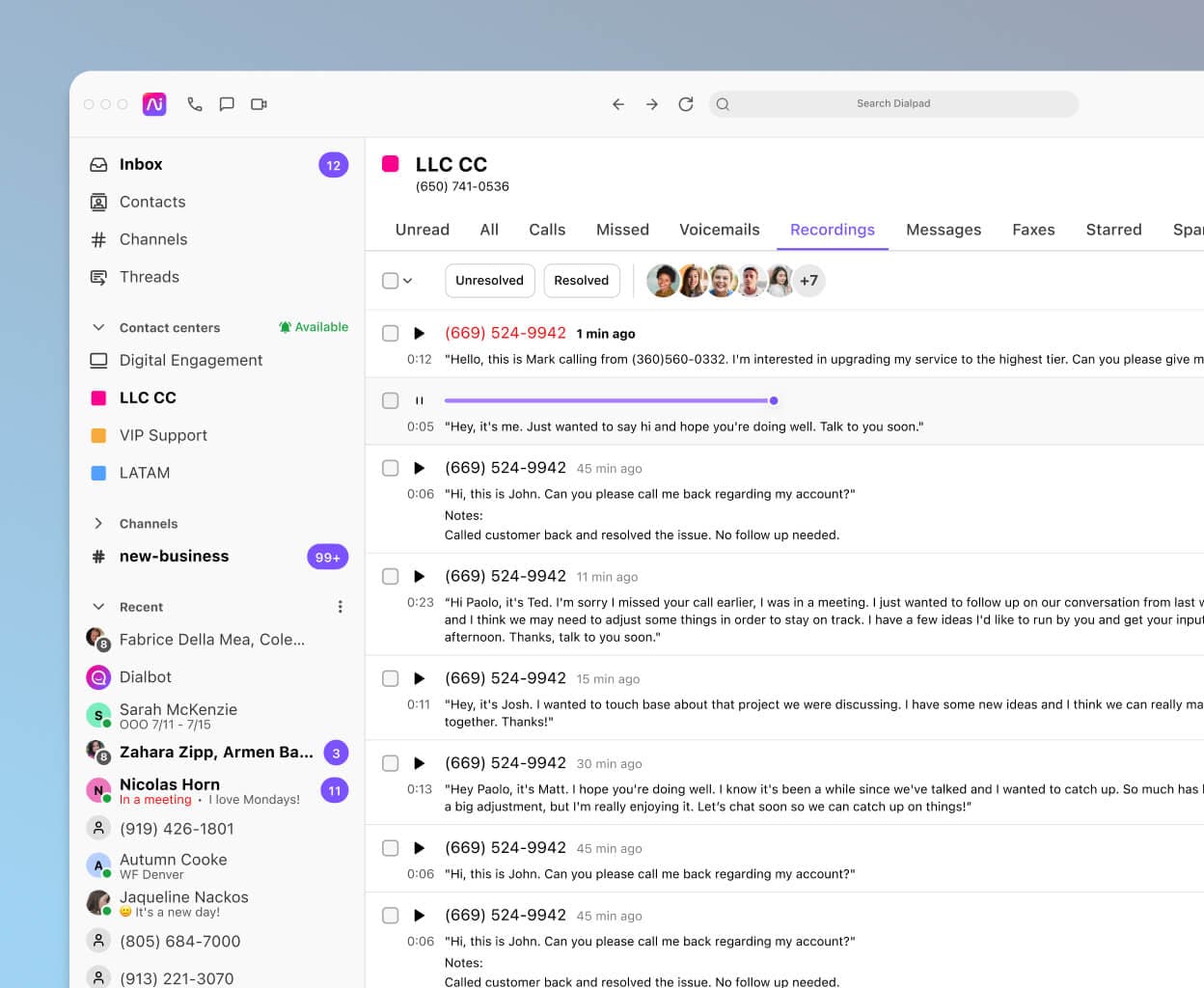
Voicemail drop
With so many prospects to call, sales reps can waste a lot of time leaving personalized voicemails. To save time—and increase the chances of having an actual conversation with a prospect—Dialpad's voicemail drop feature allows reps to "drop" pre-recorded messages into a call as soon as a prospect’s answering machine starts. This way, reps don't have to spend time reciting a message every time.
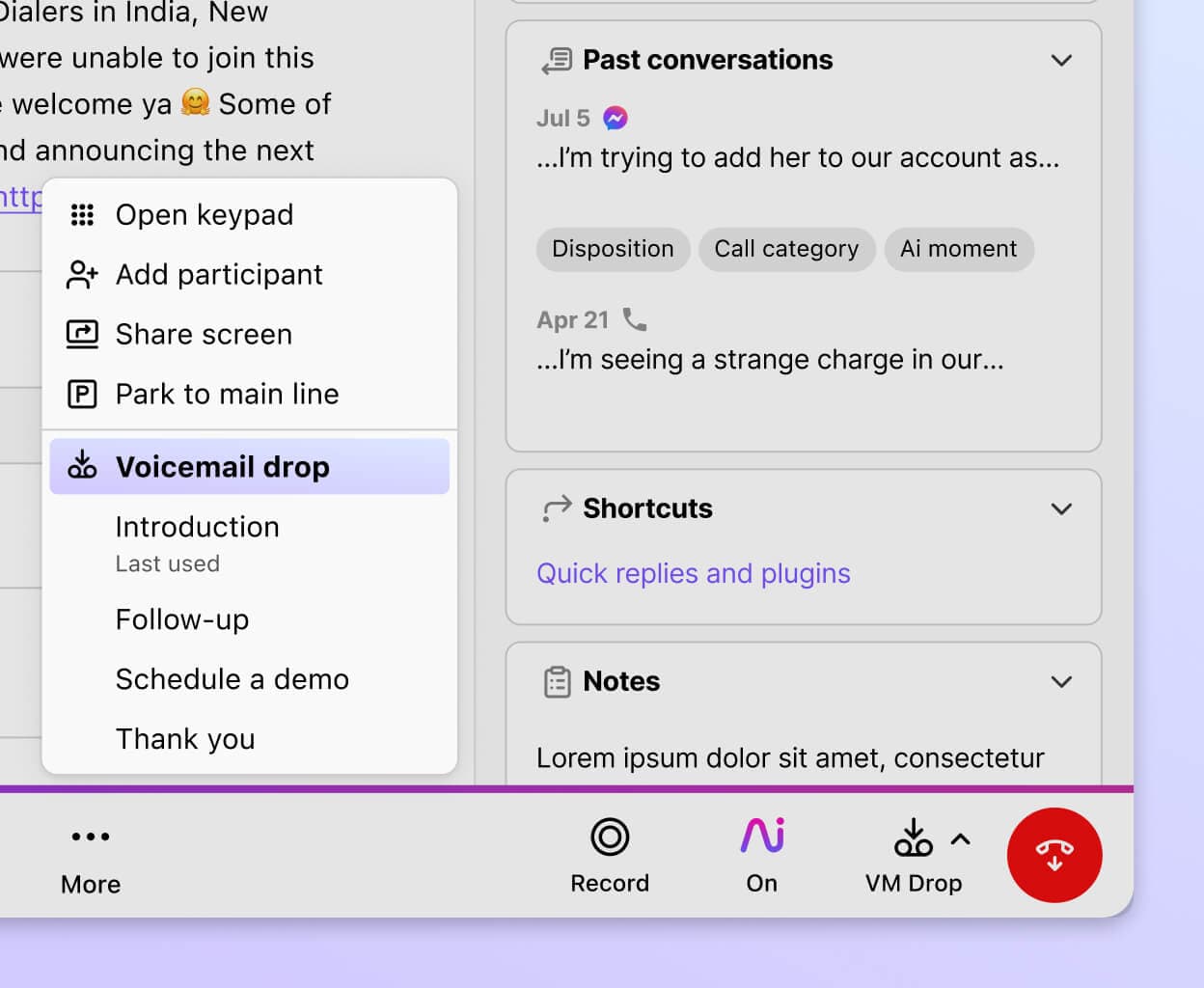
Real-time call monitoring
Dialpad's unique built-in AI technology transcribes live calls and provides sentiment analysis—in real-time. For supervisors who oversee large teams of outbound agents, it's a powerful way to monitor multiple active calls more effectively.
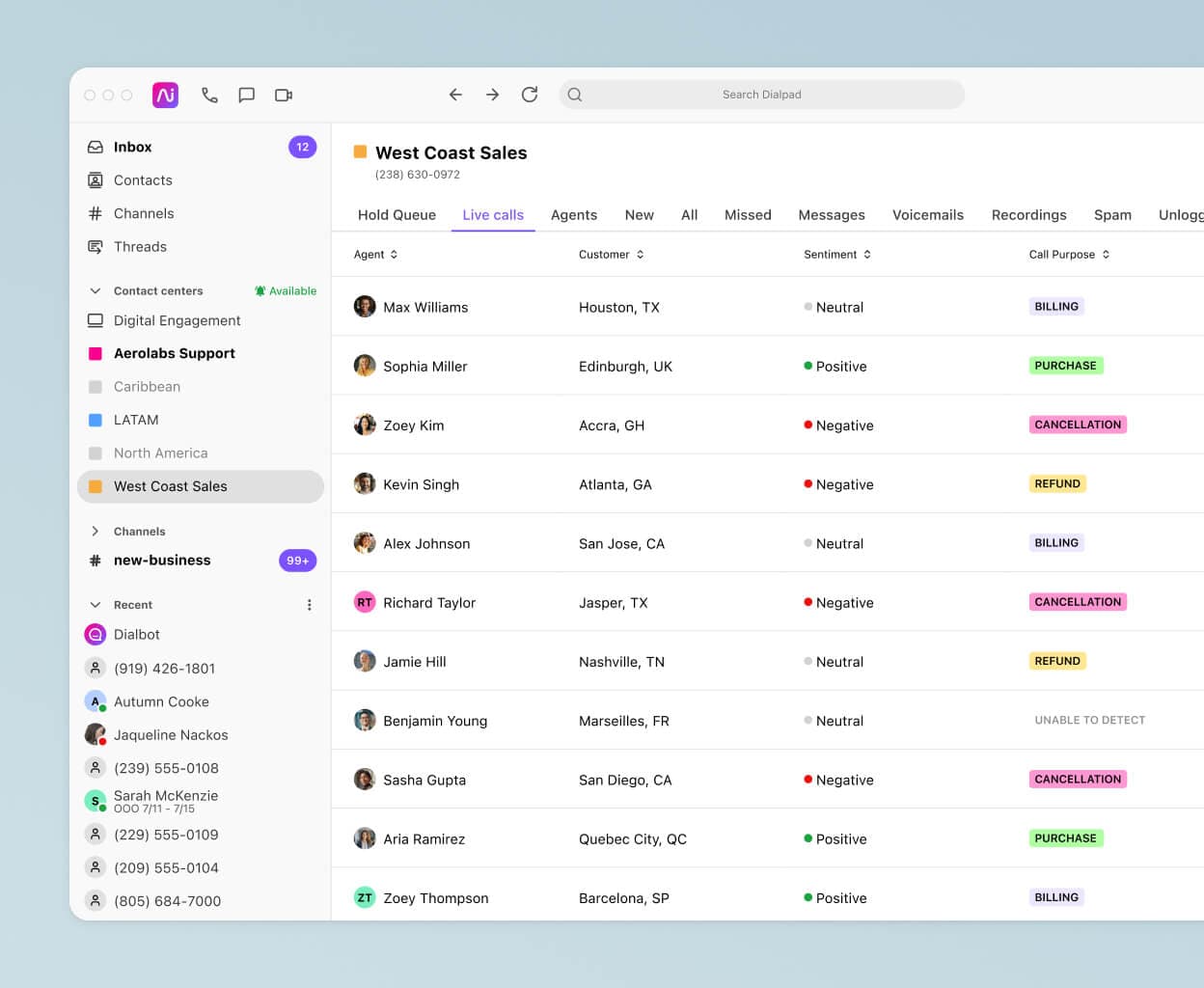
Multi-country call campaigns
Because Dialpad Ai Contact Centre has a global voice network built right in, agents can make international calls using the power dialer—right from the same platform.
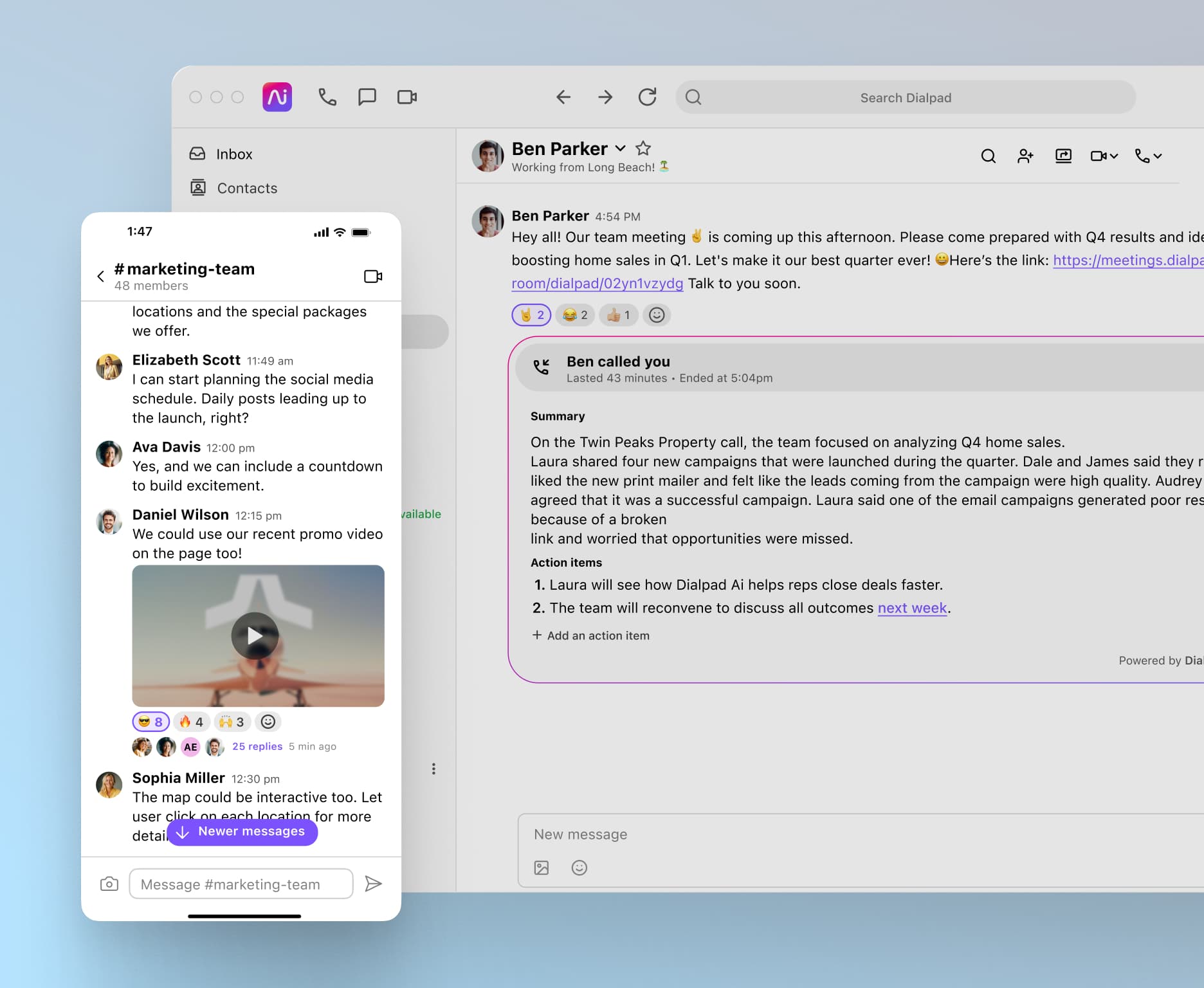
Need a power dialer?
Book a personal walkthrough to see how easy Dialpad's is to use!
How to set up Dialpad’s power dialer in Salesforce
Once you’re on the Dialpad Ai Sales Centre plan, you can easily set up Dialpad’s power dialer for Salesforce.
First, you or an admin who has Salesforce.com (SFDC) admin access will need to set up the initial integration. Then, make sure your agents have the Dialpad Everywhere widget in Salesforce Lightning. Here’s how to do that in a few simple steps:
In your Dialpad account, go to Admin Settings > Company Settings > Integrations.
Then, go to Salesforce Options and choose Configure > Powerdialer > EnableSalesforce Powerdialer
That will allow you to link your Salesforce account with Dialpad, and then to sync your reps and contact centres.
Once this is enabled, go to Settings and set any other required factors like call wrap-up times.
Make more outbound calls in less time with a power dialer
Cold calling and automating follow-ups can be a good way of sourcing new customers—but this strategy is notorious for low success rates, which means it’s basically a volume game.
An auto dialer can help streamline your cold calling efforts and empower your agents to connect with more people, more quickly.
With Dialpad, you get not only a power dialer but also features like voicemail drop, SMS and MMS, custom caller IDs, call recordings, CRM integrations, and more








