WysywigTabs
Cloze is a personal assistant for your professional relationships that is always prompting you at the right moment and remembering what you don’t. Cloze pulls from your apps to automatically create one view of every person and company - all their contact details, and your complete history - every email back and forth, your phone calls together, meetings, notes, files, social, and messages. Cloze even grabs email signatures so your contacts are always up-to-date!
With Dialpad and Cloze, your calls (both received and missed), voicemails, and texts are automatically logged to your contacts. Cloze automatically matches incoming callers to existing contacts and displays them on-screen, so you have the context you need and can easily add notes during the call.
Key Features:
Make and receive calls with Dialpad while working in your Cloze account
Click to dial phone numbers in any Cloze contact profile for fast dialing
View existing Cloze contact profiles that are instantly matched to incoming callers and displayed on the screen
View a new Cloze timeline interaction that is automatically created for each call, voicemail, and message
Use any Dialpad-enabled device: your desk phone, the Dialpad mobile app, or Dialpad for Desktop -- all options are logged to Cloze
How Dialpad Integrates with this App:
The Cloze integration is available as a CTI in the Cloze environment.
Connect Dialpad to Cloze and your calls, texts, and voicemails are linked to your contacts' timeline history. There’s no manual logging -- it is all automatic. All calls made from Dialpad's desktop or mobile apps are logged in real-time within Cloze.
To connect your Dialpad account to Cloze please follow the instructions below.
Additional installation instructions can be found here: https://help.cloze.com/article/2302-how-do-i-connect-dialpad-to-cloze
1.) Tap on More (...) in the lower right of your screen on mobile (iOS/Android) and lower left on cloze.com.
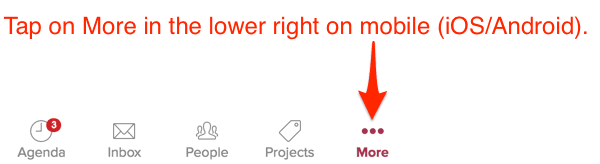
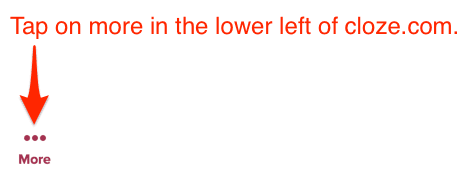
2.) Tap on Settings
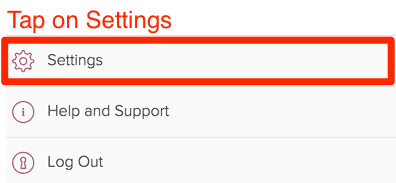
3.) Tap on Connected Accounts to expand the section. Then tap on the Add button and Select Phone.
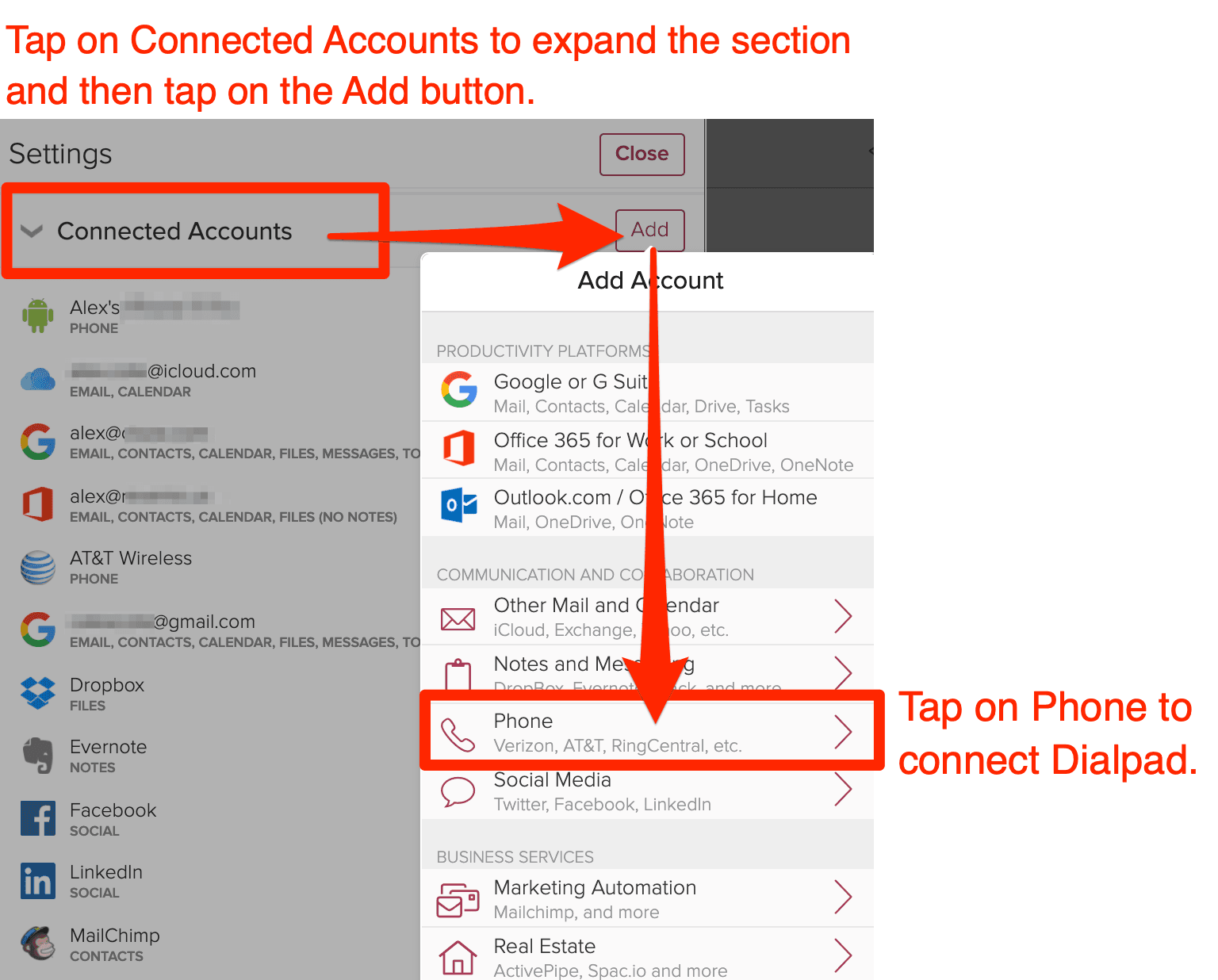
4.) Tap on the Connect button next to Dialpad.
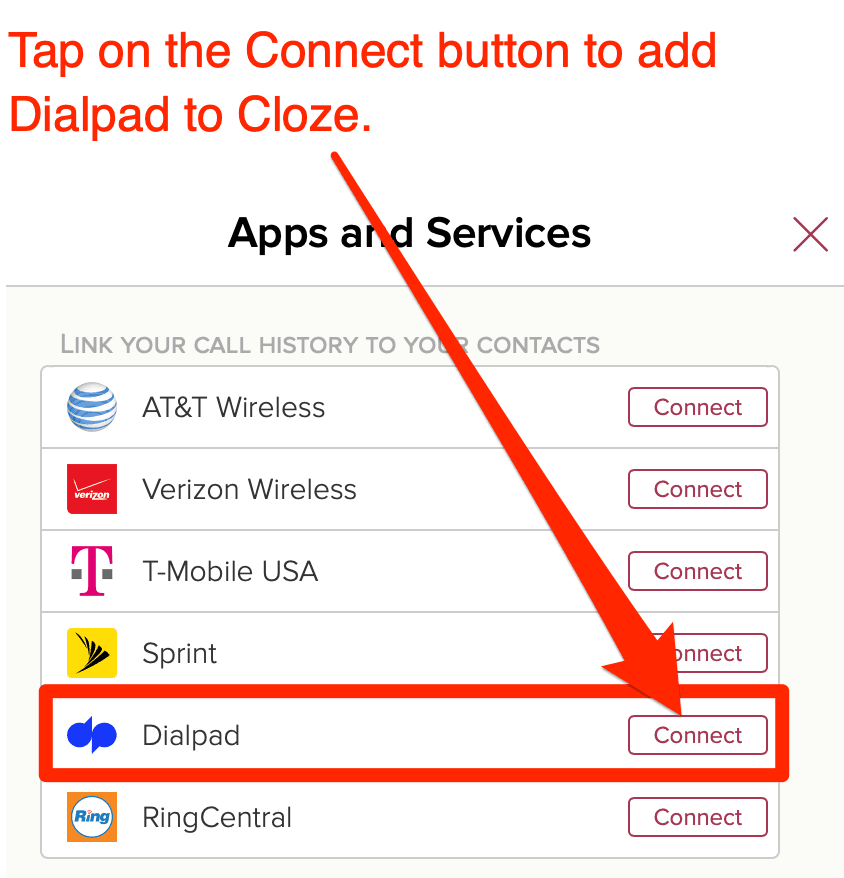
5.) Follow the instructions to authorize Cloze.
If you are not already signed in, you will be prompted to sign in to your Dialpad account. Sign in and then approve the connection to Cloze.
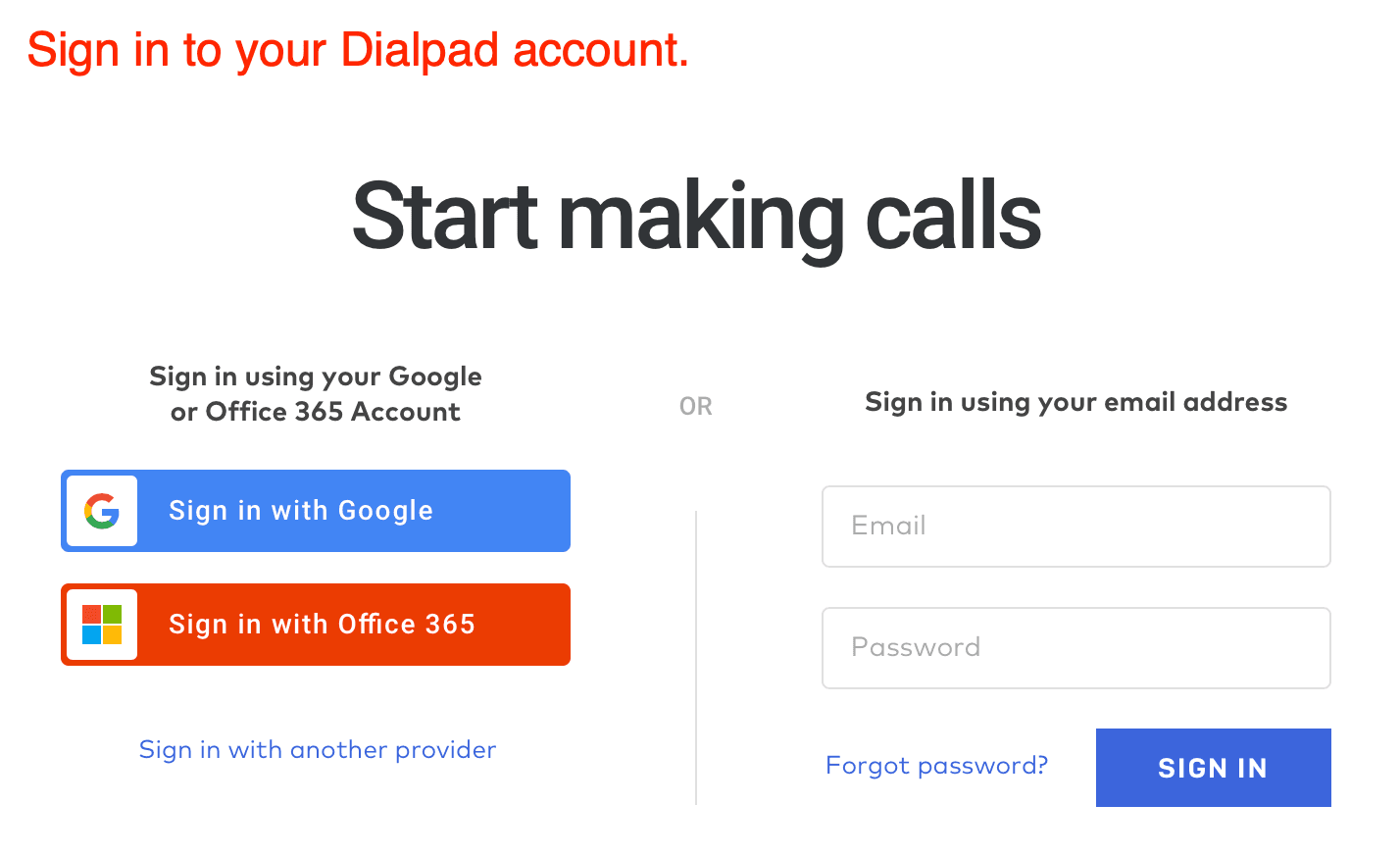
When prompted, tap on the Allow button to approve access.
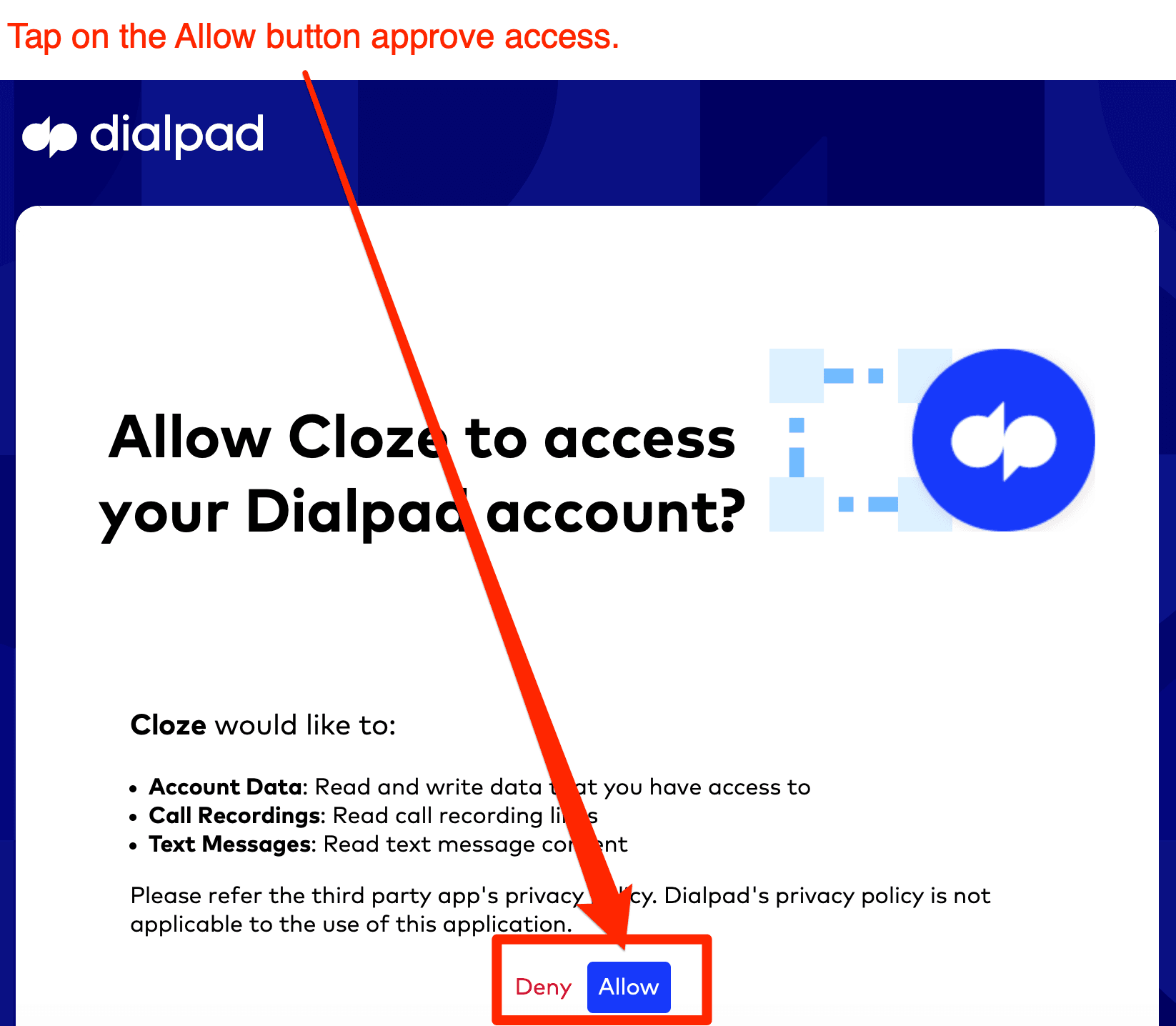
Dialpad is now connected to your Cloze account.











