
Tags
Share
Whether you’re running a remote or hybrid team, or an entire remote business, you need the right software and apps.
Technically you could argue that even if you’re in-office, you’ll still need some kind of tech stack... But I digress. If you’re going remote, the fact is there are specific types of remote work tools that you’ll just need for essential day-to-day work.
Things like phone calls and conference calls, managing customer support and sales, time-tracking (if you work with freelancers) and so on.
So, what exactly do you need—and what can you live without?
Having worked remotely, full-time, for almost five years now, there are a few remote work tools that businesses and organizations seem to keep coming back to. I’ll share those with you below.
But first...
What are remote work tools?
Remote work tools or remote working software are basically apps that make it easier for teams and businesses to collaborate and operate from disparate locations. There’s a wide range of software types that fall under this umbrella.
These include things like your business phone system or unified communications platform (which is like a phone system except it has video conferencing and messaging functionality too), cloud storage, and task management apps.
Together, these “remote work tools” make it possible for you—and your entire business, really—to work from anywhere.
👀 Thinking of moving to hybrid work?
Grab the Hybrid Work Playbook, which includes real-life case studies and breaks down all things hybrid + remote, from building and sustaining a hybrid workforce to equipping your team for success.
4 tips for choosing remote work software (beyond just checking off boxes on feature lists)
There are literally hundreds, if not thousands of “remote collaboration” tools out there.
How do you know which one you should actually try, and ultimately buy? And more importantly, how can you be smart about putting together your remote work tech stack so that it’s not super bloated?
(I’ve worked at a few places where we had literally 10+ apps that no one ever used. It was a waste of money. And probably also a waste of our IT team’s time because they were the ones who had to manage these tools in the backend.)
So, with that in mind, here are a few tips for choosing remote work tools so that you have an efficient and versatile stack.
1. Choose versatile tools
The first thing to consider when picking a new remote work tool is versatility. There are a few reasons for not choosing a “one-trick pony” kind of tool.
The biggest one is money. If you’re paying for one video conferencing app, a separate messaging app like Slack, and another app like Skype, and so on... That’s a lot of monthly / annual bills.
Could you consolidate all those different collaboration tools into one? For example, Dialpad is a unified communications platform that’s designed to do exactly this: you can have phone calls and conference calls, virtual meetings, texting, and team messaging—all from one desktop or mobile app:
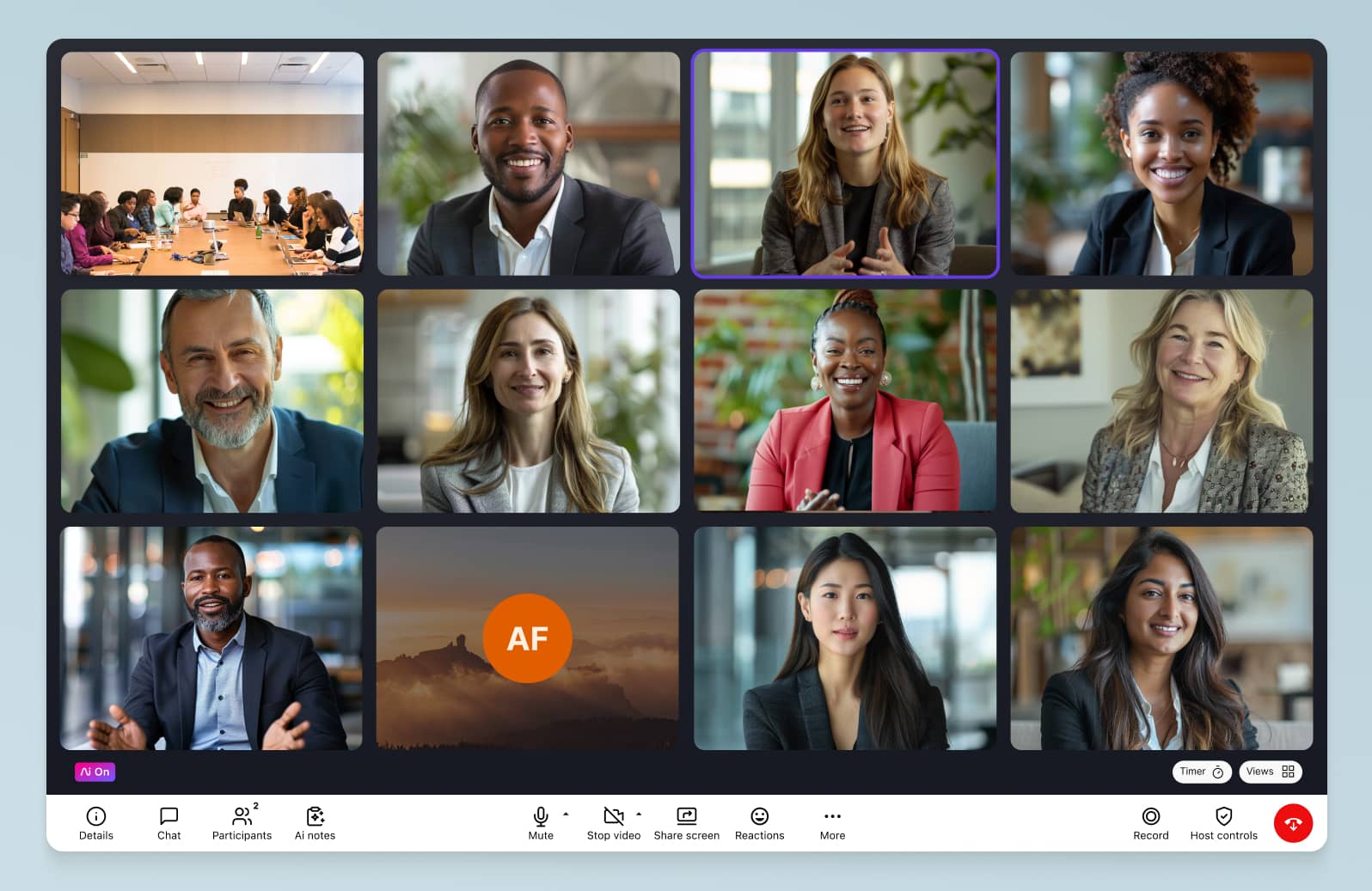
Often, this will save you not only money, but also time—time spent managing and administering a bunch of disparate tools, and also time that your team members spend on learning and maintaining different tools when they could just be using a single app. Partnering with a software development outsourcing company can further streamline your tech stack by customizing solutions to fit your unique business needs.
(Dialpad also has fully integrated contact center functionality, which is something special. That means if you have a customer support or sales team, you don’t need to buy a separate solution for that either. But more on that later.)
2. Make sure they’re easy to use
Make sure to factor in usability, too. This is one of those tricky things that you can’t really get an idea of just by looking at a website’s pricing or features page.
Anyone can say their software “has great ease of use,” but in most cases, you’ll have to sign up for a free trial or get a demo to see first-hand whether or not a remote work tool is actually easy to use.
For example, one thing I like about Dialpad is that it really is easy to use. Want to add a phone number for a new hire on your team and get them set up in Dialpad? It takes literally a few minutes—and here’s what it looks like:
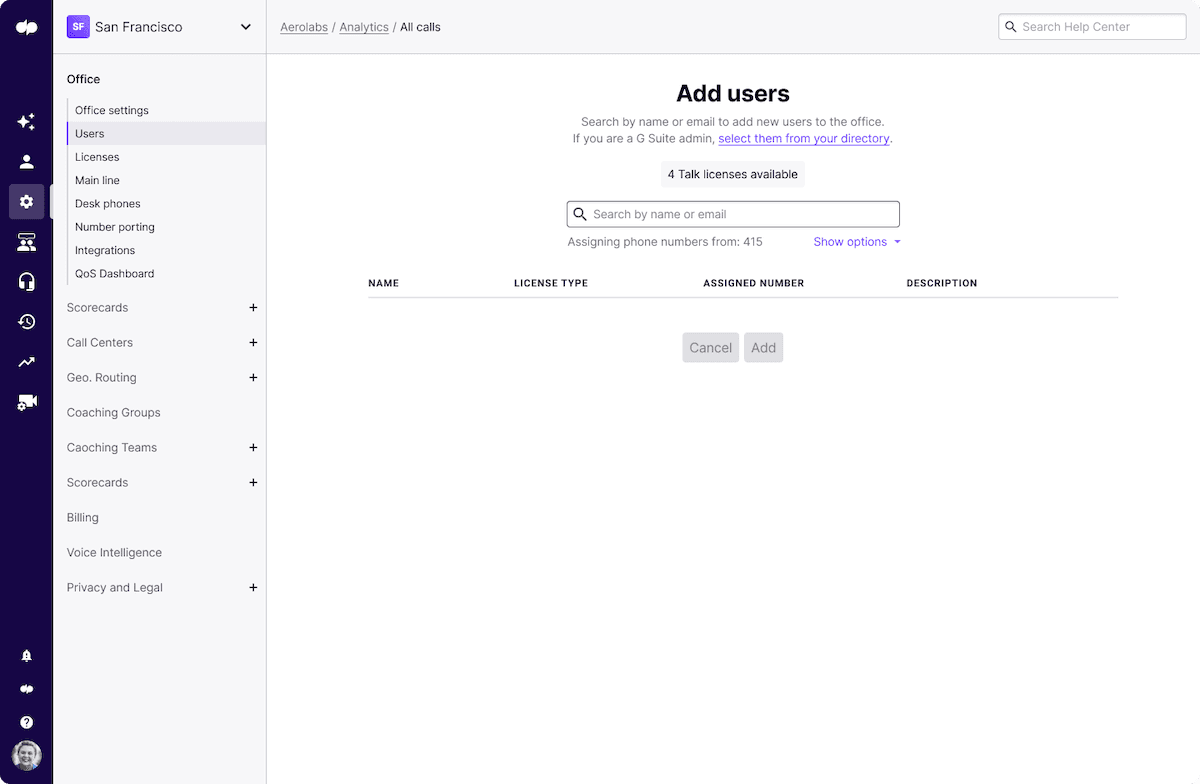
I don’t need to bug IT, or wait hours or days for this. (In fact, that’s what ClassPass loves about Dialpad. They have a tiny IT team, but those two people can add new employees and open new offices around the world with just a few clicks.)
3. Check their customer support
On a related note, make sure to check out your remote work tool’s customer support.
No matter how many amazing features and functionalities it has, you need to know that you can get help quickly if anything should go wrong. (And let’s be real, even for the best-designed software, it’s usually a matter of “when,” not “if.”)
What to pay attention to:
What channels support is available on
When support is available
What regions you’ll be able to get support in
Ideally, you’ll be getting 24/7 customer support on the phone and live chat—in addition to an online Help Center so you can self-serve for more simple questions.
For example, Dialpad customers get 24/5 support on the most basic plan and 24/7 support in the other two higher-level plans.
4. Try to choose tools that have pre-built integrations with each other
Last, but definitely not least, make sure that your collaboration tools integrate with each other. I’m cheating a little and you’re kind of checking off features here, but also not really.
Yes, you’re checking off which integrations you need, but there’s a more nuanced step to this too—if you wanted to really be thorough with this one, you should also sign up for a trial or get a demo to see how that integration actually works.
Example: Almost every remote work tool out there integrates with Salesforce. That’s table stakes. But not all of those Salesforce integrations are designed equally well! Most of those integrations work on desktop exclusively, or have very clunky mobile experiences. But if you have remote team members that want to work on the go, this would be important to know. If you’re just checking off a “does it have a Salesforce integration” box, you might miss out on these types of details.
The 5 general areas that your remote work tools should cover
Okay, now let’s narrow things down a little. Instead of just going through lists and lists of the “top 40 or 50 remote work tools,” I think it makes more sense to look at the categories of tools that a business would need. Then, you can look at some of the most interesting or well-reviewed options in each category.
Here are the main categories I’ve noticed—note that depending on your industry, you may or may not need certain types of tools. (For example, not every company runs webinars, so webinar software wouldn’t be an essential category here.) Take this as a starting point rather than a hard-and-fast list:
Internal + external communications: Many people think of business phone systems in this category, but most companies also have video meetings, send SMS/MMS messages, and text their colleagues. On top of that, many companies also need to handle customer support and sales (high volumes of communications), which they traditionally needed a separate contact center solution for. Today, you can handle all those communication channels in a single communications platform. (If you choose a good one, that is. More on this below.)
A CRM or customer relationship management software: This is where you store customer and prospect profiles. Sales and support teams both use CRMs because they can quickly pull up past interactions and conversations with customers in one centralized place. (There’s that “centralized” idea again...)
Task management tools: Depending on your workflows and team structure, you may need a task management tool to help manage projects, assignments, and deadlines. Marketing and creative teams in particular find these tools helpful. (My team relies heavily on these.)
Cloud storage tools: Handling lots of files? Most businesses and organizations do. Depending on how many files and documents you’ve got, you might go with a more basic option like Google Drive or more robust (and expensive) options like Dropbox. For design and branding specific files you can use a tool like BrandFolder. This will allow you to manage and distribute things like your company logo, marketing collateral, and brand guidelines.
*Nice-to-haves: E-contract and time-tracking tools: Unlike the other categories above, I wouldn’t consider these two categories “essentials” for every single type of team or business. But if you’re in Sales, you’ll likely need something like DocuSign to manage electronic agreements and electronic signatures. And if you work with freelancers, then you’ll need time-tracking software to let them record billable hours for specific tasks or projects.
The 10 best remote working tools that should cover your day-to-day work
Okay, now let’s dig into the best remote work tools in these five-ish categories.
Category A: A remote work communication tool
No matter your industry, almost all businesses will need this.
Quick note on this one: This would cover phone calls, messaging, virtual team meetings, and essentially all your internal and external communications.
There’s really only one situation where a business would be okay with a cloud phone system as opposed to a unified communications platform—and all three of these factors would have to be present:
Your business exclusively communicates through phone calls
Your business doesn’t get a lot of customer support or incoming inquiries
Your business doesn’t have an outbound sales team
If any one of these three things are false for you, then a unified communications or UCaaS (Unified Communications as a Service) platform is a better option.
1. Dialpad: A fully integrated virtual workspace
With Dialpad, you’ve got phone calls, conference calls, video chats, SMS/MMS text messaging, instant messaging, and even a contact center platform—all in one place.
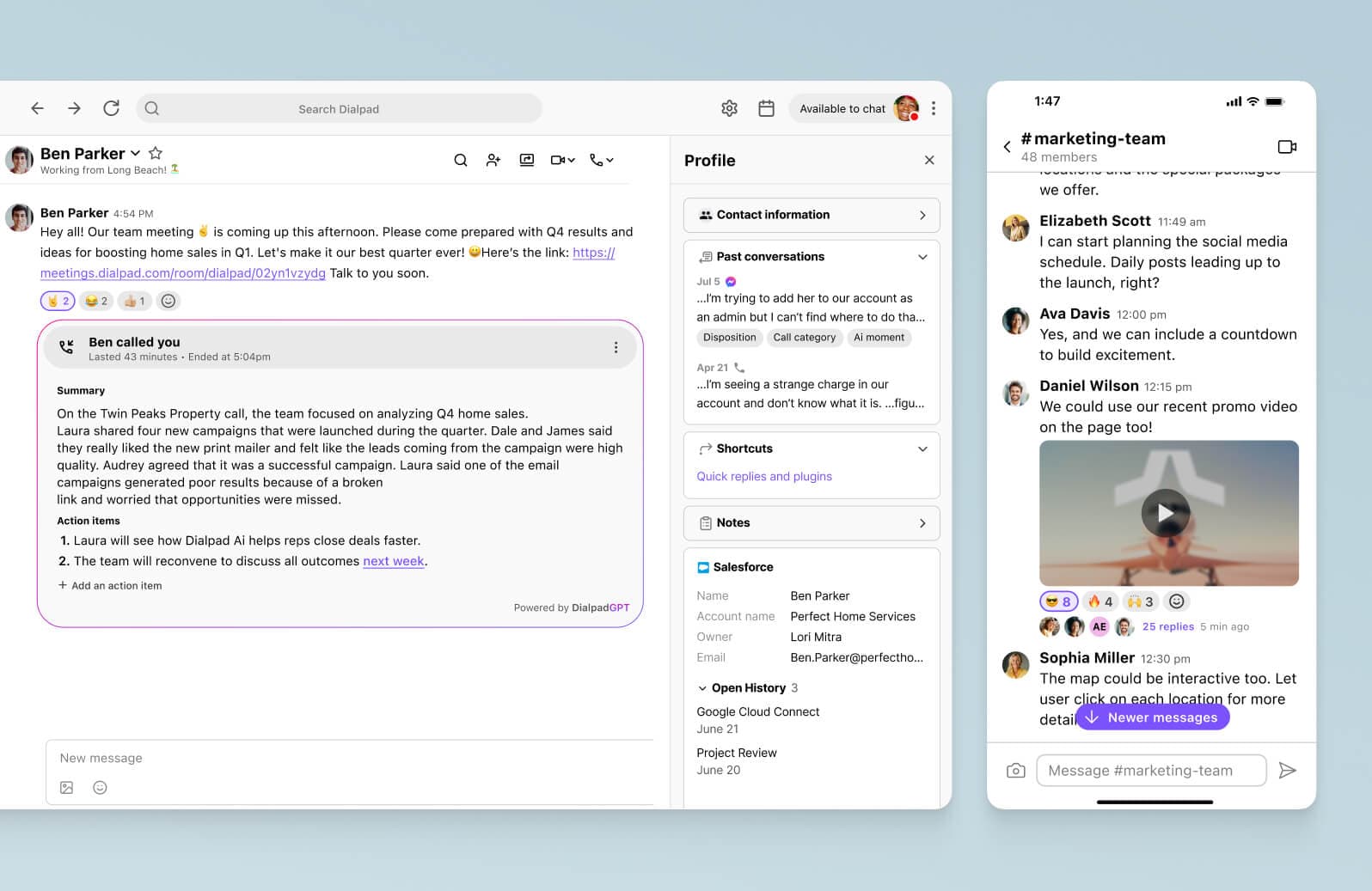
The desktop and mobile app works across Windows, iOS, Android, PC, and Mac devices, and if you’ve got clients or prospects who don’t want to download software, it works on web browsers like Chrome too. (They tend to love that because it’s so convenient.)
Need to zoom in on a mockup or review designs as a team? You can do screen sharing with an easy click, and again, Dialpad makes it easy to present your PowerPoint or Google Slide deck to clients or external folks who haven’t downloaded the app. (It lets you send them a text message with a link to the screen share, and they can just click that to join the screen share from a browser.)
A fully integrated contact center platform if you need it
Not every business needs a contact center platform necessarily, but if you have a customer support or sales team, or just have to handle a high volume of calls and/or messages, this is something that you should have.
Dialpad’s AI contact center is designed to help both agents and supervisors handle your calls, social media messages from LinkedIn, Twitter, and so on... All your omnichannel communications:
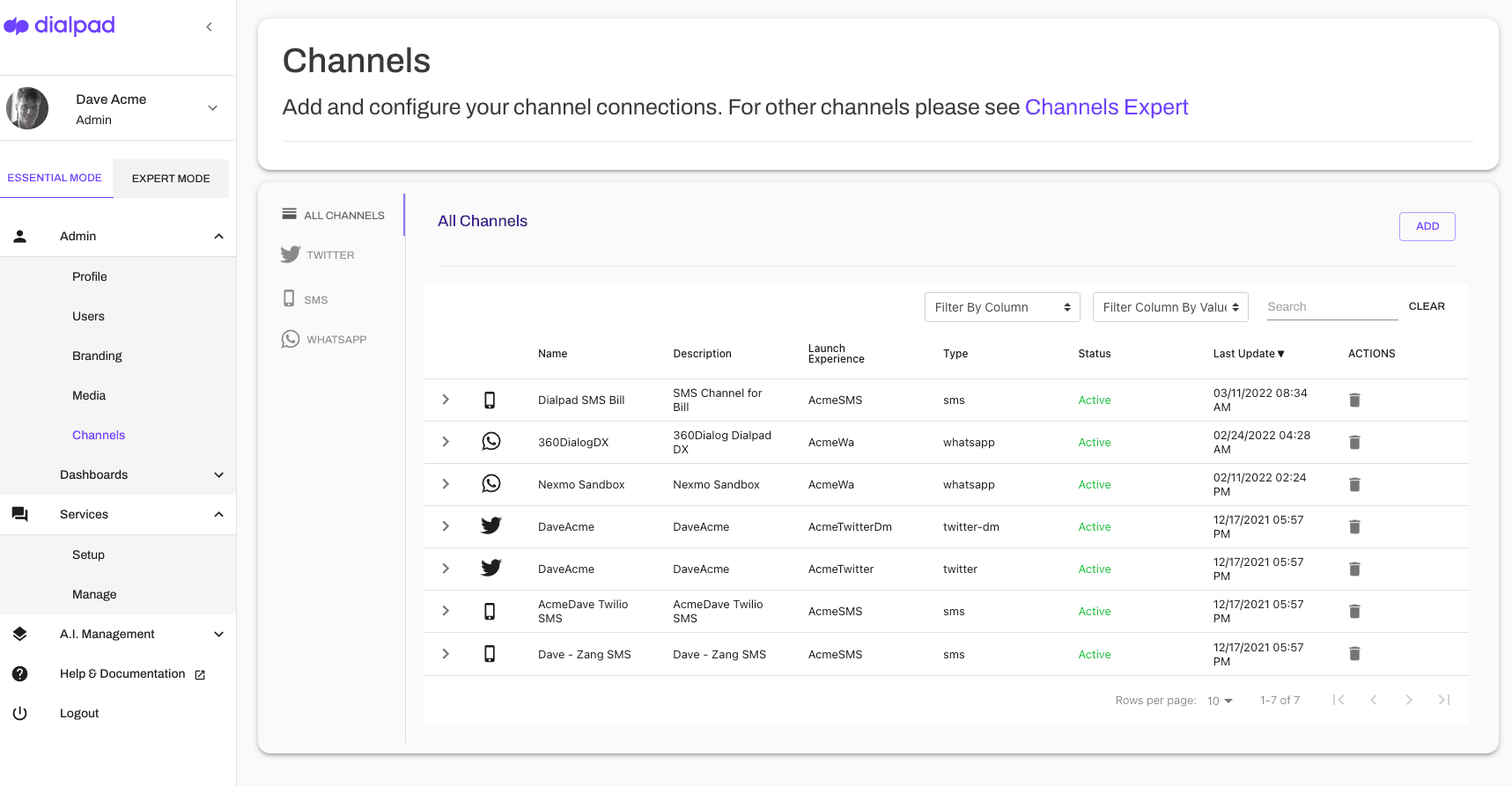
Managers even get automatic notifications when service levels drop below a certain threshold.
There are two unique things about Dialpad here.
Unique thing #1 about Dialpad
One is that both of Dialpad’s UCaaS (unified communications) and CCaaS (contact center) products are built in-house. All of the other service providers on the market are either UCaaS platforms that are partnering with a CCaaS company or CCaaS platforms that are partnering with a UCaaS company to sell a “unified communications” platform.
This may not seem like a big deal because these solutions are marketed as being packaged together, but there are a few probable implications to be aware of:
The UCaaS product and CCaaS product will have a disjointed user experience (UI)
Separate logins and account admin experiences
A harder time getting customer support because complicated questions might have to get routed to the third-party partner
That’s what Dialpad’s platform solves for distributed teams—it’s truly unified. Agents can message teammates and handle calls in the contact center from the same app, it’s all one cohesive user experience, and so on...
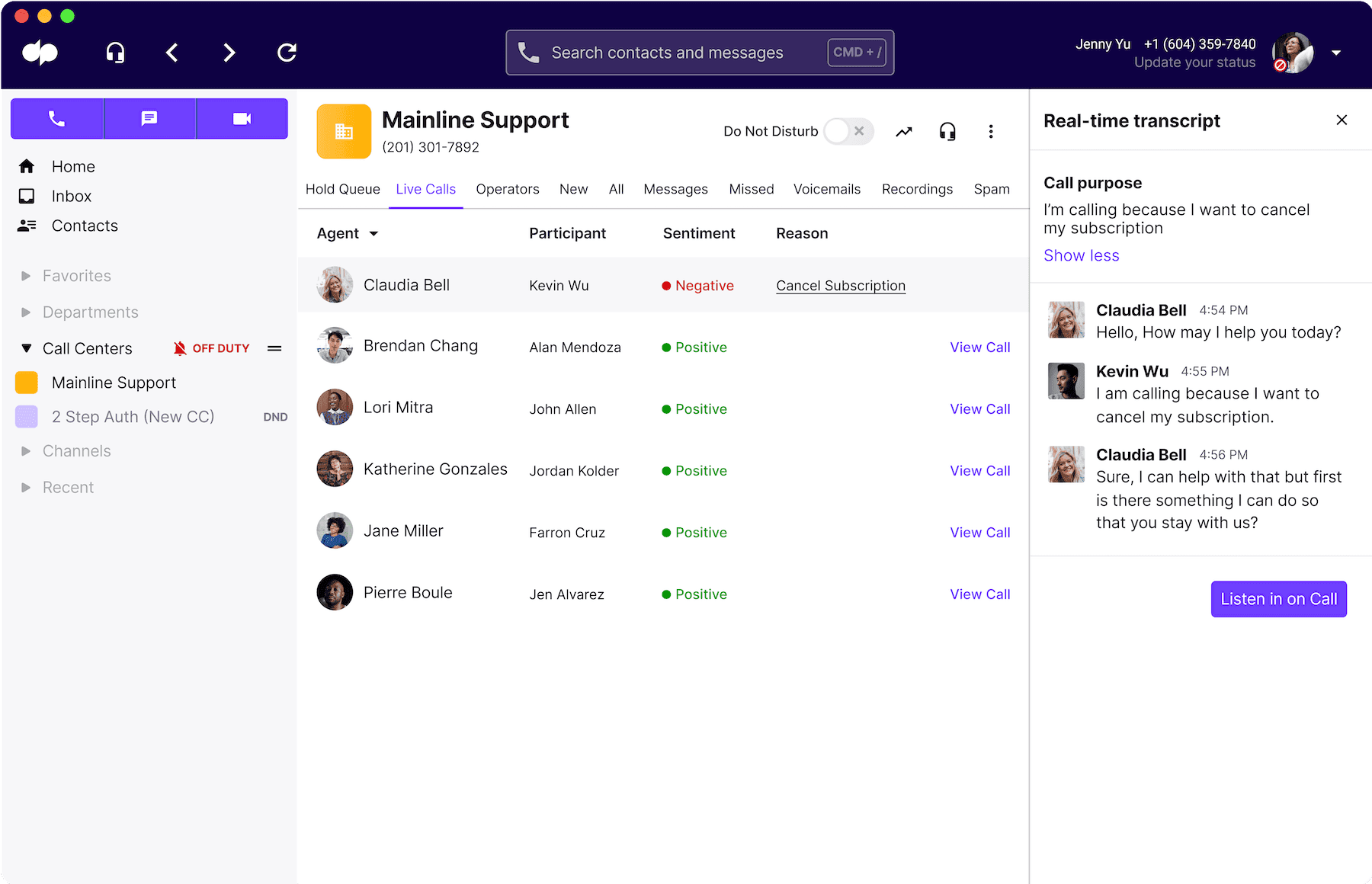
Unique thing #2 about Dialpad
Meet Dialpad Ai. It’s built by our own team of AI engineers and linguists, and comes included in Dialpad at no extra cost (it’s not an “add-on”), and it can do some pretty incredible things.
For one, Dialpad Ai can transcribe calls—in real time—more accurately than most competitors out there:
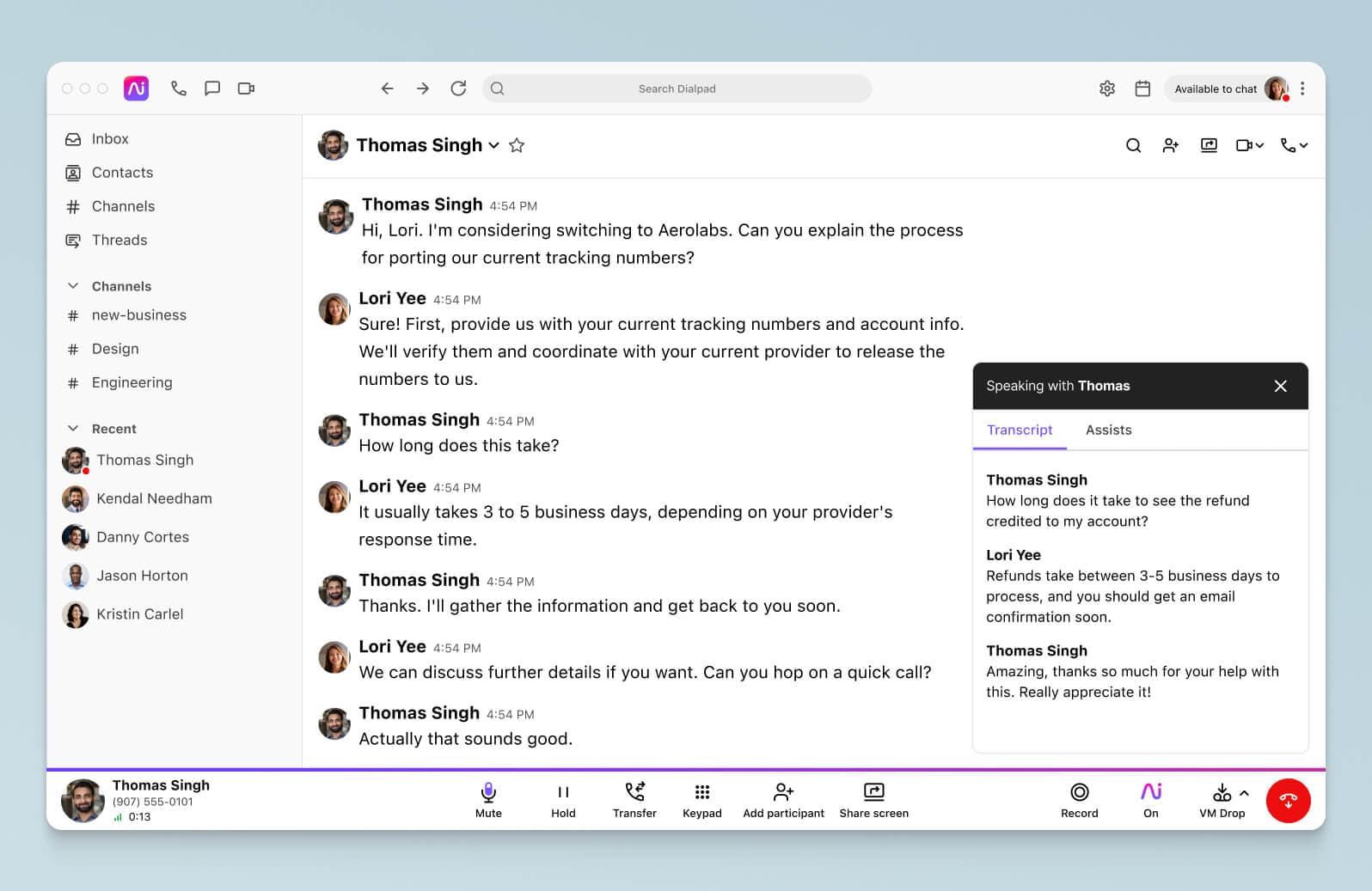
Not only that, it can also do sentiment analysis and track whatever keywords and phrases that you want. Say you have a customer support team and want to see how often customers are calling about refunds. You can create a “Custom Moment” in Dialpad to track whenever customers say “refund” and “money back”:
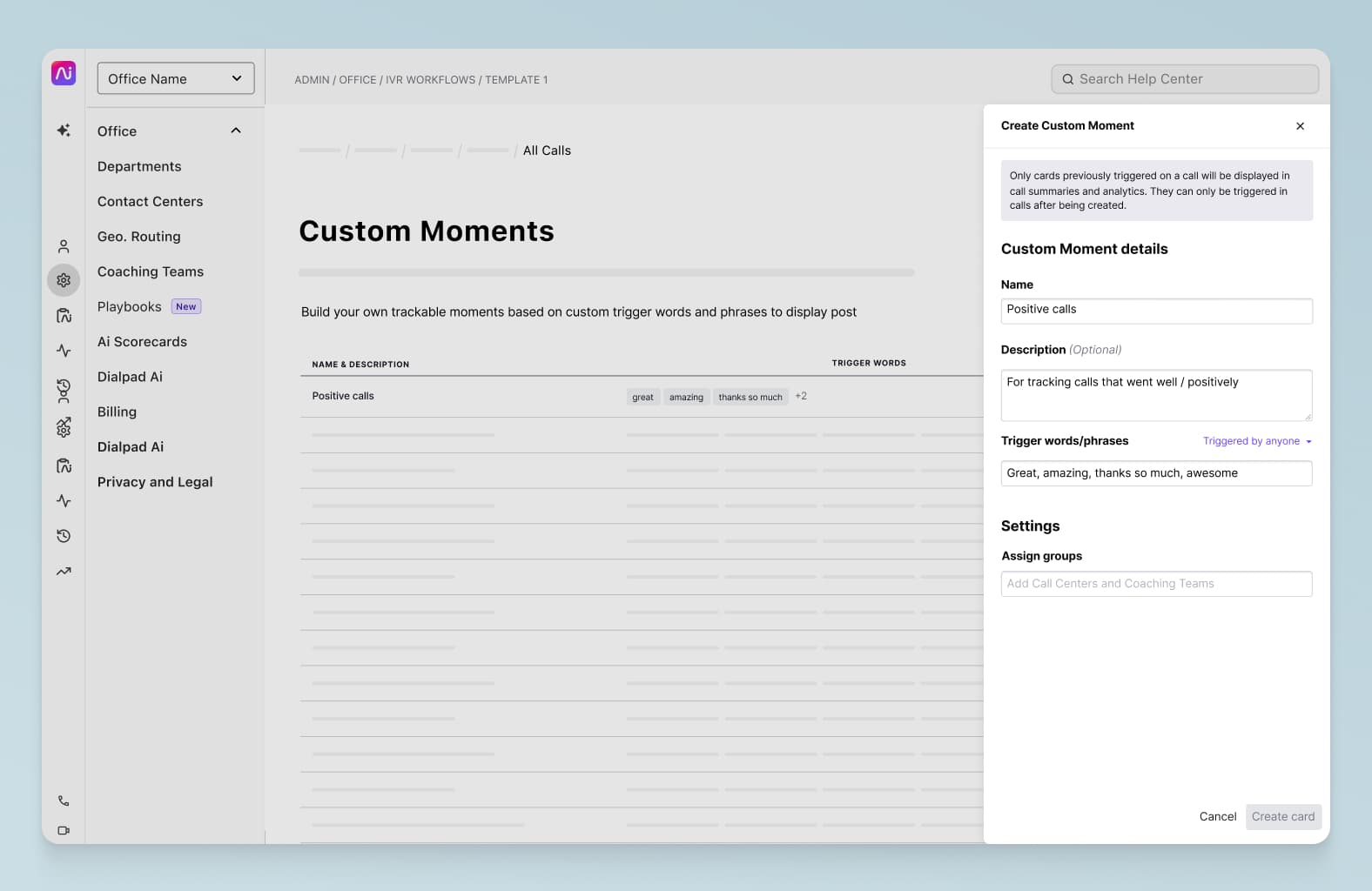
To take this one step further, not only can Dialpad Ai transcribe calls and pick out keywords, it can also pop up Real-Time Assist (RTA) cards on agents’ screens when certain keywords are spoken!
Using the refund example just now, let’s say you hired a bunch of new customer support agents who aren’t super familiar with your refund policy yet. You could create an RTA card with notes about your refund policy, and set it to trigger on your agents’ screens every time a customer or an agent (or both—up to you!) says “refund” or “money back"!”
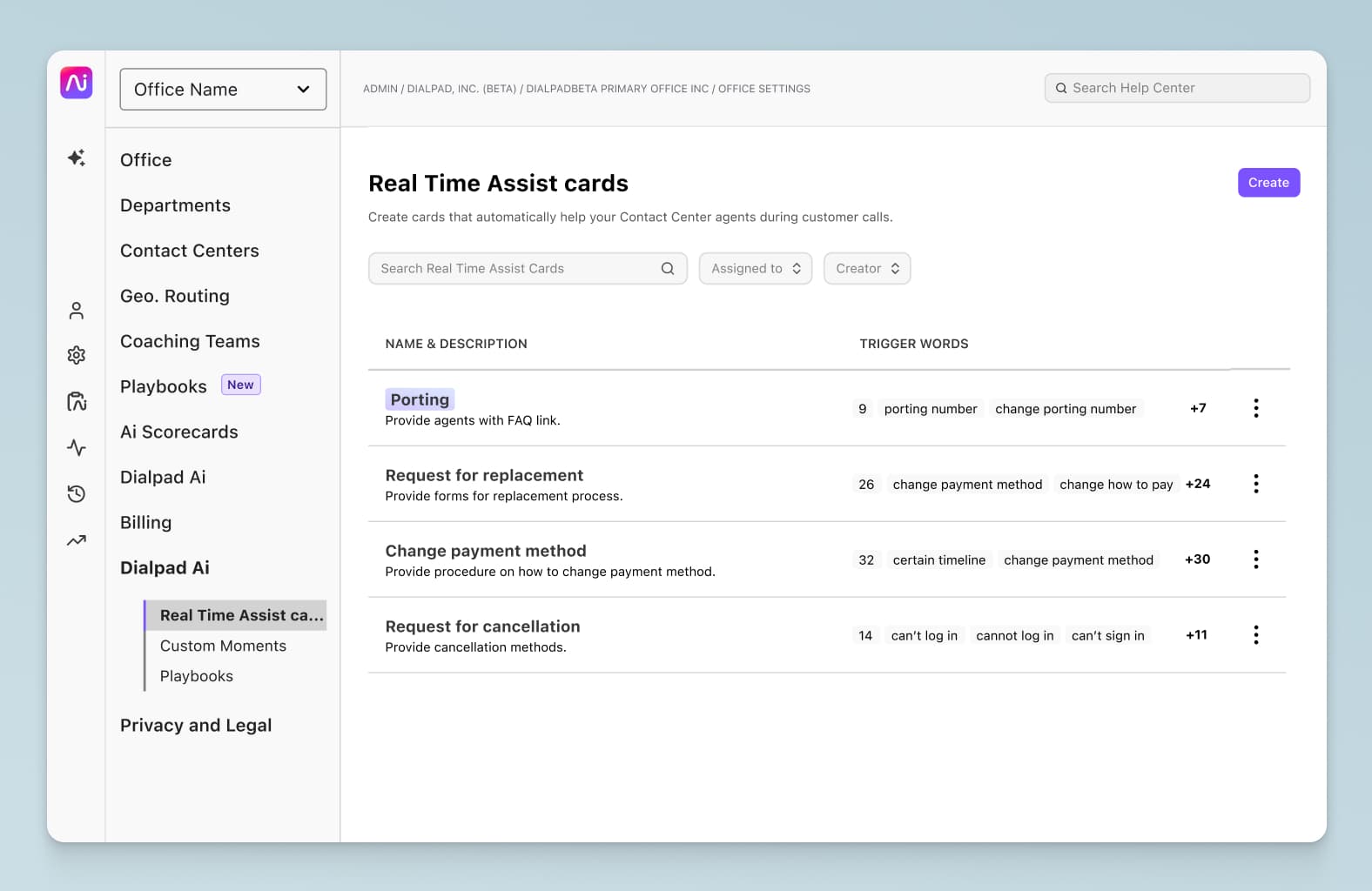
This way, managers can work remotely without having to personally help out on every call, but agents can still get the information they need. It’s like coaching and training on a massive scale.
Integrations with your favorite tools
Whether you’re using CRMs like Salesforce and HubSpot or everyday productivity tools like Google Workspace or Microsoft Teams, Dialpad probably integrates with it.
One integration that our remote teams love is Miro, an online whiteboarding app that lets teams brainstorm together on video calls instead of having to all be in a conference room.
Paired with Dialpad’s video conferencing feature, the Miro integration is the perfect way to whiteboard ideas and collaborate in real time with other remote team members while feeling like everyone’s in the same room:
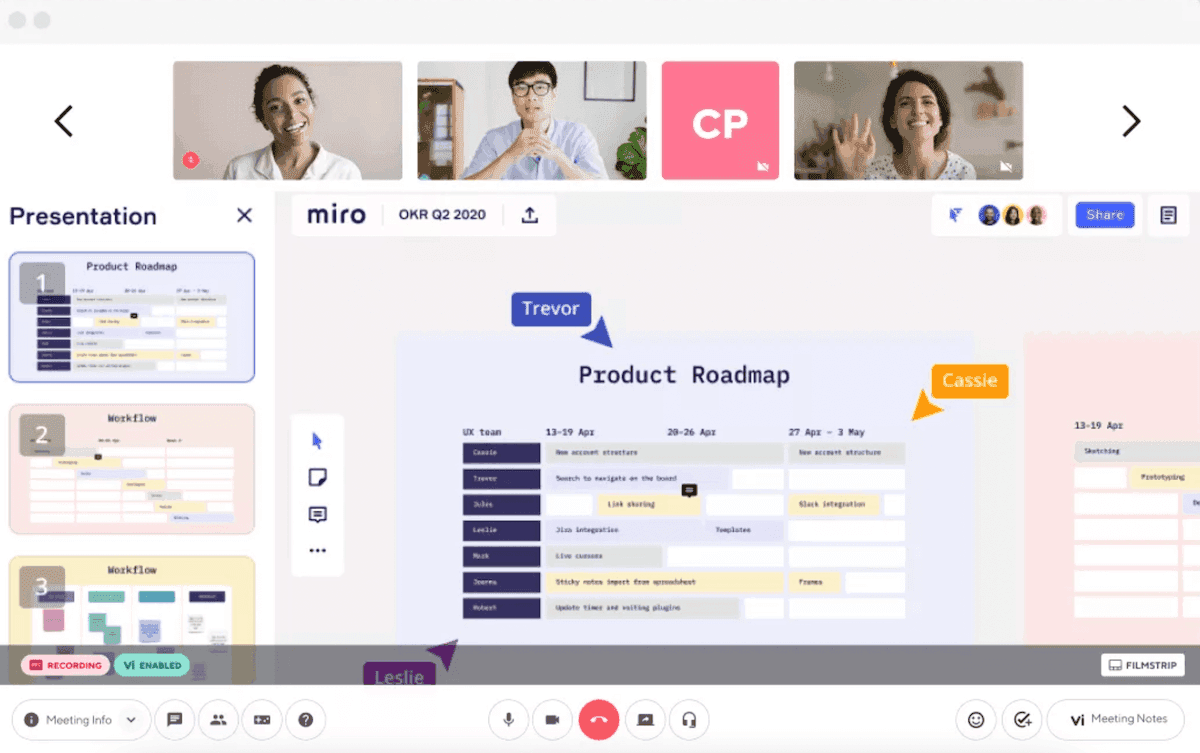
Enterprise-grade security and compliance
When you’re working remotely, security and compliance can be even more challenging. Any remote work tools you use should have robust security features—especially the software you’re using to communicate with customers.
Dialpad’s enterprise-grade security and custom data retention policies can help you stay GDPR and HIPAA-compliant, even if your whole team is remote. Learn more about it here.
Other than that, Dialpad also has specific security features for your conferences and video calls. Hosts can let guests into meetings from a virtual waiting room, mute and remove attendees, block screen sharing, and more:
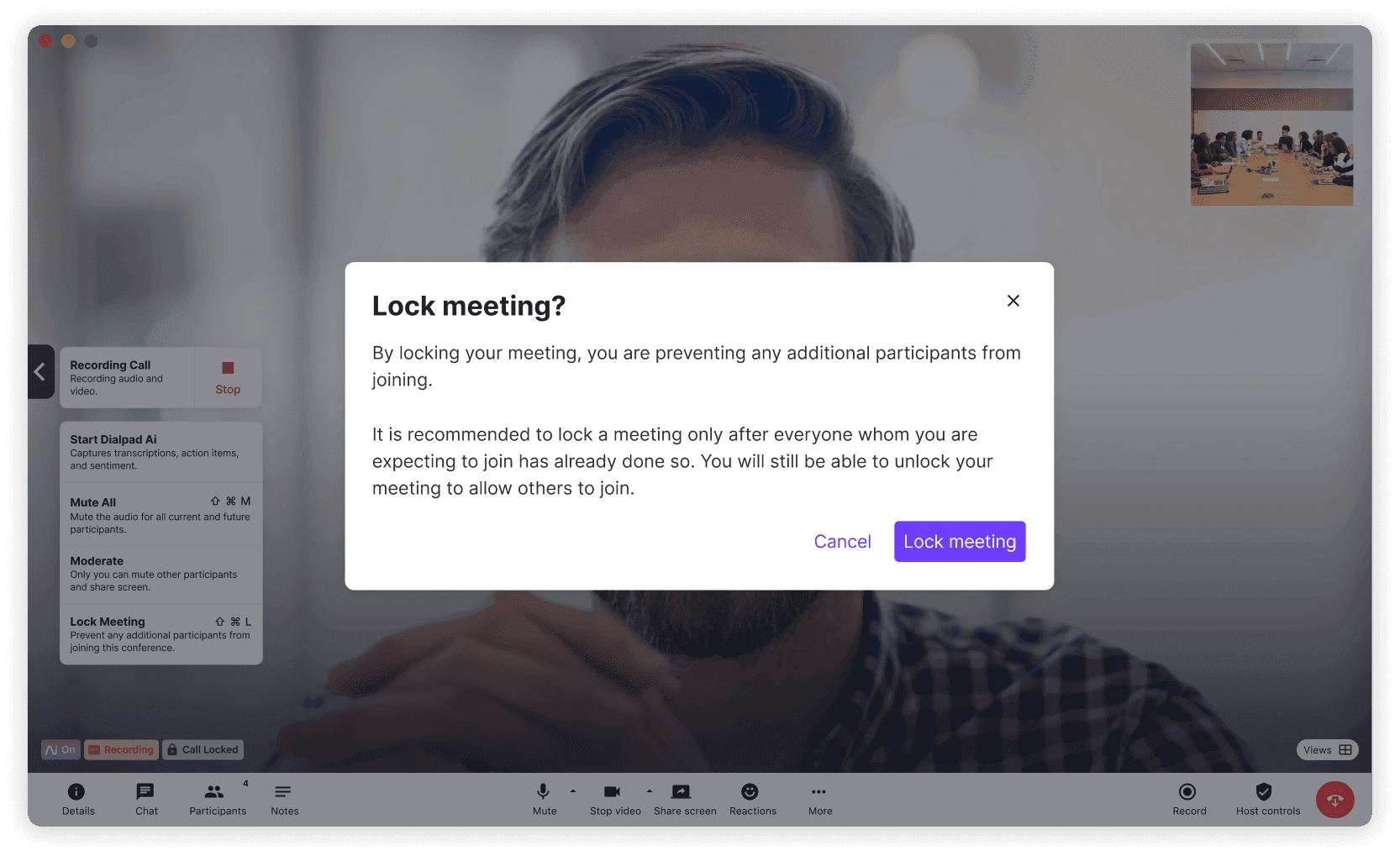
Easy, instant setup
With Dialpad, you can set up new hires or teammates, manage your phone numbers, and do all the admin stuff from anywhere, with zero hardware requirements. Do it all from your online dashboard!
Customer support on every channel, worldwide
With Dialpad, you won’t just be stuck with an online knowledge base.
Even on the Standard plan, you’ll get 24/5 support, worldwide, on web and chat (in addition to the detailed Help Center, and just one tier up at $20 per month will unlock phone support and 24/7 access too.
Pricing:
Dialpad Ai Voice starts at only $15 per user per month, and that includes unlimited calling in your country, the US, and Canada, all your essential phone system features like call forwarding, call routing, number porting support, and more.
Category B: Project management tools
2. Trello
Trello is a popular Kanban-style collaboration tool that lets Design and Development teams manage their projects in a dashboard. You can break them up into smaller tasks, assign them to different teammates, and set due dates—and a project management tool like this is especially useful for large-scale projects that tend to get messy.
Pricing:
3. Asana
Asana is very similar to Trello, and they’re essentially competitors. I’ve used both, and both are great. It’s really up to your personal preference when it comes to the details like the UI and Kanban board functions.
Both tools let you attach files like screenshots and assign tasks with due dates, and there are even templates for projects that can give you a head start if you don’t want to create project boards from scratch.
I find tools like Asana and Trello to be great for remote teams because not only do they help you stay on top of projects, they also help reduce team meetings because so much of the project management stuff can be handled right inside these tools.
Pricing:
4. Basecamp
Basecamp is similar to Trello and Asana in that it’s also a project management tool, but it’s more designed for developers.
One nice thing about Basecamp is that it comes with a mobile app too, making it pretty convenient to use for remote teams.
Pricing:
Yep, Basecamp has a free plan too.
Category C: Cloud storage tools
5. Google Drive
Who doesn’t know Google Drive? If you’ve ever worked with files, you’ve probably used Google Drive before. It comes as part of Google Workspace (formerly G Suite), along with tools like Gmail, Google Calendar, and Google Docs.
With Google Drive, you can store, retrieve, edit (with Google Docs), and share documents and spreadsheets (with Google Sheets) online. Most small to mid-sized remote teams can probably get away with just using Google Drive.
Pricing:
All Google accounts come with 15 GB of storage for free, or you can upgrade if you need more cloud storage. Next level up is $2.79 per month.
6. Dropbox
Dropbox is another big name in cloud storage which does all the basics you’d need—storing and sharing documents. Like Google, it has a commenting feature that makes it easy for distributed teams to collaborate on edits and feedback in the files.
One cool thing about Dropbox is its e-signature feature (which you get with the more expensive Professional plan) and some of its bonus functionality like the Paper app, which lets you edit files directly inside Dropbox without any need to download the file. (So, kind of like Google Docs...)
Pricing:
Dropbox starts at $9.99 for the Personal plan (and almost double that for the cheapest Professional plan).
7. Evernote
Finally, we’ve got Evernote, which is really more of a note-taking tool (think of a more sophisticated version of the Notepad app). It’s very similar to Google Docs in that it allows you to edit files over the internet. With Evernote, you can also access your saved files offline, do file sharing with other teammates, and sync files from a computer. It’s fallen behind a bit compared to competitors in the last few years, but if for some reason you don’t like Google Drive or Dropbox, it’s worth checking out.
Pricing:
Has a free plan, next step up is the Personal plan at $7.99 per month.
Category D: CRM tools for remote teams
8. Salesforce
If you need to track your customer relationships, then you need a CRM. And chances are, you’ll be using one of the three in this section.
Salesforce is a popular CRM that’s used by sales and customer support teams to record pretty much every detail about their customer relationships. For distributed teams who can’t just tap a teammate on the shoulder to ask a question about a customer, CRMs are essential.
But not only that, it also integrates with a wide range of tools that give you some pretty useful time-saving automations.
For example, it integrates with Dialpad to not only embed Dialpad’s dialer inside Salesforce (which lets you make phone calls without having to toggle away):
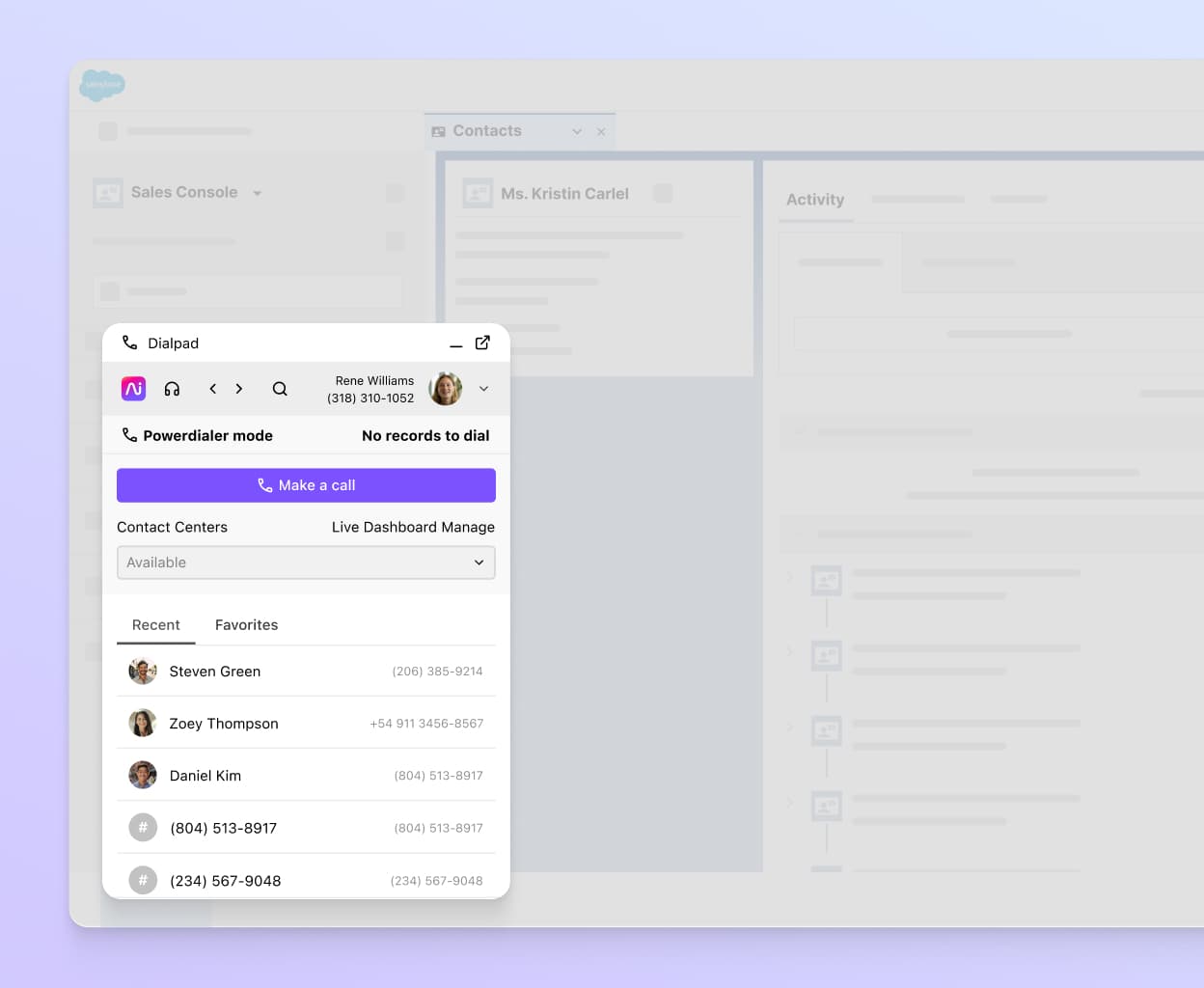
It also automatically logs calls and other activities to reduce the amount of repetitive data entry work that your teams have to do.
Pricing:
The small business plan starts at $25 per user per month, with the next tier up being $75 per user per month.
9. HubSpot
HubSpot is another CRM platform, though compared to Salesforce, it’s more targeted toward small businesses.
Like Zoho CRM below, HubSpot has a “suite” of products—beyond the CRM, it also markets a few products that are designed for sales, marketing, and customer service teams.
And also like Salesforce, HubSpot has quite a wide range of integrations. It also integrates with Dialpad to embed a CTI dialer in the CRM, and also lets agents auto-log activities:
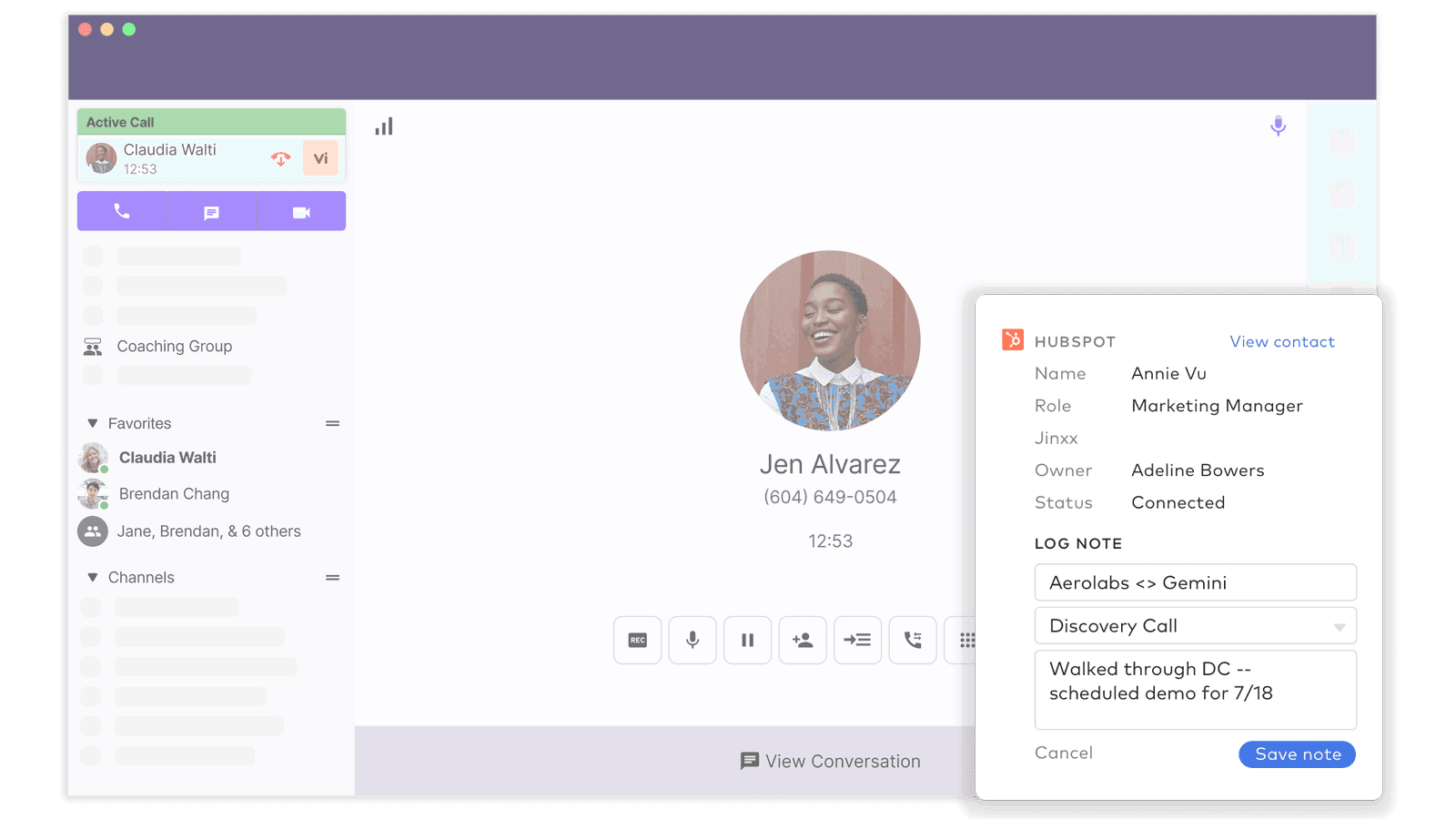
Pricing:
Its pricing model is a bit different from the usual SaaS solution, with the least expensive plan starting at $45 per month—which sounds more expensive than Salesforce, but it includes two users. The next level up is $450 per month, but includes five users.
10. Zoho CRM
Zoho CRM round out some of the most popular CRM options out there for remote teams, and you may be familiar with the rest of its suite of marketing and customer service tools like a landing page builder and customer survey functionality.
Again, it integrates with many tools like Mailchimp, Shopify, and Dialpad. If your team is handling a high volume of customer calls and messages, the Dialpad integration will help with that:
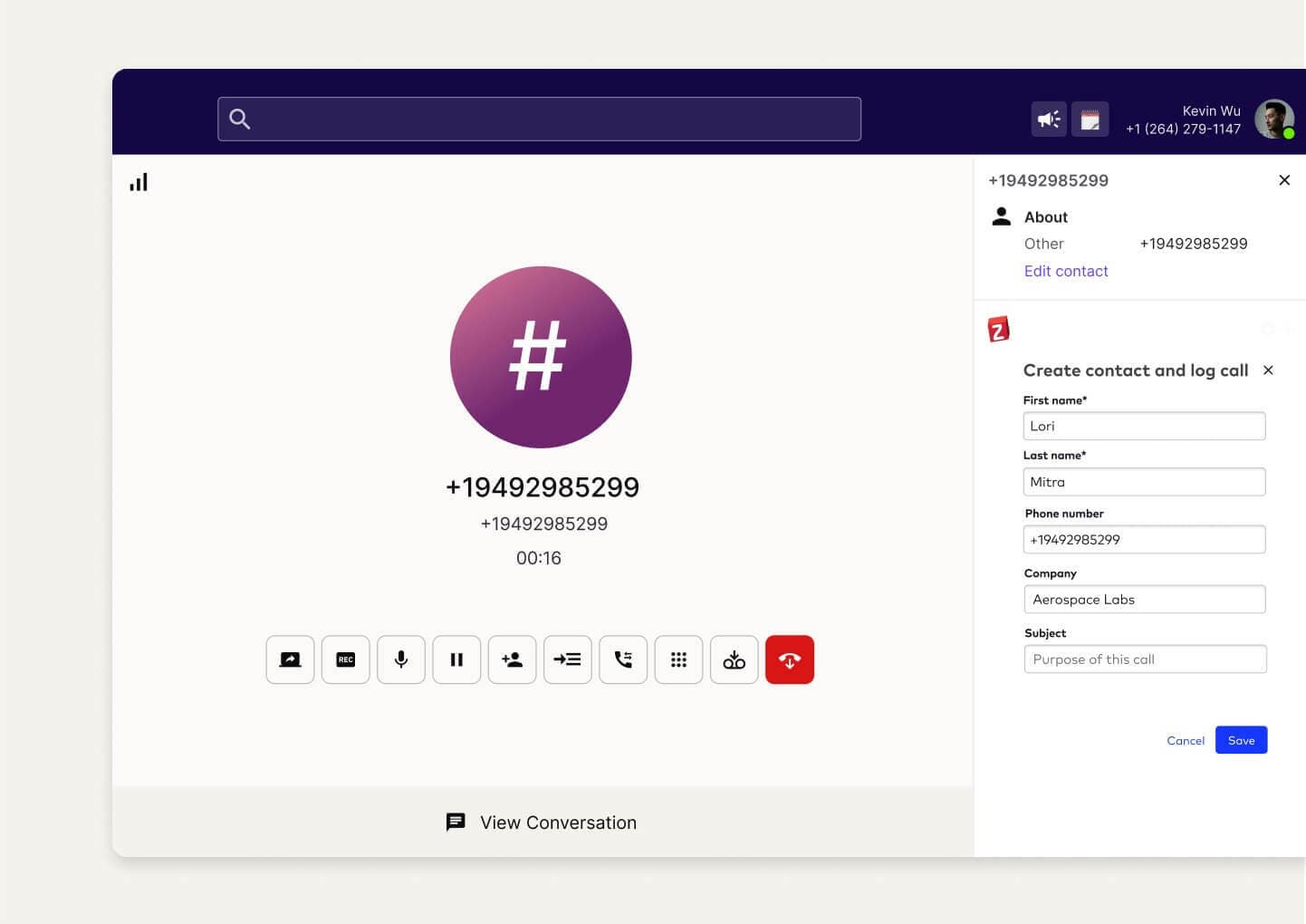
Pricing:
The cheapest “Standard” plan starts at $14 per user per month, and then goes up at each tier (you’ve got four tiers to choose from).
Bonus categories: E-signature and time management tools
Most businesses won’t require their employees to track time spent on tasks but if you work with a lot of freelancers who do billable-hours work, then you may need some kind of time-tracking solution to manage risk and standardize how your vendors bill you. Creative agencies in particular rely heavily on timesheets—I remember having to fill out timesheets meticulously (paper or digital, doesn’t matter) when I was working in ad agencies because that’s how agencies bill their clients.
Another time tracking software for remote teams is TMetric. It provides an extensive feature set that includes smart invoicing tools, thorough project planning and reporting, and user-friendly time tracking with desktop and mobile apps. To maximize the productivity and profitability of your remote staff, TMetric provides a flexible solution, regardless of your size - freelance, small business, or enterprise.
If you’re managing a remote sales team, then they’ll also likely need something like DocuSign or HelloSign so they can finalize agreements with customers without needing to fax or mail contracts (or even fly somewhere in person to bring the documents to the customer).
5 tips for managing remote workers, from real companies
1. Make sure remote team members can easily access data
Even if you’re not in an office, you still need to be able to see how your team is performing. That means your remote work tools have to come with some kind of analytics functionality built in.
And the bigger your business, the bigger a challenge this can be. Bing Lee, the largest privately held electrical retail business in New South Wales with 41 stores, need a view into their analytics—while making the switch to remote work.
So, they signed up for Dialpad Ai Contact Center as their cloud contact center solution. Now, they have full real-time visibility into their agents’ performance—while allowing people to work from home.
“Dialpad has given us the flexibility to prioritize the health of our support agents with remote solutions while adding robust analytics, reporting, and monitoring capabilities which enabled us to raise the level of service for our customers,” says David Beck, Bing Lee’s Head of Process Improvement. In fact, not only can he and his team see their call data in real time, they can make changes to call routing in real time too:
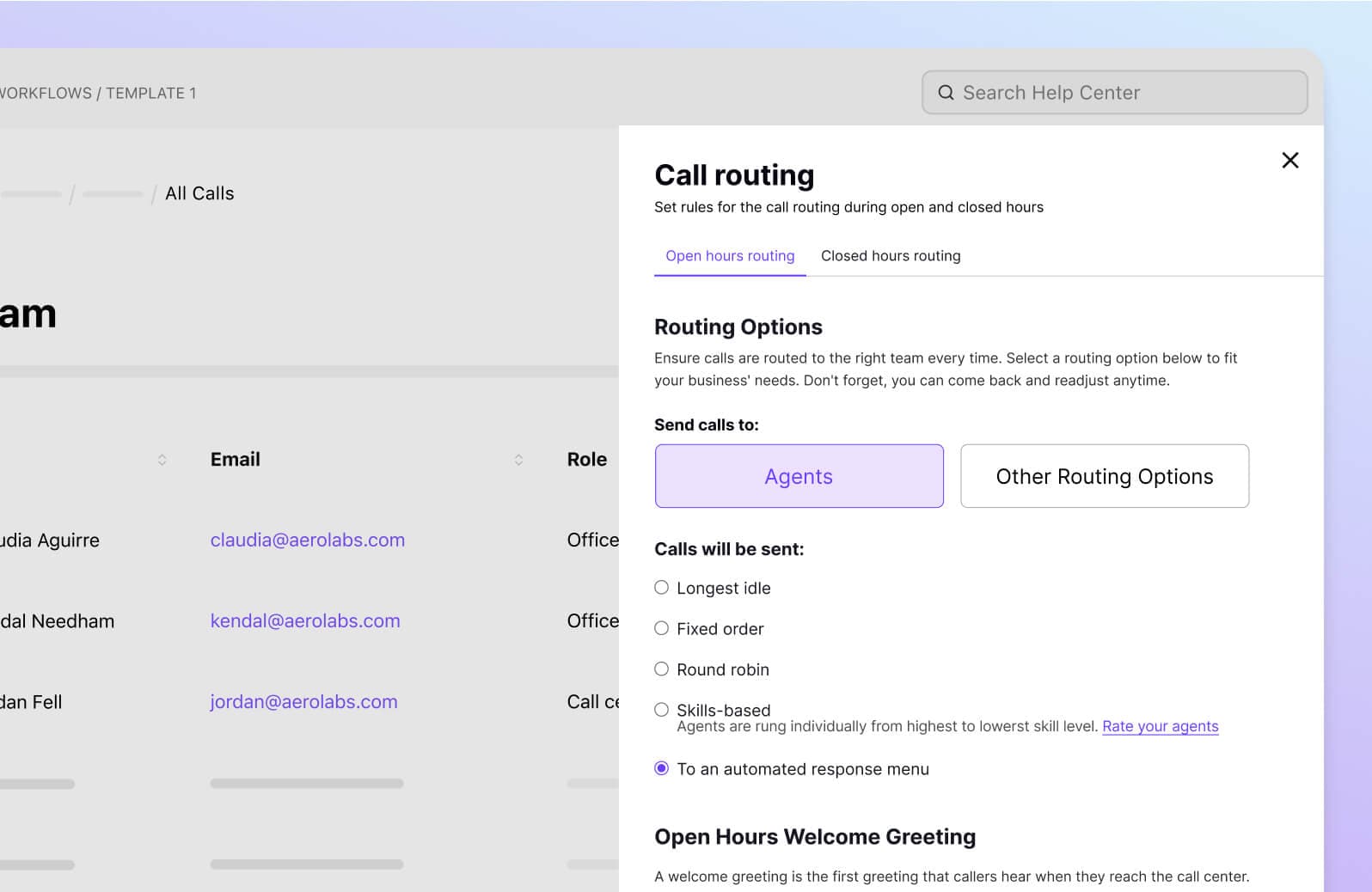
2. Have a disaster recovery or business continuity strategy
It’s important to have a business continuity plan because you just never know when a disaster (or pandemic) will strike and completely change the way you do business.
From onboarding new employees, to maintaining your customer support... In-office teams have lots of big changes to make when disruptions happen.
When everything is decentralized though, and when you have remote workers, you can mitigate many of these risks.
Fenway Health had this in mind, and that was part of the reason why they chose a cloud solution for their communications platform. This way, they didn’t have to deal with copper wires or hardware—and when they had to move employees to a work-from-home environment, they were able to do it in no time at all.
“The remote transition was seamless,” says Jon DiBiasio, their IT Director. “We didn’t have equipment to send home with folks, but they were able to use smartphones and web browsers to access the call centers, and our call center service levels were unaffected. It was a very easy transition.”
Switching from hundreds of in-office employees to remote employees is no mean feat, but Jon and his team somehow managed to do it. If you have the right cloud-based software or cloud disaster recovery solution, you’d be able to do this too. Are you prepared?
👉 Dialpad tip:
If your remote team members are all using different devices, you should take this into consideration when choosing remote work tools. (i.e. Don’t choose something that only works on iOS or desktop devices if you’ve got people using Android phones to work on the go.)
3. Choose versatile, remote-friendly tools—it’ll save you $ in the long run
Remote employees still have to talk to each other every day. The only difference is they’re not all in the same office.
And if you have hundreds, or even thousands, of employees, this can be a huge cost center if you’re not careful about how you build your tech stack.
Xero chose well, and ended up saving an incredible $500,000 a year, just by choosing a better phone system.
“We now have one global business communications platform for all offices,” says Andrew Jessett, Xero’s General Manager of Internal IT. How much could your business save if it had one versatile communications platform instead of one video conferencing tool, a separate messaging tool like Slack, and a separate business phone system software?
4. When in doubt, overcommunicate
One of the biggest challenges with having remote workers is the siloing of, well, everything.
Communication is important in any company, but you really feel the pain of not communicating (or under-communicating) when you’re part of a remote team.
Those watercooler chats aren’t just valuable for “morale” and “culture”—they’re a source of spontaneous and often unplanned conversations and ideas.
We can have “virtual watercoolers” in team messaging channels, but even #dogs or #movies team chats are still not quite the same. This is why it’s so important to be intentional about over-communicating. I prefer to build it into my team’s workflows—at which step(s) should stakeholders be looped in for reviews? Where should you build some “slack” into your workflows to account for certain busy stakeholders taking a longer time to review things? We try to have all that outlined as clearly as we can. It’s not perfect, but it helps clear up lots of gaps and potential miscommunication.
5. Have daily or weekly huddles
Another good way to not slack on the team communication front is to schedule daily or weekly virtual huddles or stand-up meetings.
All this means is scheduling a short call or meeting with your team on a regular, recurring basis. During this time, team members can discuss any pressing issues, check in with each other, make announcements, and so on.
👉 Dialpad tip:
If you have remote team members who are in different time zones or have different working hours, you can make this an asynchronous huddle by doing updates via messaging instead of video calls.
Not only is this useful for keeping projects on track, but it also makes sure that everyone has an opportunity to check in with each other on a regular basis. With remote teams, again. this is important to incorporate into your default workflows because otherwise, it just doesn’t get done. As a leader or manager, you have to create a space for teamwork to happen instead of just hoping it will happen organically—because often, you’ll be waiting a long time.
Choose the perfect remote work tool for your distributed team’s needs
When it comes to remote team collaboration, businesses face a unique set of challenges.
It’s not that they’re new (communication has been challenging for businesses even before remote employees existed), but to excel in a remote work world, you have to be a lot more mindful of how you create an environment that allows for collaboration from places outside of the office.
Whether it’s video calls or project management software, you have to look at your team’s remote employees and their specific workflows.
If you’re looking for a communications platform that’s designed to help remote teams, why not try Dialpad out? There’s a 14-day free trial that takes only a few minutes to set up, and you’ll even get a virtual business number at the end of the signup process.
Try Dialpad's remote-friendly communications platform for free!
Sign up for a 14-day trial. It takes just a few minutes to get started with calling, video meetings, and messaging—and you'll be set-up with a virtual business number too. Or, take a self-guided interactive tour of the app first!









