Virtual receptionist
Running an Australian business and looking for an automated telephone answering solution? Dialpad’s virtual receptionist service automatically directs inbound phone calls based on your custom call routing settings. Try it with a trial—signup takes just a few minutes and you'll be set up with a virtual number too.
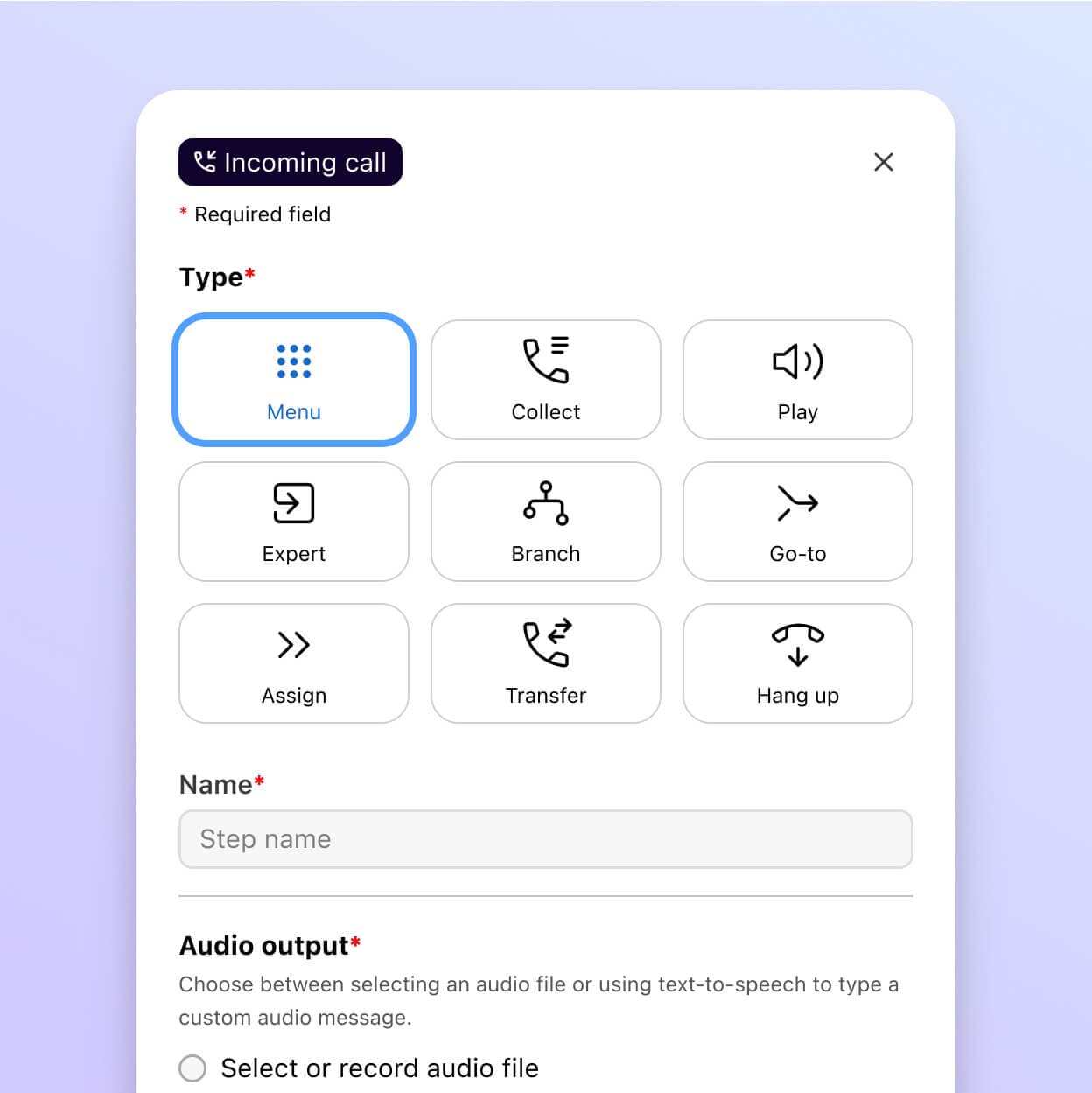
How does Dialpad’s virtual receptionist feature work?
Think of it like an automated in-house receptionist. When someone calls your company’s phone number, they’ll hear a voicemail message welcoming them, then listing a number of options.
The system prompts the caller to enter the number corresponding with the department or individual staff member they’re trying to reach. Then, it automatically transfers the call to the correct recipient.
But that’s not all. Dialpad’s virtual receptionist service makes it easy to deal with after-hours calls or calls that come through at busy times when no team members are available. Simply adjust the settings on your dashboard with a few clicks and the caller will be directed to leave a voicemail message or select from an automated menu.
Why use a virtual receptionist for your business?
Whether you’re running a tech startup in Sydney, a fashion boutique in Brisbane or a surf shop in Perth—that initial contact with new clients is crucial to forging a successful relationship, whether your business' audience is mainly in Australia or beyond.
Plus, keeping your customers happy means providing excellent and reliable customer service on an ongoing basis.
With Dialpad’s virtual receptionist service, there’s no need to worry about screening calls or missing customer calls, even outside of your usual business hours. The system manages incoming calls automatically without the need for staff to provide a full-time live answering service.
I wanted. . . something that makes it easy to transfer calls and make calls to other departments and people regardless of where they are. When I implemented Dialpad, I just felt my whole business was connected better.
Zak Saboune
President of Service Today
Get more than a virtual receptionist or phone system with Dialpad
Call forwarding
Add up to five call forwarding numbers in Dialpad. You can forward calls to your mobile, a colleague, another team, or even a landline!
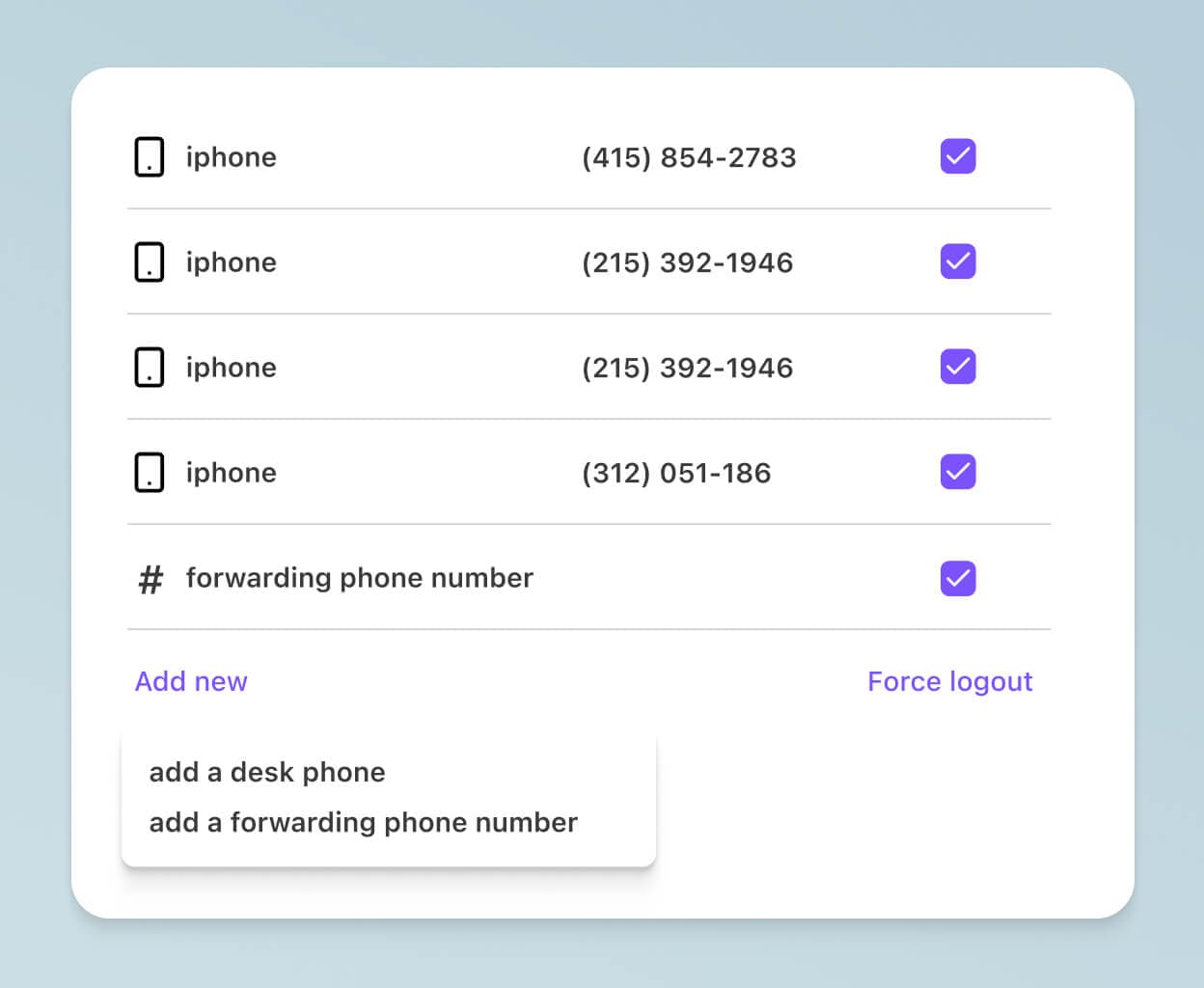
Easy call routing
Having a good call routing feature can help a whole range of organisations, from law firms to healthcare providers to insurance companies. With Dialpad, you can easily make changes to how the system is set up to answer calls, right from your online dashboard.
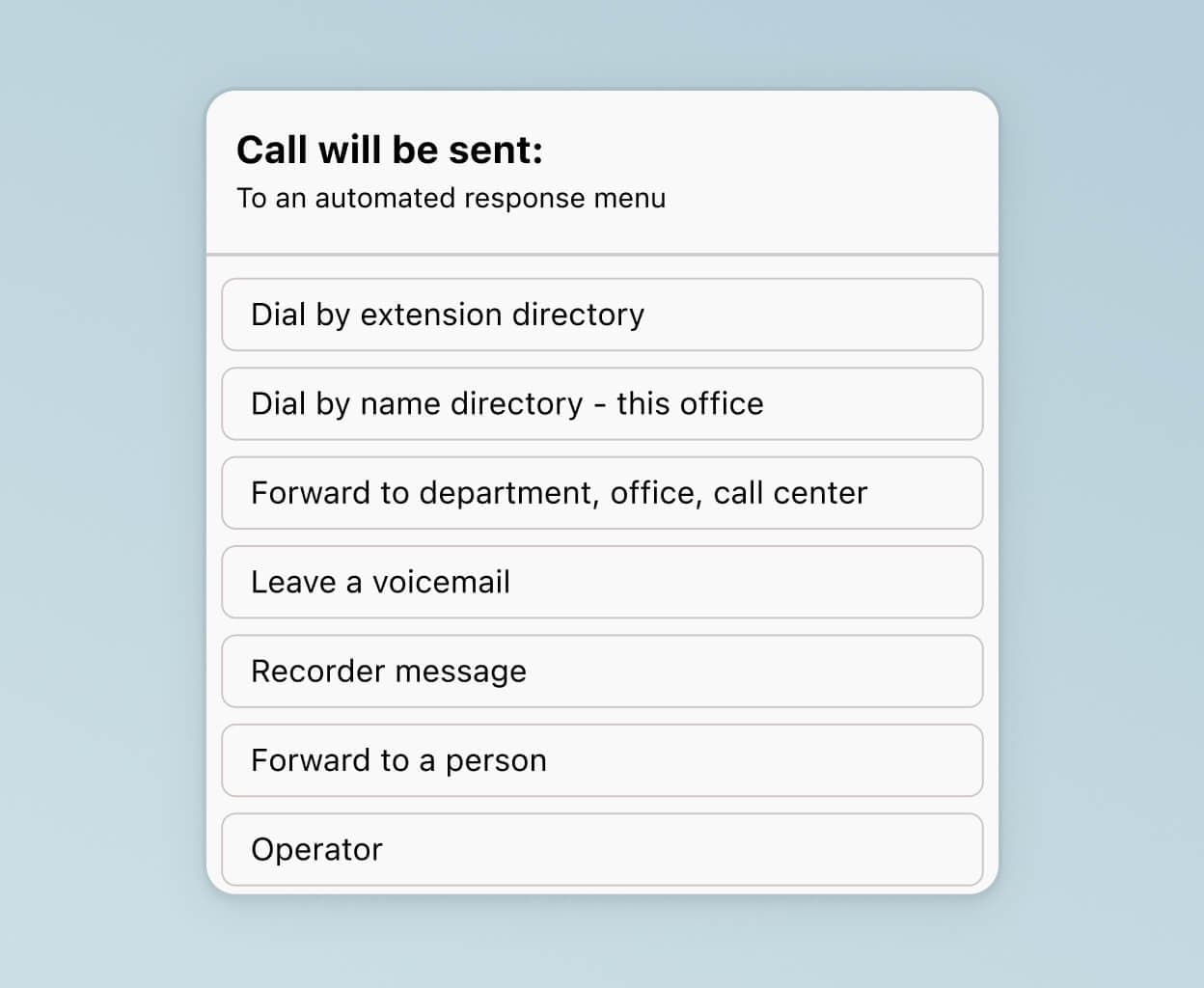
Built-in call analytics
Understand how your call volumes are trending, how many phone calls you're getting (and missing), and more with Dialpad's intuitively designed analytics dashboard. No need to call support or wait for someone to pull the numbers for you—see it all in your online account.
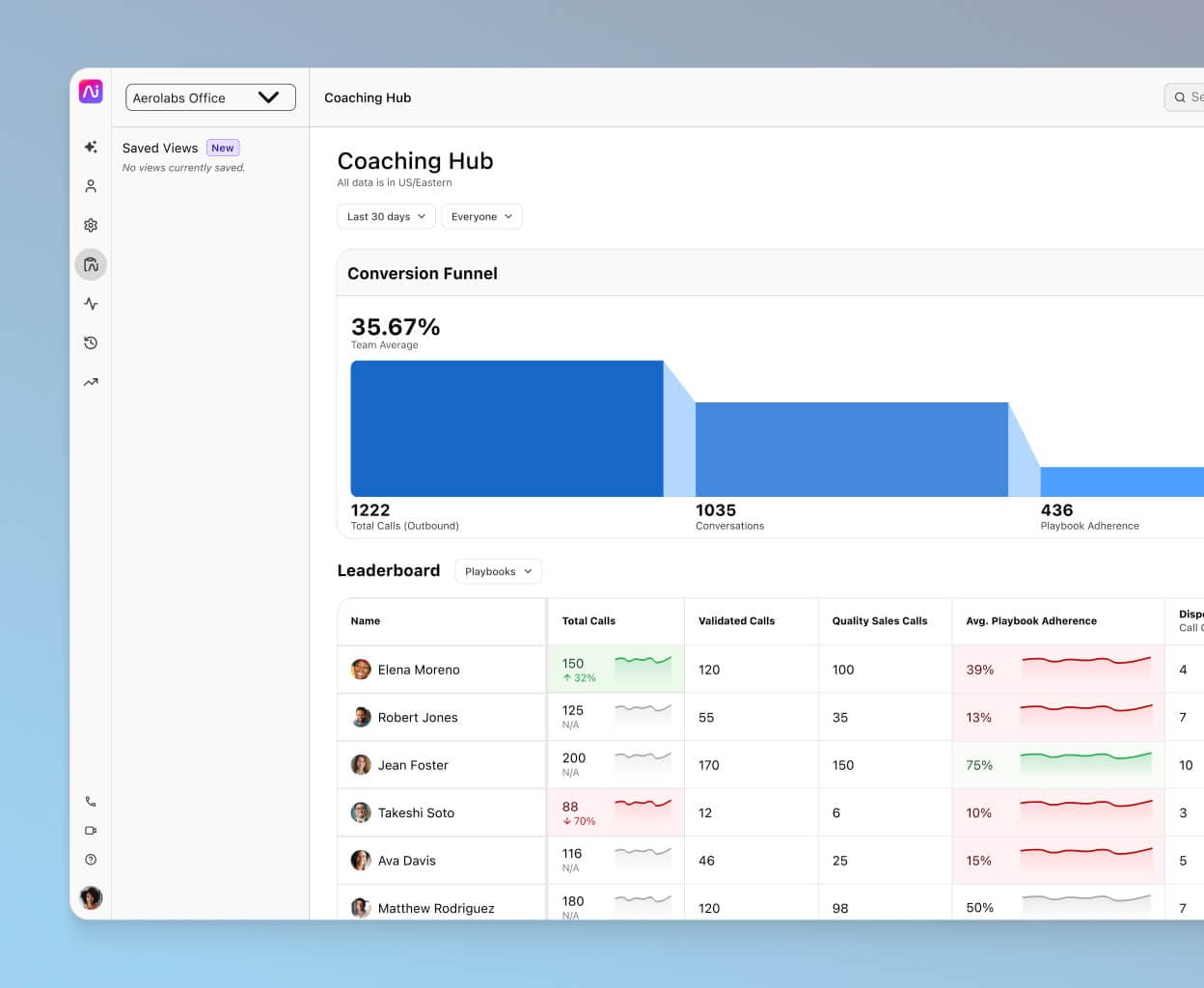
A fully integrated contact centre
If you run a sales, support, or other call centre team of agents, Dialpad also has a cloud contact centre platform that is 100% integrated into its phone system product. That means you get one consistent user experience, one account, and one login.
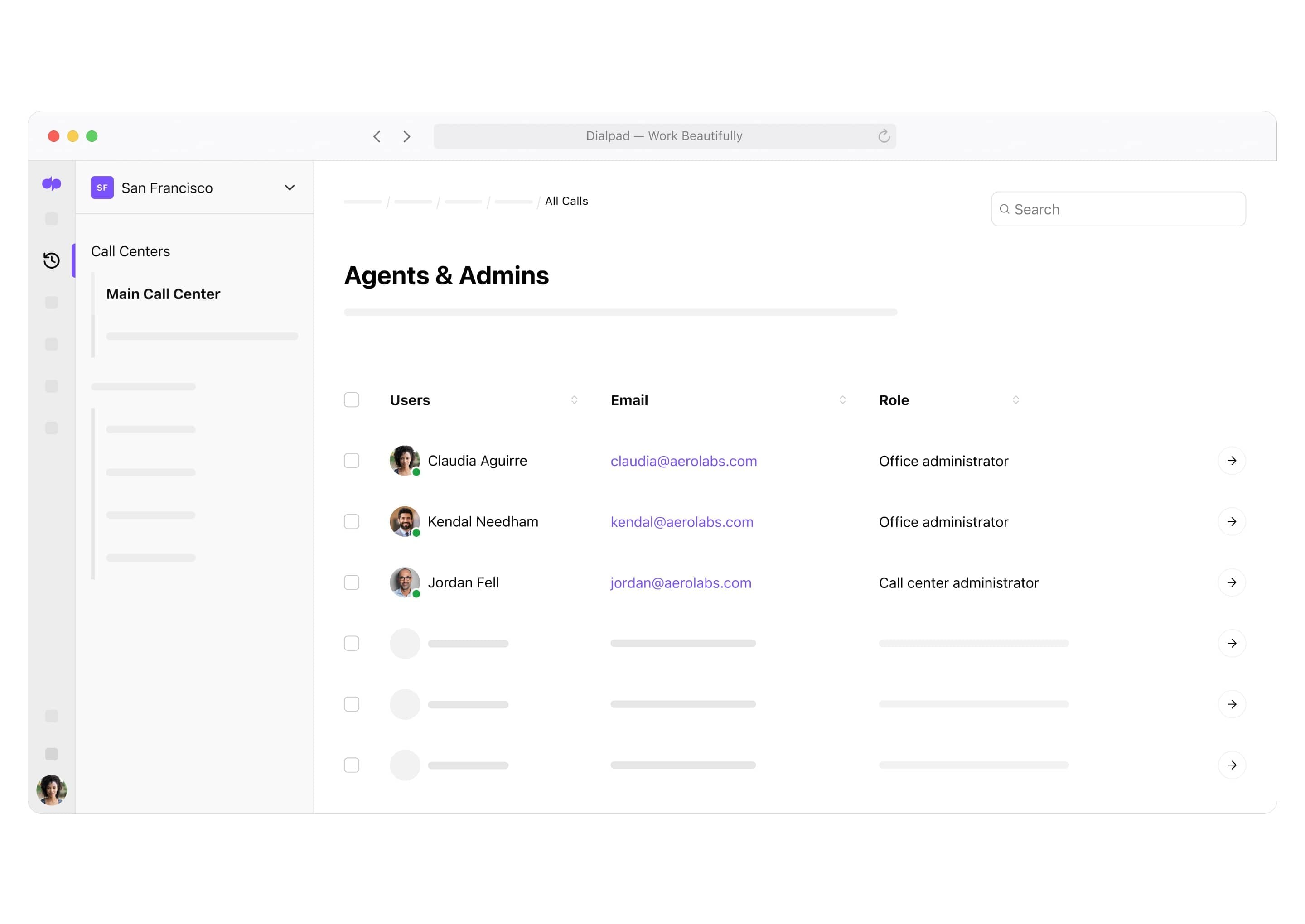
Excellent customer support
Get 24/5 or 24/7 customer support on live chat and phone depending on your plan. Plus, there's always the detailed online Help Centre where you'll find answers to all the common questions.
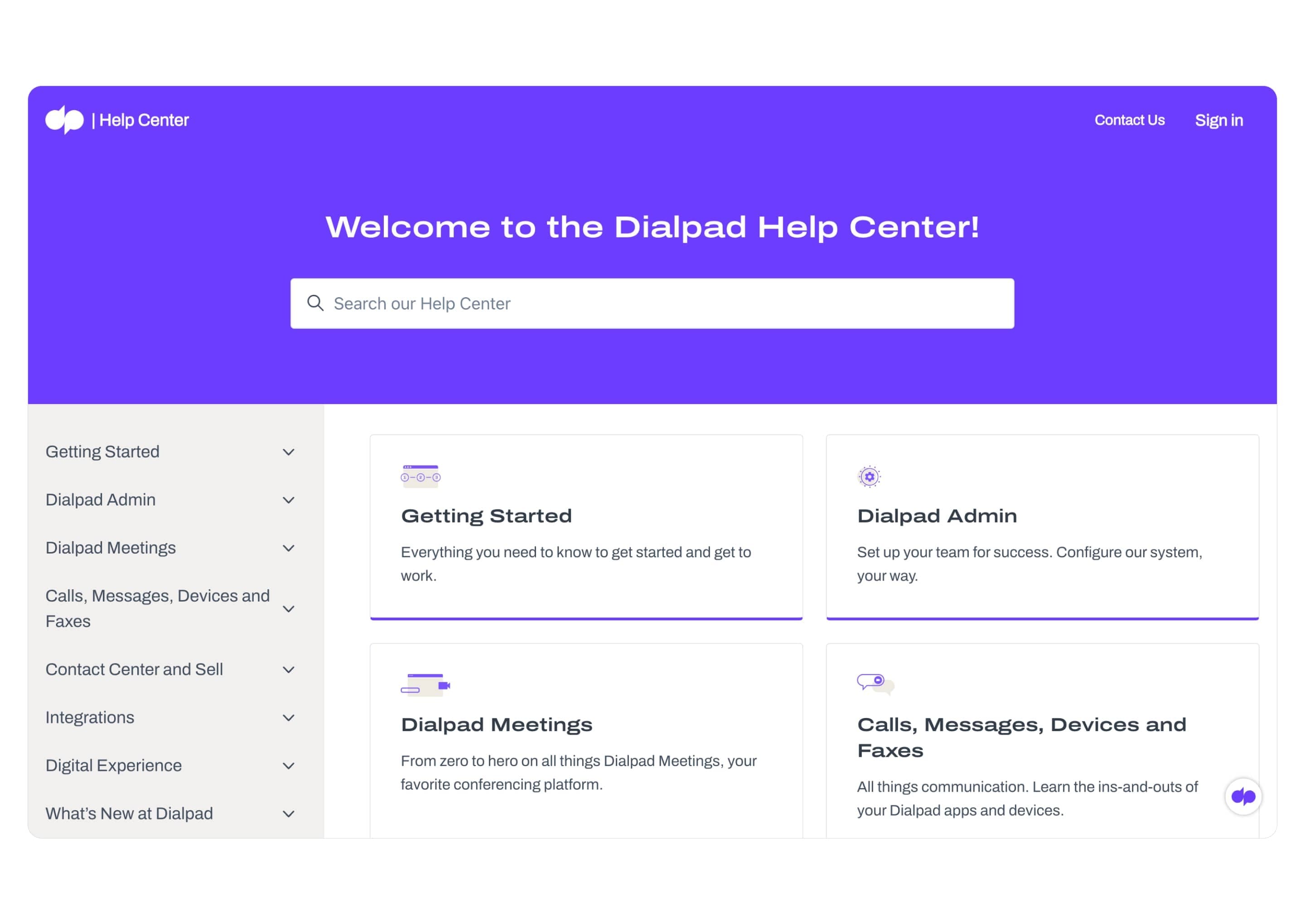
Try Dialpad's virtual receptionist feature for free
Sign up for a free trial, or take a self-guided interactive tour of the app first!
How to onboard your virtual receptionist service with Dialpad
Choose your phone number
Setting up your business phone number couldn’t be easier with Dialpad. Gone are the days of spending weeks wrangling with a traditional PBX provider to get your lines installed. Instead, Dialpad’s virtual phone system makes everything quick and stress-free.
Choose a completely new number or port an existing number over—it’s entirely up to you. It’s simple, straightforward, and usually only takes a few minutes to get up and running.
Interested in local numbers? That’s no problem either. It can make good business sense to offer a familiar option for customers that shows up on caller ID when you’re making outbound calls. You can have a Sydney number without a physical presence in Sydney’s CBD, for example.
Luckily, Dialpad offers a wide range of options to suit every Australian business. You can add new virtual phone numbers at any time on the Pro or Enterprise plan with just a click of a button.
And there’s good news if you conduct a lot of business with international clients, too. Dialpad’s unified communications platform not only lets you make unlimited calls in Australia, but throughout Canada and the US as well.
Personalise your greetings and message templates
Once you’ve set up your first business or virtual phone number, you’re ready to start personalising your greetings and message templates.
The first step is to navigate to Admin Settings > Departments > Business Hours & Call Handling > Call Routing in the Main Line Admin panel.
If you like, you can choose to use some of Dialpad’s default messages to get you started. Or you can create your own custom messages tailored to your own business needs.
Run a private clinic in Melbourne? Create your own virtual medical receptionist to welcome clients and schedule appointments. The virtual receptionist system is endlessly flexible and fully adaptable to any business purpose.
Make sure to record a general welcome greeting as well as voicemail messages from all your individual departments. You’ll also need a menu of options for callers to choose from (for instance: leaving a voicemail, connecting to a particular department or individual, returning to the main menu, and so on).
Don’t forget to create messages for scenarios outside the norm as well. It’s a good idea to have a few error messages available for when a caller accidentally presses the wrong button or if there’s a problem with the system and you need to ask them to call back later.
Create your menu and call flow
Once you’ve recorded all your messages, it’s time to decide how you’re going to use them.
You can choose which messages callers will hear and when. Simply program the menu with your preferred options.
When you’re setting your menu choices up, don’t forget that customers calling to enquire about your services don’t want to feel as if they’re being passed from pillar to post. So it’s important to select options that result in calls following the shortest possible route to their destination. Make sure the options available for each inbound call make sense so that the call flow runs smoothly.
Ideally, you’ll want to think about the most suitable outcomes for different types of calls. For example, professional receptionists route calls depending not only on who the caller wants to speak to but also on who is actually available at the time.
If the department the customer wants to contact is closed, what should the system do? Should it ask the caller to leave a voicemail or re-route the call to a different department? Think through all the possibilities as you go through the setup.
Create your call routing strategy
Dialpad’s small business and enterprise phone system options offer longest idle routing, fixed order or round robin routing, or simultaneous routing alternatives. In addition, you can opt for direct routing, which always sends calls to specified departments.
Percentage routing allocates a specific volume of calls to a certain team, which can be useful if you want to assign distinct levels of call volume to different call centre departments.
You can even set up skill-based routing. This feature directs calls to staff members according to how proficient they are in their role. Each worker is allocated a proficiency score which the system uses to route the calls. It’s an ideal method of routing more complex queries to more experienced staff.
Whatever you decide, you can set up your preferences in the Admin > Call Routing section. You’re in full control at all times.
Set up other basic communication features
Finally, don’t forget to take full advantage of all of Dialpad’s features.
Call forwarding lets you add up to five numbers to receive forwarded calls. These can be colleagues’ numbers, landlines, mobiles and even international numbers.
To add a new forwarding number, navigate to Your Settings and scroll to Your Devices. Then select Add New > Add a Forwarding Number. After you’ve entered the number, select Verify. The system will call the number—at which point you should press ‘1’ to verify it is indeed a working phone number.
It’s as easy as that!
You can see all of your connected devices at a glance in the Your Devices section. If you want to add a desk phone, you can do that by navigating to Your Settings > Your Devices > Select Add New > Add New Desk Phone. Then, simply follow the on-screen instructions to set up the phone on the system.
Make call routing a breeze with a virtual receptionist
No matter what your business needs are, Dialpad’s virtual receptionist features make sure getting the right call to the right person works smoothly every time. Sign up for a free 14-day trial now to find out just how easy it can be to perfect your call routing.
Get more than a virtual receptionist
Because Dialpad is a versatile unified communications platform, you get video conferencing, SMS/MMS messaging, and more—all alongside an easy-to-use VoIP phone system. Try it now with a 14-day free trial! It takes just a few minutes to get set up with a virtual business number.








