Dial-in number
Need a conference calling tool with a dial-in number option? Sign up for a free trial of Dialpad's AI-powered collaboration platform to see how it works! It takes just a few minutes and you'll be set up with a virtual phone number too. All you need is your Google or Microsoft 365 account.
Try it free for 14 days.
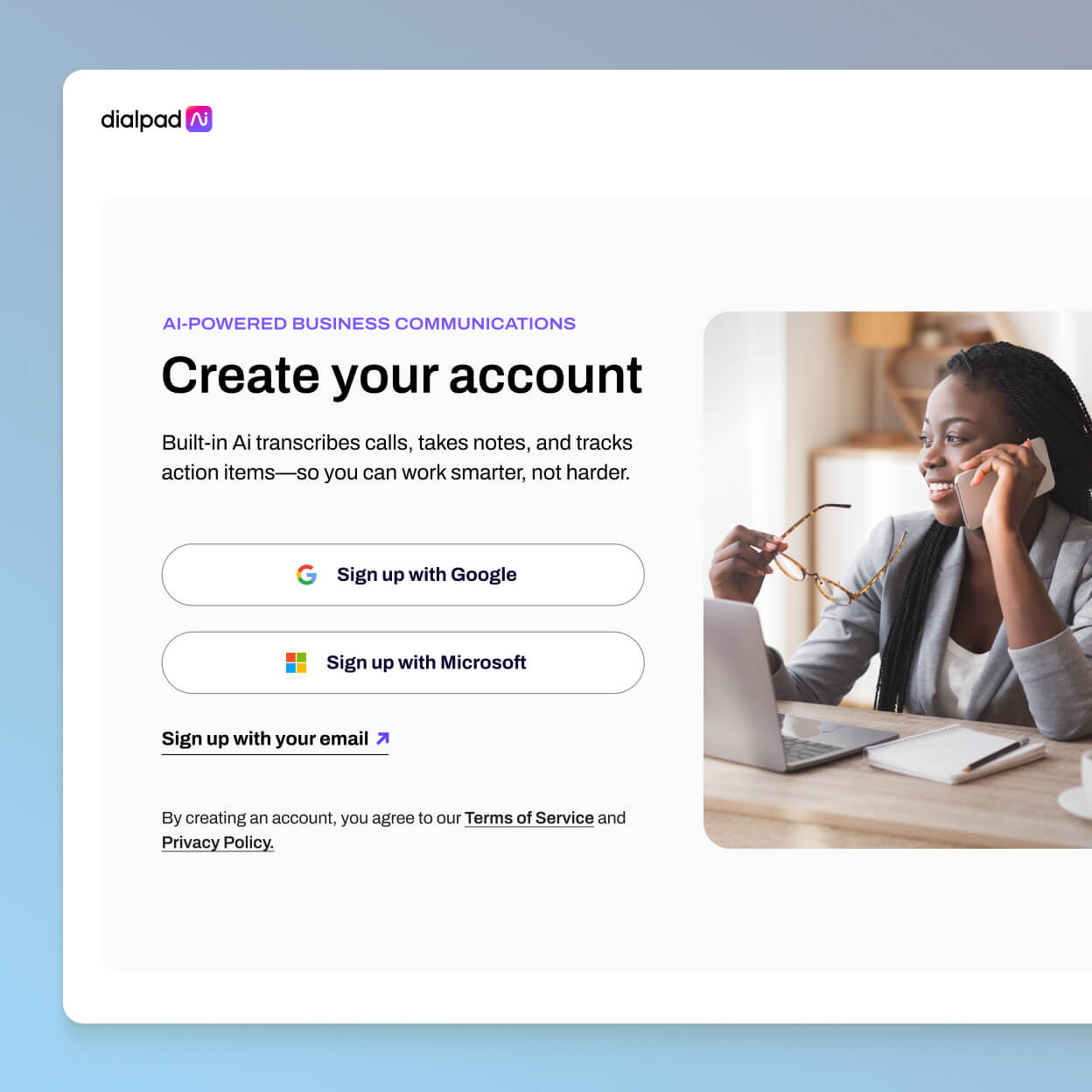
Like it or not, this traditional conferencing method is still around.
(And depending on how old-school your customers and prospects are, they might even prefer it…)
For most of us, the concept of “dial-in” has pretty much been conquered by Internet-based collaboration tools.
But dial-in services are still a popular option for some teams despite the many new remote meeting solutions available—which means most businesses still need a dedicated dial-in conferencing option (if you need that sweet, sweet, effortless worldwide call entry).
So how can you get both dial-in and web-based conferencing—and all the useful conference call controls for web and phone with it?
What is a conference call dial-in?
A conference call dial-in is essentially a telephone-based conference call, with multiple participants connecting over a conference call bridge. They’re often reservationless, meaning you don’t need to schedule them in advance.
To get telephone access to this kind of conference call, usually, you’d call a direct dial-in phone number. This is a toll-free number that the conference leaders will share with the participants, much like direct inward dialling (DID), so that they can connect to the free call (well, free for the participants) directly.
Think of investor and shareholder meetings where a company reports on its quarterly financial results. In these cases, your conference call dial-in options are simple: all you have to do is join a call from your phone by dialling the organiser number.
👉 Dialpad tip:
International dial-in numbers work the same way—only with the addition of a country code and local number. International dial-ins are great because they give you access to international conference calling without costing a fortune. Perfect if you’ve got clients spread everywhere from Spain to South Africa.
Many conference call service providers now offer VoIP conferencing services as well as traditional dial-in options. This lets you access web conferencing and video conferencing functionalities as well—with more fancy features like screen sharing and in-chat messaging.
With Dialpad, for example, you can talk, video, and screen share in a conference call. You don’t even need an access PIN. And you can both launch and schedule calls from the Dialpad app or your web browser:

👉 Did you know?
Many conferencing platforms say that you can join calls from your browser, but Dialpad is one of the very few (if not the only one) that’s truly browser-based. That means it lets you do literally everything you can do in the app—right in your browser. We’re not just talking about joining meetings. We’re talking about hosting meetings from your browser too.
Dial-in conference calls are a convenient (not to mention low-cost) way to communicate with anyone remotely using your phone or phone system. Dialling into a conference call this way means that team members can communicate on the go, away from the desk, from home—basically, from just about anywhere.
Get more than just dial-in numbers with Dialpad
Setup in minutes
Signing up for a virtual business number takes literally a few clicks and a few minutes. After that, you're ready to start having conference calls.
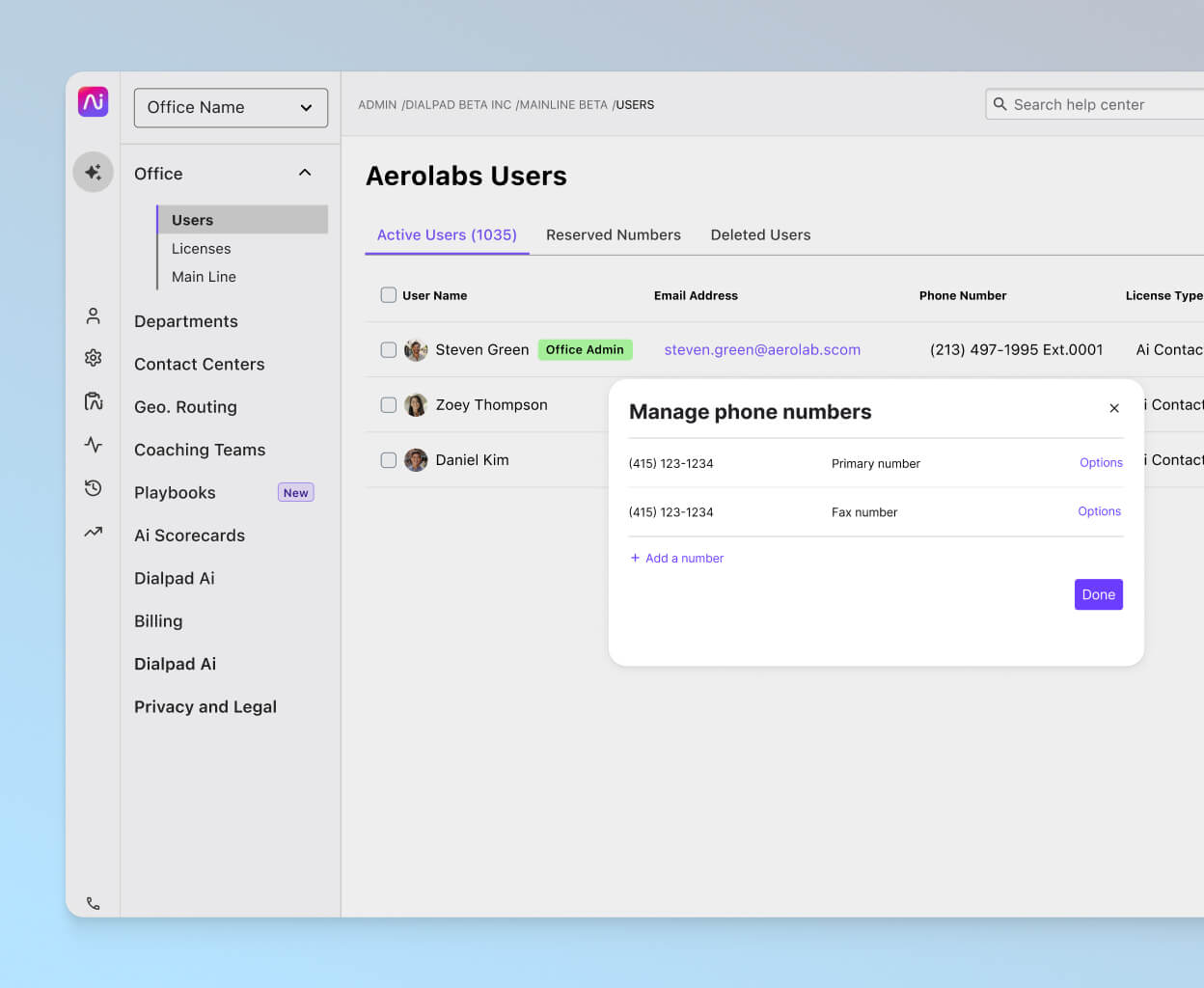
Not just phone calls
Dialpad isn't just a phone system. It's a communications platform that lets you make phone calls, have video meetings, and send instant + SMS messages—all from one beautiful app.

Dial out when you need it
Oh, and if you need to dial out to attendees to remind folks to join, Dialpad lets you do that too, right from your active call screen.

SMS reminders
What if your attendees don't have the Dialpad app? No problem. Dialpad has built-in SMS reminders, which means you can message people from the app and if Dialpad detects that they don't have the app, it'll automatically send your invite as a text SMS.

Taking notes during your meeting?
With Dialpad, you don’t need to. Dialpad’s built-in AI automatically transcribes your call in real time. Once the call is over, you’ll receive your very own detailed call summary and optional recording in an email. All without you lifting a finger.
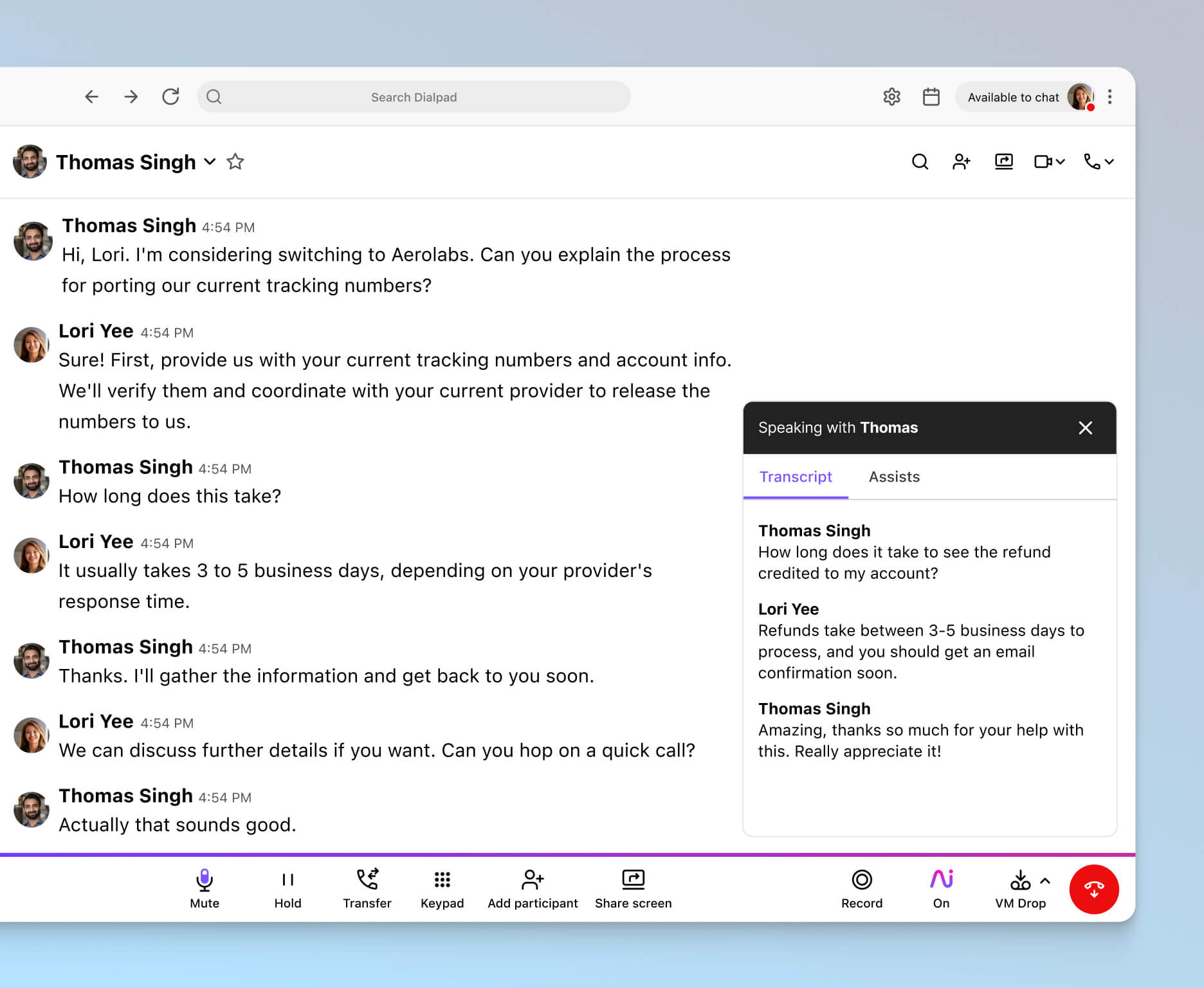
Custom call routing
Set up call routing options right in your online dashboard. No more waiting days or weeks for changes to get implemented.
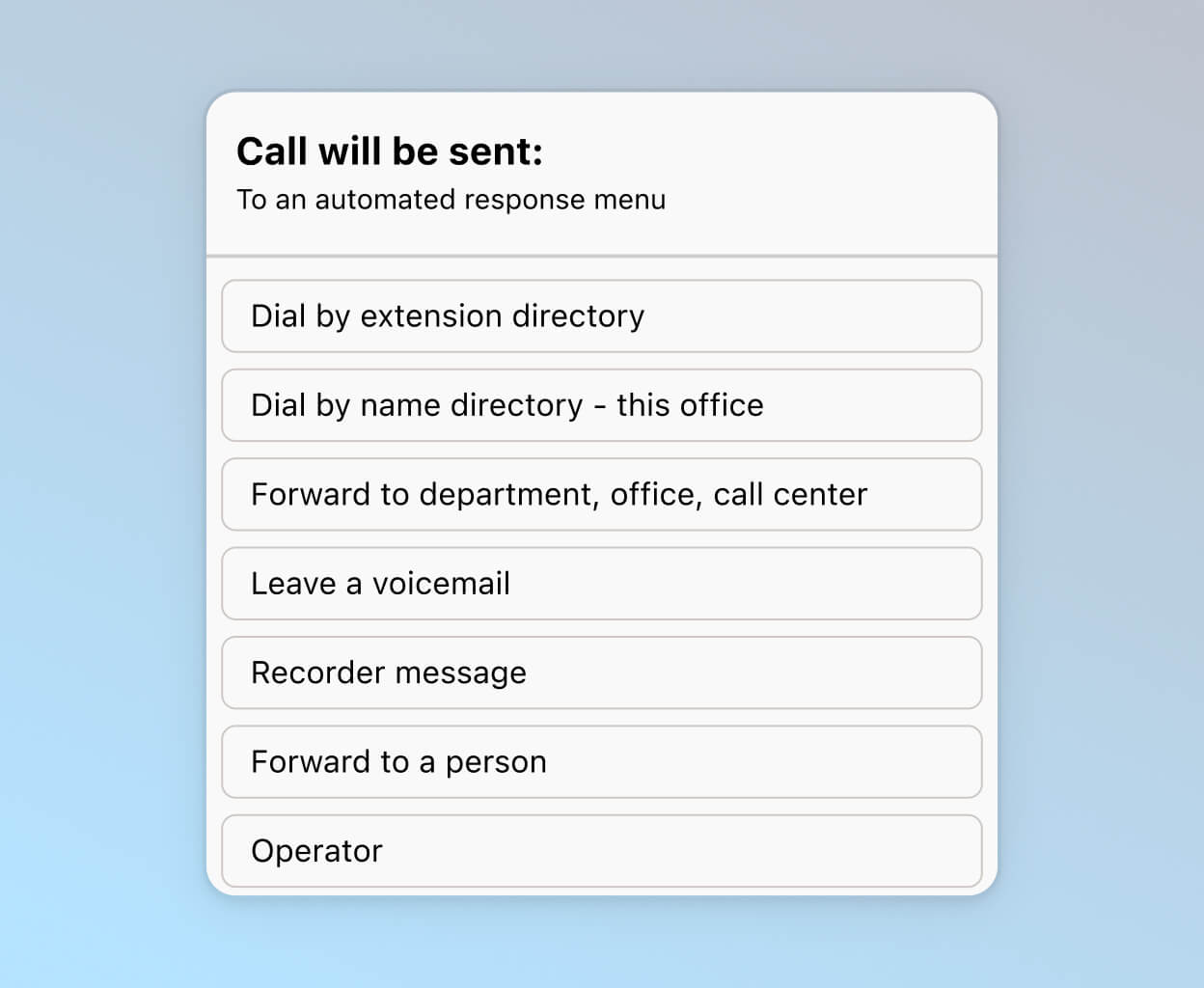
Take your calls anywhere
With Dialpad, you can flip a call seamlessly from your computer to your phone (or vice versa) without dropping or interrupting the conversation.
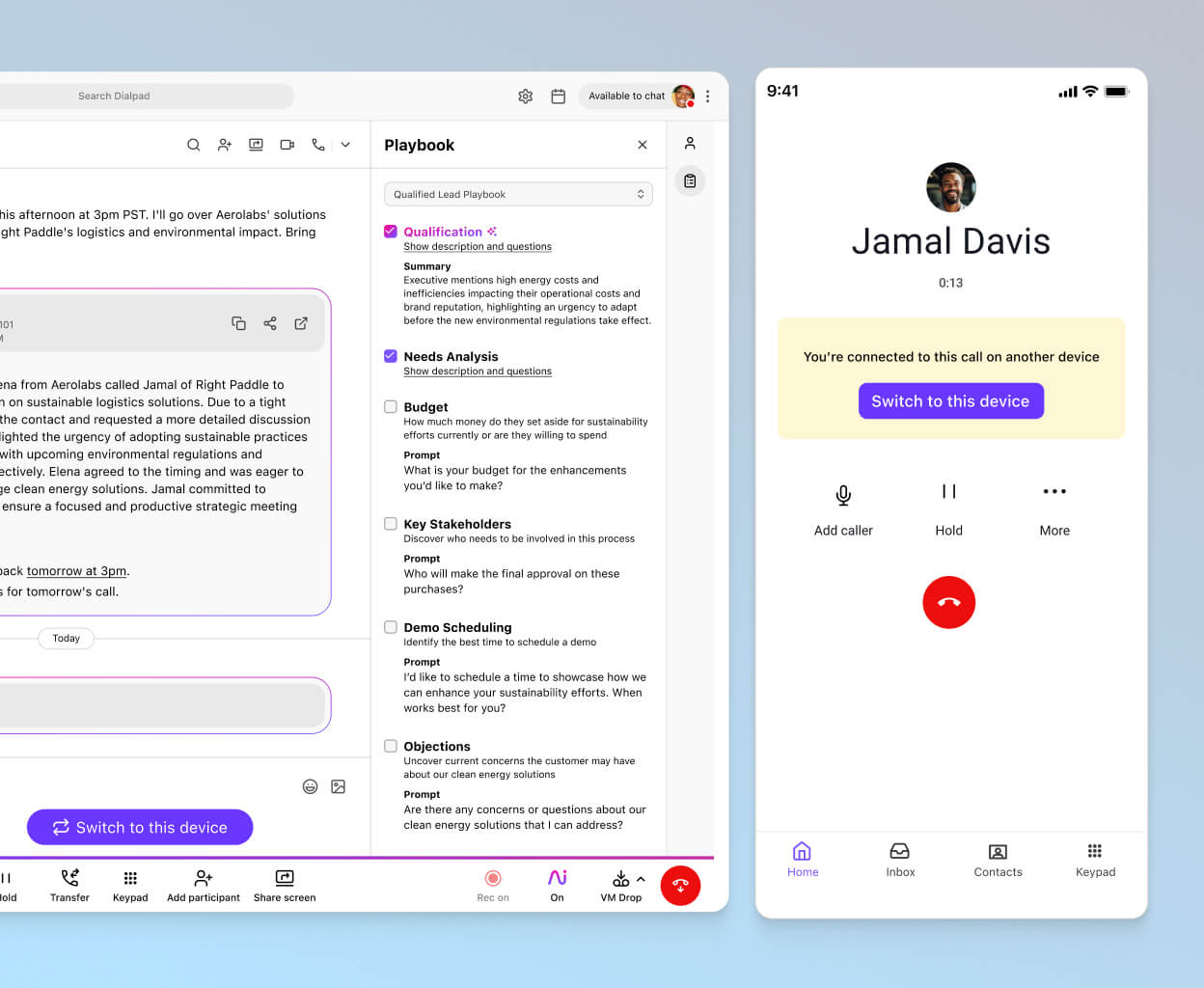
Easy conference dial-ins
Sign up for a 14-day free trial to see how easy it is for both hosts and attendees to join conference calls on Dialpad. Or, take a self-guided interactive tour to play around with Dialpad first!
When to use dial-ins
Conference call dial-in is an extremely useful tool for workplace communications today. And in some situations, dial-in can be a lifesaver.
For example, when…
You don’t have internet access, or your internet access is poor, but your phone network is still working
Your desktop, or mobile conferencing app is down, but you can still call using your phone
You need to be away from your desk during the call
You need to call hands-free from your car
Some participants are less internet-savvy than others
Dialling in vs. dialling out
So, we’ve been talking about dial-in, but what about dialling out?
Dial-out conference calls work slightly differently, as you might’ve guessed from the name.
Using a dial-out method, the conference call host will call out to the meeting attendees from your conferencing platform.
These participants can then connect to the conference call just by picking up the call. Just like answering normal phone calls.
The only difference is that there will be more than one person on the other end of the line.
This is essentially the opposite of dialling in, where multiple external participants dial into a conference call. Here, you’re putting more of the responsibility to access the conference call on the host.
Hey, maybe your attendees are busy executives who have super-packed schedules. We won’t judge. Either way, some unified communications platforms or phone systems have this feature built in.
The benefit of using a dial-out method over a dial-in method is simplicity: you won’t have to wait for each individual participant to dial in. This also means that attendees are less likely to arrive late or miss the meeting altogether.
A dial-out feature like Dialpad’s puts all the control in the hands of the host or moderator because the moderator chooses who enters the call. And after dialling out to the relevant participants, the host can lock the conference call too for maximum security:
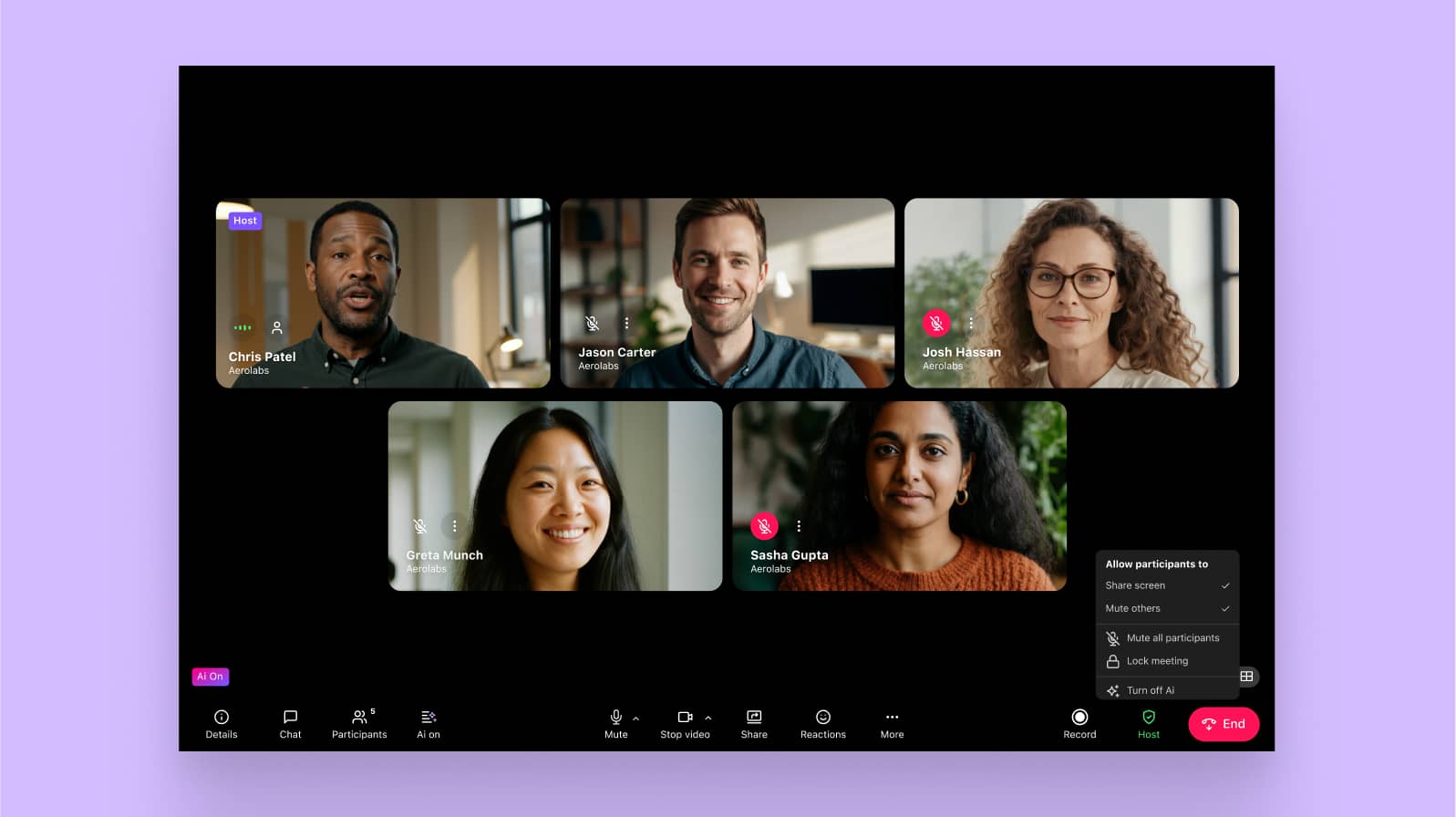
👉 Dialpad tip:
If you’re scheduling a meeting, make sure you include a dial-in conferencing option. Even if the majority of your participants will be connected using a link or an app, it’s good to offer dial-in as a backup option so that everyone can access the call, whether it’s from a business phone, mobile, or landline.
How to use your dial-in number
Using your dial-in number is a pretty straightforward process, not unlike using a dial-by-name directory, which gives you the freedom to join meetings from anywhere. Typically, joining a meeting is a simple two- or three-step process. All you need is a phone or computer (yes, you can make phone calls from your computer).
Here’s how it works in Dialpad, for example:
Step 1: Receive your conference call invite—you’ll typically receive this via an email, text message, or instant message. The message should include a URL that you can click to join, dial-in the number, and sometimes, a unique PIN for security.
Step 2: Enter your dial-in number or URL. If you’re entering the conference on a phone, just dial the dial-in number. If you’re entering the conference on a web browser, then use the meeting URL.
Step 3: Join the meeting. (You may hear a dial tone or hold music if you’re the first one there). Some conference calling platforms might ask you to state your name, but that’s pretty much all you need to do.
Long-distance international callers with international numbers can join via URL or their phones with a special international access number.
🚨 Keep in mind:
It doesn’t matter if someone is calling from Singapore, the United Kingdom, Portugal, Norway, or America—if they’re using an international access telephone number to dial in, they might incur fees. How much these fees will be depends on which phone system you’re using. This is when using a web conferencing app or joining a call with a meeting link would be more budget-friendly.
Similar to a local conference call, you can dial in internationally in three simple steps. All you will need is a telephone or mobile device:
Step 1: Dial the access number based on your location.
Step 2: When prompted, enter your organiser’s conference number and/or PIN.
Step 3: Press the hash (#) key.
If you’ve got participants joining your conference calls from outside Australia/New Zealand, you might want to upgrade to Dialpad’s Business plan. This business calling plan allows international calls to be made using local dial-in access numbers. As you can see, you've got some good coverage that spans Belgium, Finland, the Czech Republic, and more.
How does my AU/NZ business host a conference call with dial-in numbers?
Okay. How about if you want to host a conference call?
(And why wouldn’t you? Conference calls are an amazing way to give team collaboration and communication a boost, even when everyone’s working from remote locations.)
Now, whether your conference calls are for training sessions, online webinars, product demos or even as a way to provide one-on-one client support, it does take a little more work to host one than just to join one.
But it’s still pretty easy (if you’re using Dialpad, at least).
To host a conference call, just go into your Dialpad app. You can either use the “Make a call” dropdown to send a conference invite, which will send your attendees a dial-in number or link to join the video meeting. (Or you can just go to your profile dropdown on the top right to grab your group conference call number. Copy that number to send to your attendees if you want, and start the conference call from there.)
Alternatively, you can integrate Dialpad into Google Calendar to create a meeting invite. Just choose Dialpad as the conferencing option:
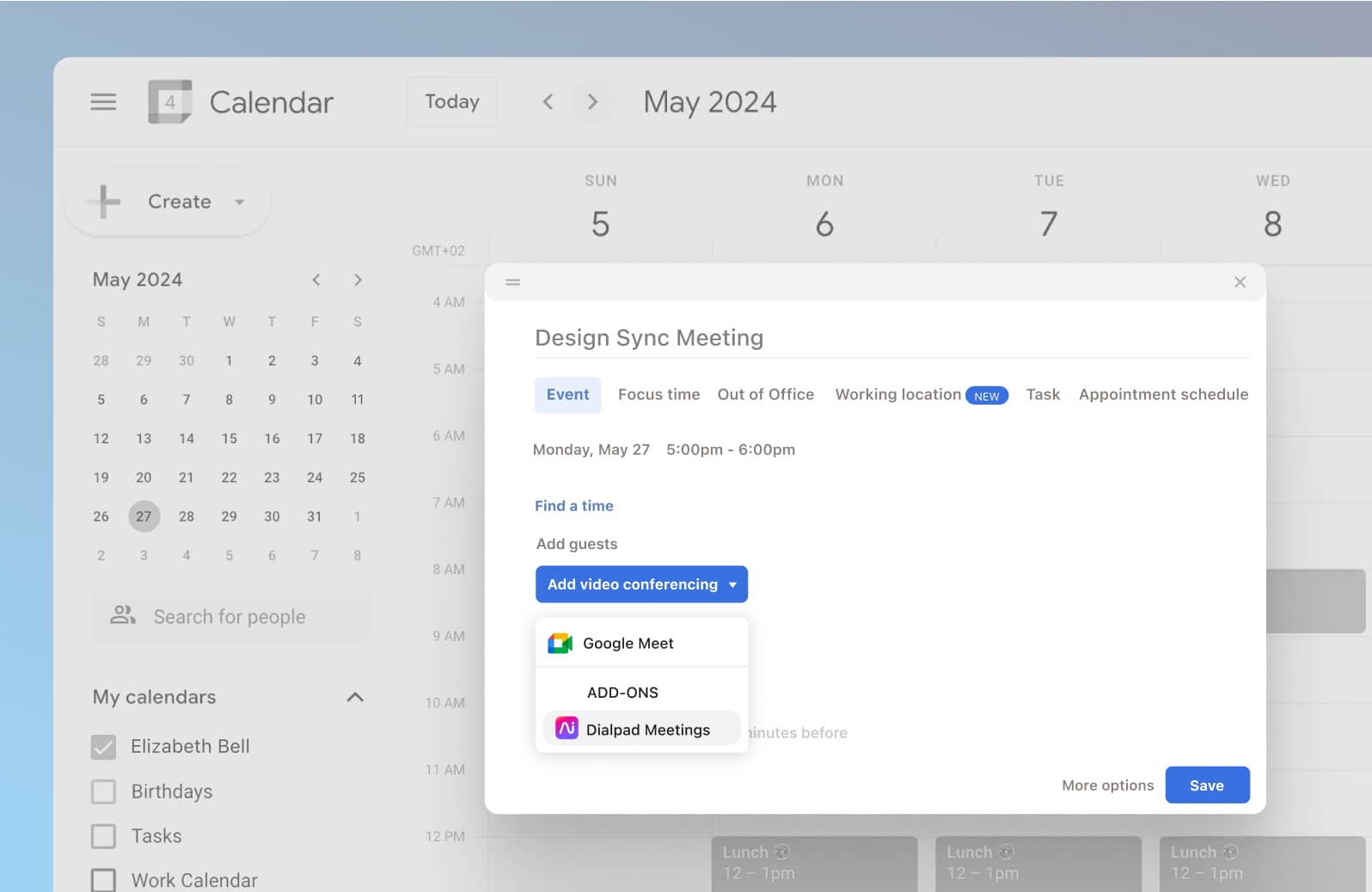
And it’ll automatically generate a dial-in number and PIN (if you want) right in the invite with a succinct explanation of how to join the conference call.
If you’re talking with clients or prospects, for example, they don’t even need to have the Dialpad app downloaded. (Some other conferencing providers have this feature too). They can join the meeting directly from a web browser or even through your SMS invite. (Or by dialling in—as you now know!)
Invite anyone, anywhere, with your AU/NZ business’s dial-in number
Dial-in isn’t dead. In fact, dial-in is still very much alive.
Dial-in technology is still incredibly valuable when it comes to maintaining a reliable and fail-safe conferencing platform. With or without an internet connection, dial-in conferencing is the perfect companion for the web-based collaboration tools you might be using.
Traditional dial-in conferencing may not be as glamorous as VoIP, but it’s still valuable. After all, dial-in is accessible and flexible and takes into account that not everybody is ready, or wants, to transition fully to web-only conferencing.
With Dialpad, you can enjoy the best of both worlds: modern, useful VoIP features and instant access to online conferencing—without having to sacrifice your dial-in.
Dial in to a conference from anywhere with Dialpad
Try it out now with a 14-day free trial! Or, book yourself a product tour to get a personal walkthrough of Dialpad.
