Dialpad Release Roundup - April 2021

Senior Product Marketing Manager

Senior Product Marketing Manager, Voice Intelligence and Platform
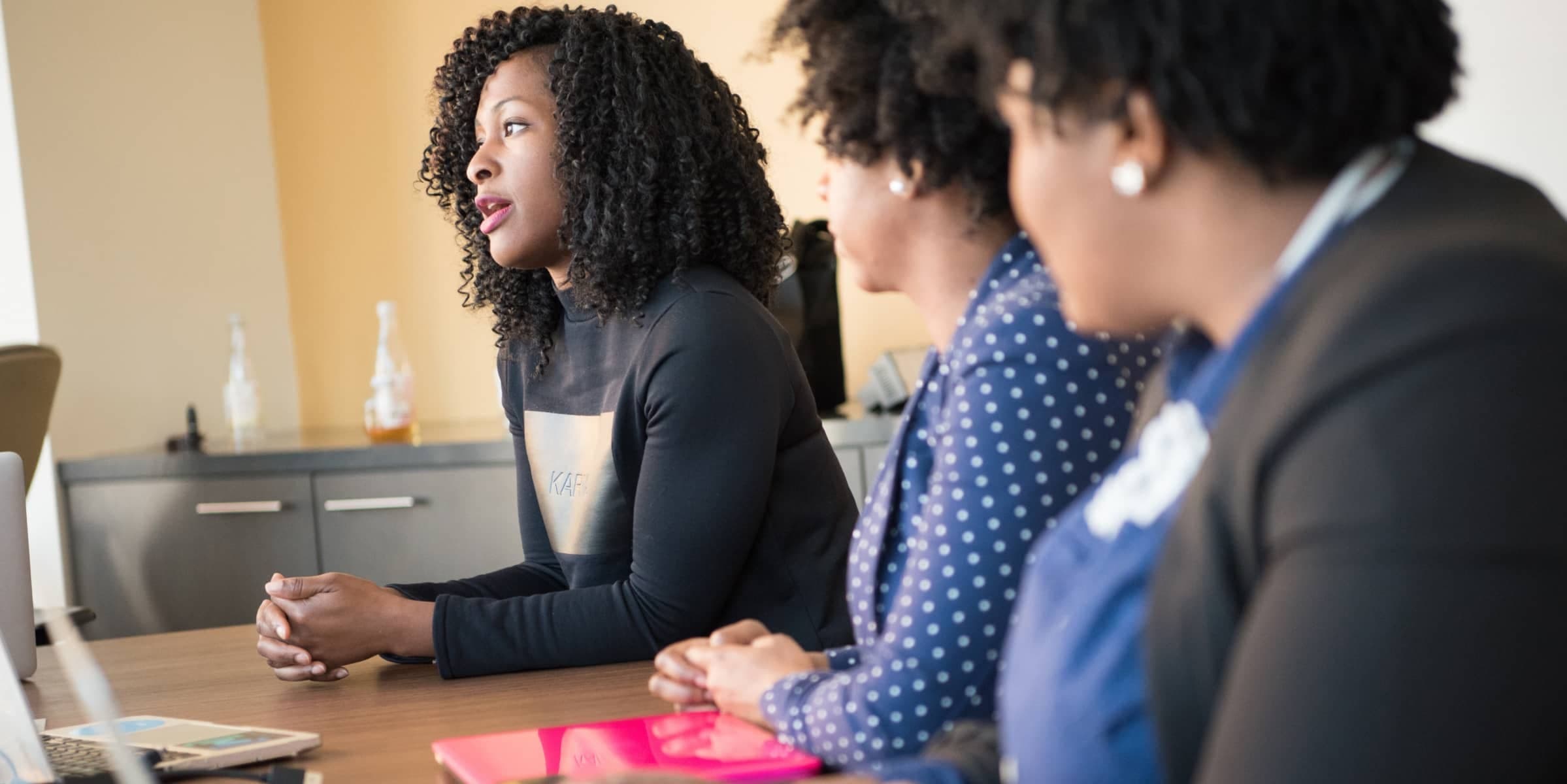
Share
Release Roundup: April
🎉 It's that time again! Let’s take a closer look at the latest batch of features released on the Dialpad platform in April.
Dialpad CTI for Salesforce: A sleek new UI and feature enhancements
A biggie for all your Salesforce fans. We’re excited to announce the new and improved Salesforce CTI!
Our native Salesforce integration allows your team to transfer calls between their mobile phones and Salesforce, log activities, and boost their productivity—all from a single platform.
Our latest updates include a redesigned interface and new capabilities like individual and group texting support, call transfers, and access to custom off-duty statuses:
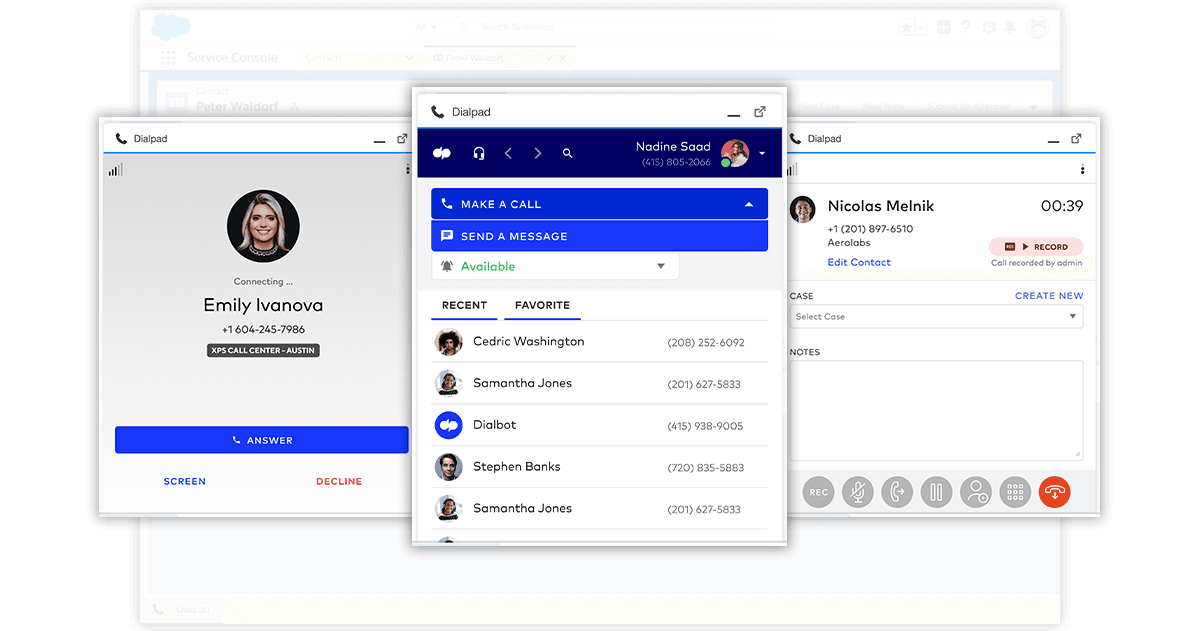
V
iewing & searching contacts:
Directly access frequent and recent activity along with the exact contact search, as you see in the
application.
Create leads & contacts in real-time:
Options are now available to create new contacts/leads in real-time, instantly linking call notes,
, and recordings.
Change matching in real-time:
Previously only available in the softphone application, you can unmatch a contact if there's an incorrect association and log your call to a different record in real-time.
Answer calls while on active call:
With more of the native Dialpad functionality into the Salesforce CTI, users can now answer, merge, or decline an incoming call while on an active line.
Other new features include screen pops that use the Salesforce standard softphone layout and logging related objects for standard and custom objects.
The details: Salesforce computer telephony integration is available to all Dialpad Pro and Enterprise users and is compatible with both Service and Sales Cloud.
Record your screen—with video!—on Dialpad Ai Meetings
Speaking of worker productivity, another exciting release in May is the new screen recording feature in Dialpad Ai Meetings. Now, you can capture audio, video, and screen share content—making it easy to review every detail or data point from a presentation or discussion later on.
Miss a meeting? No problem—the meeting host can share the recording with you (if they're nice).
To record a meeting, just click on “Record call” from the organiser control panel. From here, you can start and stop recordings to take snippets of your meeting. (You can also change your default setting to automatically record every meeting.)
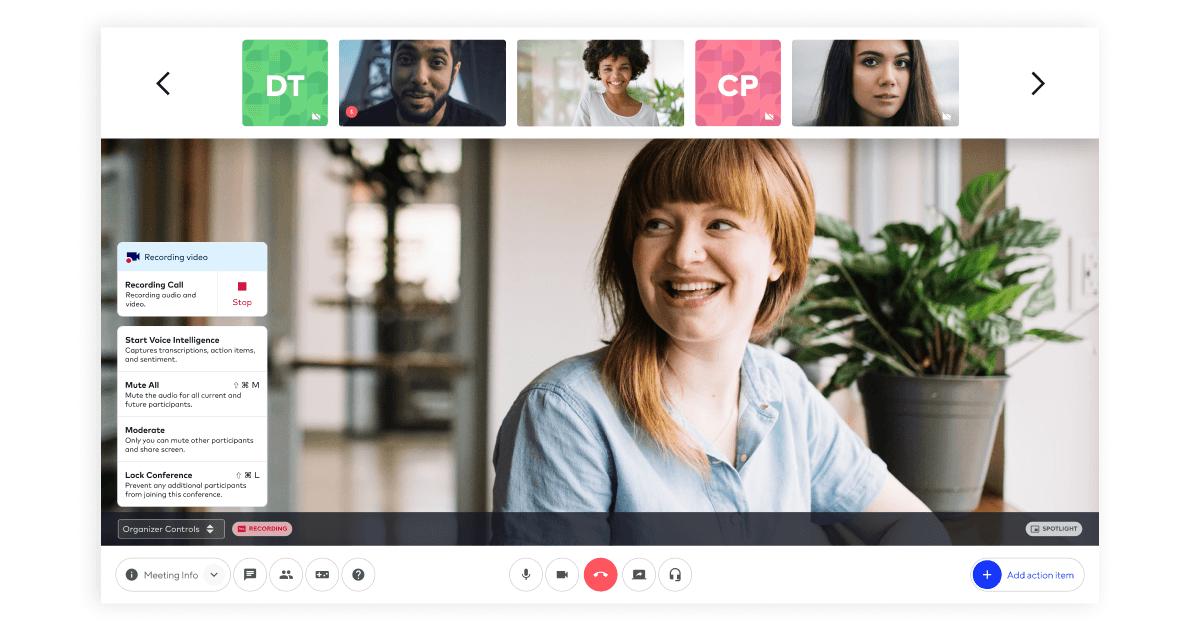
To access all your past recordings, you can look for the recording link in the handy post call summary that gets emailed to you, or just visit your user dashboard to see the whole recording library!
The details: Screen recordings are now offered for all Dialpad Ai Meetings Business users with no limits, so you’re free to record for as long as you want, and review recordings for as long as you need!
🚨 By the way...
Did you also know that Dialpad Ai Meetings has an integration with Salesforce?
You can schedule your meetings right from within Salesforce and save even more time. Not only that, all your scheduled and completed meetings will be captured in Salesforce with the automatic logging feature—without you having to lift a finger. (Okay, last thing: you can find out more about a meeting guest on Dialpad Ai Meetings by clicking on their social button to get their Salesforce contact details.)
Take Dialpad for a spin
Sign up for a 14-day free trial to get phone calls, video meetings, and instant + SMS/MMS messaging in one place. It takes just a few minutes to get started, and you'll be set up with a virtual phone number too!








