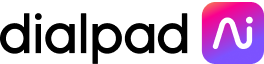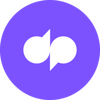VoIP troubleshooting: How to fix common VoIP issues
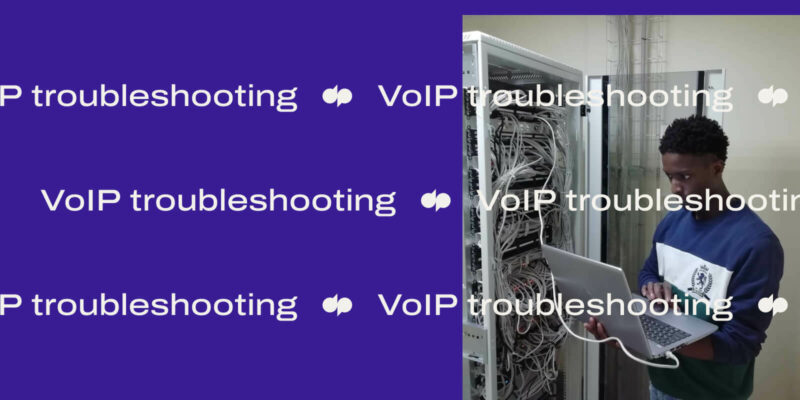
If you're not already on the VoIP train, you might very well be... soon.
VoIP calling has become a prime method of communication for companies around the world. In fact, the VoIP services market in the U.S. made up around $7.1 billion in 2020. And it's not surprising—VoIP gives you a modern, cloud-based system that's flexible, scalable, and tends to be much more cost-effective than traditional telephony solutions.
This is especially important for businesses that are regularly on the phone with customers, prospects, and employees. If talking with clients and customers on calls is your main way of building relationships, and you have a distributed team that's working from anywhere, you probably need VoIP.
The caveat is, of course, that you need a relatively stable internet connection for it to work. Which means that, yes, a poor connection is the most common source of problems that come up with VoIP.
(Side note: T-Mobile Collaborate, which leverages the super speed and reliability of T-Mobile’s 5G network, alongside Dialpad's unified cloud communications—powered by us!—would be a great place to look if this is something you're struggling with.)
But for now, if you're having VoIP issues, this post will walk you through a few troubleshooting tips to make sure that you can get it back up and running as quickly as possible.
Ready for some seamless, high-quality VoIP communication?
Common VoIP problems
The most common VoIP issues include:
Jitter or data packet loss
Broken audio
Dropped calls
Latency
No audio
General call quality problems
An inability to make outgoing calls
Let’s explore each of these and simple steps for how to solve each one.
1. Jitter or data packet loss
This is probably one of the most common VoIP issues, and on your end, might look like network disruption, poor call quality, or really slow service.
A quick background or refresher on how VoIP calls work: The transfer of small units of data in packets allows you to use the internet for VoIP calls. These packets move along the network, usually in the most efficient way possible, to reach their destination: a designated IP address. When they arrive, they’re reassembled so that your words make sense to the person you’re calling.
If these packets fail to reach their intended destination, "packet loss" occurs. In some cases, packet loss can even end your call. The first things to be impacted by packet loss are often high-bandwidth services like video and audio.
Jitter is the delay that arises when packets don’t arrive in the order they left your computer. A congested network typically causes this. If there’s only a tiny amount of jitter, a jitter buffer can fix the issue. This is where media packets are shuffled into the correct order to reach their endpoint at the right time. If a fix doesn’t occur in a reasonable timeframe, jitter-induced packet loss occurs, resulting in choppy audio.
How to fix jitter
One quick way to improve the call quality of your business phone system is to look at your wired / wireless setup. Consider taking calls using wired headphones instead of wireless earbuds. Wired phones, whether they're corded or USB, tend to deliver a clearer conversation than wireless or Bluetooth headphones (especially if you're not always going to be close to your computer or phone).
If the issue isn't with your VoIP headphones, then it's time to look at your network. Since jitter is usually a result of network congestion, your IT department should be able to fix this by using a network monitoring tool to identify the packet streams carrying VoIP data and tag them for protection using Quality of Service (QoS) features.
If you’re using Dialpad, for instance, you can easily run a test on your device to assess the health of your connection. Here’s how that works:
- Open the Dialpad desktop app and select App Settings from your profile menu.
- Hit "Network and Audio Connection." Then the wizard will walk you through the steps. That's it!
2. Broken audio
If you're often on VoIP calls, you’ve probably experienced the frustration of poor voice quality.
Having to ask your colleague—or worse, your client or prospect—"Can you repeat that?" over and over again is just not a good way of communicating. And it might jeopardize any goodwill you've built up so far in the conversation.
Other than choppy audio and choppy voice effects, you might also experience these sound hiccups as weird echos that make your call sound like it's happening in a cave, or robotic-sounding reverbs that make your voice sound odd.
Broken audio like this is usually related to bandwidth capacity. This measures the amount of data that can be transferred over a connection in a given period. If someone’s cutting in and out on a VoIP call, bandwidth might be the culprit.
How to fix broken audio
For starters, you need to verify your VoIP connection and network stability by doing a VoIP speed test.
This will tell you how your network is performing. Because network tests can vary, try to do three tests to get a more accurate average reading.
(If your bandwidth is lower than what you're paying for, definitely get in touch with your internet service provider or ISP.)
Run a network assessment test
If you're using Dialpad to make VoIP calls, there's an easy way to run a network assessment test! (You might need to load a plugin first, but it's easy to do.)
The test will look at your bandwidth, network capacity, route hops, ports, and Firewall rules/QoS. You can even watch it as it runs in real-time. Once it’s finished, you'll be able to dig into the details of the test if you want more in-depth information.
👉 Dialpad tip:
If your network seems slow, you can also reduce congestion by turning off any unused systems or closing capacity-sapping apps. (Hello, Netflix—or other streaming services.) You could also opt to segment your network with a Virtual LAN (VLAN) to "hide" your VoIP phones from other networks. (More on this later.)
3. Dropped calls
A dropped call happens when your phone disconnects from the network. If you make a lot of outbound calls on a high-volume network, then dropped calls may be a problem for you. Sometimes, the fix is as simple as updating your devices with the latest firmware.
Calls might also drop because of a UDP (User Datagram Protocol) Timeout. This is basically the amount of time a UDP route stays open on a router or firewall. Apps use UDPs like a shortcut—to enable a faster stream of information by doing away with error-checking. The downside is this makes it susceptible to firewalls closing the connection and suddenly terminating the call.
How to fix dropped calls
See if you can make adjustments to your router settings to increase UDP timeout intervals. Alternatively, you could switch to a TCP connection, which, unlike UDP, is a connection-oriented protocol. This means it tracks the receipt of packets by having the receiver send an Acknowledgement packet. If this doesn’t arrive after a specified amount of time, only then does the connection timeout.
4. Latency
Latency is the time it takes for audio data to move from a phone or computer to your headphones. The amount of lag varies depending on the device itself, the network, and even your headset.
Latency tends to appear to callers as a delay in their audio and sometimes also as echo.
To find out what’s causing latency, check that your devices have the latest updates and they're plugged in correctly. Use the failsafe tech tip of plugging and unplugging the device, and then re-test your calls.
How to fix latency VoIP problems
Certain wired headphones can still produce an imperceptible amount of lag.
Some phone systems have recommended headsets that they work particularly well with. Using these recommended devices will help you minimize latency, and even give you neat features like being able to answer and end calls directly from your headset's command buttons.
(For example, we'd recommend Plantronics headsets if you're using Dialpad to make VoIP calls.)
If you still can’t figure out what’s wrong, get in touch with your VoIP provider. They should be able to identify and provide support for pretty much any VoIP call issues you're having. (If you've already updated everything and you’re still experiencing problems, it may just be time to replace those devices.)
If you’re using Dialpad as your VoIP phone system, you can automatically monitor and submit your VoIP call quality feedback on both mobile and desktop.
5. No audio
If you're not getting any audio at all, the root of the problem might be your microphone settings.
If you’re using a headset, make sure you’ve selected headset as the default microphone in your browser and that the docking station is plugged directly into your laptop.
One nice thing about the Dialpad app is that you can test your hardware settings right in your browser or app—including your microphone
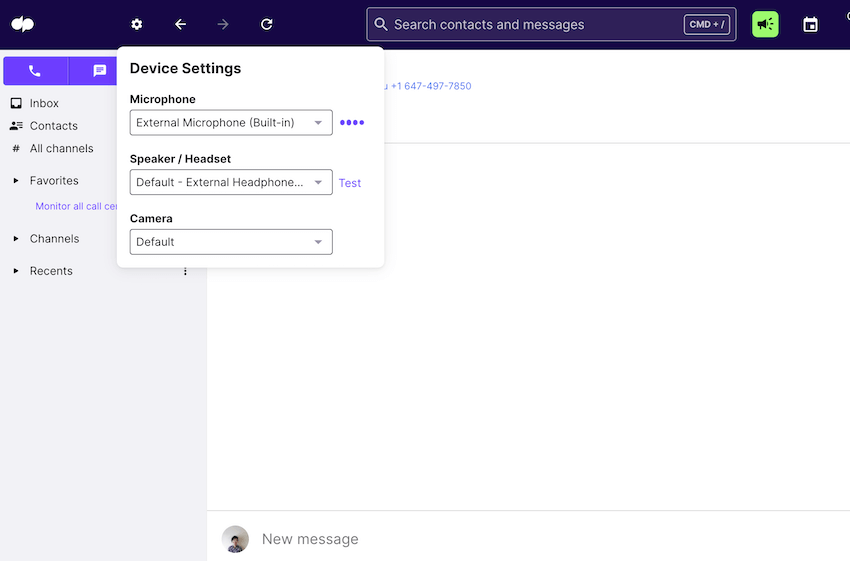
6. Poor quality audio
If you’re still experiencing call quality issues, this might be due to bandwidth issues. Either the bandwidth is maxed out, or there’s a network instability—which would bump your audio quality down to a lower, more reliable bandwidth to allow your call to continue. This could be because of the other caller’s VoIP network or your device.
If you’ve checked your network already, you should also ask the other person to check theirs (and assessing the quality of the network cables on all your devices too won't hurt).
As we mentioned earlier, T-Mobile Collaborate gives you all of Dialpad’s VoIP business communications platform features with 5G functionality. That's up to 100x faster transmission speeds than 4G, lower latency, and up to 1000x the capacity of 4G.
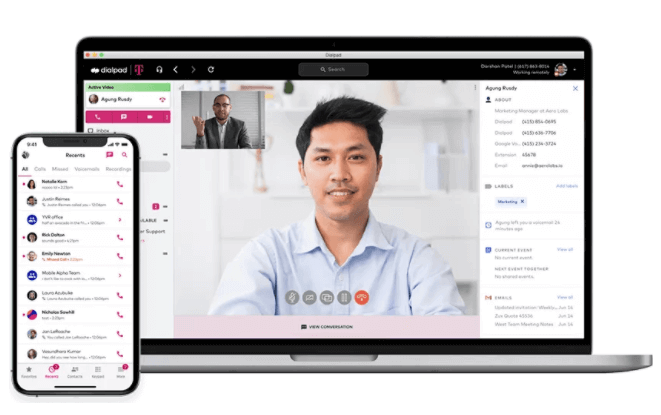
So what's the big deal with 5G? Well, this is a huge upgrade for businesses because it means you’ll be able to really work from anywhere—even on multiple devices. HD video and audio aside, that'll also let you take full advantage of cool features like Dialpad’s AI-powered transcriptions and automatically logged call summaries. No more scrambling for different files and note-taking apps:
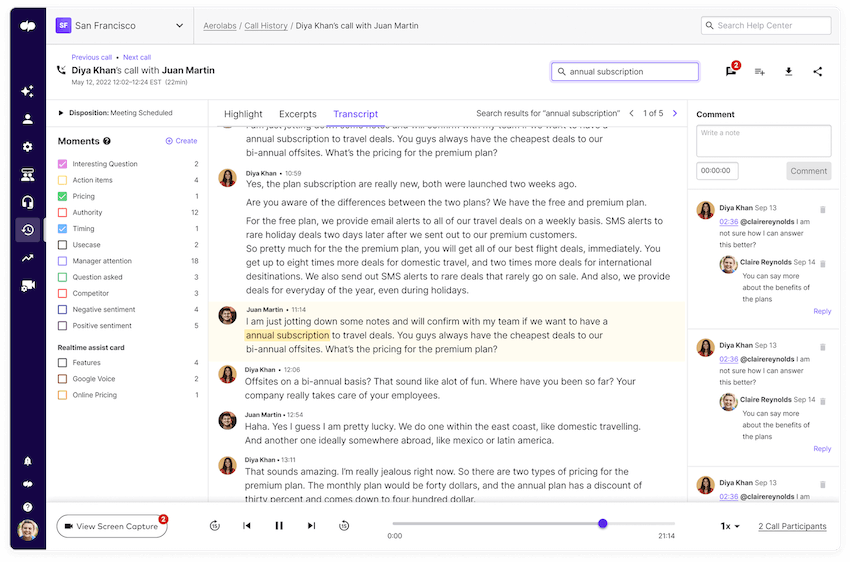
7. Inability to make outgoing calls
Not to be dramatic, but if you work in sales and customer support, an inability to make outgoing calls can completely destroy your productivity.
One likely culprit is your network layout. The Application Layer Gateway, or ALG, processes specific protocols that get rewritten to flow better through a firewall or NAT (Network Address Translation). This can cause problems for VoIP.
How to fix an inability to make calls
To fix this, try disabling SIP ALG. Also, make sure you don’t have a double NAT or two routers preventing the flow of data packets. Putting your VoIP phones on a VLAN might also fix the problem. (More on this below.)
The 3 best preventative measures for VoIP problems
1. Segment VLAN
You can avoid problems by segmenting your VoIP phones on your network into their own VLAN (Virtual Local Area Network) to get better performance. This will keep your phones working even if the data network is congested. A VLAN can:
Boost your call quality: VoIP voice packets won’t have to compete with data packets for priority.
Improve security: VLAN segmentation lets you put more robust security measures in place with packet routes and destinations known ahead of time. This allows them to be filtered more effectively and makes it easier to spot threatening traffic.
Help you resolve problems early: Since you're streamlining VoIP traffic, this makes distinct troubleshooting is simpler, and weak points are more prominent.
2. Ping and jitter optimization
Because VoIP relies on your internet connection, you can't fully avoid latency problems like jitter (unfortunately).
Still, it’s essential that you're able to measure how big the actual problem is. This helps you decide whether your network conditions are good enough for VoIP calls.
This is relatively easy to do by performing a ping test, which measures the time it takes for a network to send and receive data packets. You can instruct a device to send a "ping" ( a basic data packet) to another device. Then they can send one back—this should take only milliseconds!
3. Use ethernet over Wi-Fi
Ethernet generally has faster connectivity than Wi-Fi, with maximum speeds ranging from 10Mbits to 100Gbits.
Wi-Fi networks are less reliable and sometimes slower—and have the added disadvantage of disruption from other radio signals, which can also affect your calls.
With Wi-Fi, even physical objects like walls can degrade signals between the device and network router, which isn’t a problem for wired ethernet connections. (Ethernet is also more secure because only physical access can breach a network.)
Good to know: What is VoIP?
VoIP, also known as Voice over Internet Protocol or Voice over IP, is what lets us transmit voice calls over the internet instead of via a traditional phone network. Basically, it takes an analog signal (your voice) and converts it into a digital signal. This signal then travels across the internet until it reaches its target: the person you’re calling.
VoIP's benefits have been especially evident in recent years, with more and more people working remotely. The crux of being able to use VoIP, though, is to have the right network.
That means if you want to take full advantage of all the features that modern VoIP offers—like HD calling, internal and external messaging, video calling, web conferencing, and integrations with popular productivity apps—use a good solution on a good network.
Again, we have to insert a shameless plug here, but Dialpad is truly a great option if you need VoIP calls.
Start troubleshooting your VoIP problems without bugging IT
Even with the best VoIP provider, it’s inevitable that you'll experience quality issues with your VoIP from time to time. But! The benefits of using VoIP over landline calls are undeniably significant, especially if you've got a good VoIP app.
Use these troubleshooting tips to quickly solve VoIP issues as they come up, and if all else fails, get in touch with your VoIP service provider.
Don't want to do so much VoIP troubleshooting?
Dialpad's unified communications platform gives you HD VoIP calls, video meetings, and instant + SMS/MMS messaging, all from one easy-to-use desktop or mobile app. Try it free for 14 days! Signup takes just a few minutes, and you'll be set up with a virtual phone number too.